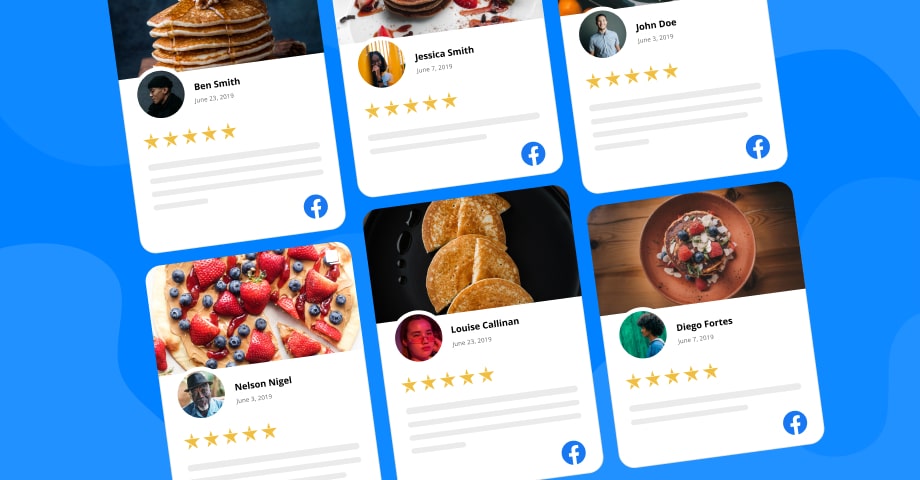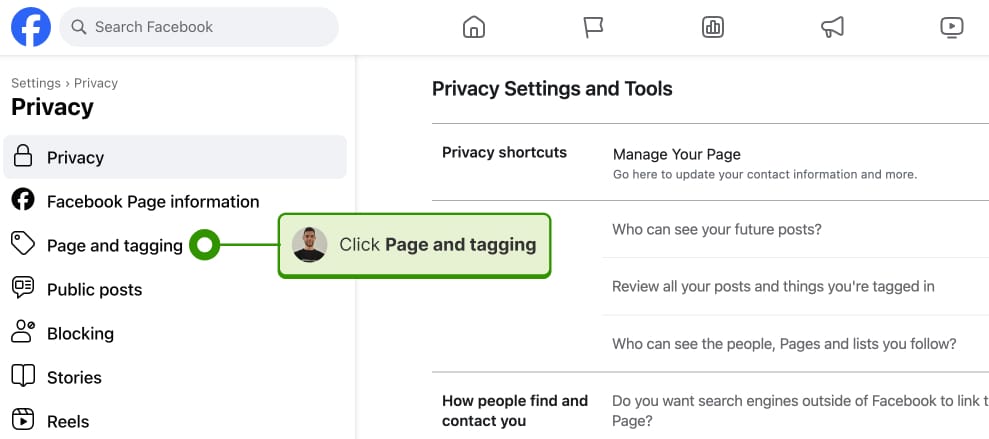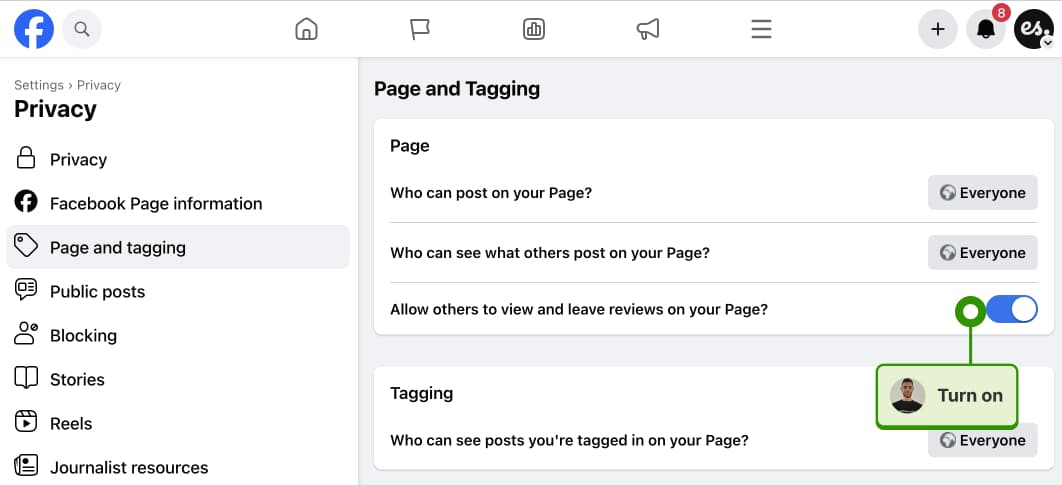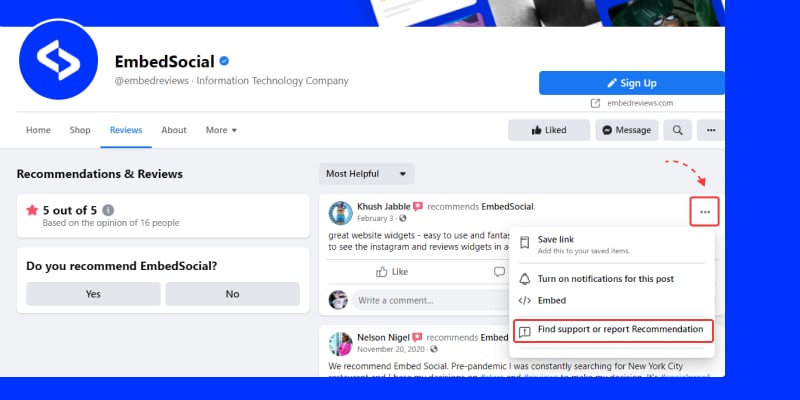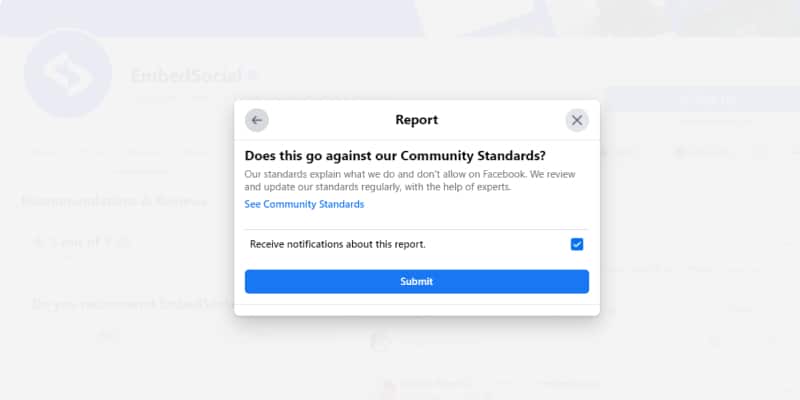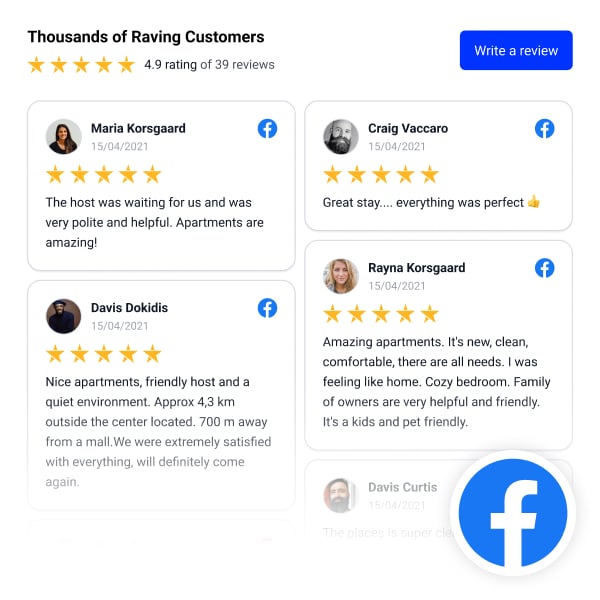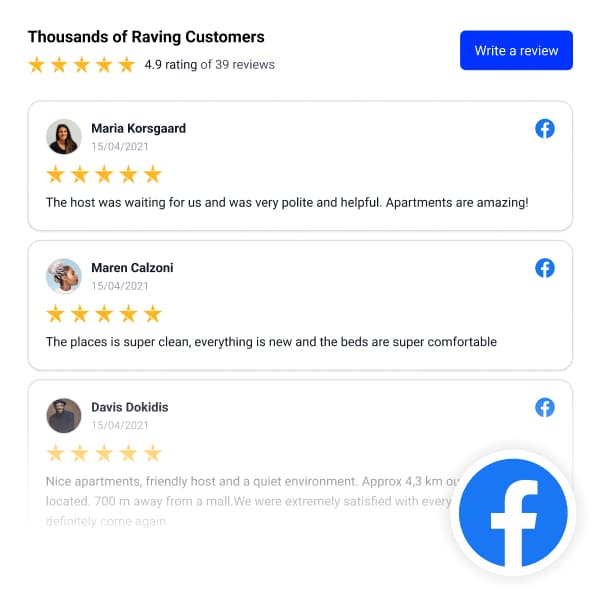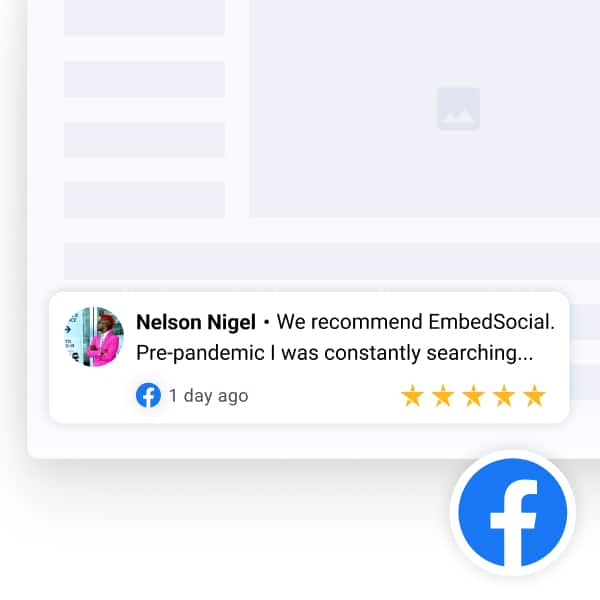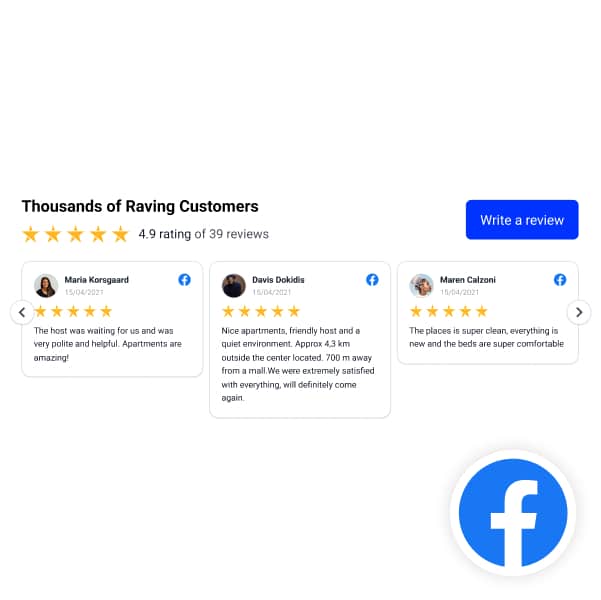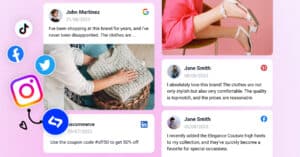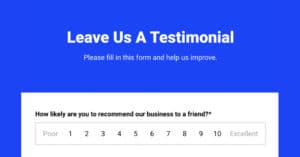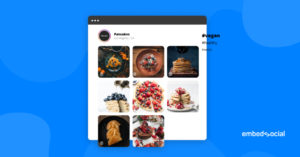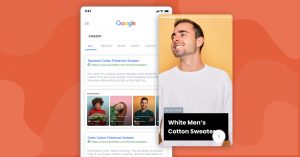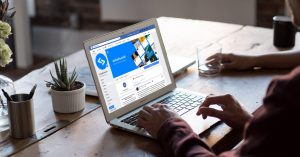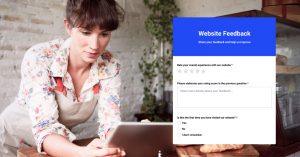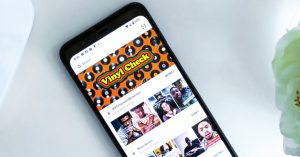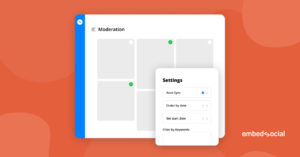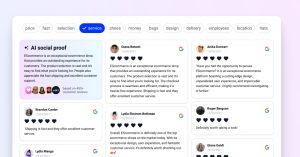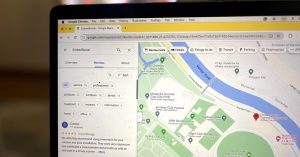Facebook reviews, or recommendations, are a vital part of a business’s online reputation.
After all, they provide the best type of social proof you can get, increase the visibility of your business, and help you convert visitors into dedicated customers.
Moreover, the impact customer reviews have on your business cannot be underestimated. The vast majority of U.S. adults (82%) say they check online reviews before a purchase. Also, over 18% of U.S. adults say they had bought something through Facebook.
So keep on reading as we tell you all about Facebook reviews, how to add them to your page, and how they help your business succeed in today’s day and age.
About Facebook recommendations former Facebook reviews
Facebook Recommendations are a feature on Facebook that allows users to provide feedback about their experiences with businesses, services, or products.
Unlike traditional star-rated reviews, Recommendations enable users to simply recommend or not recommend a business to their friends and network. These Recommendations can include written feedback, photos, and tags, creating a more comprehensive and social form of review. This feature integrates directly into a business’s Facebook Page, making it easier for potential customers to see authentic opinions and experiences shared by real users.
Note: Facebook’s ‘Recommendations’ feature is the evolution of the older ‘Reviews’ system, and you can still find it under the ‘Reviews’ tab of Facebook pages. However, instead of using the old star rating system, buyers recommend (or not) a product or a business, share a written opinion, and leave tags and images (should they choose to).
FYI: You can embed Facebook reviews widget automatically with EmbedReviews platform. Start a free trial and display your Facebook Page recommnedations now.

Embed Facebook Recommendations and Reviews on your Website
Try EmbedReviews, generate Facebook and Google reviews, and display a social media reviews widget on your website. Automatically and in seconds.
All PRO features | Cancel any time.
How to set up your Facebook business page reviews?
You can very quickly and very easily add your Facebook Reviews tab on your official page. Just complete these straightforward steps:
- Log in to your account and go to your business Facebook page;
- Click on your profile image (top-right corner and tap ‘Settings & privacy’;
- Tap on ‘Privacy’ then ‘Page and tagging’;
- Toggle on ‘Allow others to view and leave reviews on your Page.’
That’s it! Now, your ‘Reviews’ tab will be live on your official page, and your customers can share their experiences with your business for everyone to see.
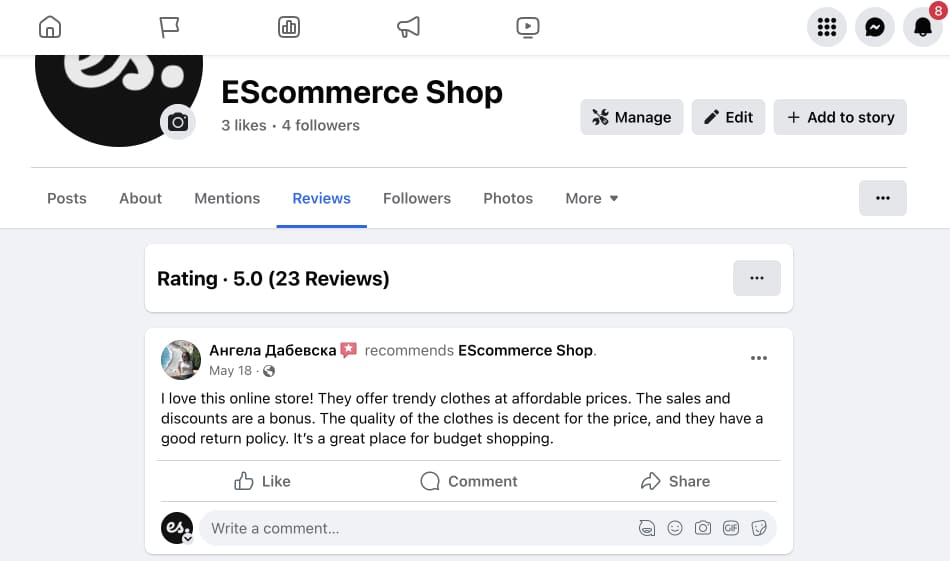
Note: Once you activate the ‘Reviews’ tab and start getting feedback, you won’t be able to delete Facebook reviews yourself. You will have to flag innacurate reviews and Facebook’s team will deal with them if they violate Facebook’s Community Standards.
How to get your Facebook Reviews page link?
Google My Business has made getting a Google review link easy, but getting a Facebook review link will be a bit different. No worries, we’ll show you two easy ways to do it!
Option 1: Copy the reviews page URL
To get your Facebook Reviews link, you have to follow two simple steps:
- Log in to your Facebook page—start by logging into your Facebook account and navigating to your official business page;
- Add ‘/review’ to your page URL—find the browser address bar, click at the end of it, and then simply type ‘/review’ after your page URL;
- Copy the URL to share it—simply copy the entire string you see in the address bar for future use. For instance, https://www.facebook.com/embedreviews/reviews is EmbedSocial’s Facebook Reviews page link – as shown below:
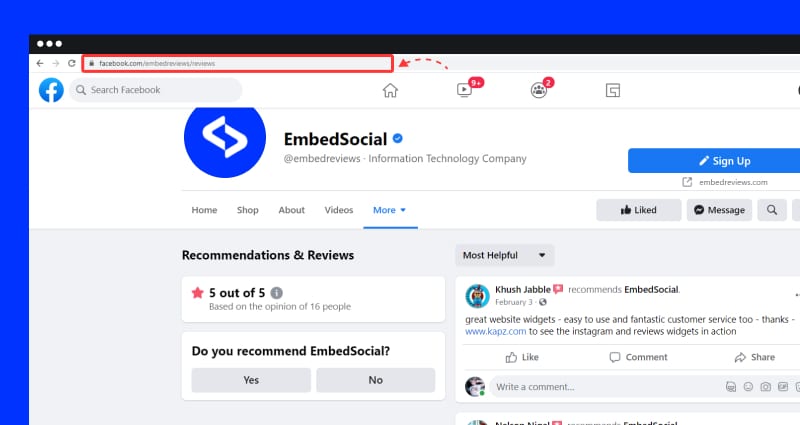
Congratulations, you have it!
Now, share the Reviews link of your Facebook business page across the internet, such as on your website, in emails, in your newsletters, or on your social media platforms, i.e., anywhere you see a chance to invite your customers to review you.
Note: When sending the link, also add a brief explanation on how your customers can leave you a Facebook review for your product and services.
Option 2: Build your own direct Facebook review link
What if your customers are not logged into their personal or business accounts? If you send them the above link, they’ll be asked to log into Facebook first, which may discourage them from reviewing your business. No worries, here’s a solution to that:
- Utilize the Facebook login URL -> www.facebook.com/login/
- Put a redirect to your reviews page by adding “next” -> www.facebook.com/login/?next=
- Convert your page URL into the corresponding equivalent in HTML and add it after the “next” component -> https://www.facebook.com/login/?next=https%3A%2F%2Fwww.facebook.com%2Fembedreviews%2Freviews%2F
As you can see, it’s not complicated at all! Just replace the colon (:) with %3A and the slash (/) with %2F. That way, whenever the customer logs in to their account, they’ll be redirected to your reviews page. Works like a charm every time!
How can your customers leave you Facebook reviews?
Since the introduction of the ‘Recommendations’ review system, your clients will no longer have to select a number of stars to describe your products and/or services. They only have to navigate to your page’s ‘Reviews’ tab or follow the above ‘Reviews’ link.
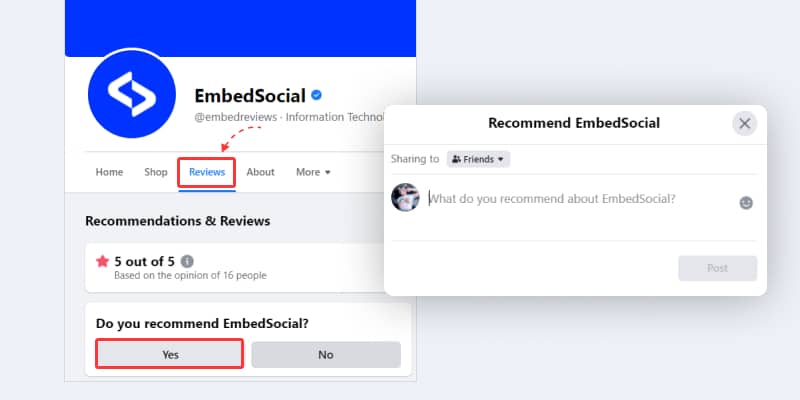
Once there, they only have to tap ‘Yes’ or ‘No’ under the ‘Do you recommend [your business name]’ message. Then, the ‘Recommendation’ box will open and prompt users to share their thoughts about your business. They’ll have to write at least 25 characters.
As users leave you new reviews, they will start appearing at the top of the ‘Reviews’ tab feed of your Facebook business page.
How to respond to your Facebook reviews?
You must respond to all (or most of) your Facebook reviews, both positive and negative. That’s the best way to maintain a strong online presence and build trust with your customers.
To respond to Facebook reviews, you will typically get a notification on Facebook or via email, and when you click on it, it will take you directly to that review, so you can check out the review, and provide your reply—it’s as easy as writing a comment on a Facebook post.
Here are some practical review reply templates for review responses:
Positive reviews response example:
Hello [Reviewer’s Name],
Thank you so much for your kind review! We’re thrilled to hear that you had a great customer experience with our [product/service]. Our team works hard to provide excellent customer service, and we’re glad to see that it’s making a difference.
We appreciate your support and would love for you to share your experience with your friends and family. If you have any other feedback or suggestions, please don’t hesitate to reach out. We look forward to serving you again soon!
Warm regards,
[Your Name]
[Business Name]
Negative reviews response example
Hello [Reviewer’s Name],
We apologize for the less than satisfactory experience you had with our [product/service]. It’s essential for us to maintain high standards, and we’re sorry that we did not meet your expectations this time.
We’d like to learn more about your experience and find a way to make things right. Please reach out to us at [contact information] or send us a private message so we can discuss this further and find a suitable resolution.
Again, we apologize for any inconvenience caused, and we appreciate your feedback as it helps us improve and provide better service in the future.
Sincerely,
[Your Name]
[Business Name]
How to report a Facebook review?
Sometimes you may receive fake negative reviews that affect your online reputation. Naturally, you have to deal with negative reviews as soon as possible. But, since you cannot outright delete them, you’ll have to report them for violating Facebook’s Community Standards:
- Find the negative review in your ‘Reviews’ tab;
- Click the three dots in the top-right corner and tap ‘Find support or report recommendation’;
- Select your reason for reporting the review;
- Choose to receive notifications about the report and click ‘Submit’;
Here’s a brief video covering the entire process:
How to get new reviews for your Facebook business pages?
The fun part starts here: finding cool new ways to motivate your customers to leave you positive Facebook recommendations.
These are some of the strategies you can try out include:
- Adding a physical ‘Review’ sign at your place of business—you can edit and place the official ‘Facebook Review Us‘ stickers anywhere from your counter to your tables, walls, shopping windows, or any other prominent sections of your premises;
- Use the Facebook Wi-Fi feature—set up Facebook Wi-Fi in your business location to get more customer reviews, which will allow your visitors to hook up to your guest Wi-Fi for free once they check in to your Facebook business page and leave you a review;
- Embed a digital ‘Review us on Facebook’ button—you can place this button anywhere from your homepage to your blog and social media sites;
- Create a Facebook contest—you can always stage a discount contest for your customers, who will be able to participate if they leave you a Facebook review;
- Asking your regular customers—you can always ask for a review outright, especially your regular visitors, which will be included to help you out. You can either ask them in person or send them an email such as this one, along with the promise of a discount:
“Thanks for stopping by again [customer name]”.
“Do you use Facebook? The reason I ask is that we have a Facebook Reviews section that we use to collect our customer’s comments. Would you be interested in posting one?”
Here is our link
(link to Facebook reviews section)
Thank you so much.
[Your Name]
[Your Company Name]
Need more strategies for getting Facebook reviews?
Check the detailed blog post covering 5 ways to get Facebook reviews for your business, or download the Facebook reviews guide:
How to display your Facebook reviews on your website?
One of the best ways to collect more reviews is to promote your existing recommendations across your website and add the relevant CTA buttons for review collection. Additionally, the ability to embed Facebook reviews on your website boosts trust and provides real-time evidence of the experiences shared by your real customers.
The Facebook reviews widget has a direct API integration with Facebook, and with just one click enables users to aggregate all their Facebook page reviews and display on their website with an embeddable code:
Here is an example:
The best part? The widget allows you to combine reviews from all popular social media platforms and review sources like Facebook, Yelp, and Google, into one stunning widget. Moreover, you can import third-party reviews and craft custom testimonials.
Check below the various widget layouts, including sliders, grids, and rating badges and pick one to signup and create yours.
Related article
In case you are using a web builder to build your website, the code works with the most popular CMS and website builders, so click on your specific website builder to proceed:
- Facebook Reviews for WordPress
- Facebook Reviews for Squarespace
- Facebook Reviews for PageCloud
- Facebook Reviews for Weebly
- Facebook Reviews for Wix
- Facebook Reviews for Shopify
- Facebook Reviews for Webflow
What are the benefits of Facebook reviews?
Every serious business must collect Facebook reviews/recommendations nowadays as they come with several advantages, including but not limited to the following:
1. They increase your organic reach
Positive reviews and recommendations can help your business gain more visibility on Facebook, as they may appear in the Facebook Feeds of the reviewer’s friends or when someone asks for recommendations. This increased exposure can attract more potential customers.
How?
When a customer recommends your bakery on Facebook, their friends might see the recommendation in their Feed, thus sparking interest in your products and driving more foot traffic to your bakery.
2. They boost your brand credibility
A collection of positive reviews and recommendations serves as social proof, demonstrating that your business is reliable, trustworthy, and offers great experiences, which can influence potential customers to choose your products or services over your competitors.
How?
A new user visiting your digital marketing agency’s Facebook page sees numerous glowing reviews from satisfied clients. This positive feedback instills confidence in the user, making them more likely to engage with your agency.
3. They improve your search engine ranking
Positive reviews can improve your search engine ranking, as search engines also consider user-generated content about a certain business in their ranking algorithms.
How?
Your restaurant has numerous positive reviews on Facebook. When someone searches for restaurants in your area, your restaurant is more likely to appear higher in the search results due to the positive feedback.
4. They help you gain your visitors’ trust
When potential customers see a high volume of positive reviews, they are more likely to trust your business and feel confident in their decision to engage with your products or services.
How?
A potential client is considering hiring your home cleaning service. Upon seeing the numerous positive reviews on your Facebook page, they feel reassured that your service is reliable and trustworthy, making them more likely to hire you.
Conclusion
Hopefully, our guide on Facebook business reviews gives you specific directions on improving your online reputation management and leveling up your digital marketing strategy.
Remember, getting more reviews on Facebook (and other social media sites) can take a little effort, but it’s an investment that pays off in the long run. We promise!
FYI: You can embed Facebook reviews widget automatically with EmbedReviews platform. Start a free trial and display your Facebook Page recommnedations now.

Embed Facebook Recommendations and Reviews on your Website
Try EmbedReviews, generate Facebook and Google reviews, and display a social media reviews widget on your website. Automatically and in seconds.
All PRO features | Cancel any time.
FAQs about Facebook reviews
Yes, Facebook reviews still exist, but they have evolved into a new format called ‘Facebook Recommendations‘, which no longer uses the previous star-based system. Users now recommend (or not) a certain business or product and leave a text-based review. They also have the option to add various tags and relevant images. This new format allows for more context and encourages users to provide more valuable feedback for potential customers.
To see the reviews of your or other businesses, you will have to navigate to the official page and click on the ‘Reviews’ tab underneath the profile image. If the tab is not there, the ‘Reviews’ feature has to be activated through the page’s ‘Privacy’ section.
No, Facebook reviews are not private. When a user leaves a review on a business Page, it is publicly visible to anyone visiting said Page. This allows potential customers to read about the experiences of others, which can influence their decision to engage with the business.
As a business owner, you cannot directly delete Facebook Reviews left by users. However, you can report a review if it violates Facebook’s Community Standards or contains spam. Then, if Facebook determines the review is inappropriate, they may remove it. Alternatively, you can disable the ‘Reviews’ tab on your business Page, which will hide all reviews from your Page, but this will make it harder for potential customers to learn more about your business.
While you cannot directly remove a bad review on Facebook, you can take steps to address it. First, respond to the review professionally and empathetically, offering to address the issue and rectify the situation. If that doesn’t work and you believe the review is from a fake account, spam, or violates Facebook’s Community Standards, you can report it to Facebook for review.
Sources: