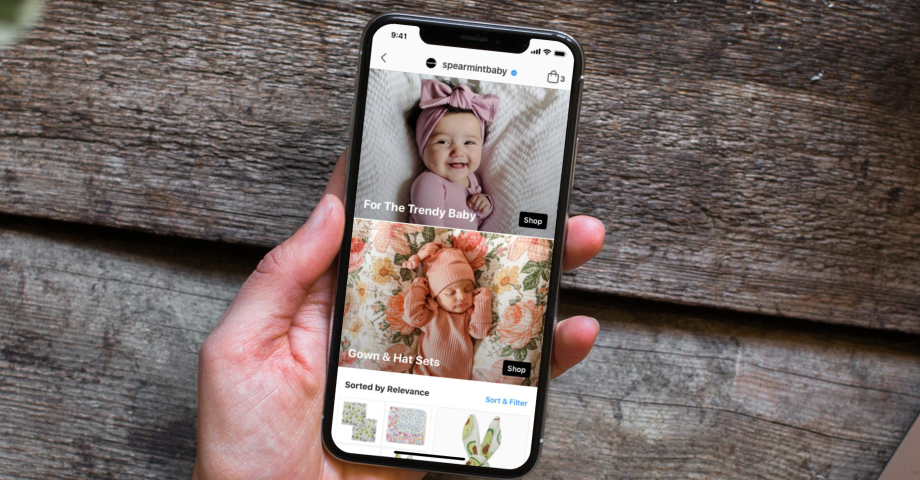Et c'est finalement arrivé.
Boutiques Facebook sont là, et dans ce billet, vous pouvez voir un aperçu de cette fonctionnalité de commerce électronique de Facebook, dont on parle depuis longtemps.
Il est évident que la crise du Covid-19 a accéléré la nécessité pour les petites entreprises de s'adapter rapidement à la vente en ligne.
Aujourd'hui, avec MagasinsGrâce à ce système, chaque entreprise peut offrir une expérience d'achat et permettre aux clients d'acheter facilement sur Instagram et Facebook, et même connecter ce flux d'achat à leurs outils de messagerie tels que WhatsUp, Messenger et Direct.
Nous verrons ce qu'il fait, comment l'installer et commencer à l'utiliser, et comment il vous aidera à vendre plus en ligne.
Que font les magasins sur Instagram et Facebook ?
Les boutiques sont la nouvelle vitrine immersive sur Instagram et Facebook. Un format semblable à une histoire qui affichera des catalogues de produits offrant une expérience d'achat native.
Il est intéressant de noter que les boutiques sont construites à la fois pour le profil Instagram et la page Facebook,
Les entreprises bénéficieront d'avantages immédiats grâce à leur simplicité d'installation et à leurs temps de chargement rapides sur les appareils mobiles.
Selon l'annonce de Mark Zuckerberg, les Shops sont une réponse pour aider les petites entreprises, en particulier pendant la crise du coronavirus.
L'entreprise vient de lancer un Rapport sur l'état des petites entreprisesqui comprend des données basées sur une enquête menée auprès de 86 000 personnes qui possèdent, gèrent ou travaillent pour une petite ou moyenne entreprise.
Voici quelques conclusions de ce rapport
Selon l'enquête, 31% des petites et moyennes entreprises ont fermé au cours des trois derniers mois. La situation est pire pour les entreprises personnelles (dont 52% déclarent avoir fermé), les hôtels, cafés et restaurants (43%) et les services tels que le bien-être, le toilettage, la remise en forme ou d'autres services professionnels (41%).
Rapport Facebook sur les petites entreprises
Pour s'adapter à la crise, les PME se tournent vers les outils internet.
- 51% des entreprises déclarent augmenter les interactions en ligne avec leurs clients.
- 36% des entreprises personnelles qui utilisent des outils en ligne déclarent qu'elles sont
réaliser toutes leurs ventes en ligne. - 35% des entreprises qui ont changé d'activité ont élargi leur champ d'action.
l'utilisation des paiements numériques.
À cet égard, Instagram annoncée remaniement de la fonctionnalité Instagram Shops. Désormais, il est encore plus facile pour les utilisateurs de naviguer dans l'onglet Explore et de faire des achats auprès de leurs marques et créateurs préférés.
Avec les derniers changements, l'utilisateur final bénéficiera de recommandations de produits plus personnalisées (basées sur ses données et ses connaissances) et pourra également participer au lancement de nouveaux produits en avant-première.
Cette version mise à jour des boutiques Instagram est prise en charge par Facebook Pay, une fonctionnalité qui rendra votre expérience d'achat plus sécurisée en ajoutant un code PIN unique ou des données biométriques de l'appareil comme Touch ou Face ID.
Poursuivez votre lecture pour découvrir comment les boutiques reflètent cette normalité et comment vous pouvez commencer à vous préparer à construire votre nouveau Facebook ou votre nouveau site web. Boutique Instagram.
Comment fonctionnent les boutiques Instagram et Facebook ?
Voici un résumé du fonctionnement des boutiques sur Instagram du point de vue de l'utilisateur :
- Allez sur Discover, appuyez sur l'onglet Shops >Sélectionnez un produit > Appuyez sur 'Add to Bag' > Remplissez les informations de facturation et appuyez sur Pay.
- Une fois éligible et approuvée, votre boutique de profil Instagram et/ou votre boutique de page Facebook sera automatiquement convertie en boutique. Chaque entreprise éligible recevra d'abord une notification pour mettre en place ses boutiques Facebook. Pour disposer d'une vitrine partagée entre Instagram et Facebook. Les entreprises doivent avoir lié leur profil Instagram à leur page Facebook.
- Créez des collections et personnalisez votre boutique : Dans le gestionnaire de commerce, vous pouvez personnaliser la boutique et gérer les collections de produits. Les collections peuvent contenir de 6 à 30 produits. L'idée des collections est d'organiser les produits en thèmes afin que les clients puissent facilement les découvrir et les acheter.
- Faites vos achats sur votre profil Instagram : Les gens peuvent visiter une boutique via le profil Instagram d'une entreprise ou découvrir des boutiques via le fil d'actualité et les Stories. Cela signifie que les profils qui ont une boutique auront un bouton "Voir la boutique" dans leur profil Instagram.
Voici comment les boutiques apparaissent sur Instagram et Facebook :
Il convient de noter que la vérification proprement dite est disponible par l'intermédiaire de l'application Checkout Instagram ou par l'intermédiaire de la plateforme de commerce électronique que l'entreprise utilise pour intégrer son catalogue de produits.
Selon le premiers rapports Selon Dan Levy, vice-président de Facebook chargé des publicités, il est possible que Facebook fasse payer des frais minimes pour ces nouvelles fonctions de commerce électronique.
Commencez par Facebook ou Instagram Shop
Les boutiques pour Instagram et Facebook sont en phase de déploiement et devraient être étendues à toutes les entreprises du monde entier dans les mois à venir.
Pour l'instant, il est disponible pour les entreprises éligibles qui ont déjà accès à Instagram Shopping, à une page Facebook Shop, ou aux deux.
Les entreprises éligibles recevront un courrier électronique lorsque leur boutique sera prête à être personnalisée. Voici un aperçu de la fonction Collections :
En attendant, vous pouvez commencer avec certaines des options disponibles sur votre marché ou si vous êtes éligible à Instagram Shopping ou à la conversion de votre page Facebook en boutique.
Voici les détails ci-dessous :
Comment créer une page Facebook Shop ?
Le processus de définition des nouveaux magasins Facebook commence :
Étape 1 : Activez l'onglet "boutique" sur votre page Facebook
Vous devez changer le modèle de votre page Facebook pour un modèle Shopping en suivant les étapes suivantes :
- Allez sur votre page et cliquez sur '.Paramètres'
- Cliquez sur l'icôneModèles et ongletsMenu
- Sous les modèles, cliquez sur '.Editer'
- Cliquez sur Voir les détails à côté du modèle que vous souhaitez appliquer
- Examinez-la et cliquez sur Appliquer le modèle.
- Cliquez sur OK.
Une fois que vous avez activé votre modèle de boutique, vous pouvez ajouter des produits (manuellement ou par téléchargement en masse) et créer vos collections de produits.
Étape 2 : Créer une collection
Les collections sont un excellent moyen de classer vos produits par catégories. Pour ce faire, suivez les étapes suivantes :
- Accédez à l'onglet Boutique de votre page Facebook
- Cliquez sur Ajouter une collection
- Dans Outils de publication, cliquez sur +Ajouter une collection.
- Nommez la collection, choisissez si vous souhaitez qu'elle soit visible publiquement, et décidez si vous souhaitez que cette collection soit présentée en premier dans votre boutique Facebook.
- Cliquez sur Économiser
Vous pouvez ajouter autant de produits que vous le souhaitez à une collection, mais nous n'afficherons que les 10 premiers sur votre page. Vos clients ne verront vos collections qu'une fois que vous y aurez ajouté des produits.
Étape 3 : Marquer les produits
Une fois que vous avez votre catalogue de produits, vous pouvez étiqueter ces produits dans vos publications ou vidéos sur Facebook. Voici comment procéder :
- Télécharger une photo ou une vidéo
- Cliquez sur le boutonTag Products' (en anglais) icône.
- Dans une photo, cliquez sur le produit que vous souhaitez étiqueter et saisissez son nom. Dans une vidéo, vous pouvez commencer à taper le nom du produit.
- Cliquez sur Publier.
Remarque : Facebook recommande de marquer jusqu'à 5 photos dans une publication.
Comment créer une boutique Instagram ?
Dans la section suivante, vous pouvez vérifier les étapes pour ouvrir la boutique sur Instagram, qui est le même processus d'activation. Instagram Shopping qui, jusqu'à présent, était accessible à certaines entreprises éligibles.
Une fois que vous les avez terminées, vous pouvez accéder aux étiquettes de produits et commencer à étiqueter les photos avec des liens vers vos produits ou sélectionner des produits dans le catalogue de produits connecté.
Étape 1 : Confirmation de l'éligibilité
Pour être éligible au programme Shops, votre entreprise doit satisfaire à ces trois conditions :
- L'entreprise doit être située dans un marché soutenu
- Elle doit vendre principalement des biens matériels
- Conforme à l'accord commercial et aux politiques commerciales de Facebook
Étape 2 : Conversion en compte professionnel
Votre compte Instagram doit être converti en compte professionnel. Voici les étapes à suivre :
- Ouvrez l'application Instagram, allez dans le profil et appuyez sur le bouton en haut à droite. Paramètres icône
- Tapez 'Compteet appuyez sur Passer au compte professionnel
- Fournir les autorisations requises par Facebook
- Choisissez la page Facebook et appuyez sur Terminé".
C'est tout.
Étape 3 : Connecter la page Facebook
Pour ce faire, vous devez relier Instagram à une page FacebookIl en va de même pour les éléments suivants :
- Allez sur votre profil Instagram et appuyez sur 'Modifier le profil
- Dans le cadre de la Informations publiques sur les entreprises', tapez sur Page
- Choisissez la page Facebook que vous souhaitez connecter
- Robinet Terminé".
Étape 4 : Télécharger un catalogue de produits
Pour commencer avec Instagram shopping, l'étape suivante consiste à fournir un catalogue de produits. Pour l'instant, vous avez deux possibilités :
- Utiliser le gestionnaire de catalogue qui se trouve dans le Facebook Business Manager, ou
- Utiliser les partenaires de la plate-forme de commerce électronique - comme Shopify ou BigCommerce
Étape 5 : Soumettre votre compte pour examen
Une fois que vous avez défini votre catalogue de produits, vous devez soumettre votre compte pour examen.
Étape 6 : Activer les achats dans le profil Instagram
Pour ce faire, voici les étapes à suivre :
- Ouvrez votre profil Instagram, appuyez sur l'icône en haut à droite et appuyez sur Paramètres
- Robinet Entreprises' puis appuyez sur Achats'
- Sélectionnez l'option Catalogue de produits' vous voulez vous connecter à votre compte.
- Sélectionner Fait'
Étape 7 : Marquer les photos avec les étiquettes des produits Shopping
Une fois Shopping activé, vous pourrez taguer chaque photo avec un produit particulier. Vous pouvez le faire dans les posts et également dans les Stories.
C'est tout.
Espérons que les boutiques apporteront de grands avantages au commerce électronique mondial et aideront de nombreuses petites entreprises à atteindre un public plus large et à lui offrir une expérience d'achat transparente.
À venir : Fonctionnalités d'achat en direct sur Instagram et Facebook
Les expériences d'achat sur la famille d'applications Facebook se poursuivront en introduisant le concept de Achats en direct.
Dans sa version initiale, cette option sera particulièrement utile aux créateurs qui diffusent des émissions en direct, qui incluent généralement des produits qu'ils présentent à leur public.
Intégrer la boutique Instagram sur n'importe quel site web
Faites plus avec votre contenu Instagram.
Voici une idée pour les propriétaires d'entreprises qui souhaitent étendre leur présence Instagram du social à leur site web.
Réutiliser votre contenu Instagram et intégrer la boutique Instagram sur votre site web.
Vous pouvez le faire en utilisant un agrégateur de médias sociaux comme EmbedFeed et synchroniser Instagram avec votre site web.
En outre, EmbedFeed vous donne la possibilité de marquer chaque photo avec un lien personnalisé et d'afficher des "boutons d'achat" au-dessus des photos, imitant ainsi une expérience d'achat directement à partir du flux.
Pour commencer, lancez un essai gratuit et intégrez votre première boutique Instagram dès aujourd'hui.
Affichage mur des médias sociaux sur votre site web automatiquement !
Essayer EmbedFeed et affichez les flux Instagram, Facebook, YouTube, Pinterest, TikTok et Vimeo sur votre site web en quelques secondes.