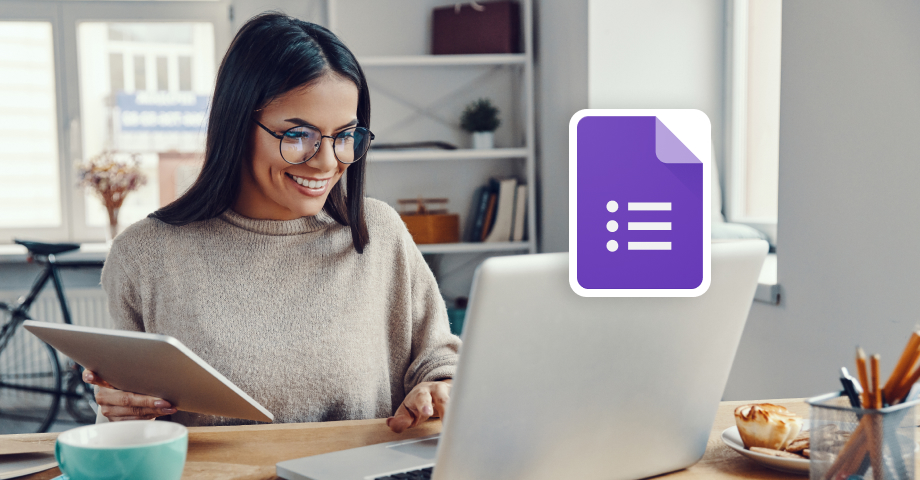Nous sommes entrés si profondément dans l'ère numérique qu'à l'heure actuelle, même vos grands-parents devraient dire : "...".Honeypie, quel est le raccourci pour Envoyer le formulaire dans Google Forms, déjà ?". Et nous trouvons cela très beau.
Savez-vous pourquoi ?
Parce que les logiciels technologiques ont été créés pour nous rendre la vie meilleure et plus facile. Nous vivons dans un monde où tout va très vite, et il est logique que nos outils soient (au moins) aussi rapides. Pensez à l'internet rapide. Pensez à des applications comme constructeurs de formulaires qui remplacent des heures de travail en quelques clics. Google Forms - ou l'ensemble de l'espace de travail Google, d'ailleurs.
De nos jours, il n'y a pratiquement rien qui ne soit pas lié à Google : téléchargement et sauvegarde de données importantes, communication par courrier électronique, intégration de sites web, la liste est longue. Mais ce n'est qu'un début. Que diriez-vous de créer vos propres données en menant des recherches et des enquêtes, en recueillant des commentaires, ou tout simplement en créant des quiz pour les élèves ?
Cet article vous montrera tout ce que vous devez savoir sur les formulaires Google - quand les utiliser, quels sont les avantages, comment les utiliser, les versions gratuites et payantes, et même des alternatives solides.
Plongeons dans le vif du sujet.
Quand utiliser les formulaires Google ?
Google Forms est un outil parfait pour les propriétaires de petites entreprises, les indépendants, les agences, les organisateurs d'événements, les tuteurs, les responsables des ressources humaines, les enseignants - en fait, tous ceux qui ont besoin de faire des recherches et de collecter des données spécifiques ou des commentaires.
Par exemple, supposons que vous dirigiez une entreprise en ligne et que vous souhaitiez obtenir des informations sur des clients potentiels, ou que vous ayez besoin d'un service d'information. retour d'information sur votre produit. Google Forms vous permet d'utiliser des modèles prêts à l'emploi (et gratuits) pour collecter vos données. Et comme il s'intègre à tous les autres produits Google, il est très facile d'analyser les résultats collectés.
Vous pouvez également les utiliser pour créer des demandes d'emploi ou des inscriptions à des événements, enquêtes gratuiteset bien d'autres choses encore. Le plus intéressant, c'est que tout peut être fait sur votre appareil mobile - vous n'êtes pas limité à votre ordinateur de bureau ou portable - et que vous n'avez pas besoin d'installer de logiciel particulier. Les formulaires Google sont si faciles à utiliser que même les enfants et les étudiants peuvent les intégrer à leurs devoirs ou à leurs recherches.
Créez tous vos formulaires web gratuitement
EmbedForms est le seul générateur de formulaires dont vous aurez besoin pour capturer des prospects, créer des enquêtes ou recueillir des commentaires sur votre site web.
Toutes les fonctionnalités PRO peuvent être annulées à tout moment.
Quels sont les avantages de Google Forms ?
Il va sans dire que les avantages sont innombrables. Mais comme nous devons garder cet article dans une longueur raisonnable, voici les avantages les plus importants de l'utilisation de Google Forms :
Les formulaires Google font gagner du temps
Les formulaires Google étant incroyablement faciles à utiliser, il est logique qu'il faille moins de temps pour les créer. Vous n'avez besoin d'aucune expérience ou connaissance préalable - l'utilisateur moyen passera environ 10 minutes à créer un formulaire.
Les formulaires Google permettent d'économiser de l'argent
Si vous vous en tenez à l'offre de base fournie avec chaque compte Google, vous ne payez rien pour Google Forms, tout comme vous ne payez pas pour Gmail ou Google Docs.
Toutefois, il existe également une option payante - Google Workspace, pour les grandes entreprises et organisations - qui peut s'avérer coûteuse. Mais pour les petites entreprises, les activités scolaires ou les étudiants universitaires, il n'est pas nécessaire de dépenser de l'argent pour l'essentiel.
Enregistrement automatique en un seul endroit
Vous n'avez besoin que d'un seul compte (Google) : les formulaires sont intégrés aux feuilles de calcul Google, ce qui vous permet d'accéder facilement à vos données, en un seul endroit. Cela signifie que les réponses aux enquêtes sont automatiquement sauvegardées dans un fichier.
Logiciel adapté aux mobiles
Les formulaires Google sont compatibles avec différentes plateformes, de sorte que vous pouvez facilement les utiliser à partir d'un ordinateur de bureau, d'un ordinateur portable, d'une tablette ou même d'un smartphone. Plus le logiciel est convivial, plus le taux de réponse est élevé.
Sécurité
Enfin, tous les fichiers créés dans Google Forms sont sécurisés et protégés, conformément à la réglementation HIPAA. Les soumissions ne sont pas publiques et seul le propriétaire du formulaire peut voir les résultats jusqu'à ce qu'ils soient partagés. Les données sont cryptées en transit et au repos, ce qui les met à l'abri des pirates informatiques ou d'autres atteintes à la protection des données.
Fonctionnalités de Google Forms
Gardez à l'esprit qu'il ne s'agit peut-être pas du logiciel le plus puissant pour la création de formulaires ou le plus personnalisable, mais sa facilité d'utilisation peut compenser une bonne partie des autres fonctionnalités manquantes.
Tous les formulaires mis à votre disposition (les modèles préétablis) et la version vierge à créer présentent les mêmes caractéristiques, de sorte que vous n'aurez pas à passer d'un formulaire à l'autre pour trouver la fonction spécifique dont vous avez besoin.
Cela dit, voyons ce que vous pouvez faire avec Google Forms :
Création illimitée de formulaires
Oui, vous pouvez en créer autant que vous le souhaitez tant que vous disposez d'un compte Google. Vous pouvez créer autant de quiz, d'inscriptions à des événements, les formulaires de retour d'information des clientset bien d'autres choses encore. Vous pouvez même les enregistrer pour des références futures et les partager avec d'autres ou en faire une copie.
C'est parfait si vous êtes propriétaire d'une petite entreprise, un enseignant ou une organisation à but non lucratif - vous n'aurez pas à vous soucier d'un nombre limité de formulaires. C'est vous qui choisissez le nombre de formulaires dont vous avez besoin.
Plusieurs types de questions
Cette fonctionnalité intéressante vous permet de ne pas ennuyer votre public cible à force de répétitions. Lors de la création d'une enquête ou même d'un test, vous pouvez choisir le type d'options : échelle linéaire, choix multiple, réponses courtes, paragraphes, etc.
Logique conditionnelle
Avec la logique conditionnelle (ou branchement logique), vous pouvez personnaliser le formulaire en fonction des réponses données dans la section précédente. En fonction de votre public cible, le branchement logique peut aider le répondant à naviguer vers une page qui le concerne au lieu de lire des informations générales (et excessives) qui n'ont rien à voir avec lui.
Par exemple, vous pouvez ajouter différentes sections après la section existante et choisir où aller ensuite :
Des résultats à partager
En fonction des besoins spécifiques, vous souhaitez que votre formulaire puisse être partagé, par exemple pour des courriels, des sites web ou des médias sociaux. C'est particulièrement pratique lorsque plusieurs personnes sont impliquées dans le processus et que vous avez besoin de l'avis de tout le monde. Il vous suffit d'ajouter d'autres collaborateurs, autant que vous le souhaitez, et de partager le formulaire et les résultats avec eux.
Notifications par courrier électronique
Google Forms vous avertit également par courrier électronique lorsque vous recevez des réponses à des enquêtes, des RSVP ou toute autre notification que vous auriez dû vérifier manuellement.
Il vous suffit de vous rendre dans les paramètres et d'activer l'option Recevoir des notifications par courriel pour les nouvelles réponses.
Collecter des adresses électroniques
Avec les formulaires Google, vous pouvez collecter toutes les adresses électroniques que vous obtenez avec les réponses. Cette méthode peut s'avérer cruciale pour votre pipeline de vente.
Pour collecter des adresses électroniques, accédez à votre formulaire Google, sélectionnez Paramètres, puis Réponses et cliquez sur "Collecter des adresses électroniques".
Une fois que vous avez recueilli les adresses électroniques, vous pouvez les exporter vers Google Sheets ou les télécharger sous la forme d'un fichier CSV. Cliquez sur "Réponses", puis sur les trois points dans le coin supérieur droit et choisissez "Télécharger les réponses".
Et maintenant, vous êtes prêt à partir !
Comment créer un formulaire avec Google Forms
En supposant que vous souhaitiez utiliser la version gratuite de Google Forms, vous pouvez suivre deux étapes : a) créer votre formulaire à partir de zéro, et b) choisir un modèle déjà créé.
Pour l'option A - formulaire vierge :
Choisissez "Vierge" et vous verrez un formulaire sans titre s'afficher à l'écran. À partir de là, cliquez sur ceci et sur cela jusqu'à ce que vous ayez créé le formulaire dont vous avez besoin.
Pour l'option B - modèle préétabli :
Si vous avez besoin d'un modèle préétabli, vous avez le choix entre trois catégories :
Formes personnelles :
- Informations sur le contact
- Trouver un moment
- RSVP
- Invitation à la fête
- Inscription au t-shirt
- Inscription à l'événement
Formulaires pour le travail :
- Retour d'information sur l'événement
- Formulaire de commande
- Demande d'emploi
- Demande de congé
- Demande de travail
- Commentaires des clients
Formulaires éducatifs :
- Quiz en blanc
- Ticket de sortie
- L'évaluation
- Feuille de travail
- Évaluation des cours
Tous les formulaires (y compris le formulaire vierge) sont conçus de la même manière, de sorte que vous ne serez pas désorienté si vous devez en utiliser plusieurs.
Dans le coin supérieur droit du formulaire, vous trouverez les fonctions suivantes : personnalisation du thème (couleur), aperçu, annuler et refaire. Et si vous voulez voir plus d'options pour le formulaire, cliquez sur les 3 points verticaux, et un menu complet avec des fonctionnalités supplémentaires s'affichera, y compris Ajouter des collaborateurs et Add-ons.
En outre, en haut (au milieu), vous trouverez les sections Questions, Réponses et Paramètres. La section Questions propose toute une liste de types de questions que vous pouvez choisir pour votre formulaire. Pour consulter la liste, il vous suffit de cliquer sur la partie que vous souhaitez modifier. Non seulement vous pouvez ajouter autant de questions que vous le souhaitez, mais vous pouvez également importer des questions provenant d'autres modèles.
L'onglet Réponses vous indique le nombre de réponses que vous avez reçues pour ce formulaire. Vous pouvez également créer une feuille de calcul et, à partir du menu à trois points, vous pouvez choisir de recevoir des notifications par courrier électronique pour les nouvelles réponses, de sélectionner la destination des réponses et de télécharger les réponses.
Dans le menu Paramètres, vous trouverez d'autres fonctions intéressantes pour personnaliser votre formulaire. Par exemple, si vous faites passer un quiz à vos élèves, vous pouvez choisir la manière dont les notes seront communiquées, le nombre de points à attribuer, si les élèves ont répondu correctement ou non aux questions, etc. Vous pouvez également choisir la manière dont les réponses seront collectées, présentées et protégées.
C'est ça. Si des enfants du collège peuvent le faire, il n'y a absolument aucune raison de s'inquiéter. Maintenant, assurons-nous que vous savez où trouver ces formulaires.
Comment commencer à utiliser Google Forms ?
Il va sans dire que pour utiliser les formulaires Google, vous devez d'abord disposer d'un compte Google. Voici comment procéder :
Étape 1 : Aller sur https://docs.google.com ' formulaires
Étape 2 : Connectez-vous avec votre compte (ou inscrivez-vous si vous n'en avez pas). Faites attention si vous avez besoin d'un compte personnel ou d'un compte Workspace - ils sont complètement différents, et Workspace est la version payante).
Étape 3 : Commencez à créer votre formulaire
Google Forms gratuit ou payant
La version gratuite est celle que vous obtenez lorsque vous allez sur Formulaires avec un compte Google déjà existant. Vous pouvez créer autant de formulaires que vous le souhaitez à l'aide des modèles proposés. Tout ce que nous avons couvert jusqu'à présent est tiré du compte gratuit.
Cependant, si vous avez besoin d'une version améliorée avec de nombreuses applications et intégrations supplémentaires, vous pouvez consulter Forms for Work, qui fait partie de l'espace de travail de Google. profil d'entreprise. Vous y trouverez toutes les applications familières telles que Gmail, Docs, Sheets, Drive, Cloud Search, Jamboard, etc., mais aussi des fonctions de sécurité et de gestion supplémentaires telles que Admin, Endpoint, Vault et Work Insights.
Vous pouvez essayer Google Workspace gratuitement pendant 14 jours, puis choisir parmi ces 4 programmes professionnels :
- Démarrage pour $6 USD/utilisateur/mois
- Standard pour $12 USD/utilisateur/mois
- Plus pour $18 USD/utilisateur/mois
- Entreprise (contacter le service des ventes pour connaître les tarifs)
Alternatives aux formulaires Google
EmbedForms - Meilleure alternative à Google Forms
Maintenant, si vous voulez mettre un peu de piment - toujours au niveau de la gratuité - pourquoi ne pas essayer EmbedForms ? Vous obtiendrez un nombre illimité de formulaires avec la logique de saut, widgets de retour d'informationL'intégration avec Google Sheets et Zapier est également possible.
Saviez-vous aussi que les widgets d'EmbedForms peuvent prendre différentes formes ? Vous pouvez les ajouter en tant que popups, flotteurs ou boutons. Prends ça, Google Forms ! Plus sérieusement, jetez-y un coup d'œil - EmbedForms sont assortis d'un plan de gratuité permanente.
Typeform
Un autre logiciel proposé avec un plan gratuit, Typeform accorde une attention particulière à la fois au design et à la fonctionnalité. En outre, le ton de l'écriture est très amical, ce qui rend l'interface utilisateur de premier ordre.
Leurs plans payants commencent à $25/mois.
Jotform
Conception simple, Jotform intègre ses formulaires avec Hubspot, Dropbox, Mailchimp, Zoom et d'autres noms fantaisistes. Vous pouvez choisir parmi 10 000 modèles gratuits, faciles à utiliser et personnalisables.
L'inconvénient est que leur plan gratuit ne vous donne droit qu'à 5 formulaires et 100 Mo d'espace. Mais à part cela, il s'agit d'un logiciel tout à fait décent si vous recherchez la simplicité et la facilité d'utilisation. Les plans payants commencent à $24/mois.
Enquêtes en ligne gratuites
Un excellent outil si vous voulez vivre l'expérience de la construction d'un site web. Vous personnalisez votre formulaire en plein écran avec 14 options différentes juste pour la personnalisation standard, puis vous passez au test fractionné, au choix de l'image, aux thèmes, aux couleurs, etc.
Même leurs formules payantes sont proposées à des prix très abordables. Enquêtes en ligne gratuites idéal pour les entreprises disposant d'un budget limité, les étudiants, les organisations à but non lucratif, etc.
SurveyLegend
Leurs formulaires ont un très bon design et sont faciles à naviguer - style "glisser-déposer". Toutes les fonctionnalités de base sont disponibles dans le plan gratuit - cependant, si vous souhaitez des intégrations ou des exportations de données, vous devrez passer à l'un de leurs plans payants. Le bon côté des choses, SurveyLegend est un autre logiciel abordable, tant pour les entreprises que pour les particuliers.
FAQ sur les formulaires Google
Il s'agit d'un logiciel d'enquête basé sur le cloud qui vous permet de collecter facilement des données et des commentaires.
Oui, c'est le cas. Toutefois, pour les entreprises plus importantes, il existe Google Workspace, qui propose quatre formules différentes.
Non. Vous devez avoir un accès à l'internet.
Ouvrez le formulaire et cliquez sur Réponses en haut du formulaire. Si vous avez choisi l'option de recevoir des notifications par courrier électronique, vous serez également notifié à cet endroit.
Vous pouvez choisir entre une réponse courte ou un paragraphe ; des choix multiples, des cases à cocher ou des listes déroulantes ; une échelle linéaire, une grille de choix multiples, une grille de cases à cocher ; une date ; une heure.
Il est utilisé pour collecter des données sous forme de réponses à des questions - enquêtes, quiz, informations de contact, etc.
Le nombre de questions n'est pas limité.
Les formulaires Google peuvent être utilisés par toute personne ayant besoin de collecter des informations à des fins personnelles ou professionnelles : enseignants, travailleurs indépendants, responsables des ressources humaines, propriétaires de petites entreprises, étudiants, organisateurs d'événements, etc.
Oui. Il suffit de copier les questions du formulaire existant dans un nouveau formulaire.
Non. Comme les réponses aux formulaires sont anonymes, une personne n'a pas besoin d'une adresse électronique pour remplir le formulaire.
Principaux enseignements
Que vous ayez besoin de Google Forms pour un usage personnel ou professionnel, il ne fait aucun doute qu'il s'agit de l'un des créateurs de formulaires les plus populaires. Ses modèles faciles à utiliser permettent même aux débutants de se sentir à l'aise.
Toutes les options telles que les multiples types de questions, les thèmes de couleurs, les options d'exportation, l'ajout d'images et de vidéos sont incluses dans tous les formulaires, de sorte que vous n'avez pas besoin de faire des allers-retours pour chaque formulaire - tout est sous vos yeux.
La version gratuite est plus que suffisante pour les petites entreprises, les indépendants ou même les enseignants, car elle offre un nombre illimité de formulaires. Mais si vous avez besoin de ces mises à niveau supplémentaires, les modèles professionnels sont proposés à des prix abordables.
Cela dit, Google Forms n'est pas la seule option abordable. Il existe d'autres créateurs de formulaires qui offrent les mêmes fonctionnalités et quelques avantages supplémentaires, tout en s'intégrant à Google. Comme notre EmbedFormspar exemple, qui offre une personnalisation avec votre propre appel à l'action et un widget d'onglet - pour n'en citer que quelques-uns.
Créez tous vos formulaires web gratuitement
EmbedForms est le seul générateur de formulaires dont vous aurez besoin pour capturer des prospects, créer des enquêtes ou recueillir des commentaires sur votre site web.
Toutes les fonctionnalités PRO peuvent être annulées à tout moment.