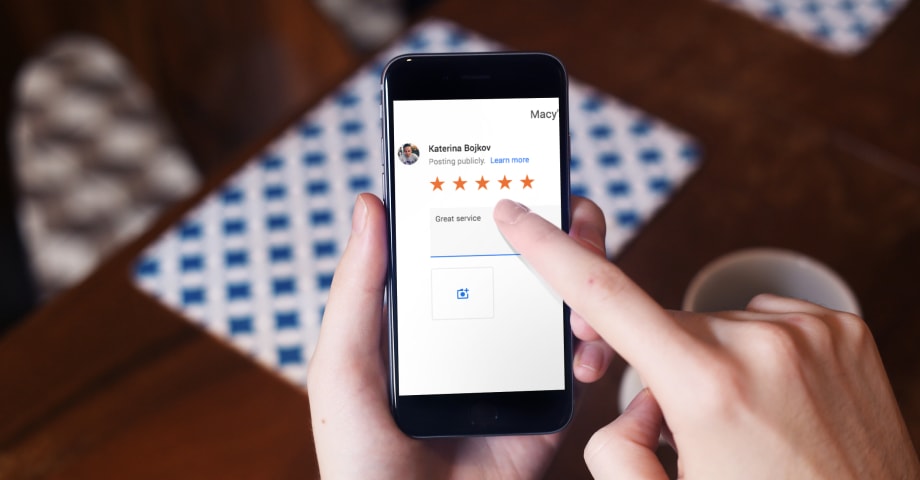TL;DR : Obtenez votre lien d'évaluation partageable via ceci Générateur gratuit de liens Google:
Cette question m'est régulièrement posée, et je vais vous expliquer comment générer votre lien d'évaluation Google et l'intégrer à un endroit où il peut atteindre la plupart de vos utilisateurs.
Prêt à collecter plus de qualité examens en ligne de vos clients ?
Poursuivez votre lecture, je vous explique comment utiliser un lien d'évaluation Google My Business pour optimiser votre profil Google Business aujourd'hui !
Ce lien cliquable vers les avis Google will obtient des avis Google aussi facilement et directement que possible.
Avant d'entrer dans le vif du sujet, voici un petit guide pour trouver rapidement votre lien d'évaluation Google :
Intégrer le widget Google Reviews
Collecter automatiquement et intégrer les avis de Google et utilisez les outils de gestion des évaluations de l'IA pour libérer le potentiel de vente de votre site web.
POUR INFO: Vous pouvez automatiquement intégrer le widget Google reviews sur votre site web et afficher des commentaires authentiques générés par les utilisateurs, augmentant ainsi la confiance et augmentant les ventes. Essayez-le maintenant.
Qu'est-ce qu'un lien d'évaluation Google ?
Un lien d'évaluation Google est un URL direct qui renvoie vos clients au formulaire d'évaluation de votre profil Google Business, ce qui leur permet de laisser un avis sur votre entreprise rapidement et facilement.
Définition d'un "lien d'évaluation Google
Vous pouvez générer votre propre lien d'évaluation Google par le biais de votre Gestionnaire de profil d'entreprise Google en accédant à la page "Demandez des avis" section. Voici un exemple :
Ce lien est essentiel pour votre entreprise pour plusieurs raisons :
- Améliorer votre réputation en ligne-encourage davantage critiques positivesce qui renforce la crédibilité et la fiabilité de votre marque ;
- Améliorez votre classement dans les moteurs de recherche locaux-Google donne la priorité aux entreprises dont les avis sont fréquents et de bonne qualité, ce qui vous permet d'être mieux classé dans les moteurs de recherche. référencement local les résultats ;
- Simplifier le processus d'examen-élimine les étapes supplémentaires en fournissant un lien direct, ce qui permet aux clients de laisser plus facilement des commentaires ;
- Augmentez l'engagement de vos clients-encourage plus d'interactions avec votre entreprise, renforçant ainsi les relations avec votre public ;
- Améliorez vos taux de conversion-les avis positifs agissent comme des preuve socialequi incite les clients potentiels à choisir votre entreprise plutôt qu'une autre ;
- Obtenez de l'aide pour le suivi de vos examens-un lien unique facilite le suivi et l'évaluation de la qualité de l'eau. répondre aux commentaires sur Google efficacement ;
- Fournir des informations précieuses sur les clients-Les évaluations offrent un retour d'information direct, vous aidant à identifier les domaines à améliorer et les tendances en matière de satisfaction de la clientèle.
Maintenant que vous connaissez l'importance du lien vers les avis Google, examinons les différentes méthodes permettant de l'obtenir et de l'utiliser pour votre entreprise.
3 méthodes principales pour obtenir un lien d'évaluation Google
Vous pouvez trouver votre lien d'évaluation Google de trois façons simples :
- Obtenez votre lien d'évaluation de votre entreprise sur Google Search
- Créer un lien d'évaluation Google via Google Business Profile Manager (obsolète)
- Obtenez votre lien d'évaluation Google avec les générateurs d'ID de lieu
1. Obtenez votre Google entreprise lien de révision via Google Search
Le moyen le plus simple de trouver un lien vers un avis de Google est de visiter votre Tableau de bord du profil professionnel Google via la page principale des résultats de recherche.
Tout d'abord, assurez-vous d'être connecté à Google avec l'adresse e-mail que vous avez utilisée pour créer votre profil Google Business. Ensuite, suivez les étapes suivantes :
Étape 1 : Aller à Recherche sur Google et tapez le nom de votre entreprise :
Étape 2 : Ensuite, appuyez sur Demander des commentaires à partir du tableau de bord principal :
Étape 3 : A partir de la fenêtre contextuelle, copier l'URL fourniet l'envoyer à vos clients :
Étape 4 : Lorsqu'ils cliqueront dessus, ils accèderont à votre formulaire d'évaluation Google :
2. Créer un lien d'évaluation Google via Google Business Profile Manager (obsolète)
Profil d'entreprise Google les utilisateurs peuvent également obtenir un lien direct vers les avis de Google à partir de l'écran d'accueil de leur gestionnaire de livres sterling en appuyant sur Formulaire de partage d'avis".. Toutefois, il est possible que cette méthode ne soit plus disponible depuis que Google a déplacé la plupart des fonctions du GBP vers le nouveau tableau de bord (voir ci-dessus).
Les étapes à suivre pour obtenir le lien par cette méthode sont les suivantes :
Étape 1 : Naviguez jusqu'à votre Compte Google Business Profile.
Étape 2 : Trouver le Obtenir plus d'avis et tapez sur Formulaire de partage d'avis".:
Étape 3 : Copier le lien fourni à partir de la fenêtre contextuelle :
C'est tout. Vous n'avez plus qu'à partager le lien avec vos clients, après quoi ils seront redirigés vers l'emplacement de votre application Google Maps et pourront vous laisser un avis.
A titre d'exemple, voici notre lien : g.page/EmbedSocial/review
3. Obtenez votre lien d'évaluation Google avec les générateurs d'ID de lieu
Enfin, vous pouvez également naviguer jusqu'à la Article Google Place ID et de l'utiliser comme générateur de liens vers les avis de Google. Le processus est également simple :
Étape 1 : Dans le cadre de la 'Saisir un lieu' inscrivez le nom de votre entreprise.
Étape 2 : Cliquez sur le nom correspondant dans la liste déroulante.
Étape 3 : Votre numéro d'identification apparaît dans la fenêtre contextuelle et vous devez le copier.
Étape 4 : Ensuite, collez ce numéro d'identification à la fin de ce lien (après le signe '='), puis ouvrez le lien : https://search.google.com/local/writereview?placeid=
Par exemple, voici notre Identifiant du lieu : ChIJzc7sFGsUVBMR87i2puYDn-U, et lorsqu'il est ajouté au lien, il se présente comme suit dans sa forme longue :
https://search.google.com/local/writereview?placeid=ChIJzc7sFGsUVBMR87i2puYDn-U
Heureusement, vous pouvez utiliser un outil de raccourcissement de liens comme bit.ly pour obtenir un lien partageable beaucoup plus court, comme celui ci-dessous :
Court, simple et facile à partager avec vos clients !
A noter : Pour utiliser le lien d'évaluation Google pour votre entreprise, vous devez disposer d'une fiche GBP existante pour votre entreprise. Si ce n'est pas le cas, dépêchez-vous de créer votre profil Google Business dès que possible. Il peut s'écouler plusieurs jours avant que votre annonce ne soit approuvée et n'apparaisse, soyez donc patient.
Voyons maintenant comment vous pouvez utiliser ce lien pour obtenir plus d'avis Google.
Que pouvez-vous faire avec un lien d'évaluation Google ?
Vous pouvez utiliser ce lien direct pour recueillir des avis Google sur votre site webSi vous ne l'avez pas encore fait, vous pouvez commencer à l'afficher à chaque point de contact avec les clients, de votre site web à vos médias sociaux et même à vos emplacements physiques. Voici quelques idées pour maximiser son impact :
- Envoyer des courriels de suivi après une transaction commerciale contenant le lien ;
- Créer un Bouton "Laisser un avis sur votre site web ;
- Générer un Code QR pour les avis Google et l'imprimer sur des menus, des affiches ou des prospectus ;
- Partagez vos commentaires positifs sur les médias sociaux afin d'encourager d'autres commentaires ;
- Partagez le lien de l'évaluation sur les médias sociaux tels que Twitter, Facebook, etc.
A noter : Étant donné que les avis sont généralement rédigés par des clients qui ont eu une expérience directe avec votre entreprise, vous devez accorder une attention particulière à votre service, à vos produits et à la satisfaction de vos clients, quelle que soit la taille de votre entreprise.
Utiliser une plateforme tierce de gestion des examens
Pour tirer le meilleur parti de votre lien Google reviews, vous devez trouver les Meilleur logiciel de gestion des critiques pour automatiser la collecte des avis Google.
Par exemple, EmbedSocial est une plateforme de gestion d'avis alimentée par l'IA qui contient tout ce dont vous avez besoin pour exploiter votre lien d'avis Google en tant que générateur de retour d'information :
Une fois que vous aurez créé votre compte gratuit, d'essai ou payant, vous verrez à quel point il est facile de recueillir des avis en intégrant le lien de vos critiques partout où vous pouvez l'imaginer.
Voyons donc quelques exemples d'entreprises qui ont utilisé leur site web pour générer des avis Google, le plus souvent à l'aide d'un outil tel que celui présenté ci-dessus.
Le lien Google reviews en action : 10 exemples concrets
J'ai analysé quelques cas d'utilisation de cabinets et de sites web locaux qui adoptent une approche innovante pour attirer les visiteurs et les inciter à laisser des avis sur Google.
Bien qu'ils utilisent le plus souvent des boutons avec une image "Review us on Google" (ou similaire), ils incluent un lien direct à l'intérieur afin de faciliter le processus de collecte d'avis.
Voici 10 façons créatives d'utiliser votre lien d'avis Google, avec des exemples :
- Ajouter un bouton "Google reviews" dans le pied de page du site web
- Ajouter un bouton flottant pour les avis Google sur l'ensemble du site
- Lien à partir d'une page dédiée aux avis sur Google
- Afficher un badge d'évaluation Google avec un lien
- Créez votre propre bouton Google reviews
- Envoyer un lien vers les avis Google par e-mail
- Envoyer un lien vers un avis Google par SMS
- Affichez votre widget d'avis Google avec un bouton "Donnez votre avis".
- Utilisez une carte NFC pour créer un lien vers votre formulaire d'évaluation Google
- Imprimer les codes QR avec un lien unique vers l'avis de Google
1. Ajouter un bouton "Google reviews" dans le pied de page du site web
Le A. McKenna Plumbing Ltd L'entreprise affiche son bouton au bas du site web - un endroit idéal pour assurer sa visibilité et permettre aux clients de le voir. laisser un avis sur Google:
2. Ajouter un bouton flottant pour les avis Google sur l'ensemble du site
Consultez le site Service de plomberie express qui utilise un design flottant pour son bouton "Laissez un avis" qui reste en place lorsque vous faites défiler la page :
Voici l'un des badges flottants d'EmbedSocial avec une note Google et un lien d'évaluation :
3. Lien à partir d'une page dédiée aux avis Google
HIYO Design dispose d'une page web distincte consacrée aux avis des clients, avec un bouton d'appel à l'action permettant aux visiteurs de laisser d'autres avis :
Ces pages dites "mur d'amour" affichent tous les commentaires des clients et se mettent à jour automatiquement lorsque l'entreprise reçoit de nouveaux commentaires.
Voici un autre exemple de mur d'amour dédié aux avis Google et quelques modèles que vous pouvez utiliser immédiatement :
4. Afficher un badge d'évaluation Google avec un lien
Vous pouvez utiliser EmbedSocial pour générer et intégrer votre propre badge Google reviewsqui affichera l'évaluation et le nombre d'avis sur votre fiche. De plus, le badge sera automatiquement mis à jour chaque fois que vous recevrez un nouvel avis.
Pour obtenir un badge d'évaluation Google, vous pouvez utiliser l'une des deux options suivantes :
Option 1 : Générer un badge d'avis Google sous forme de widget
Le site Web d'EmbedSocial Widget des avis de Google propose plusieurs mises en page, y compris différents types de badges que vous pouvez personnaliser. Une fois intégrés, ces badges dynamiques affichent une note d'évaluation Google actualisée et le nombre d'évaluations dont vous disposez.
Voici quelques-uns de nos choix de badges :
Option 2 : Créer un badge d'évaluation Google sous forme d'image
Vous pouvez également obtenir gratuitement un badge Google Reviews avec un bouton sous forme d'image que vous pouvez intégrer à votre site Web. Par rapport aux widgets en direct décrits ci-dessus, cette option n'offre pas la profondeur de personnalisation nécessaire pour donner au badge l'aspect que vous souhaitez :
Vous pouvez obtenir ces badges gratuits en vous inscrivant ici :
5. Créez votre propre bouton "Avis de Google".
Si vous avez des connaissances de base en HTML, vous pouvez créer votre propre bouton "laisser un avis" et intégrer le badge d'évaluation sur votre site web.
Ce bouton peut être un simple lien avec un formatage CSS, ou vous pouvez créer un bouton d'image d'évaluation Google, comme dans les exemples ci-dessus, et ajouter le lien à l'image.
L'exemple ci-dessous est un bouton CSS formaté avec un style simple que vous pouvez copier/coller à partir du champ ci-dessous et ajouter à votre site web.
Voici la conception du bouton :
En savoir plus :
6. Envoyer un lien vers Google reviews par e-mail
Les chefs d'entreprise s'interrogent comment demander des commentaires utilisent souvent la méthode de base du courrier électronique, c'est-à-dire qu'ils envoient des courriers électroniques (automatisés) après chaque transaction pour obtenir un retour d'information.
Demande d'avis par courrier électronique est une approche classique qui fonctionne mieux avec la formulation et le timing. Voici donc quelques conseils pour obtenir plus d'avis par courrier électronique :
- Inclure le lien de l'évaluation dans la signature de votre courriel-Créez un modèle de signature de votre entreprise et incluez le lien vers l'avis de Google par le biais d'un simple appel à l'action.
- Créer une campagne de courrier électronique après l'achatCréez une séquence d'e-mails automatisée pour envoyer des demandes de commentaires aux clients qui ont acheté quelque chose ;
- Envoyez votre courrier électronique quelques jours après l'achat.-N'envoyez pas votre courrier électronique tout de suite, car vos clients ont besoin d'un peu de temps pour essayer votre produit/service.
Voici un exemple d'un courrier électronique contenant un lien d'évaluation envoyé au bon moment :
7. Envoyer un lien direct vers l'avis de Google par SMS
Cela fonctionne de la même manière que la demande d'avis par e-mail ci-dessus : vous automatisez un processus de collecte d'avis par SMS qui s'active à chaque fois que vos clients achètent quelque chose.
Vous serez peut-être surpris, mais les dernières statistiques confirment que Demandes d'examen par SMS ont un taux d'ouverture impressionnant de 98%, et 90% d'entre eux sont lus dans les 3 minutes.
Le fait que vous disposiez de leur numéro de téléphone rend la demande d'évaluation encore plus personnelle. Il vous suffit d'envoyer une simple phrase de demande et l'URL de votre évaluation :
8. Affichez votre widget d'avis Google avec un bouton "Donnez votre avis".
Après avoir créé votre lien d'évaluation Google et généré des évaluations, vous pouvez les intégrer à votre site web pour présenter les expériences de vos clients avec votre marque :
Vous pouvez soit créer une page dédiée aux témoignages, soit placer ces widgets sur les pages stratégiques les plus visitées par vos clients.
Je me demande ce qu'ils donneraient sur votre site en stimulant votre réputation en ligne? Voici quelques widgets de démonstration différents que vous pouvez intégrer immédiatement :
9. Utilisez une carte NFC pour vous connecter à votre formulaire d'évaluation Google.
Si vous rencontrez des clients en personne, pourquoi ne pas profiter de cette occasion pour les aider à naviguer vers votre page d'avis Google directement sur leur téléphone portable ?
La seule chose dont vous avez besoin ? A Google examine la carte NFC:
Cette simple carte de visite peut contenir les coordonnées de votre entreprise ainsi qu'une puce NFC qui peut être scannée à l'aide d'un appareil mobile compatible. Le client accède alors immédiatement à votre page d'avis Google, où il peut donner son avis.
Il n'y a pas de moyen plus rapide d'entrer en contact avec des clients intéressés, de dialoguer avec eux en personne et de leur demander de laisser un avis sur votre entreprise sur Google.
Lire la suite :
Maximiser les avis Google avec la carte NFC : Un guide étape par étape
10. Imprimez des codes QR avec un lien d'évaluation Google unique
Google examine les codes QR-très populaires pour les restaurants locaux ou les lieux à forte fréquentation, sont très faciles à mettre en œuvre.
Il vous suffit de générer le code QR contenant votre lien d'évaluation Google, de l'imprimer et de le placer à un endroit stratégique de votre entreprise.
Ensuite, lorsque des clients visitent vos locaux et font affaire avec vous, ils peuvent facilement scanner ce code et vous laisser un avis Google sur place !
En ce qui concerne le matériel que vous pouvez utiliser pour vos codes QR, tout est possible, qu'il s'agisse de prospectus, de menus ou de présentoirs de table, à condition qu'ils soient visibles et scannables par vos visiteurs !
En voici un exemple :
Conclusion : Utilisez les liens d'évaluation Google dès aujourd'hui !
En fin de compte, un lien d'évaluation Google est un outil puissant pour développer votre réputation en ligne, améliorer la qualité de vos services et de vos produits. référencement localet d'instaurer un climat de confiance avec les clients potentiels.
En permettant aux utilisateurs de laisser facilement des avis, vous augmentez l'engagement et présentez des expériences clients authentiques qui influencent les décisions d'achat.
Vous cherchez un moyen encore plus simple de gérer et de mettre en valeur vos commentaires en ligne ? Essayez EmbedSocial pour collecter, afficher et exploiter les avis Google sans effort !
Qu'attendez-vous donc ? Ajouter un bouton d'évaluation Google sur votre site web dès aujourd'hui ! Vous pouvez également commencer à partager votre lien d'évaluation Google par le biais d'e-mails, de médias sociaux et de codes QR.
Ensuite, vous verrez votre entreprise gagner en crédibilité et en visibilité !
POUR INFO: Vous pouvez automatiquement intégrer le widget Google reviews sur votre site web et afficher des commentaires authentiques générés par les utilisateurs, augmentant ainsi la confiance et augmentant les ventes. Essayez-le maintenant.
FAQ sur les liens d'évaluation Google
Puis-je utiliser mon lien d'évaluation Google pour plusieurs sites ?
Non, chaque site du profil Google Business possède son propre lien d'évaluation. Si vous gérez plusieurs sites, vous devrez créer un lien d'évaluation Google distinct pour chacun d'entre eux.
Où obtenir un lien d'évaluation Google ?
Vous trouverez votre lien d'évaluation Google dans le tableau de bord de votre profil professionnel Google, dans la section "Demander des évaluations".
Comment obtenir un lien d'évaluation Google ?
Pour générer un lien d'évaluation Google, accédez au tableau de bord de votre profil professionnel Google, cliquez sur "Demander des évaluations" et copiez le lien fourni. Vous pouvez également utiliser l'outil de recherche d'identifiants Google, saisir le nom de votre entreprise, copier l'identifiant du lieu et l'ajouter à cette URL :
https://search.google.com/local/writereview?placeid=YOUR_PLACE_ID
Puis-je personnaliser mon lien d'évaluation Google ?
Google ne permet pas de personnaliser directement le lien d'évaluation, mais vous pouvez le raccourcir à l'aide d'outils tels que Bit.ly ou créer une redirection de marque en utilisant le domaine de votre site web.
Où dois-je placer le lien de mon évaluation Google ?
Partagez votre lien d'évaluation par le biais de campagnes d'e-mailing, de SMS, de médias sociaux, de boutons sur le site web, de factures et de codes QR imprimés afin de permettre aux clients de laisser facilement leur avis.
Comment ajouter un lien d'évaluation Google à un e-mail ?
Il suffit d'insérer le lien sous forme d'appel à l'action (CTA) comme "Laissez-nous un avis sur Google" dans votre signature de courriel, vos courriels de suivi ou vos messages après achat pour encourager les clients à donner leur avis.
Puis-je supprimer ou modifier un avis laissé via mon lien Google Review ?
Non, les entreprises ne peuvent pas modifier ou supprimer les avis de Google. Toutefois, vous pouvez répondre aux avis ou demander leur suppression à Google si un avis enfreint ses règles.
Puis-je intégrer des avis Google sur mon site web ?
Oui, vous pouvez utiliser un widget d'avis Google comme EmbedSocial pour afficher et mettre à jour automatiquement les avis des clients sur votre site web afin de renforcer votre crédibilité.
Google pénalise-t-il les entreprises qui demandent des avis ?
Non, Google autorise les entreprises à demander des avis, à condition qu'elles ne proposent pas d'incitations, qu'elles ne filtrent pas les avis et qu'elles ne demandent pas aux seuls clients satisfaits de donner leur avis.
Quelle est la différence entre un lien d'évaluation et un code QR ?
Un lien d'évaluation Google est une URL directe, tandis qu'un code QR convertit ce lien en un format scannable, ce qui permet aux clients d'accéder plus facilement à la page d'évaluation via leurs appareils mobiles.
Comment puis-je utiliser un lien d'évaluation Google à des fins professionnelles ?
Vous pouvez utiliser un lien d'évaluation Google pour collecter plus d'informations. commentaires des clientsLes avis sur les produits et les services peuvent être utilisés pour améliorer votre réputation en ligne et booster votre référencement local. Partagez-le par courrier électronique, médias sociaux, SMS, boutons sur le site web, factures et codes QR afin d'encourager l'envoi d'autres avis. L'affichage d'avis positifs sur votre site web peut également renforcer la confiance et attirer de nouveaux clients.