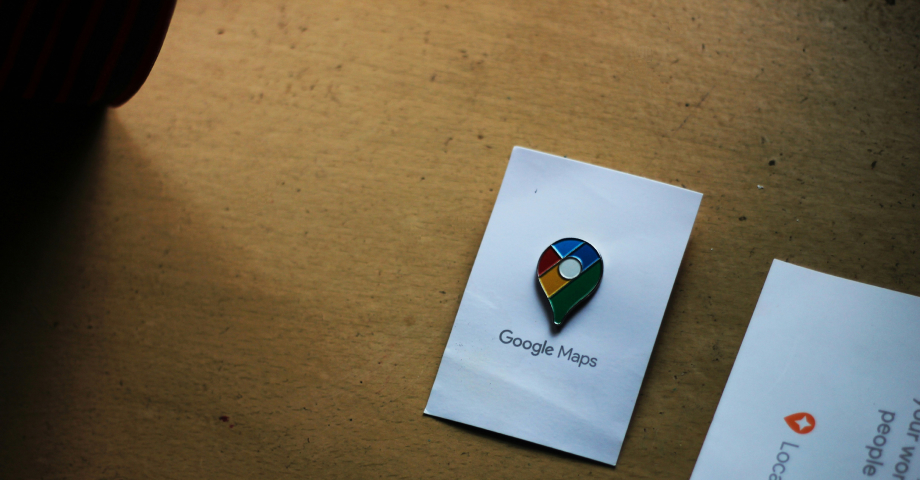Garder votre Profil d'entreprise Google à jour à tout moment est essentiel pour maintenir votre réputation en ligne et attirer l'attention de votre public cible.
De plus, si vous possédez une entreprise multi-sites ou multi-marques, cela devient encore plus important, car tous vos sites doivent être mis à jour.
Heureusement, Google a ajouté plusieurs options d'édition en vrac à l'intérieur de votre Gestionnaire de profil d'entreprise GoogleJe vous expliquerai comment les utiliser pour modifier chaque fiche.
Si vous représentez une franchise, une chaîne d'entreprises ou des entreprises à zones de service multiples, lisez ce qui suit pour savoir comment relever les défis de la gestion des listes locales.
De cette façon, vous assurez la cohérence et des optimisations rapides sur plusieurs sites, qui peuvent même se compter par milliers.
Pourquoi modifier en bloc les fiches de votre profil d'entreprise sur Google ?
La modification en bloc de vos fiches de profil professionnel Google présente plusieurs avantages pour vos entreprises multi-sites et multimarques, dont les suivants :
- Gain de temps et d'efforts-vous pouvez mettre à jour plusieurs profils simultanément plutôt qu'individuellement, ce qui représente un gain de temps et d'efforts considérable ;
- Cohérence entre les sites-vous pouvez vous assurer que toutes les informations relatives à votre entreprise sont uniformes dans tous les sites, ce qui permet d'offrir une expérience de marque cohérente ;
- Une gestion et des mises à jour plus faciles-vous rationalisez la gestion et la mise à jour des informations relatives à votre entreprise, ce qui simplifie la mise en œuvre de changements importants ;
- Amélioration du référencement local-vous pouvez maintenir des informations précises et cohérentes dans tous les profils, ce qui contribue à améliorer vos résultats de recherche et votre visibilité au niveau local ;
- Renforcement de la confiance des clients-des informations cohérentes et précises favorisent la confiance et la fiabilité, ce qui incite les clients à choisir votre entreprise.
Comme vous pouvez le constater, l'édition en masse de vos GBP simplifie le processus de gestion et améliore la visibilité de votre marque et la confiance de vos clients. La mise en œuvre de cette stratégie garantit la cohérence, l'efficacité et la compétitivité de votre entreprise à établissements multiples.
Que faire avant de modifier en masse les fiches Google My Business ?
Avant de procéder à la modification en bloc de vos fiches Google Business, vous devez suivre quelques étapes préparatoires :
Recueillir les informations nécessaires sur les inscriptions de votre entreprise
Avant de commencer le processus d'édition en masse, assurez-vous que vous disposez de toutes les informations nécessaires et à jour concernant vos listes d'entreprises, ce qui inclut souvent :
- Noms d'entreprise-Chaque site doit avoir le nom d'entreprise correct ;
- Adresses-Toutes les adresses doivent être exactes afin d'éviter les divergences ;
- Numéros de téléphone-vérifier que les numéros de téléphone des sites respectent un format uniforme ;
- Catégories-s'assurer que chaque entreprise répertoriée appartient à une catégorie de GBP établie qui reflète fidèlement les services ou les produits offerts ;
- Heures de fonctionnement-confirmer que les heures d'ouverture de chaque site sont correctes et correspondent à vos heures d'ouverture réelles ;
- URL du site web-s'assurer que chaque fiche comporte l'URL correcte du site web et les pages d'atterrissage spécifiques à chaque site.
Le fait de disposer de ces informations à l'avance rendra le processus d'édition en masse plus fluide et plus efficace.
Cela dit, il n'est pas nécessaire de partir de zéro. Vous pouvez également télécharger les données de vos inscriptions commerciales actuelles dans un fichier .csv ou .xlsxVous pouvez ensuite mettre à jour le fichier et le télécharger à nouveau via votre tableau de bord GBP. Il vous suffira de modifier les champs qui doivent l'être.
Téléchargez vos informations de localisation existantes
Le téléchargement en masse de vos entreprises est très simple :
1. Connectez-vous à votre profil Google Business
Avant toute chose, vous devez vous connecter à votre profil Google Business, accessible via l'onglet Applications Google (en haut à droite) de la page d'atterrissage principale de Google :
2. Accédez à l'onglet "Entreprises" et sélectionnez vos annonces.
Une fois connecté, accédez à la page Entreprises et cochez les listes que vous souhaitez télécharger (vous pouvez même sélectionner toutes les listes en bloc d'un seul clic) :
3. Appuyez sur "Actions" et cliquez sur "Entreprises" dans l'onglet "Téléchargement".
Ensuite, vous devez accéder à l'option de téléchargement, qui se trouve dans le menu déroulant "Actions" (coin supérieur droit). Entreprises:
4. Choisissez le format de la feuille de calcul et les options supplémentaires
Ensuite, vous devez sélectionner le format de fichier de la feuille de calcul que vous téléchargez. Vous pouvez choisir entre .csv et .xlsx dès maintenant. De plus, vous pouvez choisir d'inclure vos photos d'entreprise et/ou les données de mises à jour Google laissées par d'autres :
5. Enregistrez le fichier de feuille de calcul sur votre disque local.
Enfin, vous devez appuyer sur Téléchargeret attendez que Google prépare vos fichiers avant d'appuyer sur Télécharger via la fenêtre contextuelle située dans le coin inférieur gauche :
Une fois téléchargé, vous pouvez ouvrir le fichier de feuille de calcul et consulter toutes les informations que vous avez actuellement téléchargées sur Google concernant vos inscriptions.
Le fichier comprend généralement tous les en-têtes de colonne, mais ceux qui ne s'appliquent pas à une liste particulière indiquent "[SANS OBJET]". Voici à quoi ressemble la feuille de calcul :
Consultez les instructions de mise en forme du profil d'entreprise Google
Maintenant que vous avez téléchargé le fichier, vous ne pouvez pas encore commencer à modifier votre profil Google Business, car vous devez vérifier les paramètres suivants directives de mise en forme pour votre feuille de calcul de téléchargement en masse. Comme vous le verrez dans le lien fourni, vous devrez inclure tous ces champs :
En ce qui concerne les attributs que vous pouvez ajouter à vos listes d'entreprises, téléchargez le document Feuille de calcul de référence des attributsaccessible via le site web de l Entreprises d'importation bouton :
Une fois que vous vous êtes familiarisé avec toutes ces directives d'édition, vous pouvez commencer à remplir et/ou à corriger la feuille de calcul réelle que vous avez téléchargée précédemment.
Comment modifier en masse les fiches de profil professionnel Google : guide étape par étape
Il est maintenant temps de remplir la feuille de calcul que vous avez téléchargée et de la télécharger via votre site web. Gestionnaire du profil d'entreprise Google. La procédure à suivre comprend quelques étapes :
1. Obtenir les fichiers de feuilles de calcul ou les modèles requis
Vous pouvez soit réutiliser la feuille de calcul des lieux d'activité que vous avez déjà téléchargée, ou vous pouvez remplir un nouveau modèle à partir de zéro. Vous pouvez obtenir un modèle vierge en utilisant la fonction Ajouter une entreprise qui se trouve dans la section "Entreprises" :
Remarque : À ce stade, vous pouvez également télécharger un modèle de feuille de calcul qui vous servira d'exemple pratique pour remplir tous les champs pertinents.
2. Création et formatage de la feuille de calcul pour les téléchargements en masse
En gardant à l'esprit tous les schémas de formatage ci-dessus, ainsi que l'exemple de feuille de calcul, commencez à ajouter toutes les informations mises à jour dans la feuille de calcul. Lorsque vous aurez terminé, votre feuille de calcul devrait ressembler plus ou moins à cet exemple de feuille de calcul :
Ce qu'il faut garder à l'esprit lors du téléchargement d'une feuille de calcul GBP éditée :
- Utilisez toujours les mêmes codes de magasin afin d'éviter les doubles saisies ;
- Supprimez les colonnes que vous ne modifiez pas (le "code magasin" ne doit pas être supprimé) ;
- Corrigez les codes de magasin en double ou manquants avant de télécharger vos modifications ;
- Les colonnes vides supprimeront les informations existantes qui s'y rapportent ;
- Vous pouvez ajouter plusieurs nouveaux sites à votre profil Google Business;
- Les formats acceptés sont les suivants : .xls, .xlsx, .ods et .csv.
Remarque : Comme il n'est pas possible de mettre à jour les codes des magasins à l'aide d'une feuille de calcul, il convient de suivre la procédure décrite dans le présent document. Guide Google avant de modifier vos informations.
3. Téléchargement de la feuille de calcul pour la modification en bloc
Une fois la feuille de calcul mise à jour, téléchargez-la par le même biais. Entreprises d'importation mentionné ci-dessus. Il suffit d'appuyer sur Sélectionner un fichier pour le trouver sur votre disque :
4. Examen et confirmation des modifications
Si vous n'obtenez aucun avertissement, le téléchargement a réussi. Cela dit, il se peut que vous receviez divers avertissements, tels que codes de magasin manquants ou les codes de pays non valides.
Voici un exemple des messages d'erreur que vous pouvez recevoir lors du téléchargement :
Remarque : Consultez les différents messages d'erreur que vous pouvez recevoir ici.
Une fois que vous avez corrigé les éventuelles erreurs et que vous avez téléchargé le fichier avec succès, vous êtes informé que le fichier a été importé et vous avez la possibilité d'effectuer les opérations suivantes Prévisualiser les changements (en haut à droite) :
Vous obtiendrez un résumé de tous les nouveaux changementsIl s'agit de savoir combien de champs ont été mis à jour (ou non) et combien d'erreurs doivent être corrigées :
Une fois que vous êtes satisfait des résultats, il vous suffit de appuyez sur "Appliquer". (photo ci-dessus) pour finaliser le processus et mettre à jour l'ensemble de vos listes d'entreprises. Si vous Appuyez sur "Annuler".vous rejetterez les mises à jour, ce qui vous donnera l'occasion de corriger les erreurs éventuelles.
Un grand nombre de modifications mineures que vous apporterez seront publiées en quelques minutes. En revanche, les changements majeurs, tels que le nom de l'entreprise, l'adresse et l'URL, peuvent prendre jusqu'à quelques jours. Pour accélérer le processus, vous devez également utiliser la vérification en bloc.
Modification de plusieurs entrées de la fiche d'entreprise Google : Meilleures pratiques
Pour vous assurer que vous mettez à jour chaque lieu d'activité avec précision en tant que Agence GBP ou une grande entreprise à établissements multiples, vous devez suivre quelques bonnes pratiques pour que vos clients potentiels puissent trouver facilement votre entreprise :
Utiliser des outils tiers pour une gestion avancée
Vous pouvez et devez tirer parti Outils en GBP comme EmbedSocial pour rationaliser le processus d'édition en masse, car ils peuvent se connecter à votre compte via l'intégration API officielle.
Vous pouvez notamment mettre en place les éléments suivants mises à jour automatisées, obtenant des analyses détaillées à partir de n'importe quel endroit, et une gestion plus facile des inscriptions multiples. Ainsi, vous gérez efficacement de grands volumes de données, vous réduisez le risque d'erreurs et vous obtenez des informations précieuses.
A titre d'exemple, EmbedSocial est un programme complet UGC avec une plateforme directe Accès à l'API Googlequi vous aidera à tirer le meilleur parti de vos activités en ligne.
À l'heure actuelle, EmbedSocial vous permet de gérer vos listes d'entreprises de plusieurs façons :
- Obtenir tout Avis de Google à partir de vos annonces en ligne et profiter d'un service simplifié. Gestion des avis Google sur plusieurs sites sur l'ensemble de votre marque ;
- Mettez en valeur vos meilleurs atouts commentaires des clients sur l'ensemble de vos destinations en ligne en utilisant de magnifiques Widgets d'évaluation de Google et les badges;l
- Répondez à tous vos avis Google dès que vous les recevez par l'intermédiaire d'un répondeur automatique, qui envoie des réponses personnalisées en fonction de l'évaluation ;
- Générer la dernière Rapports d'évaluation de Google pour obtenir des commentaires sur vos produits, vos services et votre marque en général, ce qui vous permettra d'améliorer votre offre ;
- Créer et planifiez tous vos futurs articles sur les livres sterling à partir d'un tableau de bord unique.
Ce n'est pas tout ! EmbedSocial est bien plus qu'un gestionnaire de profil professionnel Google. Au lieu de cela, vous obtenez un Plate-forme complète d'UGC qui affiche tous vos UGC !
Mettre à jour et entretenir régulièrement votre référencement sur Google
Maintenez les informations relatives à votre entreprise à jour en programmant des révisions et des mises à jour régulières de vos inscriptions. Cela vous aidera à maintenir l'exactitude et la pertinence de vos informations pour vos clients.
Par conséquent, vérifiez régulièrement vos listes afin de refléter tout changement dans les activités de votre entreprise, comme de nouveaux emplacements, des heures d'ouverture modifiées ou des changements dans les services offerts.
Garantir l'exactitude de vos données à tout moment
Revérifiez toutes les informations avant et après les avoir modifiées afin d'éviter les erreurs. Des données exactes renforcent la crédibilité de votre entreprise et la confiance de vos clients.
Vous devez donc vous assurer que les détails tels que les adresses, les numéros de téléphone, les heures d'ouverture et les catégories sont correctement saisis et mis en forme de manière cohérente dans toutes les inscriptions. Envisagez d'affecter un membre de l'équipe à cette tâche ou d'utiliser des outils logiciels pour vérifier l'exactitude des données.
Normaliser vos informations commerciales sur Google
Veillez à ce que toutes les informations relatives à l'entreprise soient normalisées dans tous les sites. Il s'agit notamment d'utiliser le même format pour les adresses, les numéros de téléphone et les noms d'entreprise.
La normalisation permet de maintenir une image de marque cohérente et d'éviter toute confusion chez les clients. Elle simplifie également le processus de mise à jour des informations à l'avenir.
Former votre personnel à la gestion des profils
Formez votre personnel sur Gestion du profil professionnel Google afin d'éviter les erreurs et de garantir que les mises à jour sont effectuées rapidement et correctement.
Envisagez d'élaborer un guide et des bonnes pratiques pour la gestion des profils d'entreprise, notamment en ce qui concerne le traitement des problèmes courants et les contrôles de routine.
Que faire après la modification en bloc de vos entreprises à succursales multiples ?
Après avoir modifié l'ensemble de vos fiches Google Business, il est essentiel de suivre les changements et s'assurer qu'ils ont été mis en œuvre correctement. Vérifier régulièrement chaque profil pour vérifier que toutes les informations sont exactes et cohérentes d'un site à l'autre. Cette approche proactive permet d'identifier les problèmes éventuels.
Répondre aux avis de Google est une autre étape essentielle. La prise en compte des commentaires en ligne permet non seulement d'améliorer votre réputation en ligne, mais aussi d'instaurer un climat de confiance avec vos clients. Répondez rapidement et de manière professionnelle aux avis positifs et négatifs. critiques négativesLes clients sont invités à faire part de leurs préoccupations et à les remercier pour leur retour d'information.
Il est également important d'optimiser vos GBP pour une meilleure visibilité. Veillez à ce que chaque annonce comprenne des photos de haute qualitéune description de l'entreprise, et des mots-clés pertinents.
Enfin, utiliser Google Posts pour tenir votre public informé des promotions, des événements et des mises à jour. Cela aura un impact positif sur votre stratégie globale de référencement.
Réussir dans Google Search et Google Maps en modifiant en masse vos fiches d'entreprise
Pour être plus visible que vos concurrents dans votre secteur d'activité, à la fois dans l'application Google Maps et dans Google Search, la meilleure pratique d'optimisation pour les moteurs de recherche consiste à mettre à jour en permanence toutes vos fiches d'entreprise.
Un profil d'entreprise Google mis à jour est essentiel pour maintenir votre réputation en ligne sur tous vos sites et attirer l'attention de votre public.
Heureusement, il existe des Fonctionnalités du profil professionnel Google pour vous aider à mettre à jour toutes vos listes en une seule fois, ce qui vous permet de gagner du temps et de garantir la cohérence et l'amélioration du référencement.
En suivant les étapes et les bonnes pratiques ci-dessus, vous pouvez gérer efficacement vos profils, en veillant à ce que toutes les informations soient exactes et à jour. En outre, vous pouvez utiliser des outils comme EmbedSocial pour rationaliser le processus et obtenir des informations précieuses.
FAQ
Comment puis-je modifier en bloc mon entreprise sur Google ?
Pour modifier en masse votre entreprise sur Google, connectez-vous à votre profil Google Business. Téléchargez le modèle de feuille de calcul pour le téléchargement groupé et complétez-le avec les informations relatives à votre entreprise, telles que les noms, les adresses, les numéros de téléphone, les catégories, les heures d'ouverture et les URL. Téléchargez ensuite la feuille de calcul complétée dans la section de téléchargement groupé, et Google traitera les mises à jour.
Comment gérer plusieurs profils professionnels Google ?
Pour gérer plusieurs profils d'entreprise Google, regroupez tous les sites sous un seul compte. Utilisez la fonction de téléchargement en masse pour effectuer des mises à jour simultanées. En outre, vérifiez régulièrement l'exactitude et la cohérence de vos listes. Enfin, utilisez des outils tels qu'EmbedSocial pour une gestion et une analyse automatisées, et formez votre personnel aux meilleures pratiques pour garantir une gestion efficace des profils.
Comment puis-je corriger mon profil Google Business ?
Si vous rencontrez des problèmes avec votre profil Google Business, connectez-vous et mettez à jour les informations incorrectes ou manquantes. Pour les Profils Google Business suspendusPour résoudre le problème, consultez les instructions de Google et suivez-les. Vous pouvez également contacter le service d'assistance de Google si nécessaire. N'oubliez pas qu'une surveillance et une maintenance régulières permettent d'éviter les problèmes futurs.
Combien de temps faut-il pour que les modifications soient répercutées sur les profils Google Business ?
En règle générale, les modifications apportées à votre profil professionnel Google peuvent prendre jusqu'à trois jours pour être examinées et approuvées par Google. Toutefois, certaines mises à jour peuvent apparaître presque instantanément, tandis que d'autres peuvent prendre plus de temps en fonction du processus de vérification de Google.
Puis-je modifier en bloc les zones de service de tous mes sites ?
Oui, vous pouvez modifier en bloc les zones de service pour plusieurs sites à l'aide de la feuille de calcul de téléchargement en bloc. Veillez à saisir correctement les zones de service pour chaque site dans les colonnes prévues à cet effet afin de garantir une mise à jour correcte.
Que dois-je faire si je rencontre des erreurs lors du téléchargement en masse ?
Si vous rencontrez des erreurs lors du téléchargement en masse, consultez les messages d'erreur fournis par Google. Les problèmes les plus courants sont une mise en forme incorrecte, des champs obligatoires manquants ou des entrées en double. Corrigez ces erreurs dans votre feuille de calcul et téléchargez-la à nouveau. La documentation d'assistance de Google peut également vous aider à résoudre des problèmes spécifiques.
Puis-je ajouter de nouveaux lieux tout en modifiant en bloc les lieux existants ?
Oui, vous pouvez ajouter de nouveaux lieux tout en modifiant en masse les lieux existants en incluant les détails du nouveau lieu dans votre feuille de calcul de téléchargement en masse. Veillez à ce que toutes les informations nécessaires pour les nouveaux sites soient correctement remplies dans les champs appropriés.
Y a-t-il une limite au nombre de lieux que je peux modifier simultanément ?
Le profil Google Business vous permet de modifier jusqu'à 10 000 emplacements en un seul téléchargement groupé. Si vous en avez plus, vous devrez peut-être diviser vos mises à jour en plusieurs téléchargements.
Quels sont les outils tiers qui peuvent aider à l'édition en masse ?
Des outils tiers comme EmbedSocial peuvent considérablement rationaliser le processus d'édition en masse. Ces outils offrent des fonctionnalités telles que des mises à jour automatisées, des analyses détaillées et une gestion plus facile des inscriptions multiples, ce qui permet de traiter plus efficacement de gros volumes de données.