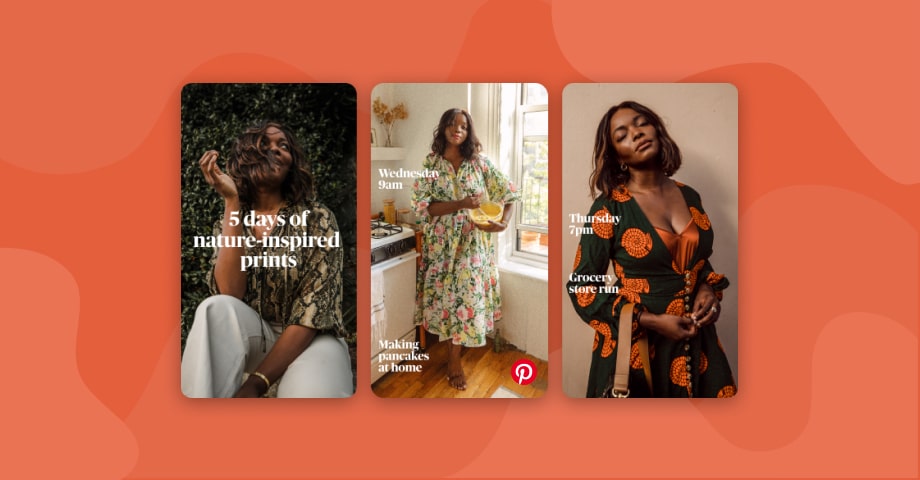Pinterest is an amusing platform where people collect ideas for their wedding day, right?
Pinterest users can do that, but they can do so much more too: look for home decoration, clothing, delicious recipes, promising products, etc.
After all, you have over 75 million ideas in your hands!
Let’s flip the coin and see this enjoyable platform through business lenses.
Pinterest is considered to be more like a search engine than a social network.
If you are already using Pinterest in your marketing strategy, congratulations!
You are exposing your product or service to more than 320 million active users monthly who intentionally are trying to find what you are offering.
And the best part?!
Shopping is a top activity for 40% of active Pinterest users.
Obviously, the potential is validated, and Pinterest is working hard to keep up with other social networks to make sure you as a marketer start giving Pinterest a larger chunk in your marketing strategy.
So here’s the news…
Following the success of Stories format, primarily introduced by Snapchat and then adopted by Instagram, Facebook, and YouTube, Pinterest has also joined this experiment!
Pinterest announced its own story format called Story Pins, allowing creators to share their ideas in a familiar Stories-like format.
This is expected to be a powerful new way for you to keep people inspired and at the same time drive traffic to your website or blog.
Already interested?
We prepared a Pinterest Story Pin guide so you can learn how this feature works, how to start using it, and, of course, get the most out of it!
Please note that at the moment of writing this article, the Story Pins feature is available only for an exclusive set of US creators.
This should not dissuade you from considering Story Pins.
Instead, now is the perfect time to get ready for them!
What are Story pins?
In the words of Pinterest:
Story Pins give people more ways to share ideas with up to 20 pages of images and text.
If you have already been using regular pins, you are aware that they consist of an image, title and description.
When it comes to Story Pins, instead of pinning a single image, each Story can have up to 20 slides (Stories). The recommended minimum is 5 pages.
In other words, a single Story Pin can include much more content for inspiration than a regular pin (as we have done so far).
Once available, you will notice Story pins on your home feed. You can recognize them by the familiar Story icon in the top left corner of the image.
This is the best part: On every page in your Story Pin you can include a separate link that goes back to your website or blog.
This leaves you with a bunch of opportunities to share resources with your followers within a single Story pin. Isn’t it great?
Why should marketers use Story Pins?
Although the similarity of Story Pins with other Story formats is undeniable, it comes with some differences you should consider.
Pinterest Stories Pins are focused on sharing ideas with clickable content, unlike other platforms, Stories are mostly self-focused content from someone’s life or office.
So, this makes Story Pins work wonders for posts that include lists or how-to tutorials.
Why?
Cause you can share the entire step-by-step guide within a single Story Pin with up to 20 images or videos.
Take a look at this awesome guide on how to create your own face wash:
A Story Pin will give you all the info you need in a more tidy format.
Similar to Instagram Highlights, they can last forever (until you decide to remove them).
Note: You can also add comments or photos to a Story Pin and save them to your boards. The difference is that you cannot just save one page from the Story Pin, but you save the content as a whole.
Ok, so back to the basic question: What type of content should you include in your Story Pins?
Here is a list of content useful for pinning:
- List posts
- Step-by-step how-to guides
- Collection of products
- Multiple videos with text overlay
- Detailed cooking instructions
- Travel, food, clothing tips
- Business tips and tricks
- Do-it-yourself products
Note: Do not forget to include links back to your blog or website in each of your Story Pin.
These are just a few tips that came into mind, but you can use these Story Pins to share literally anything that you think your customers will find engaging.
We believe they will love them!
When will Story Pins become available?
As mentioned, Story Pins are available for selected Pinterest creators in the USA.
No hard feelings, this awesome feature will become globally available soon.
Once you get access to your Story Pins, you will get a notification on your Pinterest mobile app and in the desktop version.
Next, you should do an update with the last version of your app to start using Story Pins right away.
Until then, continue reading to get familiar with this new Pinterest feature.
How to create your first Story Pin
First thing first.
To use Story Pins, you need to have a Pinterest business account.
In case you don’t, first, create a Pinterest business account or, upgrade your current Pinterest account.
If you are all set up, it’s time to create your very first Pinterest Story Pin!
Here are 5 steps you need to follow to create your Story Pin:
- Choose an image or video for your Story Pin draft
- Select a cover image and write a title
- Pick up to 20 pages of content (images or videos)
- Double-check your content and hit the ‘Publish’ button
- Edit the Story pin pages if necessary
Before you start following the steps, please take a look at the required technical specifications:
Story pin file size:
Desktop: maximum 32mb for images and 50mb for videos
Android and iOS: 16mb (recommended)
Story pin file type:
Image: .BMP, .GIF, .JPEG, .PNG, .TIFF, .WEBP
Video: .MP4, .MOV, .M4V
Story pin file resolution:
Image: 300×500 pixel size minimum, 1200×1800 pixel size recommended, 2000×3000 pixel size maximum
Video: 1080p maximum (1920×1080 pixel size)
Note: There is no maximum pixel size on the Web.
Video length: between 2-20 seconds
Aspect ratio: No restrictions for image or video
Character length:
Desktop: up to 100 characters
Android and iOS: up to 42 characters
Encoding: H.264 or H.265
Let’s go step by step, on how to post your first story pin:
Step by step guide to create story pin
- Open the Pinterest platform in your browser or your Pinterest mobile app
- On the home page, click on the red plus symbol at the top right corner
- From the dropdown menu, select Create Story Pin
- Select a featured image for your Story Pin
- This is the first photo your Pinterest followers will see in your home feed, so make sure it’s eye-catching.
- Write a catchy title (up to 100 characters)
- Add up to 20 pages of content (images, video, text)
- After you have uploaded your content, navigate to the grey icon at the bottom to start editing your Story Pin page
- Add a page title, description, and a link to your website or blog publication
- Before you hit ‘Publish’, take some time to double-check everything! This means – proofreading your titles and descriptions, making sure the pages are in the right order, adding hashtags if necessary, and check if your links are working.
- (and now the existing part) Press ‘Publish’! 🙂
Note: If you notice that your pages are not in the right order, do not panic cause you won’t have to do that all over again! There is a ‘Reorder Pages’ option located at the top of the screen.
Can I edit the Story Pin after publishing?
Absolutely.
Let’s say you have posted detailed instructions on how to use your latest Shopify app.
It turns out you have fresh content with some useful tips that you would like to add to your Story Pin or maybe some video testimonial showing how your customers benefit from your product.
Unlike Stories on other social media platforms, here you can easily edit your Story Pin and add new content.
Note: You can only edit your Story Pins from your mobile device.
The process is very simple and pretty much the same as editing a regular PIN:
- Open your Pinterest account
- Find the Story Pin you like to edit
- Click on the edit button with the pencil symbol
Note: You cannot edit the original title of your Story Pin.
Tips for creating effective Story Pins
Similar to other social media platforms, to get the attention your content deserves, you might put some extra mile into your content crafting.
When it comes to Pinterest, these tips will increase your chances of followers finding your awesome Story content and even buying from you:
- Write an intriguing Story Pin title and description (due to people’s shorter attention span, make sure to place the most important information first)
- Write a killer Call-to-action (preferably on your last Story page)
- Don’t forget to include a link back to a website, blog, or landing page where you would like to increase traffic and conversions.
- Include keywords your audience is searching for in your original title and description.
- If possible, mention other accounts in your Story
- When designing your Story Pin, be smart with colors (red and orange colored pages get twice as many repins than images that are blu
Examples of Story pins to get inspired
Here are some stunning examples of Pinterest Story Pins I have discovered while researching for this article (sorted them in categories). Hope that they will inspire you too.
Tools to Embed Story Pins on any website
There are two ways you can do this. You can either choose the embeddable code from each Story Pin and embed the actual Pinterest story widget or use a third-party tool.
We will go through both approaches so you can see what works best for you.
1. Embed the code directly from Pinterest
Follow the steps to embed a single Story Pin directly from Pinterest:
- Find the Story Pin on Pinterest and open it to full-size
- Click on the three dots in the top of the Pin
- Tap on ‘Get Pin embed code’
- From the pop-up, choose the size of your post (small, medium, or large)
- Copy the code
- Paste the code in an HTML section in your web builder
2. Use third-party tools such as EmbedStories
Or, instead of manually adding your Story pins, you can automate this time-consuming process with third-party tools like EmbedStories.
Use this unique feature to upload your Story Pins and display them on your website in the form of engaging widgets.
You have the flexibility to combine the best of both worlds and create a stunning combo widget from your Instagram Stories and Story Pins.
Here is how to use EmbedStories to create your Pinterest story widget. It will take you just a few minutes to create it (I promise).
For this example, I am combining Instagram and Pinterest stories to promote a Summer makeup collection, and I use our latest AMP layout format.
Here are the steps:
- Open your EmbedStories account (if still don’t have one, register here)
- Once you are in, from the menu on the left side, choose All Stories
- Navigate to the ‘Upload Story’ button
- In the empty field, upload or drag and drop as many images and videos as you need (before you do this, please check the image and video specifications)
- Once you have uploaded the posts you need, click ‘Save’
- A dashboard will open where you can customize and modify your widget the way you want or even add a CTA button to inspire action
- When done, copy the code from your left side and paste it into the HTML section of your website builder
Here is how the widget will look like in WordPress:
Bonus: Tools for creating Story Pins
Now that you know how to create Story Pins, I would recommend you craft your visual content with tools like Canva. This app offers you plenty of templates that you can use for free.
Adobe products like Photoshop or Illustrator can also do the job perfectly!
To wrap up
We are super excited to see how Story Pins will take off!
It might be too early to assume how this feature will fit into your Pinterest strategy, but we can see that early adopters that use this Story format are driving more exposure than regular pins (we are showing some examples below).
On top of that, we can be sure that the Pinterest algorithm will give some special treatment for this feature. Distributing Story Pins to a larger audience will be one of them.
What does this mean for businesses?
Well, if you use Story pins, you have a higher chance of getting more clicks, impressions, and blog and website traffic.
And the earlier you will start with Story Pins – the better results you will have!
Soon, Story Pins will become available to all Pinterest business accounts worldwide, and you will get the chance to test this insanely powerful feature!
So, stay tuned!
FYI: You can embed Instagram stories widget automatically on your website and display your Instagram stories in seconds. Try it now.
Display Instagram stories on your website automatically
Automatically generate and embed Instagram stories to unlock your website’s sales potential.