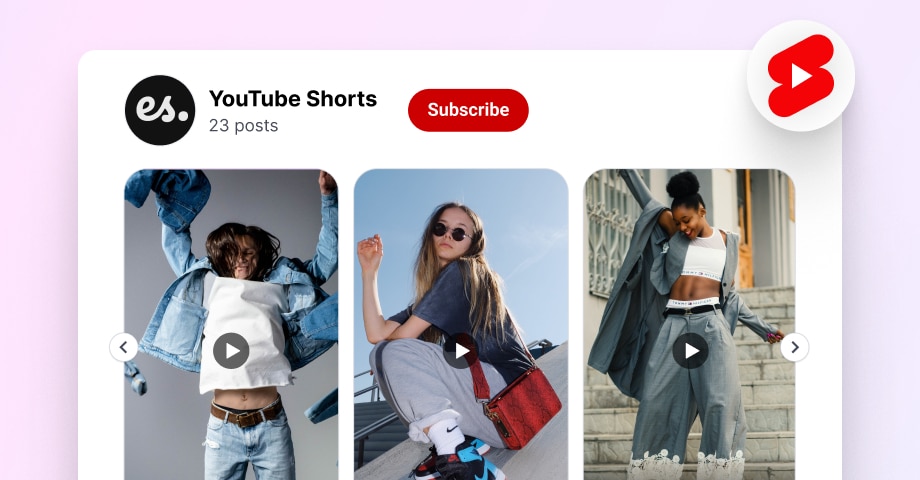This concise guide offers essential insights on embedding YouTube Shorts across various platforms, such as WordPress, Shopify, Squarespace, and Wix.
Whether you’re looking to enhance user engagement, improve SEO, or showcase products more effectively, this article will equip you with the steps and tips to seamlessly integrate these dynamic videos into your website.
What are YouTube Shorts?
YouTube Shorts are short, vertical videos created using a smartphone and uploaded to YouTube, similar to the popular formats on TikTok and Instagram Reels. They are designed to be quick and engaging, typically lasting up to 60 seconds.
How to create YouTube Shorts?
Creating YouTube Shorts is very simple.
- Just go to your YouTube studio.
- Click to upload a new video.
- You just upload a video in less than 60 seconds and use #Shorts in the title to indicate to YouTube that this is a short video.
- Once you publish it, the Short will appear in vertical format.
You can embed YouTube shorts widget to increase their reach and grab people’s attention on your website. Follow the steps below:
How to embed YouTube shorts on a website?
There is no manual option to keep embedding YouTube videos or individual YouTube shorts on your website, but we will still provide a better solution to the embedding process.
The solution is EmbedFeed, a social media aggregator, to help you aggregate your YouTube Shorts and sync them in a feed widget on your website.
Embedding your YouTube videos and Shorts on your website using EmbedFeed is an efficient and user-friendly process.
Here’s how you can do it:
Step 1: Place all your YouTube Shorts in a playlist
To do this, just open the YouTube short and click on the Save in Playlist button, as shown below:
Or when you upload the YoToube shorts, choose the playlist in the YouTube studio where to publish that Short.
Step 2: Setup your EmbedFeed account:
- If you don’t already have an account with EmbedSocial, you’ll need to sign up for a 7-day free trial.
- Once you’ve signed up, log in to your account to start creating your YouTube Shorts widget.
Step 3: Create a new YouTube Shorts widget
- In your EmbedSocial dashboard, select ‘Sources‘ and “Add new source.”
- Select YouTube as the source for your feed.
Next, choose the Playlist option and paste the playlist URL where you have the Shorts. Click ‘Next.’
Note: To find the URL, you can just open the Playlist page and copy the URL from the browser address bar.
Or go to your YouTube studio and click on the 3 dots icon next to the playlist name; in the dropdown just click the ‘Get Sharable Link,’ and you will copy the Playlist link.
Next, choose the widget template, and you will be redirected to the widget editor.
Step 4: Customize the YouTube Shorts widget
EmbedFeed provides customization options to ensure your YouTube shorts align with your website’s design. Here are some of the customization you can do in the editor:
- In the Layout card, you can choose the slider, grid, or popover layout of the widget.
- In the Card tab, you can select how you want the thumb to appear.
- In Custom CSS, you can fully adjust your YouTube Shorts widget layout, style, or colors.
Step 5: Copy and paste the embed code
- After customizing your YouTube widget, go to the Embed tab and click ‘Copy code.’
- Open your website editor and paste it into your website’s HTML where you want the YouTube shorts widget to appear. See the detailed steps for each web builder in the section below.
- Preview and publish.
Embed your YouTube videos automatically!
Try EmbedFeed, generate Facebook, Instagram, TikTok, or YouTube videos, and display them on your website with just a few clicks.
All PRO features | Cancel any time.
How to embed YouTube shorts on different CMSs?
For all the steps below, we will skip the step to use EmbedFeed and generate the widget. All steps will start with copying the code and show you where to embed the code in a specific web builder.
How to embed YouTube Shorts on a WordPress website?
Embedding Shorts on a WordPress website is straightforward.
Here are the simplified steps to embed Shorts in WordPress:
- Go to the Embed tab and click ‘Copy code.‘
- Go to your WordPress dashboard and open the post or page where you want to embed the YouTube Shorts widget.
- In the WordPress editor, go to the spot where you want the widget and click the + icon to add a new block.
- Choose Custom HTML block, and in the field, paste the code of the widget
- Preview and update the page to publish it with the new widget.
How to display and embed YouTube shorts on Wix?
Here is how to add YouTube Shorts in the Wix website builder:
- Go to the Embed tab and click ‘Copy code.‘
- Log into your Wix account and open the website editor for the site where you want to embed the Short.
- Click ‘Add’ (+ icon) on the left sidebar in the Wix editor. Select ‘Embed code’ and then choose ‘Embed HTML‘.
- An HTML field in a popup will appear. Just paste the embed code of the widget here.
- Resize and reposition the widget as needed to fit your page layout.
- Publish your changes.
How to Embed YouTube Shorts in HTML?
Embedding YouTube Shorts in HTML is simple. You can use the Javascript code or the iFrame code provided by EmbedSocial.
Step 1: Copy the YouTube Shorts code
In the Embed tab in EmbedFeed, click Copy code to get the Javascript code. If you want to use an iFrame code, just click on the iFrame link above the code. In the popup, you can choose different iFrame codes for your HTML to adjust their size.
Step 2: Embed in HTML:
- Open your HTML file or HTML editor where you want to embed the YouTube Short.
- Paste the copied embed code into the desired location in your HTML file.
- Optional – Adjust the size if you use the iFrame code:
- You can modify the width and height in the embed code to fit your layout.
How to embed YouTube shorts on Squarespace websites?
- Go to the Embed tab and click ‘Copy code.‘
- Log in to your Squarespace account and navigate to the page where you want to embed the Short.
- Click ‘Edit‘ on the page, then click the ‘+’ icon to add a new block.
- Choose the ‘Embed‘ block from the menu.
- Click ‘Code snippet,’ then ‘Embed data,’ and paste the copied YouTube Shorts code.
- Squarespace will automatically load a preview of the widget.
- Click Save.
How To Integrate YouTube Shorts on a Shopify Website?
- Get the Embed Code for the YouTube Shorts by clicking on the Embed tab in the widget editor.
- Log into your Shopify account and go to the admin panel.
- Navigate to the page, product, or blog post where you want to embed YouTube Shorts.
- Find the section where you want the video to appear in the Shopify editor. You may need to switch to the HTML editor or click the ‘<>’ (show HTML) button in the text editor.
- Paste the copied YouTube Short embed code into the HTML area where you want the video to appear.
- Save and preview: Save your changes and preview the page to ensure the Short displays and functions correctly.
Publish your changes
Learn more: Embed youtube playlist on website
Why embed YouTube shorts on your site?
If you embed YouTube channels or shorts on your website can be a strategic move for your digital presence, offering several benefits:
Increase engagement
Shorts are short-form videos designed to be quick and captivating. Embedding them on your website can significantly increase user engagement. Their YouTube shorts format is ideal for capturing the attention of visitors who prefer bite-sized content.
Booste SEO value
Google loves to watch video content, especially from YouTube (a Google-owned platform). Embedding YouTube Shorts can improve your site, as Google favors websites with rich multimedia content.
Enhance user experience
Adding a variety of content types, like video, enriches the user experience on your site. It breaks the monotony of text and images, offering a more dynamic and interactive experience.
Showcase product
Shorts can be an excellent way to demonstrate your products or services in a quick, digestible format. This visual representation can be more effective than just text or images.
Build community
Featuring user-generated content on social walls, like reviews or experiences shared via your YouTube channel or Shorts, can serve as social proof. This builds trust and fosters a sense of community around your brand.
Utilize cross-platform content
By embedding YouTube Shorts, you’re maximizing your content’s reach and utility. It allows you to leverage the same content across multiple platforms, enhancing your website and overall content strategy.
EmbedSocial’s tools can facilitate the seamless integration of these shorts into your website, ensuring they align with your site’s design and enhance the overall user experience.
This integration streamlines the process and ensures the content is displayed engagingly and effectively.
Where to display embedded shorts from YouTube?
Displaying embedded YouTube videos and Shorts effectively on your website can enhance user engagement and add dynamic content. Here are some strategic locations to consider:
Homepage
The homepage or social wall is often the first point of interaction with your audience. Embedding a Short here can serve as an instant engagement tool.
A well-chosen Short can encapsulate your brand’s essence, highlight key products, or convey your unique selling proposition rapidly and effectively.
Product pages
Product pages aim to convert visitors into customers. Using a YouTube Shorts widget here can elevate the typical e-commerce experience.
They can effectively communicate the product’s features, usage, and benefits, potentially reducing hesitation in the purchase decision.
Landing pages
Landing pages are designed for conversions, often for specific marketing campaigns or product promotions.
Showing embedded YouTube short videos on landing pages can significantly boost engagement and conversion rates.
Sidebar or footer
These areas are visible across multiple pages, offering consistent exposure to your content.
Displaying your YouTube shorts widget here ensures that your video content gets continuous visibility, regardless of which web page a visitor is on.
This can be particularly useful for brand storytelling or conveying evergreen messages.
Blog posts
Blog posts are often informative and detailed. Embedding Shorts can add a visual and engaging element to them.
Videos within blog posts can make complex information more digestible, provide practical demonstrations, or break up long stretches of text, making the content more engaging and accessible.
Examples of embedded YouTube shorts
Here is an example of a YouTube shorts widget in a slider layout. To explore more widgets, check our social media widgets library:
Conclusion
In conclusion, mastering how to embed YouTube Shorts is an invaluable skill in the toolbox of any website owner or content creator.
By integrating Shorts into your website, you’re not just adding video content; you’re embracing a new way to connect with and captivate your audience.
As you embed YouTube Shorts into your website, you’ll likely see a notable difference in how visitors interact with your content, proving the effectiveness of this dynamic and modern approach to digital storytelling and marketing.
Embed your YouTube videos automatically!
Try EmbedFeed, generate Facebook, Instagram, TikTok, or YouTube videos, and display them on your website with just a few clicks.
All PRO features | Cancel any time.
FAQ about how to embed YouTube shorts
Yes, you can embed YouTube Shorts videos into a website by using the EmbedFeed platform.
Despite YouTube not providing a direct embed feature for YouTube Shorts, it’s still possible to embed them using the Iframe code or a YouTube shorts widget from EmbedFeed.
To embed a YouTube video player:
Step 1: Go to the YouTube video you want to embed.
Step 2: Click the “Share” button under the video.
Step 3: Choose “Embed” and Copy the HTML code provided.
Step 4: Paste this code into your website’s HTML where you want the video to appear.
Yes, you can link YouTube Shorts. Simply click on the “Share” button beneath the Short and copy the provided link to share it.