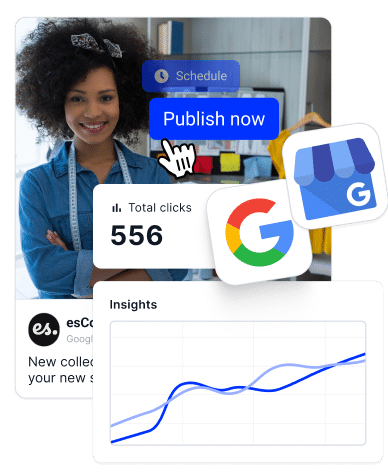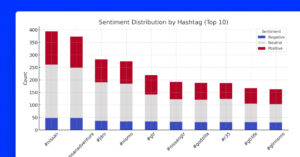L'outil le plus important pour influencer votre référencement local et l'engagement des clients, vous devez apprendre tout ce qu'il faut savoir sur la gestion de vos Profil d'entreprise Google (GBP), y compris la manière de lire et de comprendre vos perspectives en GBP.
Les données de performance de votre profil professionnel Google indiquent les performances de votre marque dans les recherches locales et sur Google Maps. En analysant ces informations, vous pouvez prendre les bonnes décisions pour améliorer votre visibilité, attirer davantage de clients et vous développer de manière organique.
Dans ce guide, je vous expliquerai tout ce que vous devez savoir sur les GBP, comment y accéder et comment les utiliser à votre avantage en 2024.
Découvrez ci-dessous comment exploiter le potentiel de votre profil professionnel Google.
Pourquoi les informations sur le profil professionnel Google sont-elles cruciales ?
Les informations sur le profil professionnel Google sont plus que de simples chiffres : elles fournissent un aperçu complet des éléments suivants les performances de votre entreprise dans la recherche locale.
Par exemple, ces informations révèlent comment les clients trouvent votre entreprise, les actions qu'ils entreprennent et la fréquence à laquelle votre entreprise apparaît dans les résultats de recherche. En comprenant ces paramètres, vous pouvez donc adapter vos stratégies aux besoins des clients.
À ce titre, ils vous offrent divers avantages, notamment
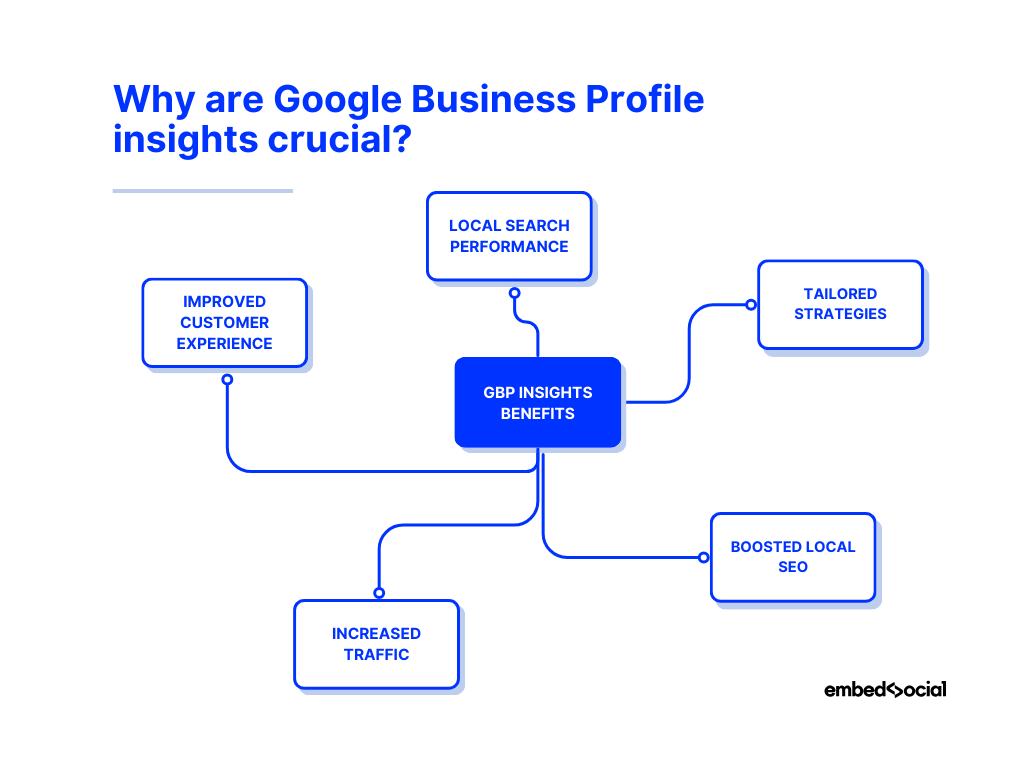
- Performances de la recherche locale-comprendre comment les clients trouvent votre entreprise ;
- Des stratégies sur mesure-Adapter son approche commerciale en fonction du comportement du client ;
- Renforcement du référencement local-améliorer le classement de votre entreprise dans les recherches locales ;
- Augmentation du trafic-stimuler l'engagement des clients en ligne et hors ligne ;
- Amélioration de l'expérience client-améliorer le service à la clientèle et la satisfaction des clients.
Contrairement à l'analyse traditionnelle du trafic sur les sites web, qui se concentre sur le trafic web et le comportement des utilisateurs sur votre site, les informations de GBP se concentrent sur la visibilité de votre entreprise dans Google Search et Maps.
Il s'agit d'une distinction essentielle, car les performances de recherche des entreprises locales ont un impact direct sur la facilité avec laquelle les clients potentiels peuvent trouver votre entreprise et s'engager avec elle.
Comment accéder aux informations sur les performances de votre profil professionnel Google ?
La principale méthode pour accéder à l'onglet Performances de votre profil professionnel Google, qui contient toutes vos informations, est d'utiliser votre tableau de bord Google Search.
Il vous suffit de suivre quelques étapes simples :
1. Connectez-vous à votre compte Google et recherchez votre entreprise
Avant de faire quoi que ce soit en rapport avec votre profil Google Business, vous devez vous connecter à Google avec le compte que vous avez utilisé pour créer votre profil Google Business.
Ensuite, vous pouvez simplement tapez le nom de votre entreprise dans Google Search ou vous pouvez effectuer une recherche avec mon entreprise si vous souhaitez obtenir une liste de tous vos profils professionnels :
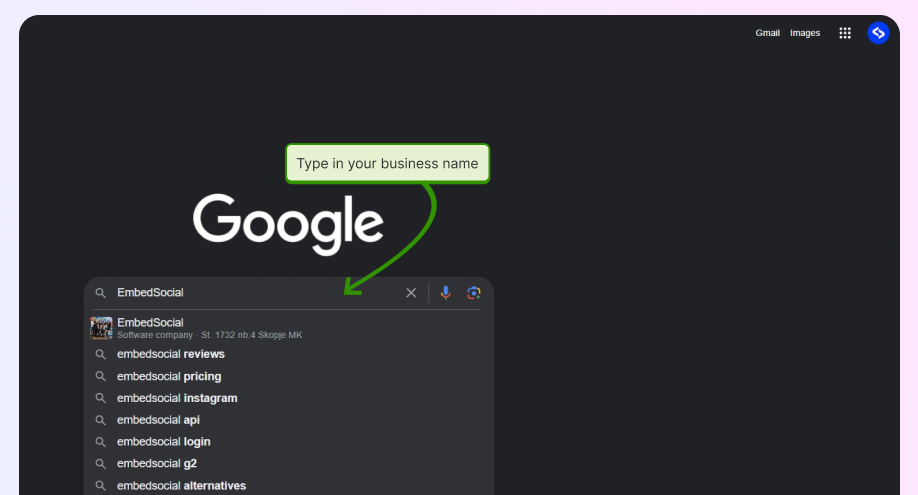
2. Accédez à la section "Performance" de votre GBP
Une fois que vous avez ouvert votre profil en cliquant sur "Afficher le profil", vous êtes accueilli par le tableau de bord suivant, qui contient toutes les options dont vous avez besoin pour gérer votre entreprise sur Google.
Comme vous pouvez le voir, pour accéder à la section contenant vos informations commerciales Google, vous devez appuyer sur le bouton Icône "Performance dans la première ligne :
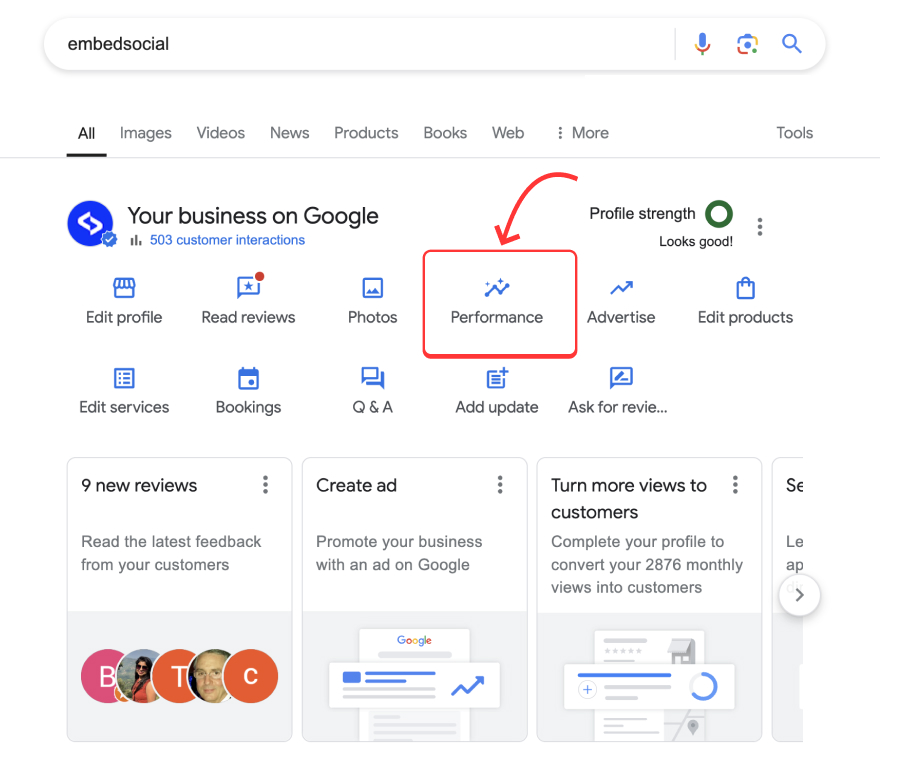
3. Sélectionnez une période pour vos analyses de performance
Une fois que la fenêtre "insights" s'ouvre, vous pouvez choisir la période couvrant le suivi des performances. Toutefois, vous ne pouvez remonter que jusqu'à six mois en arrière. De plus, vous obtenez un résumé de toutes vos interactions avec le profil de l'entreprise dans ce délai :
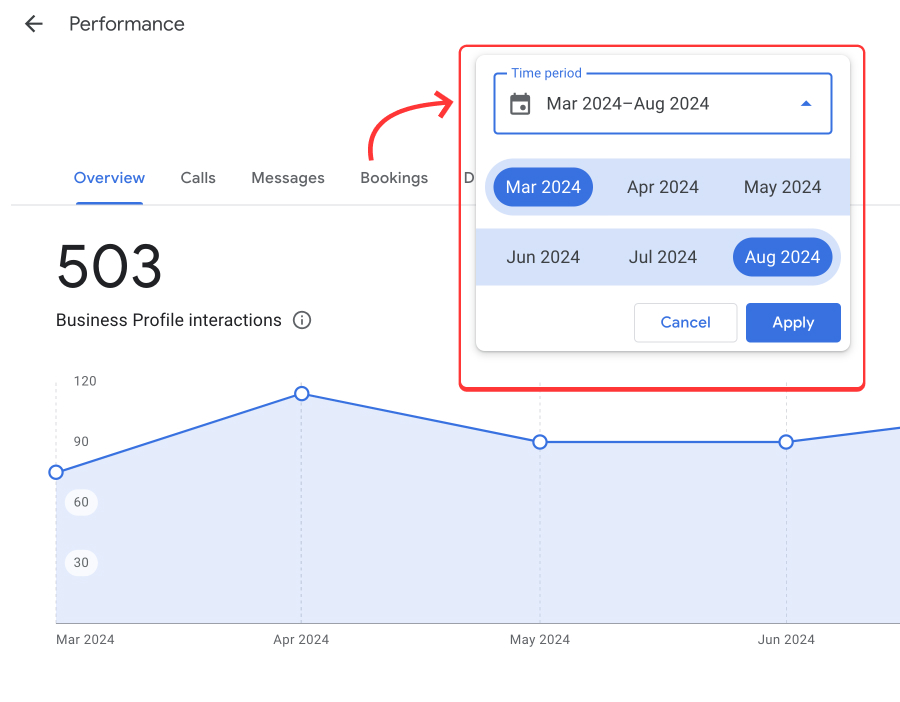
Remarque : L'indicateur ci-dessus vous permet de connaître le degré d'engagement des internautes à l'égard de votre profil d'entreprise Google. Gardez donc toujours un œil sur ce chiffre afin de modifier immédiatement certaines choses s'il commence à baisser.
4. Obtenir des informations à partir des différents onglets "insights
Il vous suffit maintenant de parcourir les différents onglets du ruban supérieur pour obtenir davantage d'informations :
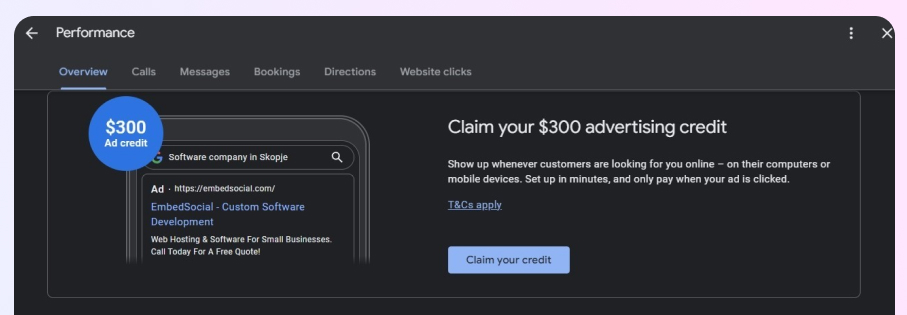
Autre méthode : Accédez à votre Google business Insights sur mobile
Vous pouvez également accéder à vos informations via le site Application mobile "Google Maps". Il vous suffit d'ouvrir l'application, de cliquer sur le bouton Onglet "Entreprises (dans le coin inférieur droit), puis appuyez sur "Voir plus" sous le bouton "Voir plus". Section "Performance". Vous obtenez un écran comme celui ci-dessous, qui est identique à la version de bureau :
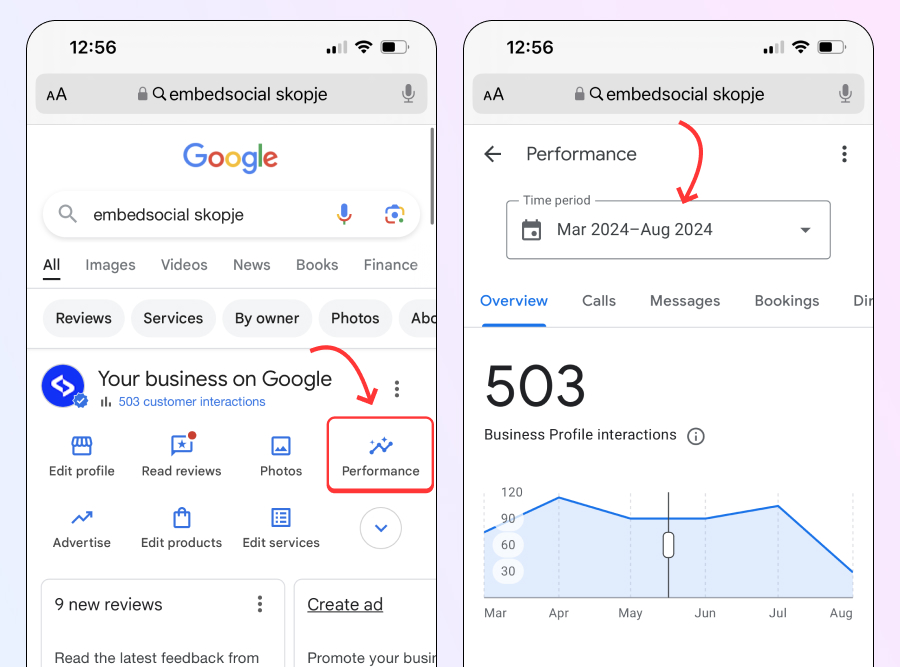
Analyse des données de Google Analytics : 6 types principaux
Outre la section "Comment les gens vous ont découvert" présentée ci-dessus, vous avez accès à cinq indicateurs de performance supplémentaires pour votre fiche d'entreprise :
1. Section sur la découvrabilité
Vous trouverez ces informations au bas de l'onglet "Vue d'ensemble". Vous y trouverez des informations sur le nombre de personnes qui ont consulté votre profil d'entreprise et sur leur provenance (Google Search ou Google Maps, sur ordinateur ou sur téléphone portable) :
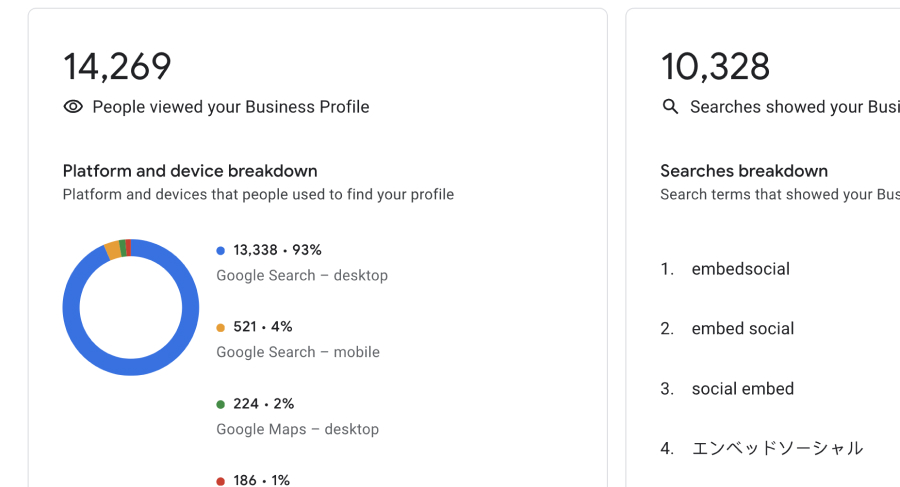
Vous avez également un aperçu des recherches directes et des termes utilisés par les clients pour trouver votre profil d'entreprise Google, ce qui vous donne une idée des mots-clés à optimiser. Le nombre total de recherches est un indicateur important, car il révèle l'intention de l'utilisateur à l'égard de votre entreprise.
2. Appels effectués
Il s'agit d'un indicateur essentiel de l'intérêt et de l'intention des clients, qui vous permet d'évaluer l'efficacité de votre profil en matière de communication directe :
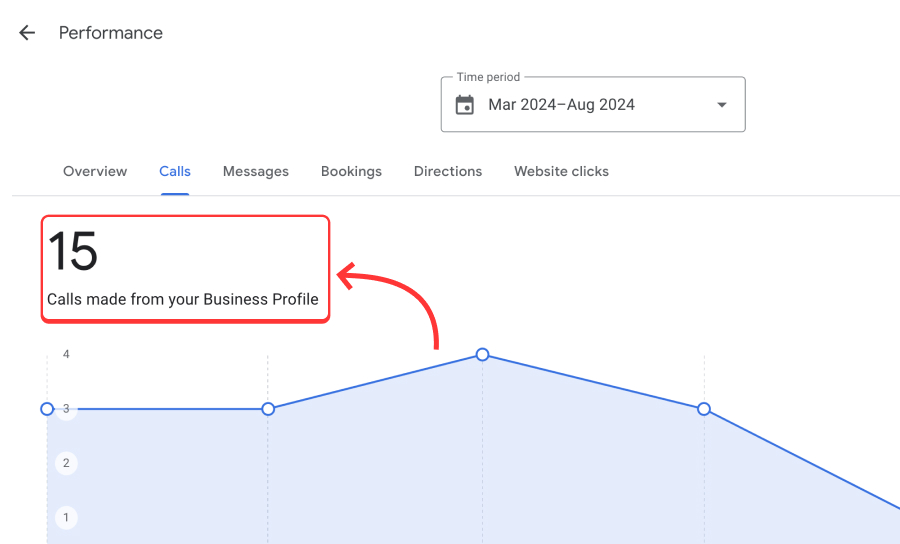
3. Messages envoyés (maintenant dépréciés)
Si vous avez déjà activé la messagerie, cet aperçu indique le nombre de clients qui vous ont contacté par le biais de la fonction de discussion en ligne. Le suivi des messages envoyés peut vous aider à comprendre les niveaux d'engagement des clients et à répondre rapidement aux demandes. Malheureusement, la fonction Le chat en GBP est obsolète depuis juillet 2024, mais vous pouvez toujours accéder aux anciennes informations sur le nombre de chats que vous avez reçus.

4. Réservations effectuées
Pour les entreprises qui acceptent les réservations, cette mesure permet de connaître le nombre de réservations effectuées par l'intermédiaire de votre profil Google Business. Il s'agit d'un indicateur essentiel de la manière dont votre profil convertit les recherches en actions concrètes pour les clients :
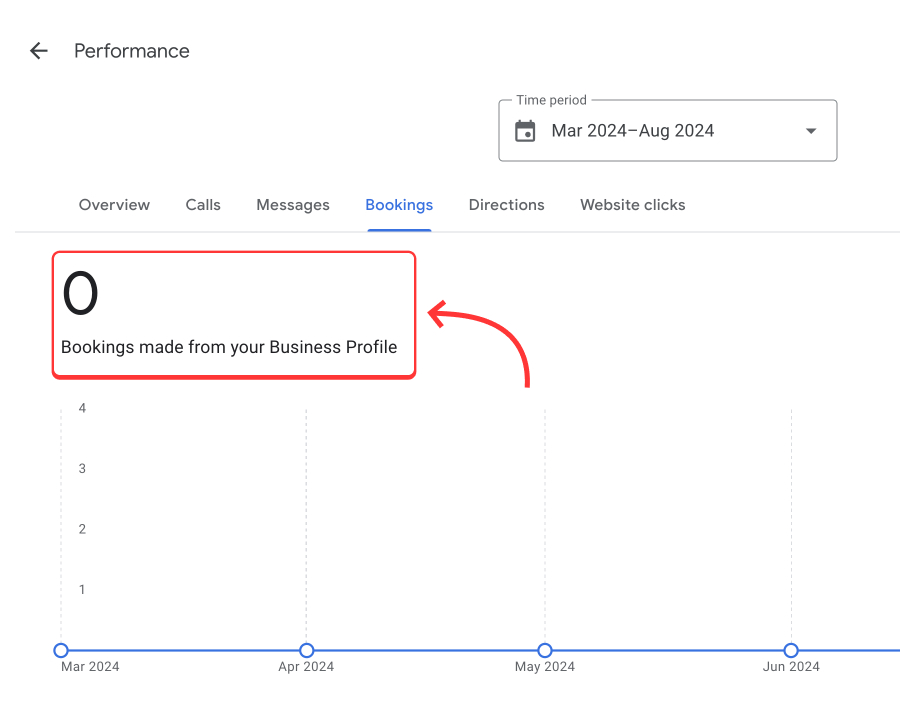
5. Demandes de direction
Cette information révèle la fréquence à laquelle les clients demandent l'itinéraire pour se rendre à votre entreprise, et des chiffres élevés indiquent que votre entreprise est bien située pour vos clients :

6. Clics sur le site web
Enfin, les clics sur le site web mesurent le nombre d'utilisateurs qui cliquent sur votre site web à partir de votre GBP. Cette mesure est essentielle pour comprendre l'efficacité de votre profil à générer du trafic en ligne et à convertir les visiteurs en clients :
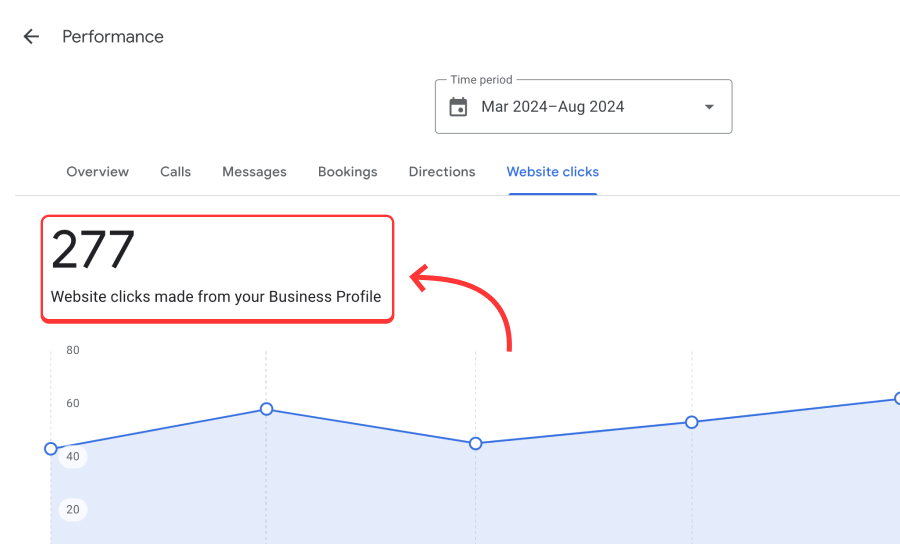
Selon le type d'entreprise que vous gérez, vous pouvez également obtenir l'accès à des mesures de performance supplémentaires. Par exemple, si vous êtes propriétaire d'un restaurant, vous pouvez consulter le nombre de commandes de nourriture et de clics sur le menu de votre restaurant.
Rappelez-vous : Vous ne pouvez consulter les performances de votre entreprise que si vous avez vérifié votre profil Google Business et avoir une adresse Google légitime.
Lire la suite :
Comment télécharger votre rapport d'analyse par le biais du GBP ?
En plus de la visualisation de votre Mesures du profil d'entreprise Google en temps réel via votre tableau de bord Google Search, vous pouvez également télécharger votre rapport de profil professionnel Google sous la forme d'un fichier .csv via votre compte Google Business Profile. Pour ce faire, il vous suffit de suivre quelques étapes simples :
1. Connectez-vous au gestionnaire de votre profil Google Business
Tout d'abord, vous devez vous rendre dans l'application Google Business Profile en cliquant sur le bouton Icône à 9 points "Google Apps dans le coin supérieur droit de la page d'atterrissage de Google :
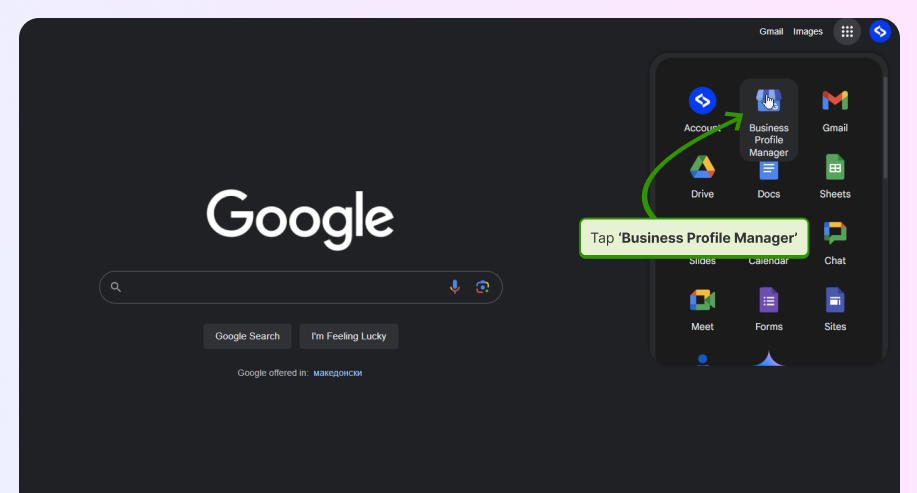
2. Sélectionnez l'entreprise pour laquelle vous souhaitez obtenir un rapport.
Ensuite, vous devez sélectionner l'entreprise qui vous intéresse en cochant la case correspondante :
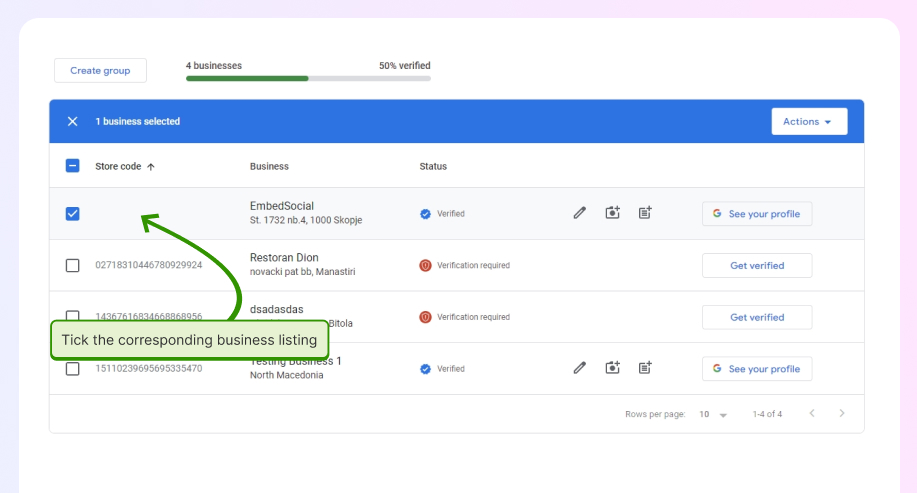
Si vous avez ajout de plusieurs sites à votre profil Google BusinessC'est la meilleure option pour télécharger en masse des informations sur Google My Business et gérer les performances de plusieurs profils sur Google.
3. Accédez à la section des rapports locaux et choisissez une période.
Pour accéder à l'écran de téléchargement, appuyez sur Actions puis cliquez sur Perspectives:
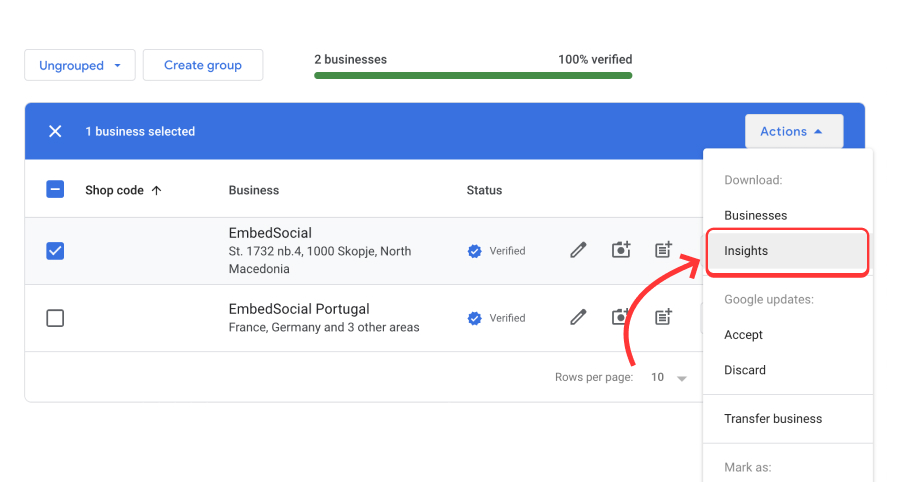
4. Téléchargez et consultez votre rapport
Enfin, vous serez invité à sélectionner un délai. Vous pouvez choisir entre 7, 30 et 90 jours ou même une période personnalisée. Une fois que vous l'avez fait, appuyez sur Télécharger le rapport:
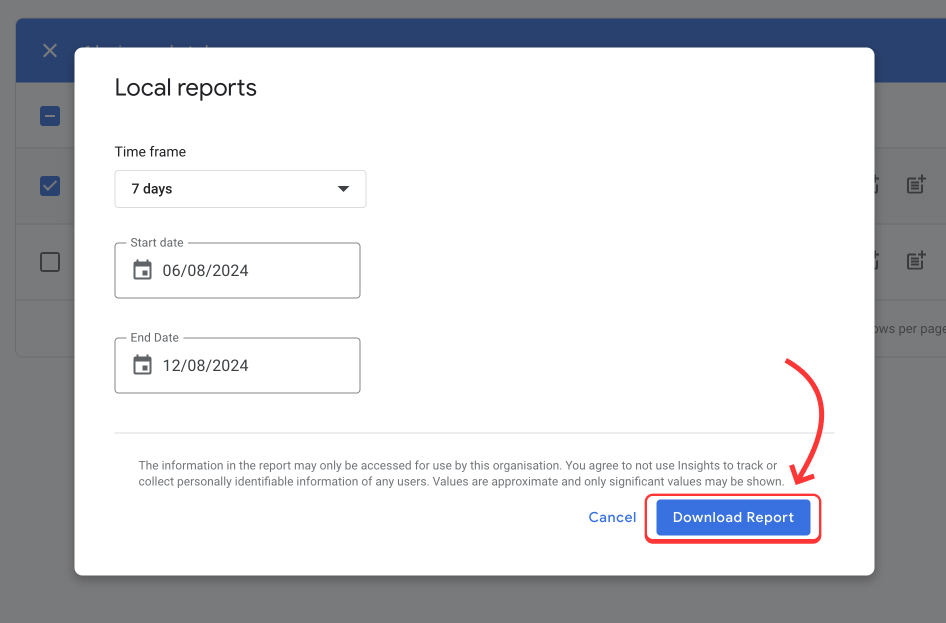
À ce stade, vous téléchargez un fichier .csv contenant plusieurs colonnes (les mêmes que celles de la vue en direct décrite ci-dessus) :
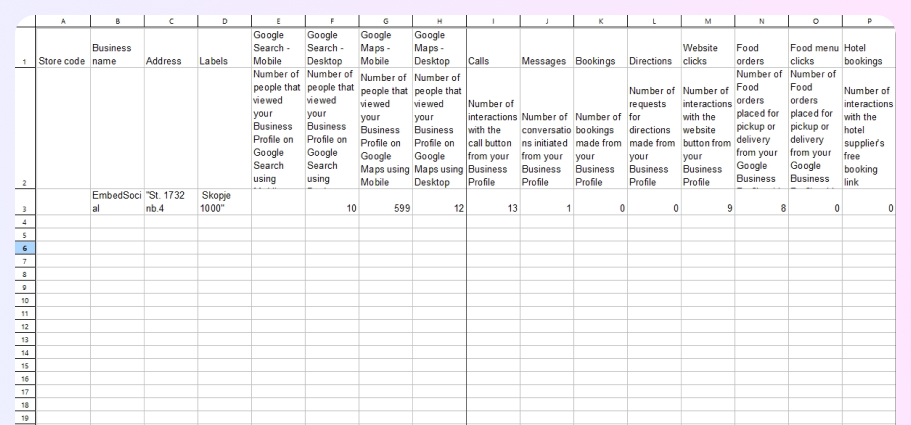
Comment améliorer votre référencement local grâce à vos GBP insights ?
Vous avez obtenu les informations, et maintenant ? L'utilisation efficace de ces informations peut améliorer considérablement votre référencement local et accroître la visibilité de votre entreprise. Voici comment :
- Optimiser sur la base d'informations-Consultez régulièrement le rapport Google Business Profile insights pour analyser les données clés et identifier les forces et les faiblesses de votre profil. Vous pouvez ensuite procéder à des ajustements tels que la mise à jour des informations commerciales, ajouter de nouvelles photosou affiner les descriptions pour améliorer votre classement dans les moteurs de recherche locaux.
- Exploiter les requêtes de rechercheConcentrez-vous sur la section "Comment les gens vous ont découvert" pour savoir où se trouvent les personnes qui vous ont découvert. l'audience provient de et ce que termes de recherche qu'ils utilisent pour vous trouver. Ensuite, adaptez votre contenu et vos stratégies de marketing à ces tendances et aux mots-clés pertinents pour que les clients potentiels vous trouvent.
- Suivre les performances dans le temps-Contrôlez régulièrement vos informations GMB afin de suivre les tendances en matière de performances. Recherchez les schémas d'action des clientsLe profil de l'utilisateur est un indicateur de l'engagement de l'utilisateur, comme les appels et les réservations effectués, les messages envoyés et les clics sur le site web. En restant à l'affût de ces tendances, vous vous assurez que votre profil reste optimisé pour un engagement maximal.
Pour tirer le meilleur parti de vos informations, établissez un calendrier cohérent pour les contrôler. En outre, vous devez vous adapter de manière proactive aux changements dans le comportement de recherche de vos utilisateurs. Ces deux bonnes pratiques vous aideront à conserver une grande visibilité dans les résultats de recherche.
Si vous devez apporter des modifications à un ou plusieurs emplacements de votre profil Google Business, vous pouvez le faire en cliquant sur le lien suivant Modifiez vos listes de livres sterling en masse très facilement !
Utiliser une plateforme tierce avec un accès API GBP
Si vous souhaitez pouvoir modifier rapidement votre profil professionnel Google, vous devez également vous inscrire à un service tiers auprès de Google Business Profile API l'accès.
L'une de ces options est EmbedSocialqui dispose d'une intégration directe avec l'API de Google. C'est pourquoi il vous permet d'effectuer toutes les opérations suivantes :
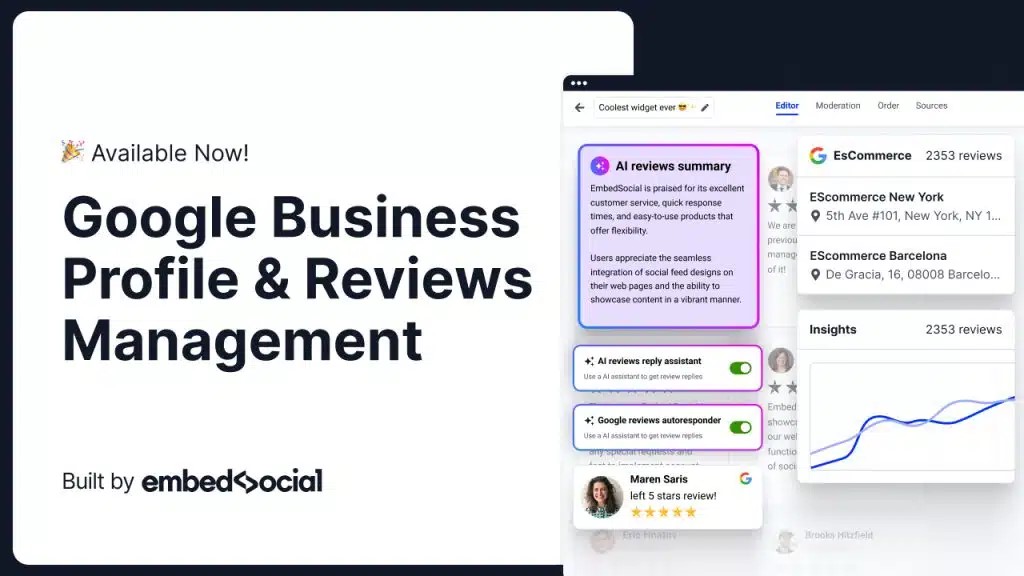
- Recueillir des avis sur tous vos sites - EmbedSocial s'intègre de manière transparente à votre GBP et recueille automatiquement les avis de tous vos sites ;
- Répondre automatiquement aux commentaires Google-Utilisez le répondeur automatique d'EmbedSocial pour envoyer des réponses personnalisées aux commentaires en fonction de leur classement par étoiles ;
- Créer et afficher Badges d'évaluation Google et les widgets-afficher vos avis Google avec des widgets et des badges accrocheurs pour améliorer votre preuve sociale;
- Générer des rapports d'évaluation Google complets-obtenir des informations précieuses sur vos produits, vos services et votre entreprise dans son ensemble grâce à des rapports d'évaluation détaillés ;
- Planifier des posts sur votre profil Google Business-Créez, planifiez et téléchargez facilement des médias pour vos publications sur les GBP, afin que votre profil reste actif et attrayant.
Conclusion : Les GBP sont nécessaires à la croissance de l'entreprise !
Les informations de votre profil professionnel Google sont précieuses pour comprendre et optimiser vos activités locales dans le cadre de la recherche locale. Vous devez donc les consulter régulièrement pour mieux comprendre comment les clients vous trouvent et interagissent avec vous. Cependant, vous devez également surveiller les différents Mesures de référencement pour le site web de votre entreprise afin que vous disposiez de toutes les informations dont vous avez besoin !
Vous pourrez ainsi prendre des décisions éclairées qui amélioreront votre visibilité et votre engagement. Mais pour garder une longueur d'avance, vous devez établir un calendrier cohérent pour le suivi de vos données, aligner vos efforts de référencement local sur les stratégies commerciales plus larges, vérifier votre rapports d'examen en ligneet s'adapter à l'évolution du marché de l'emploi.stomer le comportement de recherche le plus rapidement possible.
En intégrant ces étapes à votre routine, vous serez bien placé pour améliorer votre référencement local et votre image en ligne, attirer davantage de clients et développer votre entreprise. De plus, vous disposerez d'un profil actualiséréduisant ainsi vos chances d'obtenir un Suspension du profil d'entreprise Google.
FAQ sur Google Business Profile Insights
Quelles sont les informations les plus importantes à surveiller dans le cadre du profil Google Business ?
Les données GBP les plus importantes à surveiller comprennent les recherches, les actions des clients (appels, directions et clics sur le site web) et les heures populaires, qui vous indiquent comment les clients s'engagent avec vous et où vous pouvez optimiser pour une meilleure visibilité.
À quelle fréquence dois-je vérifier les informations de mon profil Google Business ?
Vous devriez consulter les informations relatives à votre profil professionnel Google au moins une fois par semaine. En effet, un suivi régulier vous permet de repérer rapidement les tendances, d'identifier les points à améliorer et d'apporter des ajustements opportuns à votre profil et à votre stratégie de référencement local.
Puis-je exporter mes données GBP insights ?
Vous pouvez exporter vos données Google Business Profile insights directement à partir de votre tableau de bord GBP pour une période donnée. Cela vous permet d'analyser les données hors ligne, de les partager avec votre équipe et de conserver une trace des performances de votre entreprise au fil du temps.
Que dois-je faire si mes GBP insights montrent une baisse de performance ?
Si vos données GMB montrent une baisse de performance, examinez les changements récents apportés à votre profil ou à vos activités commerciales, optimiser votre profil Google Business le contenu, obtenir davantage de commentaires de la part des clientset ajustez votre stratégie de référencement local pour améliorer votre visibilité.