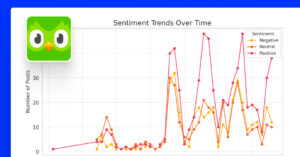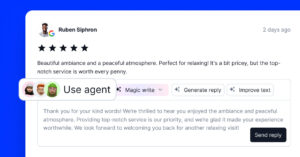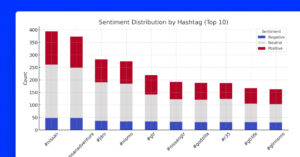Twitter répond enfin à toutes les grandes chaînes en lançant son propre format d'article.
Ils l'appellent Flottes!
C'est le format de l'article, sciemment vertical, qui disparaît après 24 heures.
Les flottes sont désormais disponibles pour tous les utilisateurs, et vous pouvez commencer à voir certains des Tweets de vos connexions dans la barre supérieure de la page d'accueil de votre application mobile Twitter.
Voici tout ce que vous devez savoir sur les flottes :
Que sont les flottes Twitter ?
Comme indiqué au début de l'article, les flottes sont des histoires Twitter.
Selon leurs propres termes :
Cette chose que tu n'as pas Tweetée mais que tu voulais mais que tu n'as pas fait mais que tu as failli mais que tu as fait comme si de rien n'était.
- Twitter (@Twitter) 17 novembre 2020
Nous avons maintenant un endroit pour cela : les flottes !
Le déploiement pour tous à partir d'aujourd'hui. pic.twitter.com/auQAHXZMfH
Les flottes permettent aux utilisateurs de Twitter de partager des pensées éphémères qui disparaissent en 24 heures. Il s'agit de tweets rapides, bruts et instantanés.
Les flottes ont également des caractéristiques spécifiques pour la plateforme Twitter, telles que
- Vous pouvez Retweeter une flotte
- Ajouter des "J'aime" ou faire une réponse publique
- Les profils qui ont des Tweets protégés auront également des Flottes protégées.
- Vous pouvez supprimer un Flotte, ce qui n'est pas encore le cas d'un Tweet.
Comment créer une flotte Twitter
Si nous utilisons la terminologie de Twitter, il s'agira d'un guide sur la façon de Fleet, alors voyons les étapes :
- Appuyez sur la touche Ajouter Icône de la flotte - située à gauche de la barre supérieure avec toutes les flottes
- Saisir du texte, prendre une photo, une vidéo ou un gif
- Appuyez sur la touche La flotte dans le coin supérieur droit pour publier la flotte.
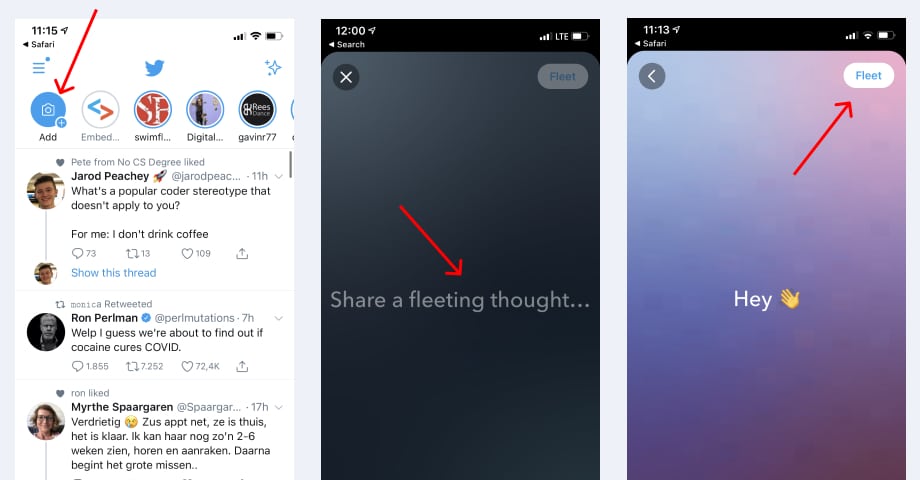
Lors de la création de la Flotte, vous remarquerez tous les outils d'édition nécessaires, caractéristiques des fonctionnalités des Stories sur d'autres réseaux de médias sociaux.
Cela dit, vous disposerez également d'options pour mettre en forme le texte, changer la couleur, surligner, redimensionner les images ou les emojis, changer la couleur d'arrière-plan, etc.
Comment mettre en ligne un tweet ?
Il s'agit de savoir comment partager un tweet publié dans le Fleet, le format de l'histoire.
Voici comment :
- Accédez au Tweet que vous souhaitez partager
- Appuyez sur la touche Partager icône
- Appuyez sur la touche Partager dans une flotte option
- Le Tweet apparaîtra dans l'éditeur de flotte, où vous pourrez en personnaliser l'aspect.
- Robinet La flotte
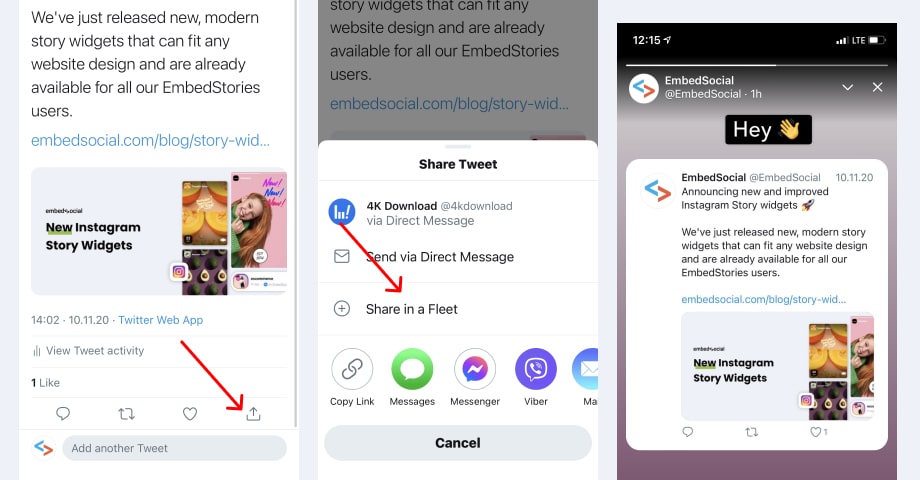
En outre, vous pouvez tweeter une certaine flotte. Cette option est utile, surtout si vous voulez vous assurer que le contenu de la Flotte continue à vivre après la disparition de la Flotte elle-même.
Pour tweeter une flotte dans votre timeline, suivez les étapes suivantes :
- Ouvrez la Flotte et tapez sur le bouton flèche icône
- Sélectionner l'option Tweet this‘
- Ajoutez la légende du Tweet et appuyez sur 'Tweet‘
Comment signaler et mettre en sourdine une flotte
D'autres options disponibles dans cette première version vous aideront à interagir de manière plus productive avec les personnes qui vous suivent sur Twitter.
Ainsi, par exemple, vous avez la possibilité de signaler ou de mettre en sourdine certaines flottes :
Voici comment mettre en sourdine une Flèchet :
- Ouvrir le compte Fleet suivant
- Robinet Mute @ pour mettre les flottes en sourdine à partir de ce compte.
- Pour rétablir le son, appuyez sur Unmute @
Voici comment signaler une flotte :
- Ouvrez la flotte que vous souhaitez signaler
- Appuyez sur le bouton en haut à droite vers le bas flèche icône
- Robinet Rapport sur la flotte
—
Nous espérons que vous êtes aussi enthousiastes que nous quant à la façon dont les flottes vont réorganiser la communication sur Twitter.
Pour plus d'informations sur les tweets, restez à l'écoute.