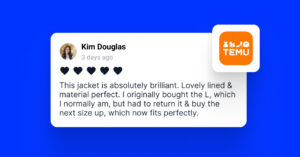Bien que souvent négligés, les avis du BBB sont également très importants pour la réputation en ligne de votre entreprise. référencement localbien qu'ils ne soient pas aussi répandus que les avis de Google.
Après tout, le BBB (Bureau d'éthique commerciale) est une mine d'or de preuve sociale qui peut impressionner vos clients cibles, qui sont déjà à la recherche d'un produit.
Par conséquent, si vous affichez sur votre site web ces avis fiables du BBB, vous renforcerez considérablement votre crédibilité et instaurerez un climat de confiance avec les acheteurs potentiels.
Malheureusement, la plupart des plateformes, y compris BBB, ne proposent pas d'API ouverte pour les évaluations. Cela signifie que vous ne pouvez pas recevoir automatiquement les nouveaux avis de BBB.
Heureusement, EmbedSocial peut vous aider à intégrer manuellement vos avis BBB !
TL;DR : EmbedSocial vous permet de créer des systèmes de gestion de l'information puissants et tout-en-un. widgets d'évaluation pour vos sites web qui présentent vos avis BBB ainsi que les avis Google synchronisés automatiquement.
Vous pouvez facilement créer un compte gratuit pour accéder à nos services gratuits de Widget des avis de Google et commencez à intégrer les commentaires de vos clients sur tous vos sites.
De plus, vous n'avez besoin d'aucune compétence en codage pour personnaliser la mise en page afin qu'elle corresponde à votre marque, pour étiqueter les produits afin que les avis puissent être achetés et pour améliorer votre référencement grâce au schéma intégré.
👉 Commencez gratuitement et obtenez vos avis Google en moins de 5 minutes !
Poursuivez votre lecture pour découvrir comment faire :
- Importer manuellement les avis du Better Business Bureau,
- Combinez-les avec les avis Google synchronisés automatiquement,
- Personnalisez et publiez un widget unique qui fonctionne partout,
- Améliorez le référencement grâce à un code de schéma intégré,
- Faites en sorte que vos commentaires puissent être achetés (si vous faites du commerce électronique).
Guide rapide : Ajouter des avis BBB à des sites web via EmbedSocial
Il suffit de quelques étapes simples pour créer votre widget combiné d'avis BBB :
- S'inscrire à EmbedSocial
- Exporter vos avis BBB
- Télécharger le modèle CSV d'EmbedSocial
- Téléchargez vos commentaires sur EmbedSocial
- En prime, connectez votre Profil d'entreprise Google pour ajouter des commentaires Google.
- Personnalisez le design de votre widget
- Intégrer le widget sur votre site web
A la fin, vous aurez une dynamique examens en ligne qui se met à jour automatiquement au fur et à mesure que vous recevez de nouveaux avis Google.
Guide complet : Comment intégrer les avis BBB à votre site web avec EmbedSocial ?
Voici un guide plus détaillé sur l'ajout de widgets de commentaires BBB à votre site web, avec toutes les captures d'écran pertinentes du processus :
1. S'inscrire à EmbedSocial
Tout d'abord, vous devez s'inscrire à un compte EmbedSocial.
2. Exporter vos avis BBB
Vous pouvez soit copier et coller les avis du BBB, soit les exporter dans un fichier CSV.
Inversement, vous pouvez utiliser un simple invite dans ChatGPT lors de l'utilisation du mode Agent pour obtenir et récupérer des avis sur n'importe quel site web. Voici un exemple :
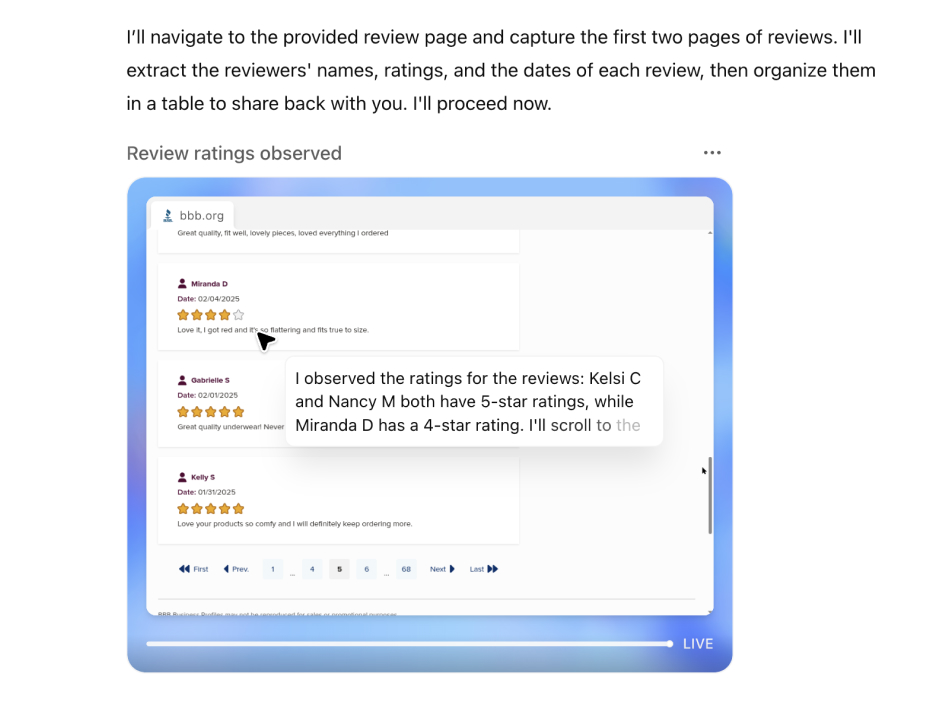
3. Télécharger le modèle CSV d'EmbedSocial
Pour accélérer le processus, nous avons créé un modèle CSV gratuit préformaté avec les colonnes requises, telles que date d'examen, texte de l'examen, auteur, étoiles, etc.
Vous pouvez copier vos commentaires dans ce fichier, puis les télécharger en quelques secondes.
→ Télécharger le modèle CSV gratuit
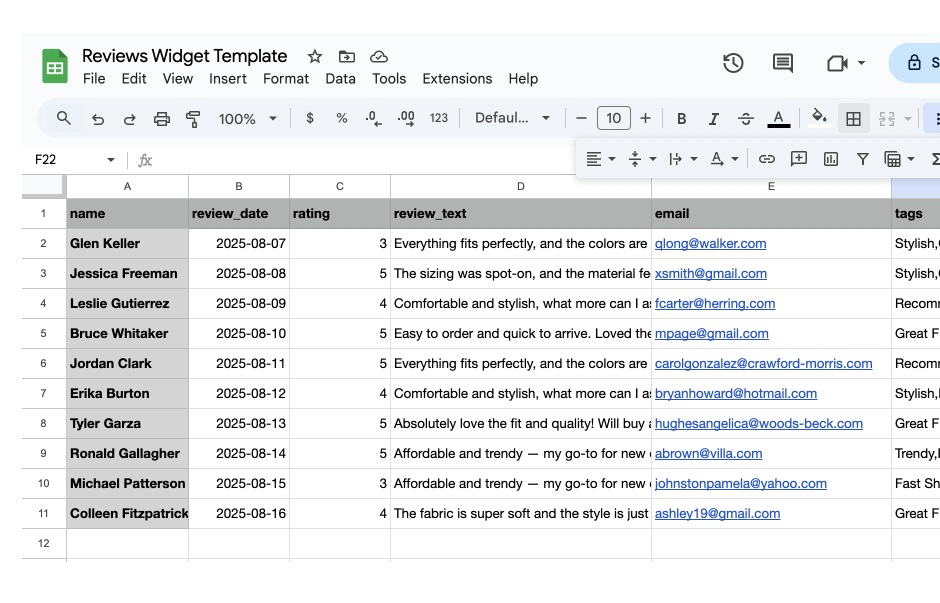
4. Téléchargez vos commentaires sur EmbedSocial
Dans EmbedSocial, allez à Ajouter une source → Critiques d'importation et téléchargez votre fichier CSV.
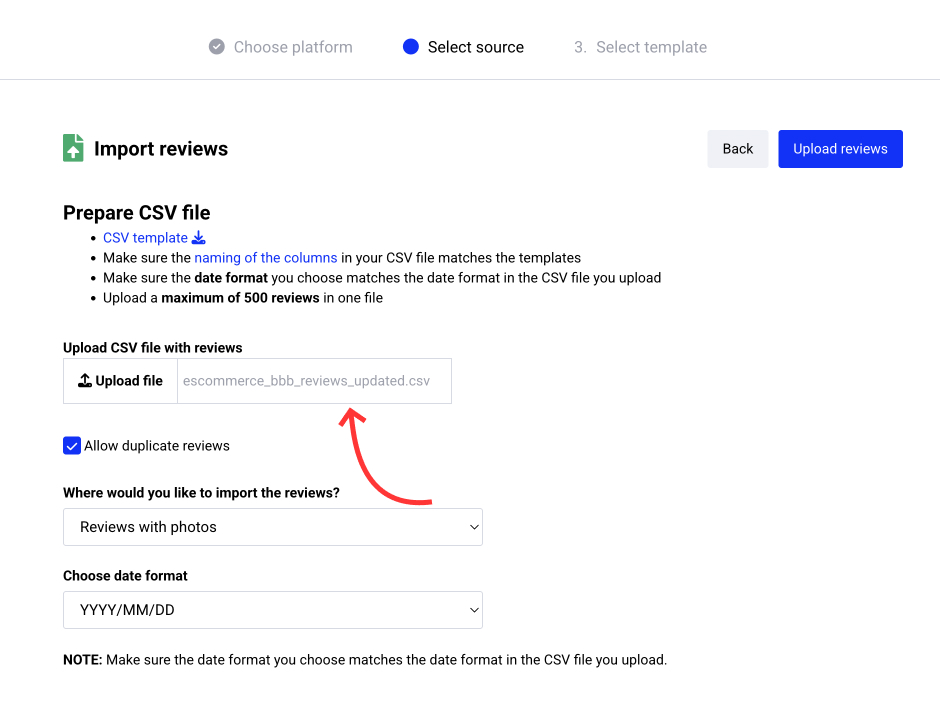
6. Personnalisez le design de votre widget
Choisissez votre présentation, marquez les produits (facultatif) et configurez les filtres ou les paramètres de modération.
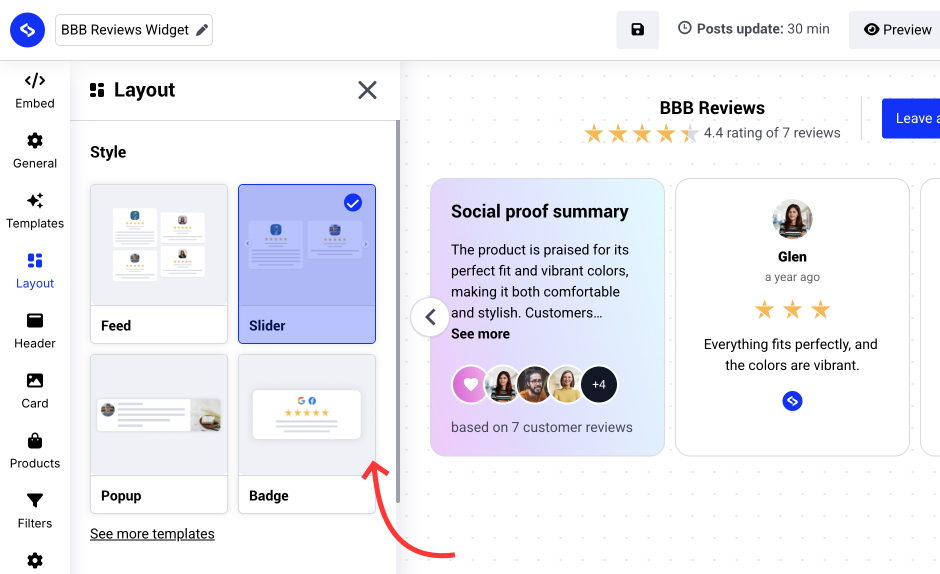
7. Intégrer le widget sur votre site web
Copiez le code d'intégration et collez-le dans le constructeur de site web de votre choix. EmbedSocial prend en charge la grande majorité des constructeurs, de sorte que vous pouvez intégrer le widget sur un site WordPress, un site Google Sites et toute autre page web sur d'autres plateformes CMS (Shopify, Webflow, Wix, etc.).
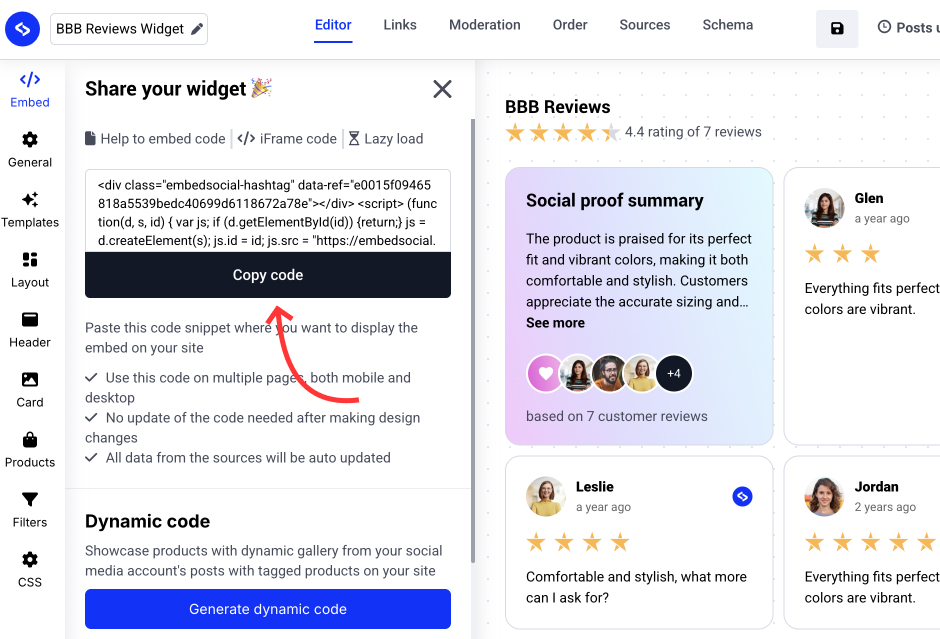
⚠️ Remarque : Les avis BBB doivent être importés manuellement. Seuls les avis Google sont synchronisés automatiquement via l'API.
Une fois que vous aurez terminé, vous aurez réussi à intégrer vos évaluations BBB sur la page Web de votre choix. De plus, si vous connectez votre GBP à EmbedSocial, votre widget inclura également vos évaluations Google, qui se synchroniseront automatiquement.
Étape bonus : Synchronisez vos avis Google
Vous pouvez synchroniser vos avis Google dans le même widget en ajoutant une nouvelle source. Pour ce faire, ajoutez une nouvelle source :
- Aller à Sources d'information et choisissez Google comme nouvelle source ;
- Connectez votre Profil d'entreprise Google pour obtenir automatiquement tous vos avis ;
- Ouvrez à nouveau votre widget BBB, et dans la section Sources d'information cochez la nouvelle source Google.
Voilà, c'est fait. N'oubliez pas que la source Google dans EmbedSocial sera automatiquement mise à jour chaque fois que vous recevrez un nouvel avis en ligne sur votre profil Google.
Comment afficher les avis du BBB sur votre site web via différentes plateformes CMS ?
La procédure d'intégration des avis BBB est simple sur la plupart des plates-formes de création de sites web, ce qui vous permet d'afficher les avis BBB et de renforcer la crédibilité de votre site web :
Comment intégrer des avis sur WordPress ?

Voici comment intégrer des avis sur des sites WordPress :
- Une fois que vous avez créé votre widget EmbedSocial, rendez-vous sur votre page d'administration WordPress ;
- Connectez-vous à votre compte et ouvrez la page où vous souhaitez ajouter les commentaires ;
- Cliquez sur le bouton + bouton dans l'éditeur et choisissez HTML personnalisé pour coller le code du widget ;
- Cliquez "Économiser" lorsque vous avez terminé.
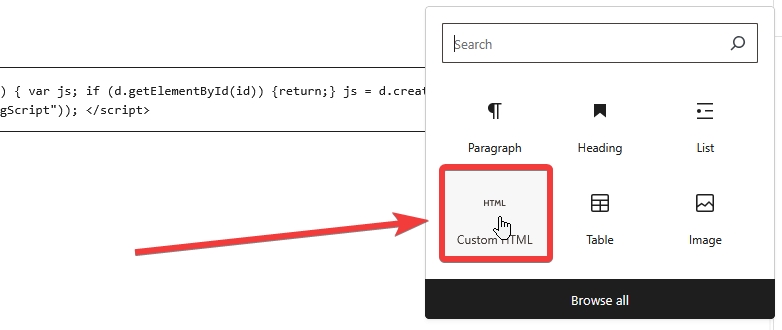
Plus d'informations : Comment intégrer les avis de Google sur votre site WordPress ? →
Comment intégrer des avis sur Shopify ?

Voici comment intégrer des avis sur les sites Shopify :
- Connectez-vous à votre compte Shopify après avoir copié le code du widget intégrable dans EmbedSocial ;
- Naviguez jusqu'à la page Pages et cliquez sur Ajouter une page;
- Dans le cadre de la Contenu le code incorporable ;
- Sélectionnez la page où vous souhaitez que le code apparaisse et appuyez sur Sauvegarder.

Pour plus de détails, consultez notre article d'aide : Comment intégrer des avis dans Shopify →
Comment intégrer des avis sur Squarespace ?

Voici comment intégrer des avis sur les sites Squarespace :
- Copiez le code de votre widget EmbedSocial et connectez-vous à votre compte Squarespace ;
- Choisissez la page sur laquelle vous souhaitez que les avis apparaissent ;
- Cliquez sur Ajouter une nouvelle section et ensuite Ajouter un bloc à l'endroit où vous souhaitez afficher le widget ;
- Dans la liste des blocs, sélectionnez Emboîter‘;
- Cliquez sur le bloc, sélectionnez ‘Extrait de code", et cliquez sur ‘Intégrer les données" ;
- Enfin, dans la boîte de code, collez le code de révision copié ;
- Veillez à enregistrer et à publier vos modifications sur Squarespace.
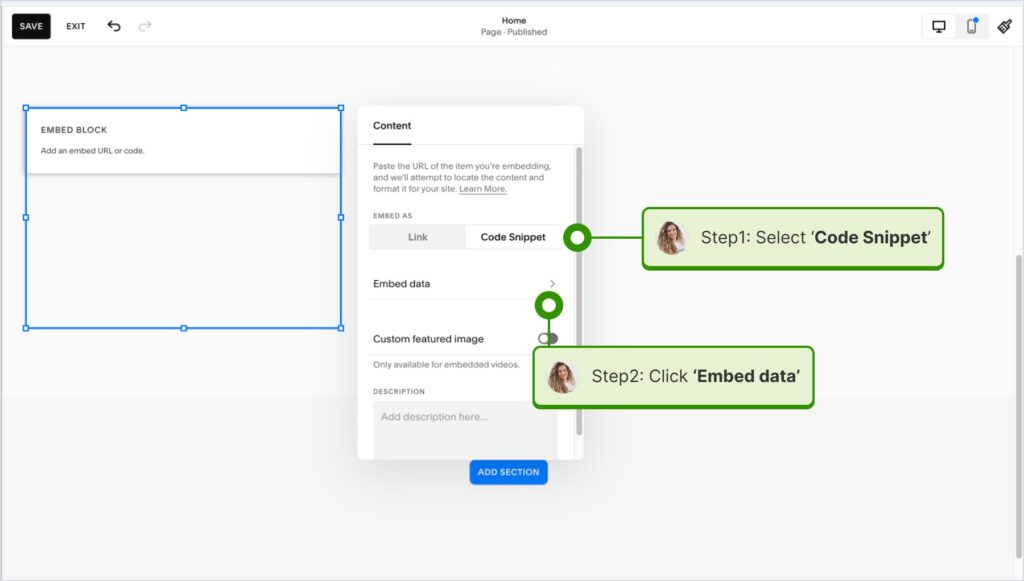
Plus d'informations : Comment intégrer les avis Google sur Squarespace en 2025 ? →
Comment intégrer des avis sur Wix ?

Voici comment intégrer des avis sur les sites Wix :
- Connectez-vous à votre éditeur Wix et choisissez la page et l'emplacement pour ajouter le widget ;
- Cliquez sur le bouton Icône "+" (+) dans le coin supérieur gauche pour ajouter un nouvel élément ;
- Trouver le Embed & Social et tapez Code d'intégration;
- Collez le code et appuyez sur Mise à jour.
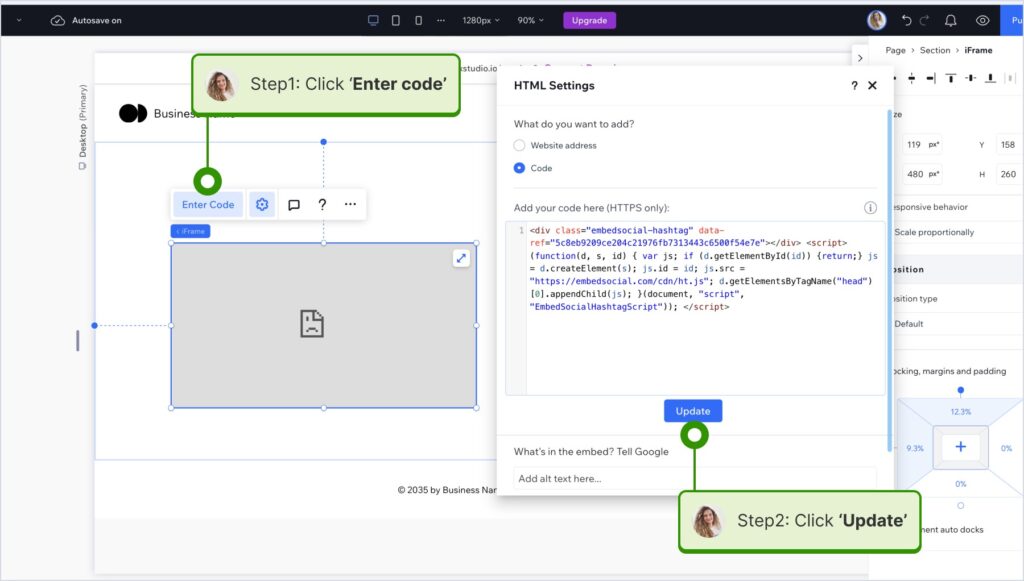
Plus d'informations : Comment intégrer gratuitement des avis Google sur un site Wix ? →
Comment intégrer des avis dans Webflow ?

Voici comment intégrer des avis sur les sites Webflow :
- Après avoir créé le widget dans EmbedSocial, connectez-vous à votre compte Webflow ;
- Allez dans la vue d'édition de votre site web dans Webflow ;
- Choisir de Ajouter un élément dans Webflow et sélectionnez l'option Élément "Embed;
- Faites-le glisser et déposez-le à l'endroit où vous souhaitez que vos commentaires apparaissent ;
- Dans le champ de saisie, collez le code EmbedSocial copié.

Pour plus de détails, consultez notre article d'aide : Comment intégrer des avis dans Webflow →
Comment intégrer des avis sur Pagecloud ?
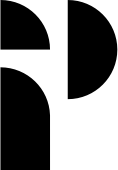
Voici comment intégrer des avis sur les sites Pagecloud :
- Après avoir copié le code EmbedSocial, connectez-vous à votre Pagecloud compte ;
- Commencez à modifier la page web où vous souhaitez que les commentaires apparaissent ;
- Tapez sur Apps dans le menu du ruban de gauche et sélectionnez Embed' (Intégrer);
- Collez le code EmbedSocial dans le champ popup et cliquez sur Ok pour terminer le processus.

Plus d'informations : Comment intégrer les avis de Google sur un site PageCloud ? →
Comment intégrer des avis sur Google Sites ?
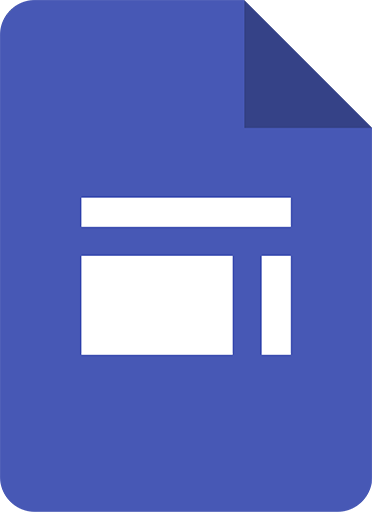
Voici comment intégrer des avis sur Google Sites :
- Une fois que vous avez copié le code de votre widget intégrable dans EmbedSocial, connectez-vous à votre compte Google Sites ;
- Naviguez jusqu'à la page où vous souhaitez intégrer le widget ;
- Utiliser le Onglet "Insérer dans Google Sites et choisissez l'endroit où vous souhaitez placer le widget ;
- Choisir 'Embarquer' dans le menu et collez le code copié dans la boîte de dialogue ;
- Cliquez sur 'Suivantet ensuiteInsérer' pour finaliser l'intégration.
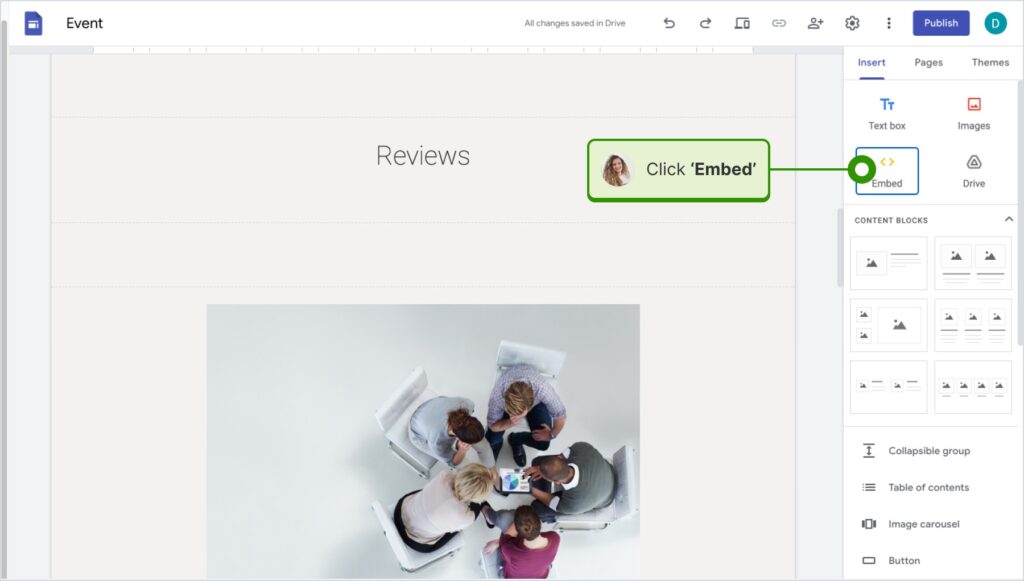
Pour plus de détails, consultez notre article d'aide : Comment intégrer des avis dans Google Sites →
Comment intégrer des avis dans Elementor ?
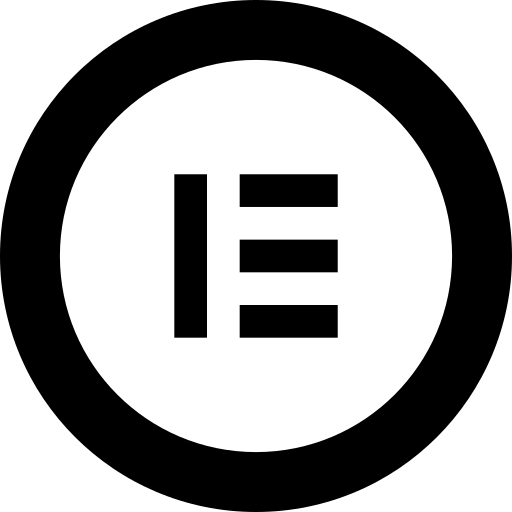
Voici comment intégrer des avis dans Elementor :
- Connectez-vous et accédez à la page où vous souhaitez ajouter les commentaires ;
- Appuyez sur une section vide et choisissez l'option Bloc "HTML dans la section gauche du ruban ;
- Faites-le glisser et déposez-le sur la page et collez le code du widget dans le champ vide ;
- Mettez à jour et publiez la page pour voir le widget en direct.
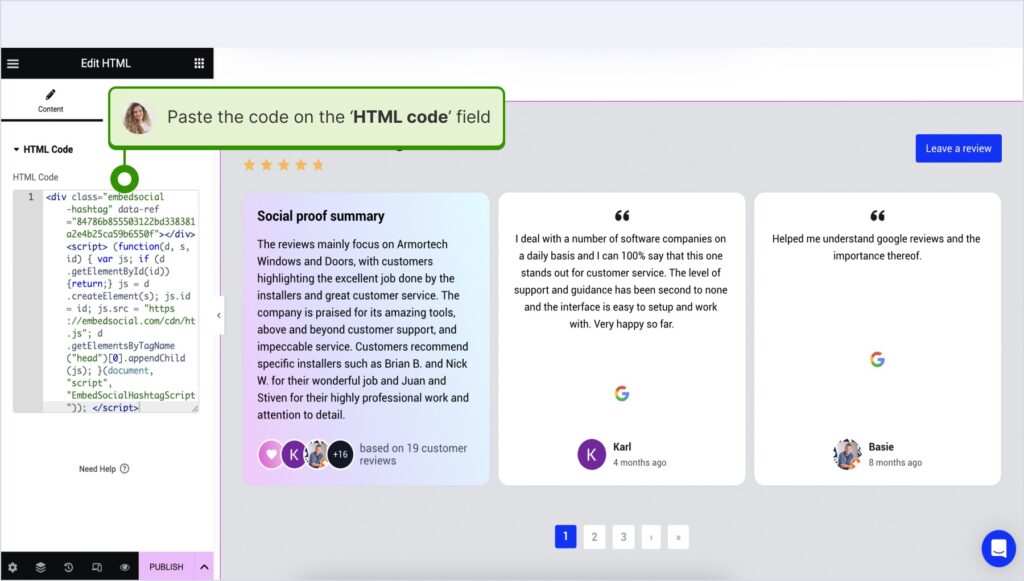
Pour plus de détails, consultez notre article d'aide : Comment intégrer des avis dans Elementor →
Comment intégrer des avis dans Notion ?
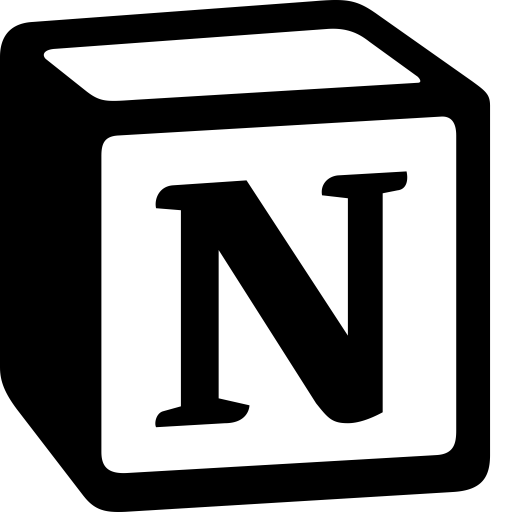
Voici comment intégrer des avis dans Notion :
- Après avoir copié le code du widget, se connecter à Notionet accéder à la page correspondante ;
- Tapez le /embed et, dans le menu déroulant, choisissez la commande Option "Embed" (intégrer);
- Collez l'URL et cliquez sur le lien "Embed link" (lien intégré) pour ajouter vos commentaires à Notion.

Pour plus de détails, consultez notre article d'aide : Comment intégrer des avis dans Notion →
Comment intégrer des avis sur des sites web HTML ?
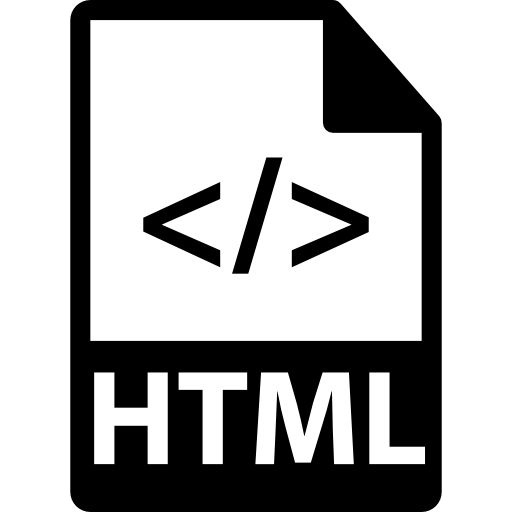
Voici comment intégrer des avis sur des sites HTML
- Copiez la revue du widget EmbedSocial à partir de la section Onglet "Embed dans le coin supérieur gauche de l'éditeur ;
- Ouvrez le fichier HTML de votre site web, qu'il s'agisse d'une nouvelle page ou d'une page existante ;
- Collez le code d'intégration EmbedSocial copié à l'endroit où vous souhaitez que les commentaires s'affichent.

Pourquoi intégrer des avis en ligne sur votre site web ?
L'intégration d'avis de clients directement sur votre site web peut considérablement accroître la crédibilité de votre marque et les conversions. Voici quelques avantages supplémentaires :
- Instaurer une confiance immédiate avec les nouveaux visiteurs-Le fait de voir des expériences réelles de clients permet d'établir d'emblée l'authenticité ;
- Présenter la preuve sociale dans le bon contexte-Placer des avis à proximité des produits ou des CTA peut influencer positivement les décisions d'achat ;
- Améliorer référencement local avec du contenu frais-Les avis intégrés sont souvent mis à jour de manière dynamique, ce qui permet d'ajouter à vos pages un contenu riche en mots-clés ;
- Réduire les taux de rebond et maintenir l'intérêt des utilisateurs-Les visiteurs restent plus longtemps sur le site lorsqu'ils voient des témoignages pertinents ;
- Lire plus d'avis sur le BBB lui-même-En les mettant en évidence sur votre site, vous encouragez les autres à y laisser des commentaires.
Rappelez-vous : Vos clients lisent des articles sur vos produits et services sur plusieurs plateformes, et pas seulement sur Google. Mais vous pouvez toujours combiner les avis Google (qui sont mis à jour automatiquement) et les commentaires provenant de toute autre plateforme dans le même widget.
Cette configuration vous permet de centraliser votre preuve sociale et de contrôler le récit de votre marque en un seul endroit, tout en présentant des expériences positives de clients réels.
Comment trouver le modèle de widget d'évaluation parfait ?
EmbedSocial propose une variété d'outils pré-conçus. revoir les modèles de widgets pour répondre aux besoins de chaque entreprise et à leur style unique :
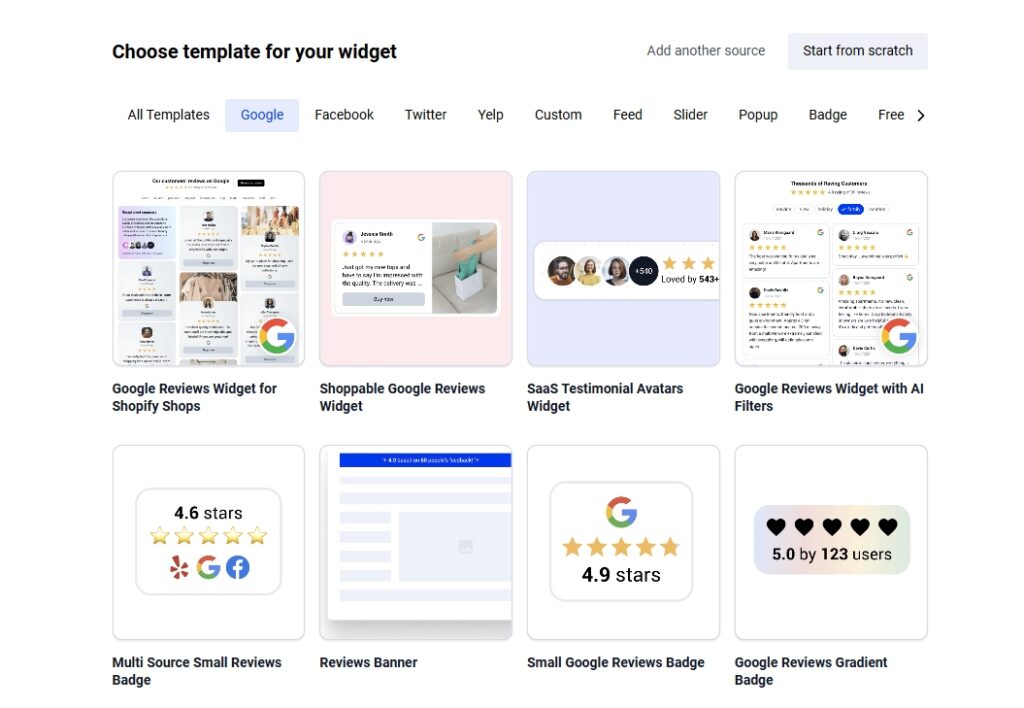
Lorsque vous choisissez un modèle, réfléchissez à la manière dont il affichera les avis sur votre site web. Il doit s'intégrer parfaitement à l'aspect général de votre site web.
En fin de compte, vous voulez un widget d'évaluation qui soit visuellement attrayant, facile à lire et adapté aux mobiles, de sorte qu'il s'affiche parfaitement sur n'importe quel appareil.
Vous améliorez ainsi la satisfaction de vos clients, renforcez votre réputation en ligne et permettez aux visiteurs de faire plus facilement confiance à votre entreprise.
Où intégrer les avis du BBB sur votre site web ?
En plaçant les commentaires aux bons endroits sur vos pages web, vous pouvez maximiser leur confiance et influencer les décisions clés des clients. Voici les meilleurs endroits à considérer :
- Page d'accueil-établit immédiatement la confiance en démontrant sa crédibilité dès que les visiteurs arrivent sur le site ;
- Pages de produits ou de services-renforce les décisions d'achat grâce à des preuves sociales pertinentes et réelles ;
- Page dédiée aux témoignages-sert de plaque tournante à tous vos commentaires positifs ;
- A propos de la page-ajoute de l'authenticité et renforce votre engagement à satisfaire le client ;
- Pages de paiement ou de tarification-donne aux acheteurs hésitants le dernier coup de pouce qui les incitera à acheter chez vous.
Il faut toujours penser à la façon dont Les CGU influencent le processus de décision des consommateursCe type de contenu est intrinsèquement digne de confiance puisqu'il émane de vos clients.
Meilleures pratiques pour optimiser votre widget de commentaires
Commencez par les avis Google : ils sont rapides, automatisés et favorables au référencement. Ensuite, vous pouvez mélanger à de bonnes critiques de la part du BBB avec des détails, des évaluations ou des photos d'utilisateurs.
Vous pouvez également étiqueter chaque commentaire avec des produits pour créer un Widget UGC pour les achats qui présente vos meilleurs commentaires (vous pouvez utiliser des filtres pour masquer les commentaires non pertinents).
Enfin, toujours prévisualiser la mise en page sur ordinateur et sur mobile pour s'assurer que le widget s'affiche parfaitement sur tous les appareils, car cela peut renforcer la confiance et les conversions.
Aperçu des fonctionnalités du widget de commentaires EmbedSocial
Découvrez les principales caractéristiques qui font du widget de commentaires EmbedSocial un outil puissant pour mettre en valeur commentaires des clients sur n'importe quel site web.
| Nom de la fonctionnalité | Qu'est-ce qu'il fait ? |
|---|---|
| Widgets multi-sources | Combinez les avis du BBB, de Google, de Zillow, d'eBay, de Yelp, d'Etsy, de Knot, de Tripadvisor, d'Avvo, etc. |
| Aide à l'importation manuelle | Télécharger les avis via CSV ou coller pour les plateformes ne disposant pas d'API publiques. |
| Synchronisation automatique des avis Google | Synchronisation automatique des nouveaux avis de Google toutes les 24 heures. |
| Résumé des examens alimentés par l'IA | Utilisez l'intelligence artificielle pour résumer de longues critiques afin de les parcourir rapidement. |
| Marquage des produits | Marquez les commentaires avec les produits pour créer des widgets de vente. |
| Mises en page personnalisées | Choisissez parmi les options suivantes : grille, carrousel, badge flottant, etc. |
| Conception adaptée aux mobiles | Affichage optimisé sur toutes les tailles d'écran. |
| Examiner les outils de modération | Approuver, masquer ou mettre en évidence des examens spécifiques pour une gestion efficace des examens. |
| Balisage schématique intégré | Les widgets sont accompagnés d'un schéma riche en informations SEO afin d'améliorer les résultats de recherche sur Google. |
| Options de marquage personnalisées | Adaptez le design des widgets à votre site et supprimez l'image de marque sur les plans payants. |
| Intégrer n'importe où | Fonctionne avec toutes les plateformes CMS et les constructeurs de sites web existants. |
| Tableau de bord analytique | Suivez les vues des widgets, les clics et l'engagement des utilisateurs. |
Comment optimiser vos avis intégrés pour le référencement ?
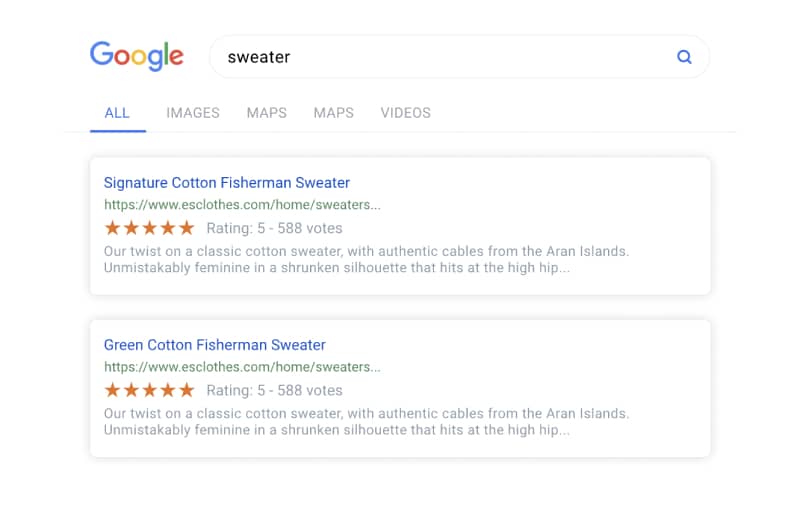
Pour tirer le meilleur parti de vos avis BBB intégrés, vous devez les optimiser pour le référencement. Nous proposons plusieurs fonctions de référencement intégrées au système de widgets, ce qui permet d'améliorer facilement la visibilité de votre site Web tout en présentant les commentaires des clients. Voici comment procéder :
- Utiliser un contenu d'évaluation riche en mots-clés - encouragez les clients à rédiger des commentaires qui incluent naturellement des noms de produits, des lieux ou des mots-clés de services pertinents pour votre entreprise.
- Activer le balisage des schémas intégrés - tous les widgets EmbedSocial incluent automatiquement des données structurées (JSON-LD), qui aident les moteurs de recherche à comprendre vos avis et à afficher des extraits enrichis (comme les étoiles) dans les résultats de recherche.
- Des widgets légers et rapides - Les widgets EmbedSocial sont optimisés pour la vitesse. Une section d'évaluation à chargement rapide améliore l'expérience de l'utilisateur et a un impact positif sur Core Web Vitals et les classements SEO.
- Veiller à ce que les avis puissent être consultés - Contrairement aux outils basés sur des cadres, les widgets d'EmbedSocial sont adaptés au référencement et permettent aux moteurs de recherche d'indexer le texte de l'évaluation. Cela garantit que le contenu contribue à vos performances de recherche.
Ces améliorations SEO peuvent considérablement améliorer le classement et l'affichage de votre site web dans les résultats de recherche, ce qui, en fin de compte, augmentera votre trafic, améliorera les taux de clics et renforcera votre crédibilité à long terme dans le domaine de la recherche.
Stratégies pour le commerce électronique et les entreprises locales
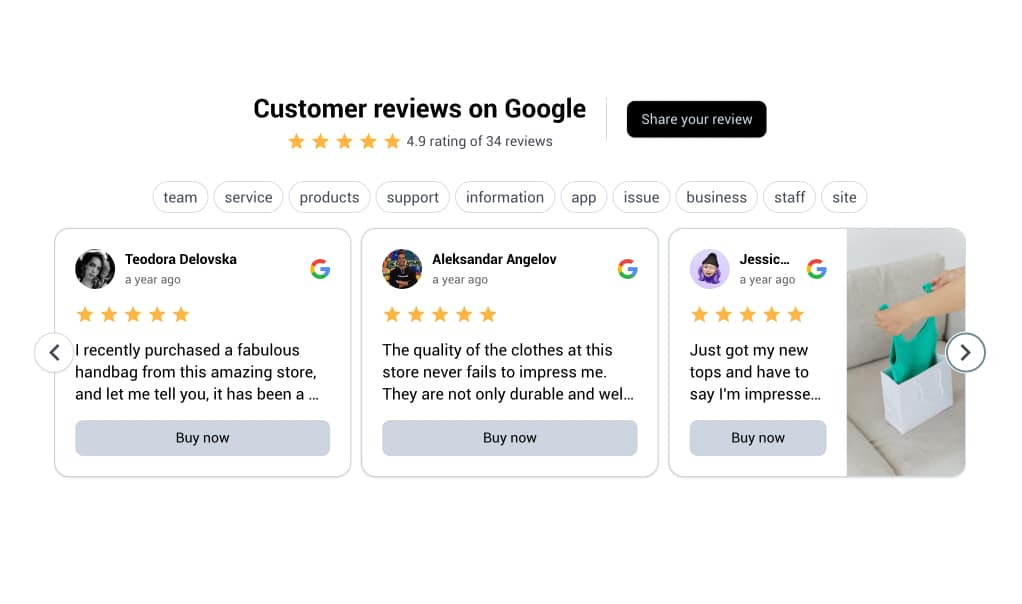
Pour le commerce électronique et les entreprises locales, l'intégration d'avis en ligne sur les sites Web permet de renforcer la confiance et d'augmenter le nombre de conversions. Voici quelques stratégies pour maximiser vos résultats :
- Présenter les critiques positives - mettez en avant vos meilleurs avis, ainsi que les commentaires de Google, Yelp et TripAdvisor, directement sur votre page WordPress ou votre boutique en ligne. Cette preuve sociale rassure les nouveaux clients et les encourage à agir.
- Encourager les demandes de révision -Après un achat ou un service, incitez les clients à laisser des commentaires sur votre site web ou vos pages de médias sociaux. Un plus grand nombre d'avis signifie plus de contenu à afficher et une plus grande satisfaction des clients.
- Diversifiez vos sources - utiliser votre code d'intégration pour présenter les avis de plusieurs plateformes - BBB, Yelp, TripAdvisor, etc. - sur des pages clés. Cette approche globale permet de renforcer la réputation en ligne et d'attirer un public plus large.
- Optimiser les conversions -Placez votre widget d'avis dans des zones à forte visibilité, telles que les pages de produits, les pages de paiement ou votre page d'accueil, afin d'influencer les décisions d'achat et d'inciter davantage de clients à finaliser leur achat.
- Stimuler le référencement local -L'affichage des avis sur votre site web peut améliorer votre référencement local en augmentant la confiance et la pertinence dans les résultats de recherche locaux.
En mettant en œuvre ces stratégies, votre entreprise peut tirer parti des avis en ligne pour renforcer la confiance, améliorer votre réputation en ligne et stimuler les ventes, quel que soit le type d'entreprise.
Conclusion : Boostez votre entreprise en affichant vos commentaires dès aujourd'hui !
L'importation manuelle des avis du BBB et leur combinaison avec les avis de Google vous permettent d'obtenir des résultats :
- Plus de confiance de la part des clients,
- Meilleure visibilité dans les moteurs de recherche,
- Présentation entièrement contrôlée.
Une fois que vous les aurez intégrées à votre site web, vous montrerez à vos visiteurs que d'autres ont eu de bonnes expériences et qu'ils peuvent s'attendre à ce qu'il en soit de même.
C'est l'un des moyens les plus faciles de transformer les visiteurs d'un site web en acheteurs fidèles, car la preuve sociale agit en coulisses pour réduire les doutes et encourager l'action à chaque étape.
Avec des outils tels que EmbedSocialL'intégration de commentaires se fait en quelques clics. Vous n'avez pas besoin de coder ou d'engager un développeur : il vous suffit de vous connecter, de personnaliser et de publier.
Lire la suite :
- Comment intégrer GRATUITEMENT des avis Google sur un site web
- Comment ajouter des avis Google sur un site web : Le meilleur widget
- Comment utiliser le widget UGC Shoppable pour augmenter les ventes
- 21 meilleurs widgets Google Reviews à intégrer sur votre site web
- 25 meilleurs widgets à intégrer sur votre site web
FAQ sur l'intégration des avis du BBB sur votre site web
Puis-je intégrer automatiquement les avis du BBB ?
Non. Les évaluations BBB doivent être téléchargées manuellement (CSV ou coller). Ceci est dû aux limitations de la plateforme.
Comment les avis Google sont-ils traités ?
Les avis Google se synchronisent automatiquement toutes les 24 heures via l'API officielle de Google lorsqu'ils sont connectés.
Puis-je mélanger des avis provenant de différentes plateformes dans un même widget ?
Oui ! Combinez BBB, Google, Facebook, Yelp, et plus encore dans un seul widget d'évaluation.
Quel est le format correct pour télécharger des commentaires via CSV ?
Utiliser : review_text, author, stars, date. La date doit être formatée en AAAA-MM-JJ.
Puis-je faire en sorte que les commentaires puissent être achetés ?
Oui. Utilisez le marquage des produits dans l'éditeur pour transformer votre widget d'évaluation en un mini flux de produits.
Cela fonctionnera-t-il sur n'importe quel site web ?
Oui, vous pouvez intégrer le widget partout où le langage HTML est accepté, y compris sur WordPress, Shopify, Squarespace et même sur une page Google Sites.
Quel est l'impact de l'intégration des avis BBB sur la confiance des clients ?
L'affichage d'avis de tiers de confiance, tels que les avis du BBB, peut accroître de manière significative la confiance des clients dans votre entreprise.
Quels sont les problèmes les plus fréquents lors de l'intégration des widgets d'évaluation du BBB ?
L'intégration des avis du BBB sur votre site Web est un outil puissant pour établir la confiance et générer des conversions, mais parfois le processus n'est pas aussi fluide que vous le souhaiteriez. Voici quelques problèmes courants que vous pourriez rencontrer et comment les résoudre :
Tests avant publication - Prévisualisez toujours votre code d'intégration sur une page existante avant de l'ajouter à votre site principal. Cela permet de détecter d'éventuels problèmes d'affichage.
Le code HTML ne fonctionne pas - Vérifiez deux fois que votre code d'intégration ne comporte pas de fautes de frappe ou de balises manquantes. Même une petite erreur peut empêcher l'affichage de votre widget d'avis.
Le widget ne s'affiche pas correctement - si votre widget d'avis n'apparaît pas correctement ou pas du tout, essayez d'ajuster les paramètres du widget ou consultez les ressources d'assistance de votre constructeur de site web.
Problèmes liés au HTML personnalisé - certaines pages de sites web ou certains constructeurs peuvent restreindre le HTML personnalisé. Dans ce cas, optez pour une solution de widget conviviale, telle que celle d'EmbedSocial.