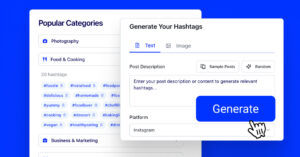Histoires liées sont à venir, et son dernier déploiement est disponible pour les utilisateurs de certains pays.
Il s'agit d'une nouvelle fonctionnalité attendue en raison de l'adoption croissante du format de l'histoire, en particulier sur mobile et surtout en cette période de crise des covidés.
Linkedin a également annoncé une refonte, la possibilité de faire des chats vidéo dans la messagerie via des applications telles que Zoom, BlueJeans By Verizon, et Microsoft Teams, ainsi que la possibilité de réagir avec des emojis dans le chat.
Pour approfondir la façon de créer et d'utiliser les histoires LinkedIn, continuez à lire ce guide :
Ce qu'il y a à l'intérieur :
Qu'est-ce que les histoires LinkedIn ?
Les histoires LinkedIn sont un format d'histoire pour partager des vidéos et des images dans un format d'histoire de type slider pour le réseautage professionnel.
Initialement introduite par le réseau social Snapchat et principalement popularisée par Tik Tok et Histoires InstagramLes histoires ont pour but d'accroître l'engagement des utilisateurs de téléphones portables.
Comme sur les autres réseaux, les LinkedIn Stories sont en ligne pendant 24 heures et peuvent être vues par vos followers et connexions. Il y a une exception pour les Articles de Google et elles durent aussi longtemps que l'URL de l'article AMP existe, ce qui est un format différent de celui des autres articles des médias sociaux.
Ils peuvent également partager vos histoires sur leurs profils LinkedIn.
Comment créer des histoires sur LinkedIn
La fonctionnalité LinkedIn Stories est actuellement disponible pour les utilisateurs de Linkedin et les pages LinkedIn dans tous les pays, avec son dernier déploiement possible à l'échelle mondiale.
Vous êtes donc prêt à explorer LinkedIn Stories !
Une fois que vous ouvrez votre application mobile LinkedIn, vous remarquerez la barre supérieure des dernières histoires des personnes que vous avez connectées à LinkedIn.
Pour créer vos premières histoires liées, suivez les étapes suivantes :
- Ouvrir l'application mobile LinkedIn
- Appuyez sur votre photo de profil avec l'icône plus dans le coin supérieur gauche.
- Une vue de la caméra s'ouvre et vous permet d'enregistrer une vidéo ou de prendre une photo directement à partir de l'application.
- En outre, vous pouvez télécharger une vidéo (jusqu'à 20 secondes) ou une image
- Ajouter un autocollant et du texte
- Mentionner les utilisateurs avec @
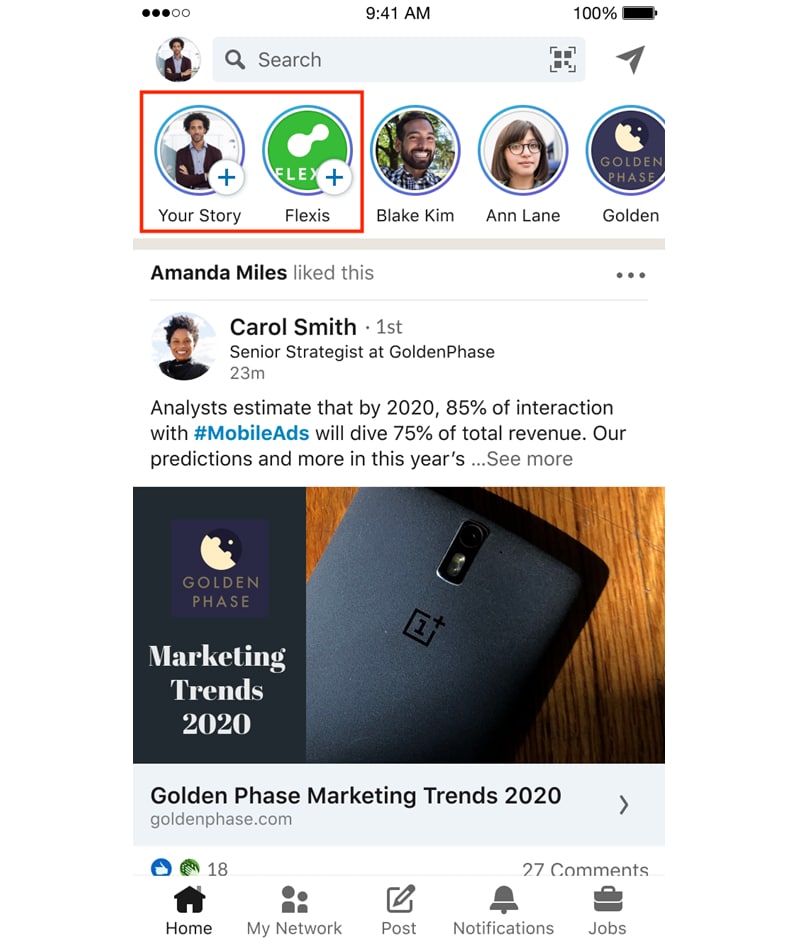
A noter : Si vous ne voyez toujours pas l'option de l'écran supérieur sur votre application mobile LinkedIn, vous devez mettre à jour l'application.
Avantages de LinkedIn Stories
L'apparente avantages de l'utilisation de LinkedIn Stories dans votre prochaine stratégie de médias sociaux et de marketing sont les suivants :
- Augmenter la notoriété de la marque grâce à un format d'histoires plus créatif
- Une nouvelle façon de construire une marque pour les particuliers
- Augmenter le nombre de followers
- Stimuler l'engagement au sein de votre communauté de niche
- Créez un nouveau canal de distribution pour vos produits ou votre contenu, ou dirigez le trafic vers d'autres pages d'atterrissage.
Meilleures pratiques pour les histoires LinkedIn
LinkedIn est un réseau professionnel et d'affaires qui offrira aux créateurs de contenu un champ d'action entièrement nouveau, différent de celui des autres plateformes de médias sociaux.
Cela dit, on peut s'attendre à ce que les professionnels utilisent LinkedIn Stories d'une manière bien plus différente que sur Instagram ou Snap.
C'est la première fois que des histoires sont mises en œuvre dans le réseau des entreprises et les cas d'utilisation sont innombrables.
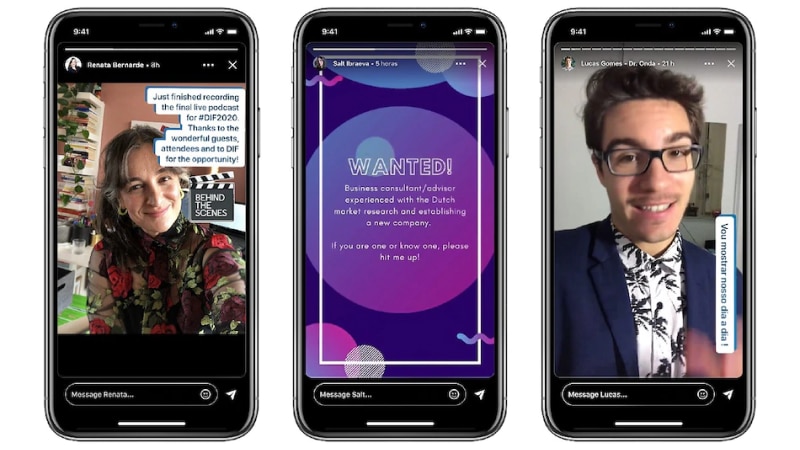
Voici quelques idées sur la façon dont votre entreprise, vos employés et d'autres professionnels peuvent commencer à utiliser LinkedIn Stories :
- Partager des annonces sur les nouveaux produits ou les mises à jour de l'entreprise en temps réel
- Séances post-AMA avec le PDG de l'entreprise
- Les salariés partagent des moments de leur vie quotidienne au travail
- Les professionnels partagent leurs conseils et leurs connaissances sur des sujets liés à leur département et à leur secteur d'activité.
- Des experts donnent leur avis sur des outils commerciaux ou d'autres entreprises.
Et bien d'autres choses encore.
Nous sommes impatients de voir comment les utilisateurs professionnels et les entreprises augmenteront leur engagement.
Faites-en plus : Incorporez les histoires Linkedin sur n'importe quel site web.
La possibilité d'intégrer une histoire sur votre site web est un excellent moyen d'étendre la portée de vos nouvelles histoires LinkedIn.
L'intégration n'est actuellement pas possible via les options d'histoires de LinkedIn, mais il existe un outil développé par EmbedSocial qui vous aidera à le faire.
EmbedStories est une plateforme qui génère des histoires à partir d'Instagram et offre des options pour télécharger des formats d'histoires provenant d'autres réseaux sociaux ou des histoires personnalisées. Elle offre en outre des paramètres permettant de créer des widgets d'histoires et de les intégrer sur n'importe quel site web.
Voici comment cela fonctionne et comment vous pouvez télécharger des histoires LinkedIn afin de créer un widget intégrable :
Téléchargez d'abord les histoires de LinkedIn :
- Allez sur LinkedIn et ouvrez l'article que vous souhaitez télécharger.
- Appuyez sur les 3 points dans le coin supérieur droit.
- Appuyez sur "Télécharger".
Une fois que vous avez vos histoires, vous êtes prêt à démarrer avec EmbedStories, à télécharger les histoires et à créer un widget d'histoires pour votre site web. Voici les étapes à suivre :
- Créer un compte pour EmbedStories
- Allez dans Toutes les histoires et cliquez sur le bouton en haut à droite. Télécharger l'histoire
- Glisser-déposer les histoires LinkedIn que vous avez téléchargées
- Et cliquez sur le bouton Créer un widget dans la fenêtre contextuelle
- Personnaliser le widget et copier le code en haut à droite
- Collez ce code à n'importe quel endroit de votre site web où vous souhaitez que le widget apparaisse.
Et le mieux, c'est que vous pouvez choisir différents modèles de widgets qui peuvent s'adapter à n'importe quel emplacement sur votre page d'accueil, vos articles de blog ou d'autres pages web. Voici un exemple d'histoires LinkedIn intégrées à cet article :
Questions fréquemment posées sur LinkedIn Stories
Vous trouverez ci-dessous les questions les plus fréquemment posées sur les fonctionnalités de LinkedIn Stories :
Puis-je sauvegarder ma propre histoire ?
Oui. Dans les 24 heures suivant la publication de l'histoire, vous pouvez appuyer sur votre photo de profil et la consulter.
Pour enregistrer les histoires LinkedIn dans la vue des histoires, cliquez sur l'icône "Plus" dans le coin supérieur droit et, parmi les options, choisissez l'icône "Télécharger".
L'histoire sera sauvegardée sur votre appareil mobile.
Puis-je modifier ou supprimer mon article une fois qu'il a été publié ?
Vous ne pouvez pas modifier une histoire LinkedIn déjà publiée. Cependant, vous pouvez la supprimer en ouvrant l'histoire et son écran de visualisation, en naviguant vers la section "Plus" en haut à droite et en choisissant l'option "Supprimer".
Puis-je partager mon histoire dans un message ?
Oui, vous pouvez partager n'importe quelle histoire en tapant sur la photo de profil dans la section Histoires. Dans l'écran de visualisation de l'histoire, appuyez sur l'icône "Messagerie" dans le coin inférieur droit, tapez le nom de l'histoire et cliquez sur "Partager". ou plusieurs noms des membres de LinkedIn avec lesquels vous souhaitez partager l'histoire, puis appuyez sur l'icône "Envoyer".
Puis-je consulter les informations relatives à mon histoire ?
Oui, les informations sur les histoires sont disponibles. Une fois l'histoire affichée dans le coin inférieur gauche de l'écran, appuyez sur l'icône "Vues", qui vous redirigera vers l'écran "Perspectives".
Qu'est-ce que la "Question du jour" ?
La Question du jour est une fonctionnalité qui suggère une question à laquelle les membres (profils individuels et administrateurs de page) peuvent répondre dans leurs Stories.
Pour afficher la Question du jour, vous pouvez la sélectionner dans l'option Autocollant.
Remarque : Pour l'instant, vous ne pouvez pas créer votre propre Question du jour.