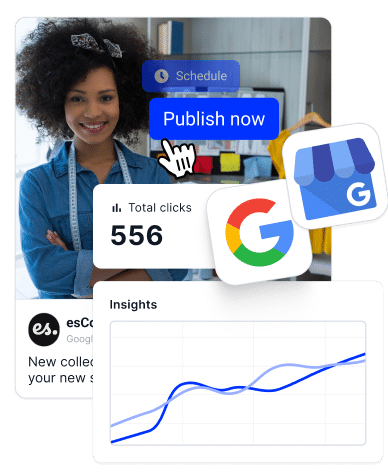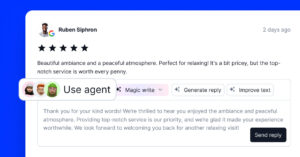Vérification de votre Profil d'entreprise Google est essentiel pour améliorer la présence en ligne de votre entreprise, car il garantit que toutes les informations relatives à votre entreprise sont à jour.
Cela dit, vous êtes probablement ici parce que vous avez des questions et des inquiétudes sur la manière de vérifier une Profil d'entreprise Google. Ne vous inquiétez pas, car j'explique les étapes de toutes les méthodes disponibles et, avant même de vous en rendre compte, vous commencerez à aider vos clients à faire confiance à votre marque.
Que vous vérifiiez un ou plusieurs sites, nous allons vous aider à vérifier votre entreprise sur Google de manière simple et efficace.
Pourquoi vérifier votre profil Google Business ?
La vérification de votre profil Google Business est essentielle pour tirer parti des avantages de Google Business. référencement local et d'atteindre les clients locaux.
- Premièrement, il garantit l'exactitude des informations relatives à votre entreprise-aide les clients potentiels à trouver facilement votre entreprise et à se fier aux informations qu'ils voient.
- Deuxièmement, un un profil vérifié renforce la crédibilité de votre entreprise-Les clients sont plus enclins à vous faire confiance et à s'engager avec vous si vous vérifiez vos GBP.
- Troisièmement, la vérification permet d'accéder à tous les outils du profil professionnel Googlevous permettant d'obtenir des informations précieuses sur le comportement et les préférences des clients.
Une fois que vous avez vérifié votre profil d'entreprise, vous pouvez utiliser toutes les fonctions de la Caractéristiques du GBP pour améliorer votre visibilité dans les résultats de recherche locaux et gagner toute la confiance nécessaire pour encourager les clients à choisir votre entreprise plutôt qu'une autre.
Impact sur le référencement local et la confiance des clients
Compte tenu de tout ce qui précède, il n'est pas surprenant d'apprendre qu'un profil d'entreprise Google vérifié a un impact significatif sur votre référencement local. Comment, me direz-vous ?
En effet, il permet à votre entreprise d'être mieux classée dans les résultats de recherche locaux, ce qui permet aux clients de vous trouver plus facilement. En outre, vous prouvez que votre entreprise est réellece qui peut conduire à des commentaires positifs, à une plus grande fidélité des clients et à une augmentation du résultat net.
Effectuez donc cette étape simple dès que possible afin d'obtenir des avantages substantiels pour votre entreprise, qu'il s'agisse d'une meilleure visibilité ou d'un renforcement de la confiance dans la marque.
Vérification de l'entreprise par Google : Procédure étape par étape
Vous vous demandez comment procéder à la vérification de votre entreprise par Google ?
Vous trouverez ci-dessous une méthode de vérification différente pour chaque type d'entreprise. Toutefois, n'oubliez pas qu'en fonction de la nature de votre activité, il se peut que vous ne puissiez en choisir qu'un nombre limité :
Méthode 1 : Vérification par carte postale
L'une des principales méthodes utilisées par Google pour vérifier les entreprises est le courrier traditionnel. Toutefois, Google abandonne progressivement ce type de vérification au profit d'approches plus modernes, comme le révèle ce post Reddit concernant "Vérification des cartes postales“ :
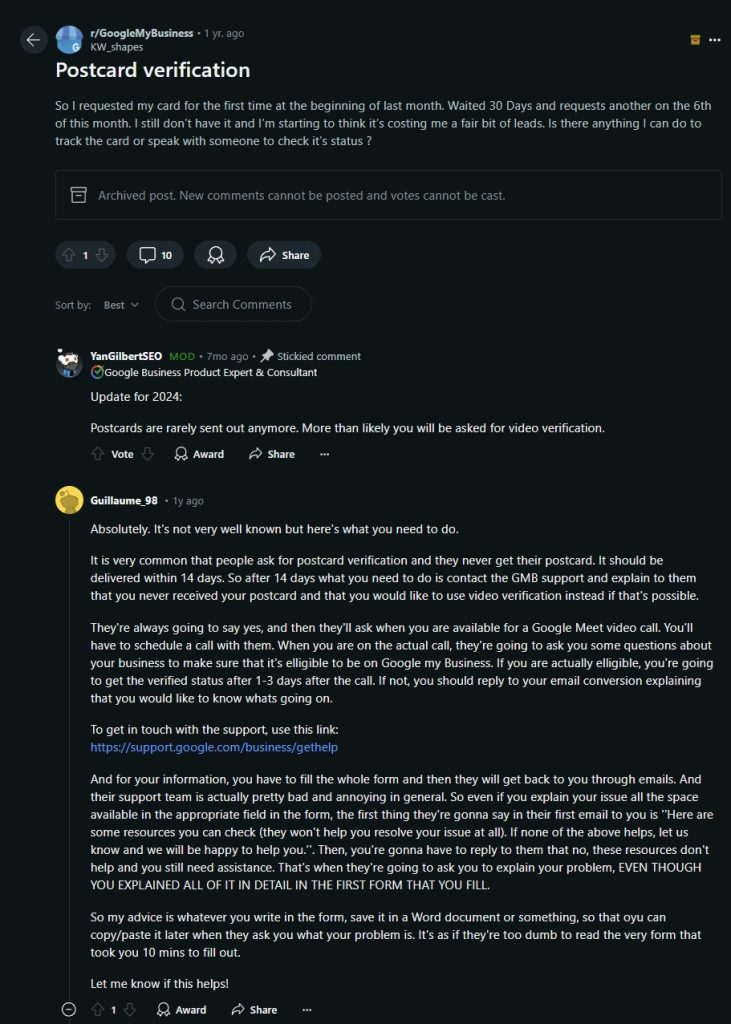
Cela dit, la procédure de vérification de votre entreprise par carte postale est simple :
1. Demandez votre code de vérification
Vous devez Connectez-vous à votre profil Google Business avant de faire quoi que ce soit d'autre, et vous devez ensuite appuyer sur la touche Vérifier à côté de l'entreprise en question :
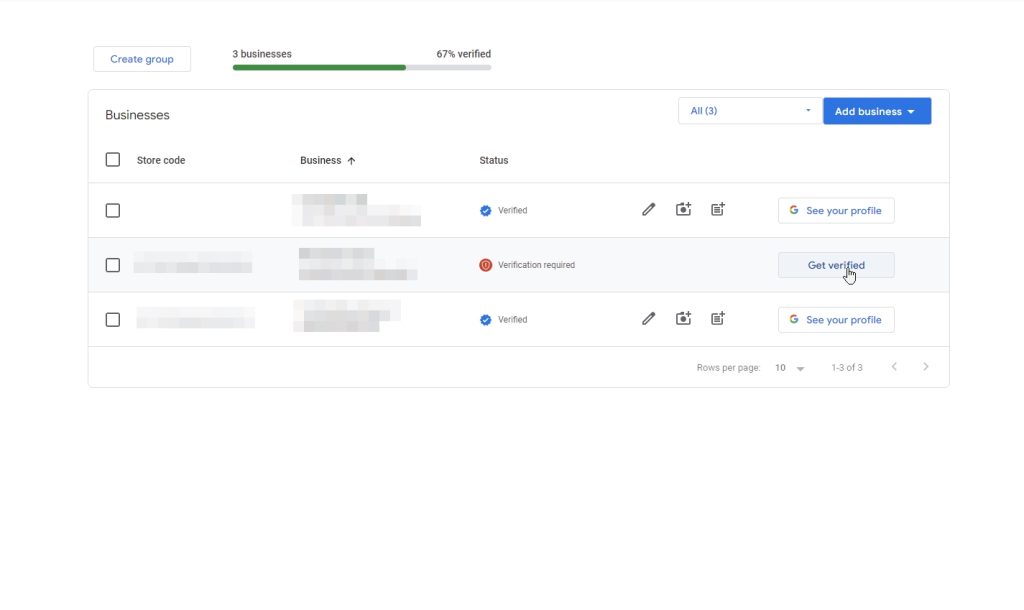
2. Choisissez l'option "Carte postale".
Dans les écrans suivants, vous devez appuyer sur la touche Carte postale et assurez-vous que votre adresse est correcte avant de pouvoir continuer :
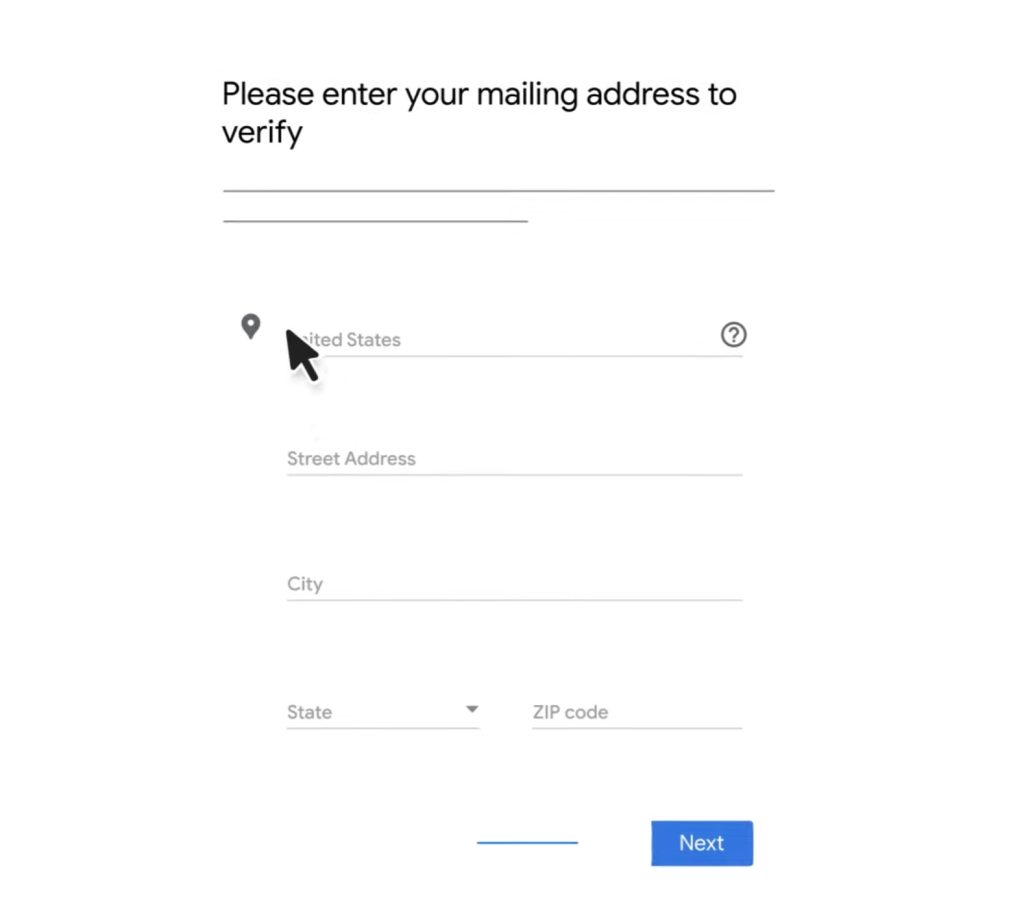
3. Entrez votre code de vérification
Une fois que vous aurez commandé votre carte postale, vous devrez attendre environ deux semaines pour qu'elle vous parvienne par la poste. Une fois que vous l'aurez reçue, suivez les instructions pour accéder à la page web correspondante :
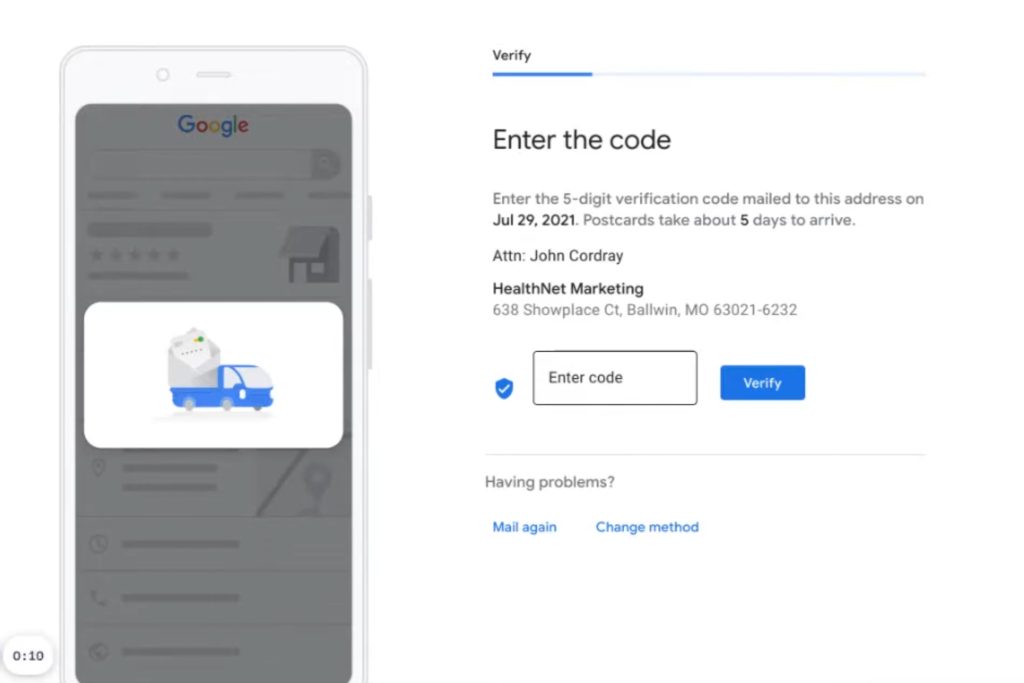
C'est aussi simple que cela ! Maintenant que votre profil est vérifié, vous pouvez ajouter et supprimer des propriétaires et des gestionnaires de profil et/ou transférer la propriété du profil.
Méthode 2 : Téléphone professionnel ou SMS
Pour accélérer le processus, vous pouvez vérifier vos GBP par téléphone ou par SMS, ce que certains utilisateurs de Reddit recommandent de faire dans cette "Vérifié par Google" post :
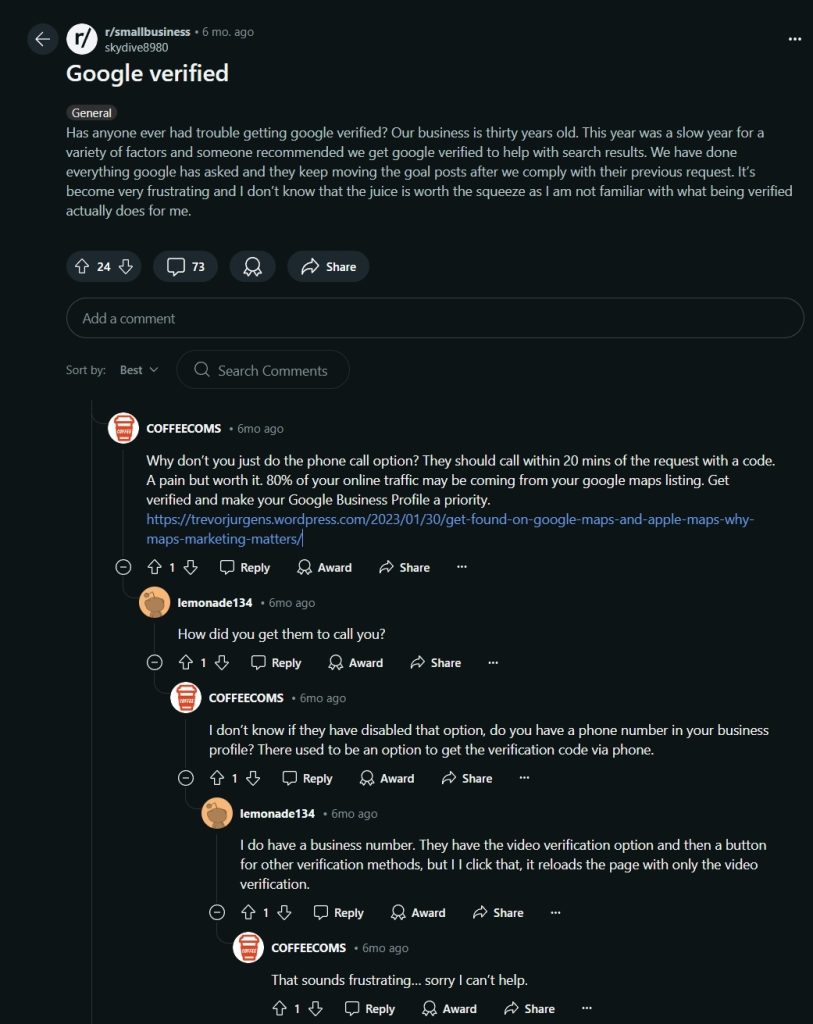
Comme pour la méthode de vérification précédente, il suffit de quelques étapes :
1. Accéder à l'écran de vérification
Encore une fois, Connectez-vous à votre profil Google Business et appuyez sur la touche Vérifier bouton :
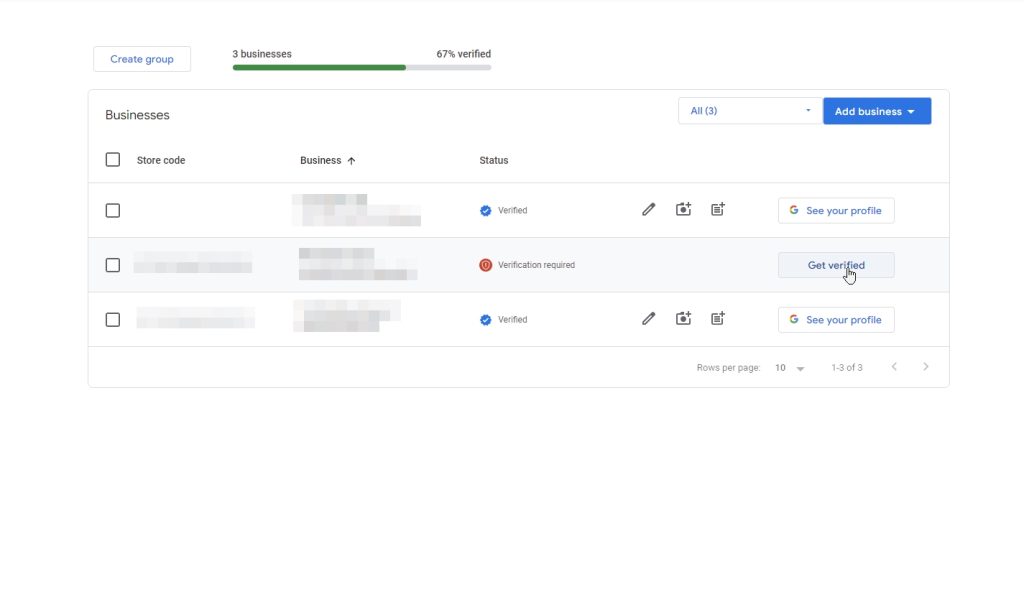
2. Sélectionnez la méthode de vérification du téléphone (si disponible)
Ensuite, vous devez choisir entre le Code téléphonique ou le Appel téléphonique pour lancer le processus :
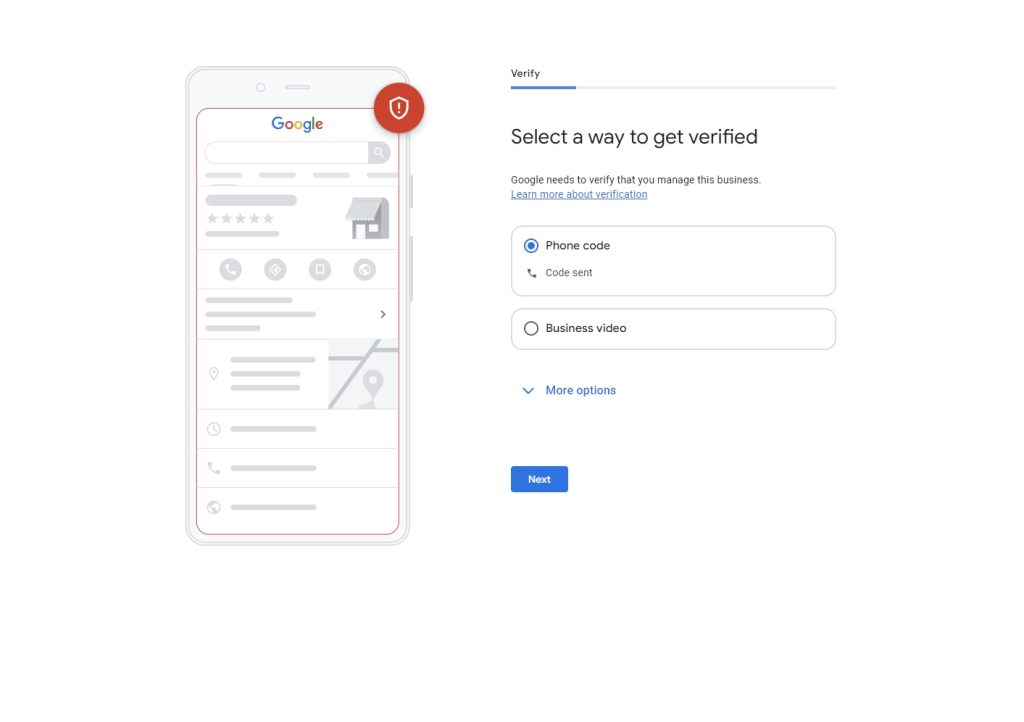
3. Saisissez le code à 6 chiffres que vous avez reçu de Google
Enfin, Google vous contactera par SMS ou par téléphone pour vous fournir une réponse à votre question. Code à 6 chiffres que vous devez saisir pour vérifier votre profil :
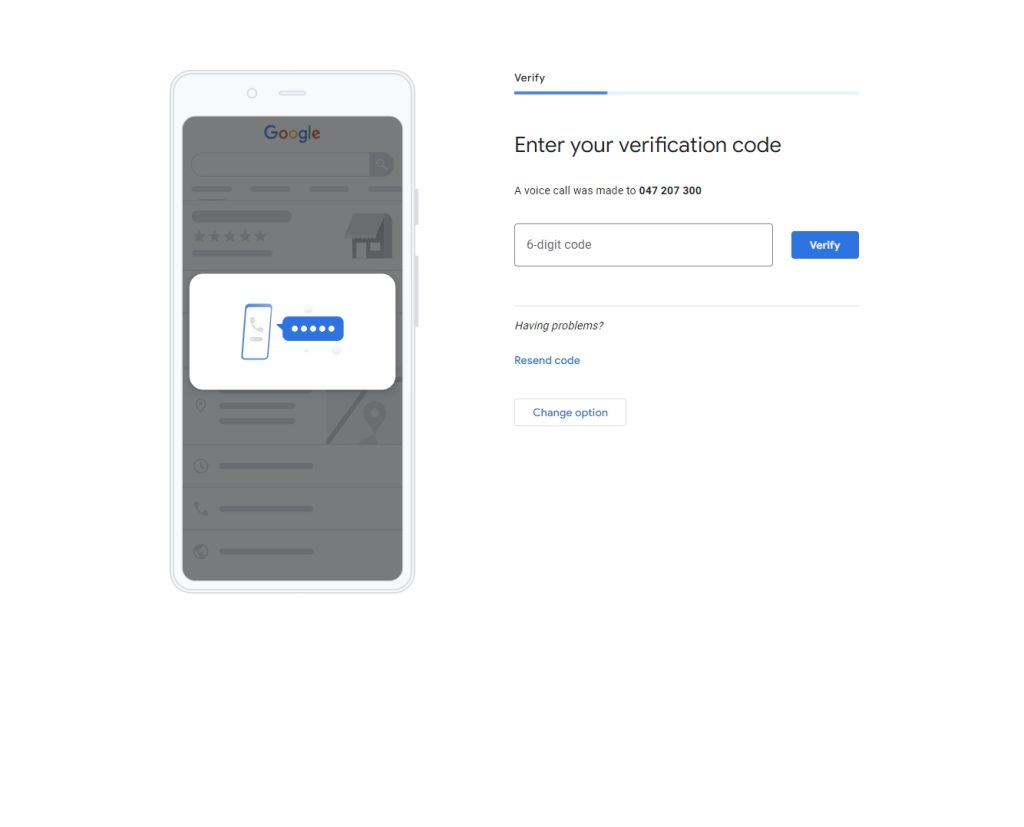
Méthode 3 : Vérification par courrier électronique
Une autre méthode pour vérifier un profil Google Business consiste à recevoir un courrier électronique officiel contenant le code de vérification. Cette méthode fait l'objet de discussions dans des messages Reddit tels que celui-ci : "Impossible de saisir mon adresse e-mail pour la vérification du profil d'entreprise Google“ :
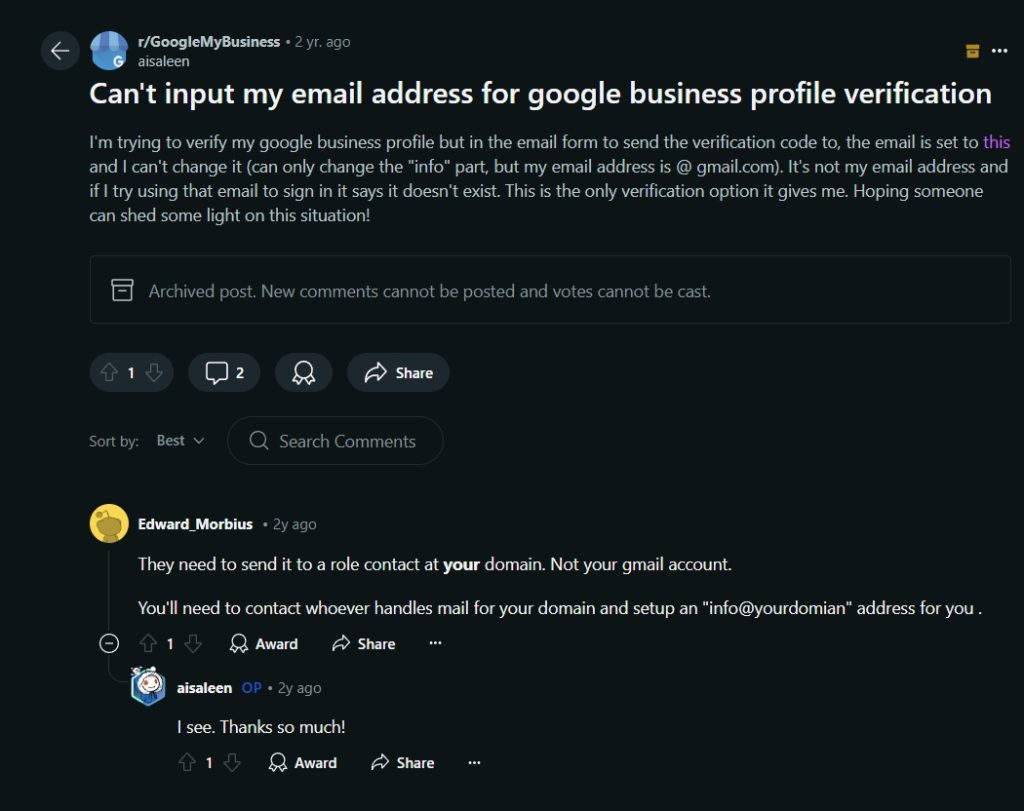
Cependant, comme vous pouvez le voir dans cet exemple, certains problèmes peuvent survenir lors de la vérification par courrier électronique. Vous pouvez néanmoins essayer de le faire en suivant ces étapes :
1. Accéder à l'écran de sélection de la vérification
Une fois de plus, il faut Connectez-vous à votre profil Google Business et tapez sur Vérifier:
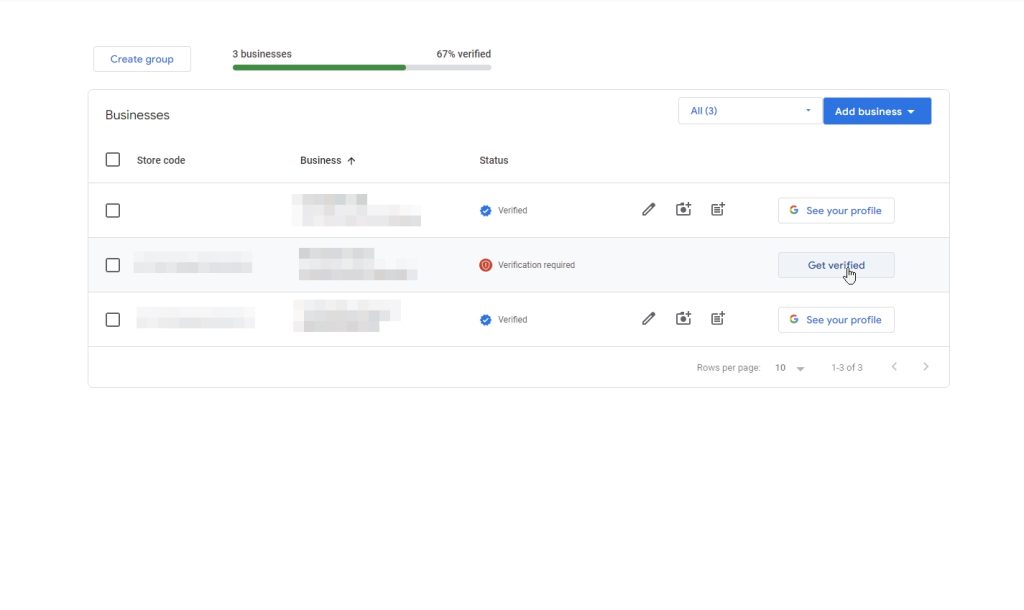
2. Choisissez la méthode de vérification du courrier électronique (si disponible)
Si l'option de vérification de l'adresse électronique apparaît, entrez votre adresse et appuyez sur Email".:
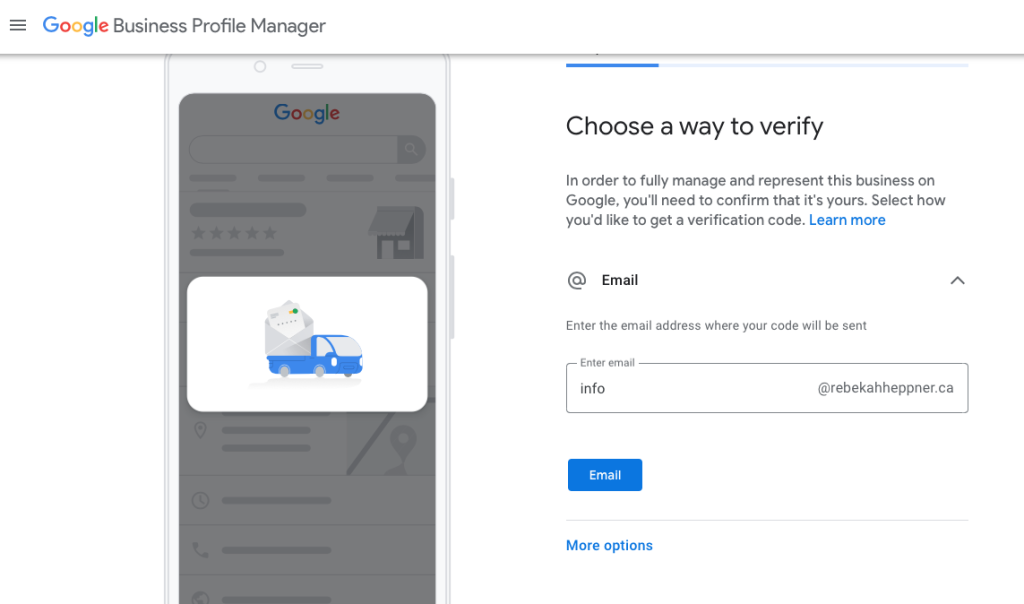
3. Saisissez le code que vous avez reçu pour vérifier votre entreprise
Google vous enverra une adresse électronique contenant le code de vérification et un lien vous permettant de le saisir pour vérifier votre entreprise. Copiez et collez le code et le tour est joué !
Méthode 4 : enregistrement vidéo ou vérification vidéo en direct
Dernièrement, Google a également encouragé les vérifications vidéo afin de rationaliser l'ensemble du processus. Cela dit, vous devez suivre les étapes à la lettre pour éviter que votre vidéo ne soit rejetée, comme l'a fait cet utilisateur dans ce Reddit "Vérification vidéo" post :
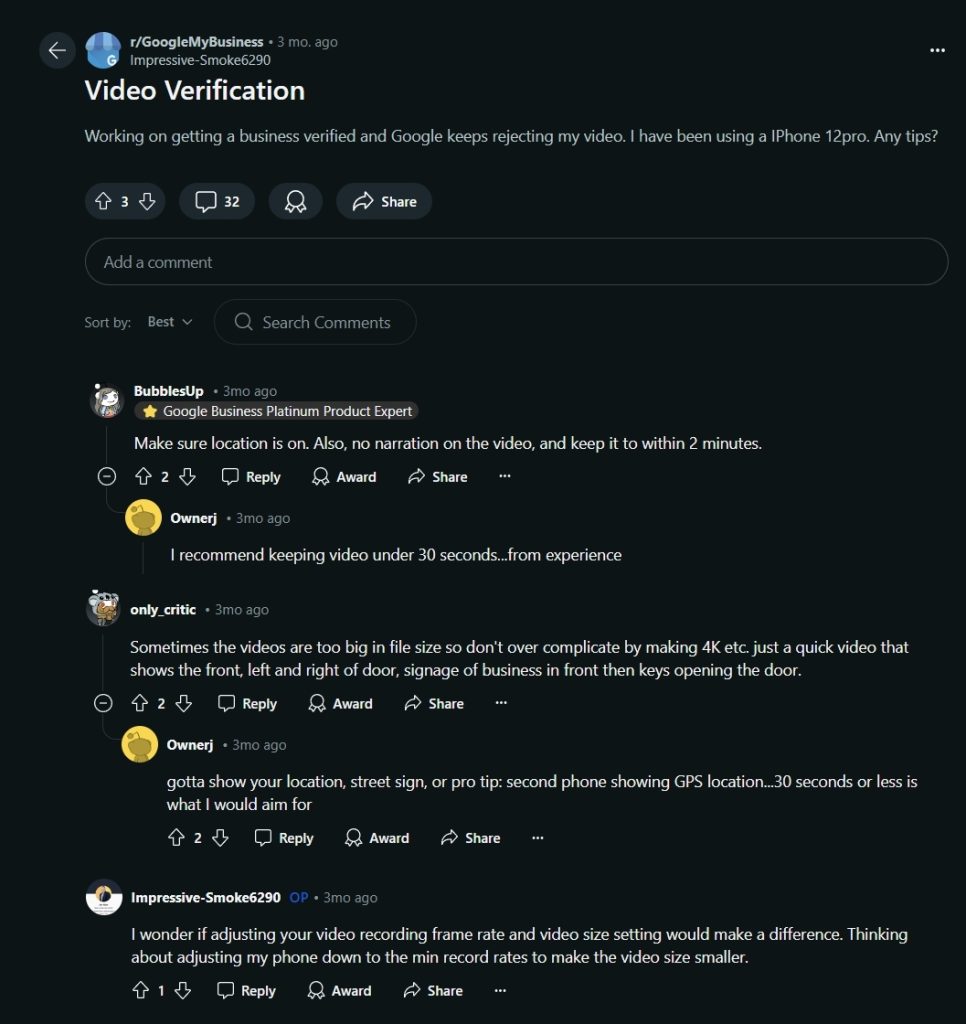
Voici comment vérifier votre entreprise en téléchargeant une vidéo :
1. Vérifiez les exigences relatives à votre type d'entreprise
Avant de poursuivre, vous devez vous assurer que vous remplissez les conditions requises pour votre type d'entreprise, qu'il s'agisse d'une entreprise avec pignon sur rue, d'une entreprise de services ou d'une combinaison des deux.
Par exemple, si vous êtes propriétaire d'un restaurant, vous devez afficher l'emplacement de votre entreprise sur Google Maps et prenez des photos de la rue et du numéro. Vous devez également photographier les entreprises et les points de repère situés à proximité. Ensuite, vous devez prouver que vous possédez un site physique (le nom de l'entreprise dans une salle d'exposition, les enseignes, les murs, les fenêtres, etc. gestionnaire autorisé en accédant à des zones réservées aux managers, telles que la caisse enregistreuse.
En revanche, si vous êtes propriétaire d'une entreprise de services, vous devez marquer la zone où vous offrez vos services, matériel photographiquePrenez une photo de votre entreprise, de son matériel de marketing ou des produits portant le nom de votre entreprise. Par exemple, si vous êtes plombier, prenez une photo des t-shirts de votre marque ou de votre camionnette avec le nom de l'entreprise sur le côté. Enfin, en tant que preuve de gestionVous pouvez enregistrer vos documents commerciaux (factures, factures de services publics, etc.) ou fournir le service en temps réel.
2. Planifiez votre enregistrement vidéo avant de commencer
Comme vous ne pouvez pas enregistrer une vidéo hors ligne et la télécharger plus tard pour vérifier votre activité, vous devez planifier votre enregistrement à l'avance.
En outre, la vidéo que vous allez prendre doit être une prise unique et non éditée entre 30 secondes et 5 minutes longue. De plus, vous devez utiliser un appareil mobile pour accéder à l'outil d'enregistrement vidéo via votre profil Google Business.
3. Accédez à votre GBP sur votre appareil mobile pour lancer la procédure de vérification.
Pour commencer l'enregistrement, accédez à votre profil professionnel Google, ce que vous pouvez faire via l'application Google Maps sur votre téléphone portable (si vous démarrez sur un ordinateur de bureau, vous serez de toute façon redirigé). Une fois que vous avez accédé à votre profil, faites défiler la page jusqu'à ce que vous trouviez la section Vérifier option :
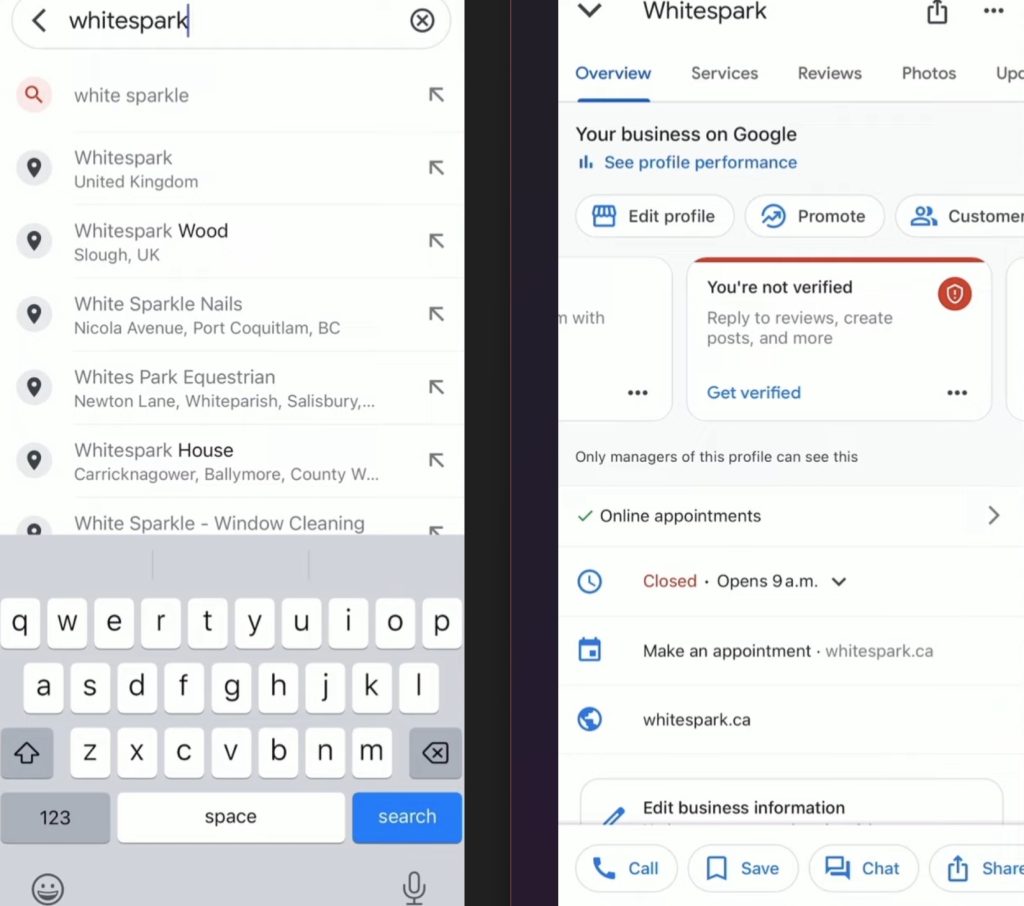
4. Choisissez "Business video" comme méthode de vérification et suivez les quelques instructions.
Nid, suivez quelques instructions en choisissant la vidéo comme méthode de vérification, notamment en lisant quelques conseils et en autorisant l'accès à l'appareil photo et au microphone de votre téléphone :
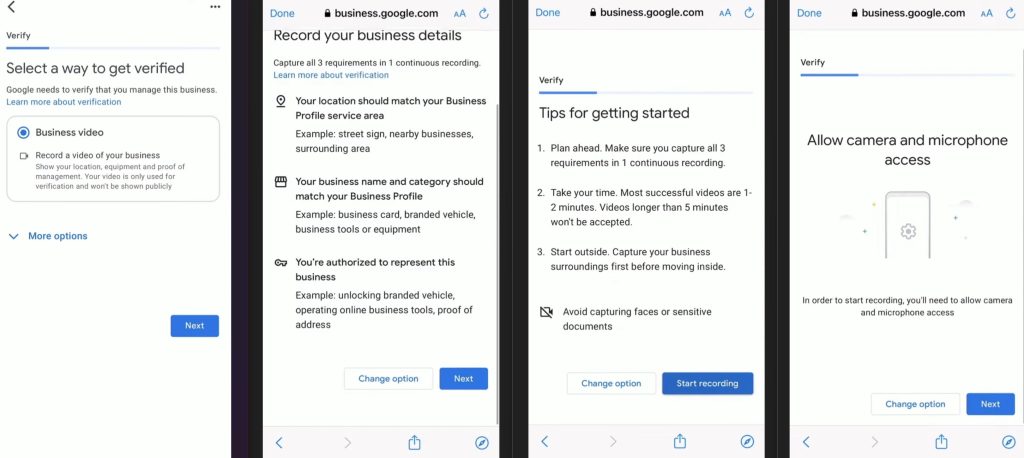
5. Commencez à filmer la vidéo et saisissez toutes les exigences
Maintenant que vous êtes en mode "tournage", il vous est rappelé d'enregistrer trois critères principaux : l'emplacement et le nom de votre entreprise, ainsi qu'une preuve de gestion, après quoi vous appuyez sur "Enregistrer" et essayez de capturer tout cela dans une brève vidéo :
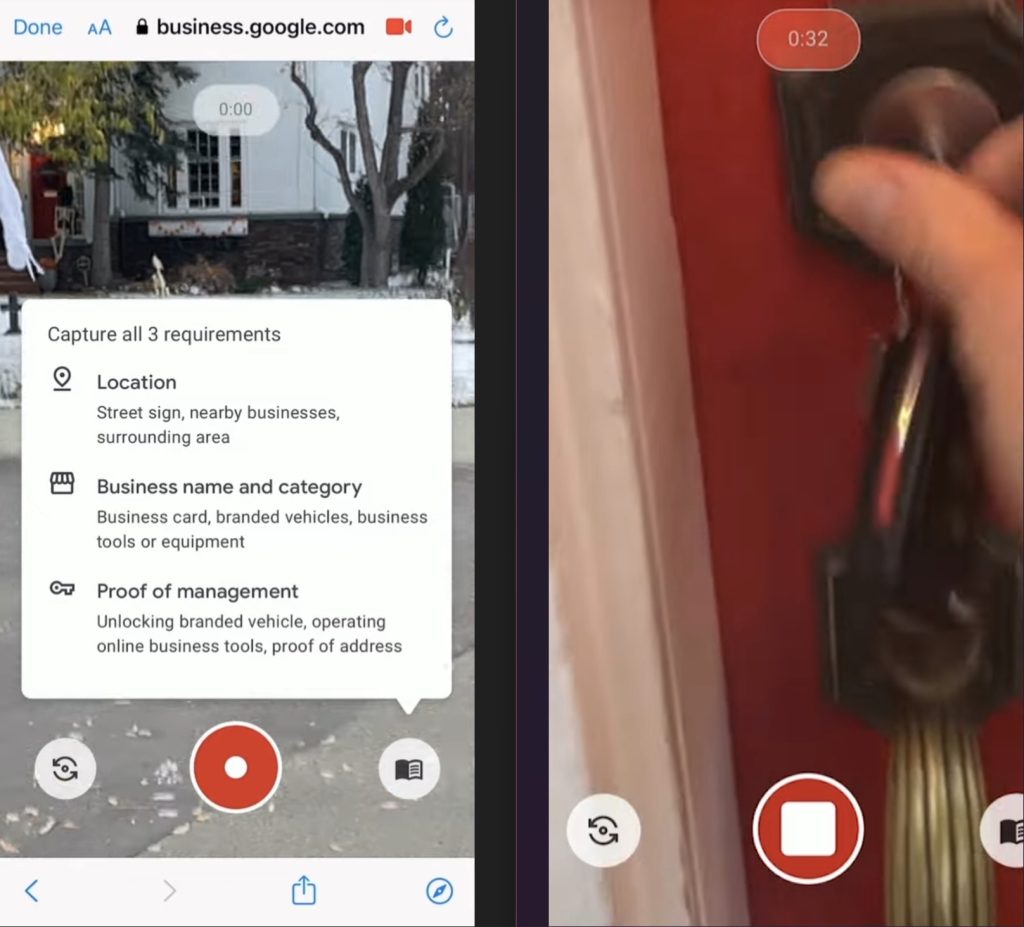
Une fois que vous aurez téléchargé avec succès la vidéo (que vous pouvez repasser à tout moment), l'ensemble de votre profil Google Business sera examiné et vous devrez peut-être attendre jusqu'à une semaine pour que le personnel de Google examine et vérifie manuellement l'emplacement de votre entreprise.
Quant à l'option d'enregistrement vidéo en direct, elle vous sera utile si vous contactez l'équipe d'assistance de Google lorsque vous ne parvenez pas à vérifier votre entreprise à l'aide des autres méthodes.
Remarque : Évitez d'exposer des informations sensibles dans votre enregistrement vidéo, comme vos comptes financiers, vos documents d'identité ou des informations privées que vous souhaitez garder pour vous. De plus, évitez ou cachez les visages des personnes.
Méthode 5 : Vérification instantanée
Dans de rares cas, Google peut également vérifier immédiatement une fiche d'entreprise sans demander à l'utilisateur de terminer la procédure de vérification.
Par exemple, si vous avez déjà vérifié le site web de votre entreprise via Google Search Consolevotre entreprise peut être automatiquement vérifiée.
Mais même si vous devenez un nouvel utilisateur de la Search Console après avoir ajouté votre GBP, il vous suffit de cliquer sur "Obtenir la vérification" (comme expliqué ci-dessus) pour commencer à modifier votre profil d'entreprise et à vous connecter avec vos clients.
Méthode 6 : vérification en bloc
Quant à la vérification en bloc, elle n'est accessible qu'aux propriétaires d'entreprises ajout de plusieurs sites sur le profil Google BusinessLa procédure est très simple :
1. Accédez à la fonction "Importer des entreprises" via GBP
Connectez-vous à votre profil Google Business, accédez à la rubrique Entreprises et tapez sur Ajouter une entreprise → Entreprises d'importation:
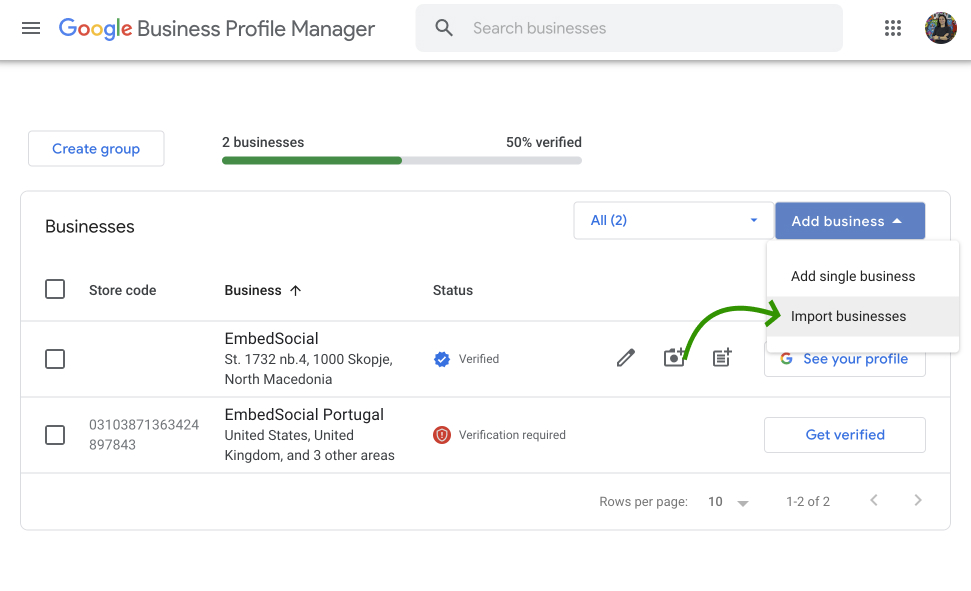
2. Télécharger les feuilles de calcul nécessaires pour un téléchargement en masse
Téléchargez ensuite les feuilles de calcul dont vous avez besoin pour créer le fichier de vérification de vos inscriptions d'entreprises multimarques ou multilocales :
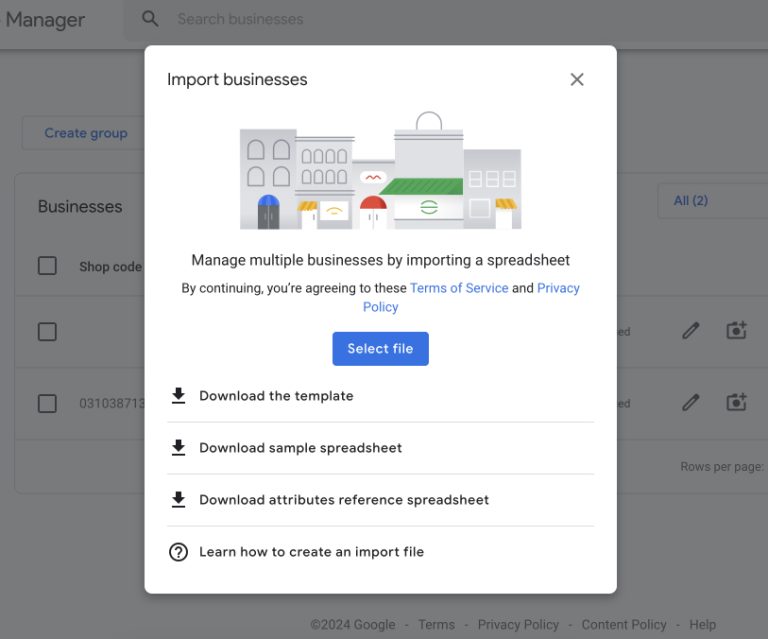
3. Remplir le modèle de feuille de calcul
Il s'agit d'une étape très importante car vous devez fournir des informations sur toutes vos entreprises, y compris le nom de l'entreprise, l'adresse, l'emplacement et bien plus encore :
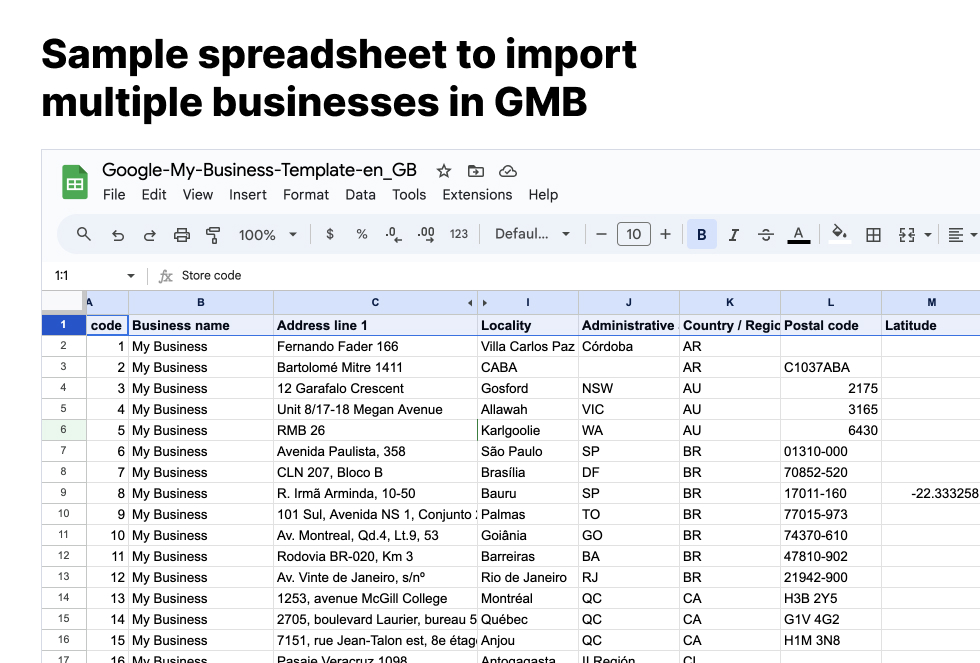
4. Télécharger le modèle de feuille de calcul complété
Une fois que vous avez rempli la feuille de calcul, cliquez sur Entreprises d'importation et sélectionnez votre fichier. Google prendra en compte ce fichier lorsque vous accéderez à l'option "vérification groupée".
5. Soumettre votre feuille de calcul à une vérification globale
L'option que vous recherchez se trouve sous la rubrique Vérifications dans le menu de gauche de votre gestionnaire de GBP. Choisissez entre Chaîne (pour les entreprises et les franchises), Zone de service (pour les services sans vitrine), et Des marques différentes (pour les entreprises multimarques).
Vous devrez généralement fournir les adresses et les coordonnées de tous les sites, et vous devrez attendre jusqu'à une semaine pour que la procédure soit terminée.
Vérifier votre profil Google Business : Guide vidéo
En résumé, la procédure de vérification de tout type d'entreprise sur Google est simple. Voici un guide vidéo officiel de Google présentant les principales étapes :
Si vous avez besoin de plus d'informations, consultez le site Guide officiel de Google sur le sujet.
7 conseils pour un processus de vérification des entreprises par Google sans heurts
Le processus de vérification de Google Business peut être simple si l'on adopte la bonne approche. Voici sept conseils pour une vérification réussie et sans accroc :
- Vérifiez à nouveau les informations relatives à votre entreprise-Chaque détail, comme le nom de votre entreprise, votre adresse et votre numéro de téléphone, doit être exact et correspondre à vos documents officiels. La cohérence est essentielle pour éviter les retards de vérification ;
- Choisir la meilleure méthode de vérificationChoisissez la méthode de vérification la plus pratique pour votre entreprise, qu'il s'agisse du courrier, du téléphone, de l'e-mail ou de la vérification instantanée. Chaque méthode a ses propres avantages. Choisissez donc celle qui répond le mieux à vos besoins ;
- Préparer la vérification des cartes postales-Si vous optez pour la vérification par courrier, surveillez l'arrivée de la carte postale de Google. Elle arrive généralement sous 14 jours. Assurez-vous que votre adresse est claire et accessible pour éviter tout problème de livraison ;
- Gardez votre téléphone à portée de mainPour la vérification par téléphone ou par SMS, assurez-vous que votre numéro de téléphone est correct et accessible. Soyez prêt à répondre à l'appel lorsque Google vous contacte ;
- Consultez régulièrement votre courrier électroniqueSi vous optez pour la vérification par e-mail, surveillez votre boîte de réception (et votre dossier de courrier indésirable) pour y trouver l'e-mail de vérification envoyé par Google ;
- S'assurer que la vidéo est prête-Pour la vérification des vidéos en direct ou des enregistrements vidéo, préparez votre appareil et ses paramètres de manière à ce que l'emplacement de votre entreprise apparaisse clairement. Suivez scrupuleusement les instructions de Google pour éviter tout problème de vérification ;
- Organiser la vérification en vrac-Si vous devez vérifier plusieurs sites, rassemblez à l'avance tous les documents et informations nécessaires. La vérification en bloc nécessite plus de préparation, mais elle est efficace pour les entreprises ayant de nombreux sites.
En suivant ces conseils, vous pourrez naviguer sans problème dans le processus de vérification de Google Business et vous assurer que votre profil est vérifié et prêt à améliorer votre présence en ligne.
Que faire après avoir vérifié votre profil Google Business ?
Vous devez optimiser votre profil Google Business une fois qu'il a été vérifié, afin d'en maximiser les avantages. Voici un aperçu des meilleures pratiques à suivre :
Utiliser un outil de gestion tiers
Envisager l'utilisation d'un Outil Google Business Profile comme EmbedSocial pour rationaliser la gestion de votre profil Google Business. Cette solution complète Plate-forme UGC qui disposent d'un accès direct à l'API de Google peuvent vous aider à configurer votre profil professionnel Google de différentes manières :
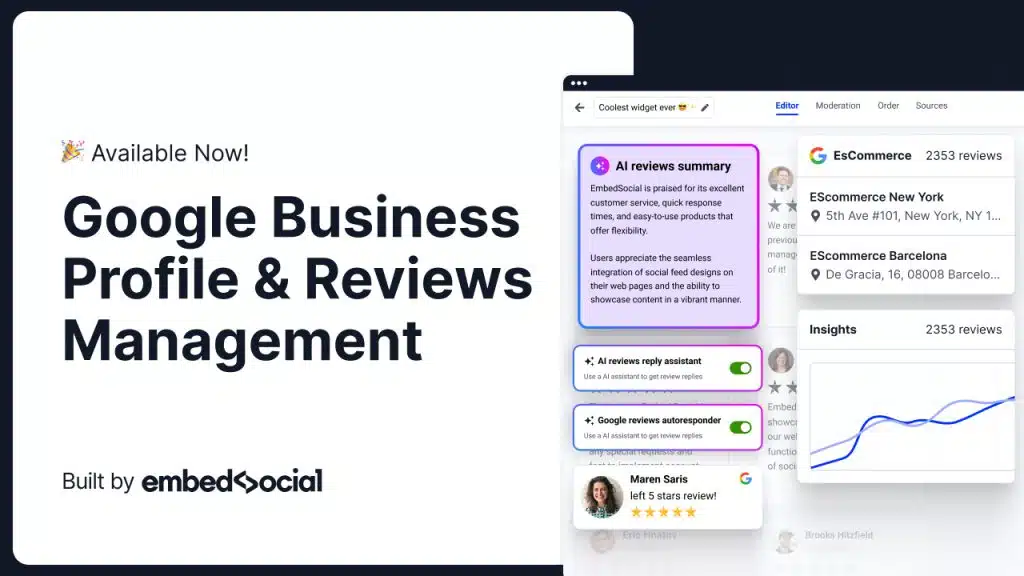
- Obtenir des commentaires de la part de GBP-vous pouvez gérer les examens de votre entreprise multilocale facilement via un tableau de bord unique après connexion à l'API Google ;
- Répondre aux avis de Google-Pourquoi pas automatiquement ? répondre à tous vos avis Google sur la base d'un critère d'évaluation par étoiles ?
- Générer des rapports d'examen-Une fois que vous avez obtenu tous les commentaires de Google, vous pouvez commencer à générer de la valeur ajoutée. rapports d'examen en ligne pour obtenir un retour d'information sur vos produits ;
- Programmer des postes-Améliorez votre visibilité et l'engagement de vos clients en facilitant Planification des publications sur le profil d'entreprise Google pour améliorer votre référencement local ;
- Affichez vos avis dans des widgets-après avoir recueilli votre commentaires des clientsvous pouvez les intégrer dans nifty Widgets pour les avis de Google où vous le souhaitez.
En plus de ce qui précède, vous obtenez un dossier complet de Plate-forme UGCqui vous permet d'obtenir toutes les informations utiles sur les contenu généré par l'utilisateur vous avez besoin pour développer votre marque.
Complétez les informations relatives à votre entreprise
Veillez à ce que toutes les informations relatives à votre entreprise soient exactes et complètes. Il s'agit notamment du nom de l'entreprise, de son adresse, de son numéro de téléphone, de son site web et de ses heures d'ouverture.
Ajouter des photos de haute qualité
Téléchargez des images haute résolution de votre entreprise, y compris l'extérieur, l'intérieur, les produits et les services. Des photos de qualité attirent davantage de clients et améliorent l'apparence de votre profil.
Encourager les commentaires des clients
Demandez aux clients satisfaits de laisser des commentaires positifs Avis de Google sur votre profil. En outre, il faut toujours répondre aux critiques sur Google, montrant ainsi que vous accordez de l'importance aux commentaires de vos clients.
Utiliser les Google Posts
Publiez régulièrement des mises à jour, des offres, des événements et des informations sur votre entreprise. Google Posts peut maintenir votre profil actif et engageant, en fournissant du contenu frais aux clients.
Aperçu de l'état des lieux
Utilisez votre Perspectives en GBP pour comprendre comment les clients trouvent votre profil et interagissent avec lui. Ces données vous aident à prendre des décisions éclairées pour améliorer votre présence en ligne.
Tenez vos informations à jour
Mettez régulièrement votre profil à jour en indiquant les modifications apportées aux informations relatives à votre entreprise, telles que les nouvelles heures d'ouverture, les nouveaux services ou les nouveaux emplacements, afin de préserver la confiance et la satisfaction de vos clients.
Conclusion : Seules les entreprises Google vérifiées réussissent en ligne !
Vous devez vérifier votre profil professionnel Google dès que possible afin d'améliorer votre présence en ligne et votre crédibilité. Seul un profil d'entreprise vérifié garantit l'exactitude de vos informations et renforce la confiance et l'engagement des clients.
J'ai abordé ci-dessus les méthodes de vérification standard, à savoir le courrier, le téléphone, l'e-mail et la vérification vidéo. Cela dit, il se peut que vous ne puissiez pas toutes les utiliser !
Cependant, quelle que soit la méthode de vérification proposée par Google, repérez-la dans les sections ci-dessus et suivez les étapes et conseils détaillés pour garantir un processus de vérification sans heurts.
Avec une entreprise vérifiée sur Google, commencez à optimiser votre profil pour en maximiser les avantages. Vous pouvez également vous connecter à L'API Business de Google ou s'inscrire sur une plateforme dont l'accès est établi pour bénéficier des avantages d'une meilleure visibilité et de la confiance des clients.
FAQ
Comment vérifier mon entreprise sur Google ?
Pour vérifier votre entreprise sur Google, connectez-vous à votre compte Google My Business, sélectionnez votre entreprise et choisissez une méthode de vérification (courrier, téléphone, e-mail ou vérification instantanée). Suivez les instructions fournies pour terminer la procédure et confirmer les informations relatives à votre entreprise.
Que se passe-t-il si je ne reçois pas ma carte postale de vérification ?
Si vous ne recevez pas votre carte postale de vérification dans les 14 jours, vous pouvez en demander une nouvelle en vous connectant à votre profil Google Business et en sélectionnant "Demander un autre code". Assurez-vous que votre adresse est correcte et accessible afin d'éviter tout retard supplémentaire.
Puis-je vérifier mon profil Google Business sans adresse ?
Oui, vous pouvez vérifier un profil d'entreprise Google sans adresse physique, à condition que vous soyez en contact avec des clients. Lors de la vérification, choisissez l'option qui décrit le mieux votre entreprise et suivez les instructions spécifiques fournies pour les entreprises de services.
Combien de temps faut-il pour être vérifié sur Google ?
Le temps nécessaire pour obtenir une vérification sur Google varie en fonction de la méthode choisie. La vérification par courrier prend généralement jusqu'à 14 jours, tandis que la vérification par téléphone, par courrier électronique ou instantanée peut être effectuée en quelques minutes. Les vérifications en masse pour plusieurs sites peuvent prendre plus de temps.
Puis-je vérifier plusieurs sites à la fois ?
Oui, vous pouvez ajouter plusieurs sites à votre profil Google Business et les vérifier en une seule fois grâce à la vérification en bloc. Cette procédure est adaptée aux entreprises comptant au moins dix établissements. Vous devez soumettre une demande de vérification groupée via votre profil Google Business, en fournissant la documentation et les informations nécessaires pour chaque site.