Avez-vous essayé de développer une entreprise moderne à l'ère du numérique ? Dans ce cas, vous devez savoir que vous devez faire connaître la qualité de vos services sur l'internet.
La meilleure façon de le faire est de recueillir et afficher tous les avis des clients, témoignageset d'autres contenu généré par l'utilisateur que vous pouvez vous procurer.
C'est là que le bouton et le badge d'évaluation Google entrent en jeu ! Ils sont pratiques et personnalisables et peuvent donc s'intégrer à n'importe quel site web !
Nous vous proposons ci-dessous une méthode gratuite et efficace pour intégrer un bouton d'évaluation Google sur votre site web, qui met également en valeur votre classement par étoiles.
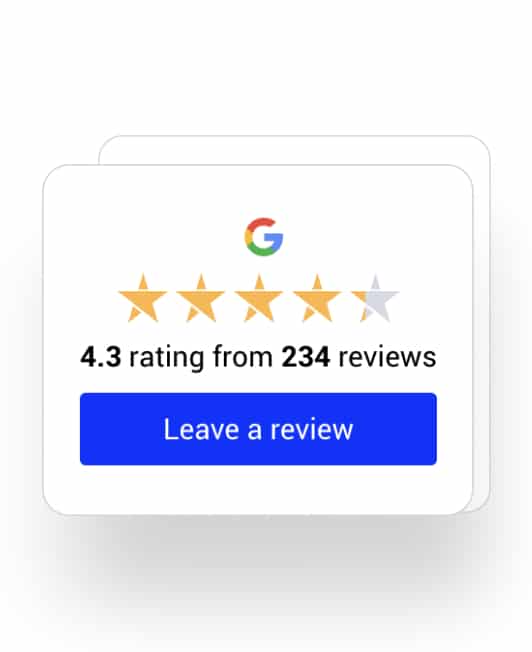
Badge d'évaluation Google gratuit & bouton
Le moyen le plus simple et le plus rapide pour intégrer les avis de Google sur votre site web.
Pourquoi faut-il intégrer un bouton d'évaluation Google ?
Saviez-vous que plus de 90% d'avis de clients sont laissés sur Google? La plupart d'entre elles contiennent également un texte descriptif sur les produits et services de la marque.
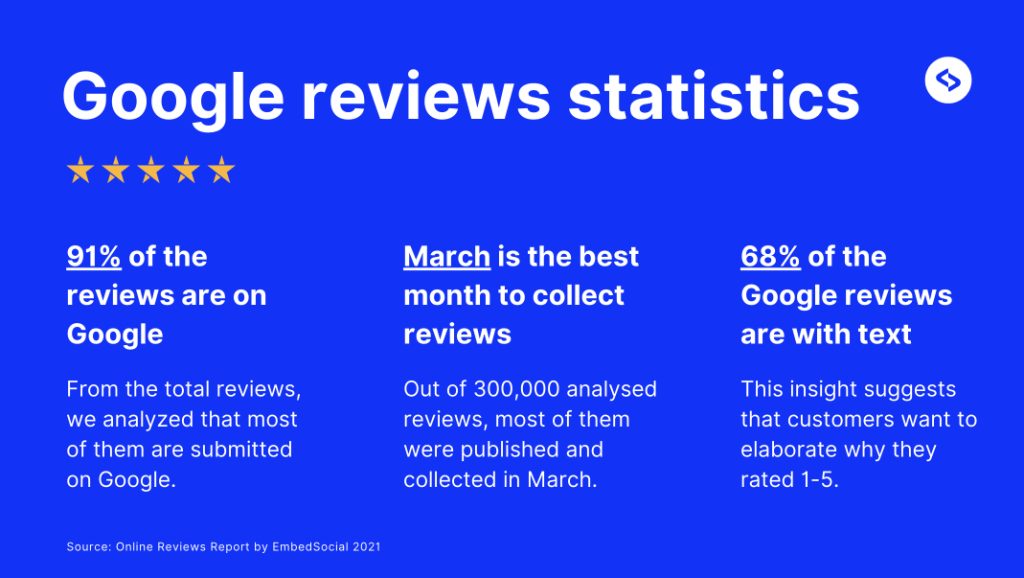
Dans ce contexte, vous pouvez imaginer à quel point il est important de recueillir des avis sur Google pour votre entreprise, et les boutons et badges d'avis sont le meilleur moyen d'y parvenir !
Il y a aussi d'autres avantages :
- Simplifier le processus de collecte des examens-L'intégration d'un bouton d'évaluation permet aux clients satisfaits de laisser plus facilement une évaluation juste après leur expérience positive, ce qui augmente la probabilité de recevoir des commentaires sincères ;
- Encourager l'engagement des clients-un bouton d'évaluation bien placé attire immédiatement l'attention de vos visiteurs et les encourage à interagir avec votre marque. De cette manière, vous favorisez l'esprit de communauté et vous obtenez un retour d'information précieux ;
- Générer des preuves sociales pour établir la confiance-Les avis réels affichés sur votre site web peuvent considérablement renforcer la confiance des clients potentiels, car ils fournissent toutes les informations nécessaires à l'élaboration d'un plan d'action. preuve sociale vous devez les convaincre qu'ils en ont pour leur argent ;
- Améliorez votre classement SEO-Les avis Google jouant un rôle crucial dans le classement des recherches locales, un bouton et/ou un badge de collecte d'avis placé à un endroit stratégique vous aidera à obtenir davantage d'avis, ce qui vous permettra de mieux vous classer dans les pages de recherche de Google ;
- Augmentez vos taux de conversion-L'objectif ultime de toute entreprise commerciale est d'obtenir plus de clients et d'augmenter les ventes. C'est ce qu'un bouton d'évaluation peut faire pour vous, car il vous aidera à obtenir plus d'évaluations, ce qui, à son tour, vous permettra d'obtenir plus de clients.
En résumé, l'intégration d'un bouton ou d'un badge d'évaluation Google sur votre site Web vous permettra de tirer le meilleur parti de chaque témoignage de client satisfait et de faire connaître votre entreprise. Il s'agit en quelque sorte du mégaphone dont vos clients ont besoin pour chanter vos louanges.
Nous allons donc vous montrer comment créer et intégrer facilement un tel bouton sur votre site web.
Ajoutez gratuitement un bouton d'évaluation Google à votre site web
Si vous voulez intégrer gratuitement les avis de Google sur votre site webil faut d'abord en collecter. Voici comment vous pouvez le faire avec un bouton et un badge d'évaluation Google gratuits :
1. Créez votre bouton d'avis Google
Avant d'intégrer un badge d'évaluation Google avec un bouton sur votre site web, vous devez d'abord en générer un et la meilleure façon de le faire est d'utiliser un agrégateur d'évaluations gratuit :
Étape 1 : Créez votre compte gratuit et connectez-vous à votre tableau de bord ;
Étape 2 : Naviguez jusqu'à Sources > Ajouter une source (coin supérieur droit) et sélectionnez Google Maps;
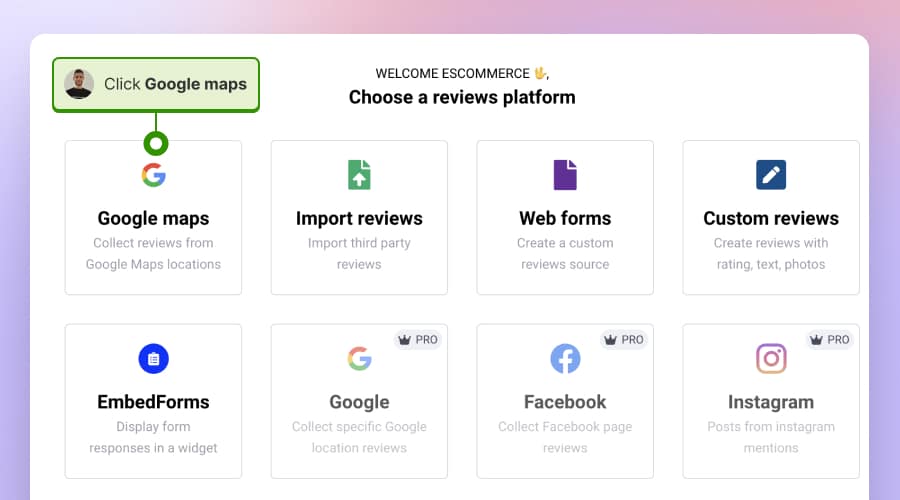
Étape 3 : Ensuite, recherchez votre position sur Google et appuyez sur Sélectionner un lieu;
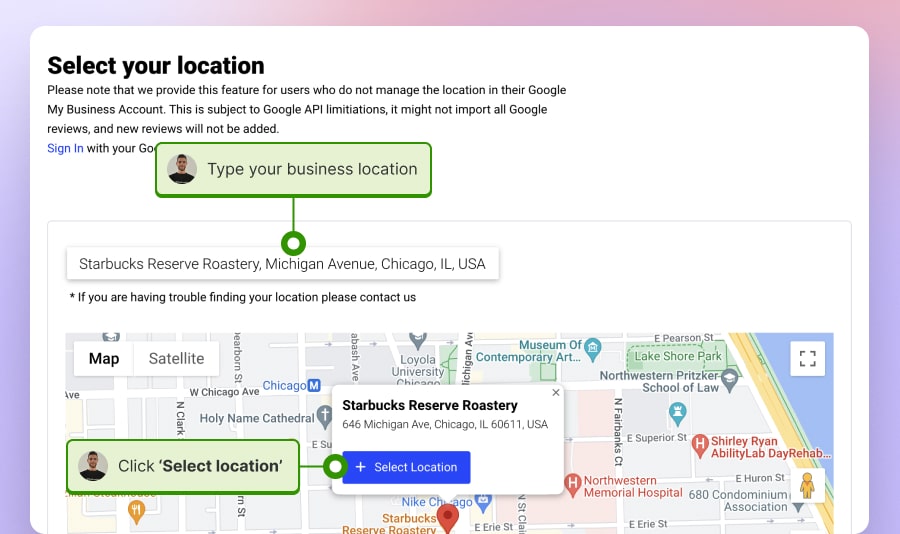
Étape 4 : Choisissez votre mise en page, allez à Embed' (Intégrer) (ruban de gauche), et cliquez sur Copier le code.
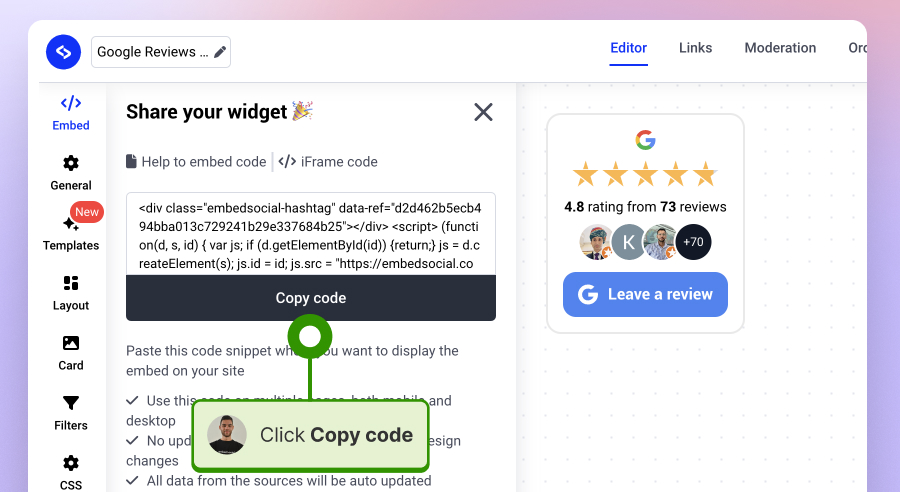
Vous avez terminé la première partie. Continuez à lire pour savoir où coller ce code !
Remarque : Vous pouvez également générer rapidement votre badge d'évaluation Google gratuit en vous rendant sur le site suivant cette page d'atterrissage, en entrant votre position sur Google et en appuyant sur Générer un badge. Il ne reste donc plus qu'à s'inscrire pour un compte gratuit pour obtenir le code incorporable.
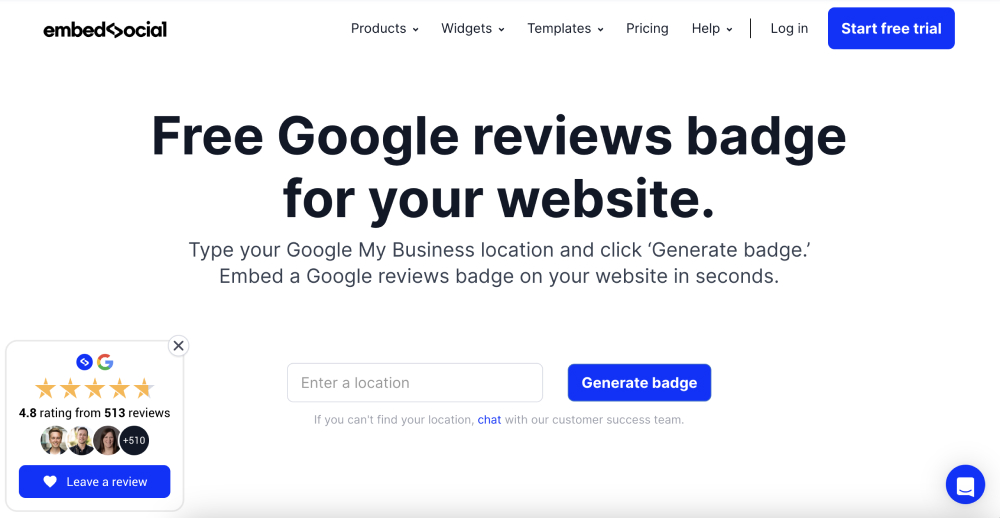
Obtenez plus de modèles de badges et d'options de personnalisation en passant au niveau PRO !
Bien que le badge d'évaluation Google gratuit soit très utile pour obtenir une preuve sociale, il existe encore certaines limitations que vous pouvez éliminer en souscrivant aux plans payants d'EmbedSocial !
Vous pouvez les découvrir dès maintenant en vous inscrivant à la liste de diffusion. Essai gratuit de 7 jours pour notre Logiciel de gestion des examens AI. Voici ce que vous recevrez :
- Générer plus de 5 avis Google aléatoires;
- Accéder à l'ensemble de la bibliothèque premium de widgets Google reviews;
- Obtenir des options de personnalisation approfondies et des modèles ;
- Créer badges multiples à partir de différentes sources ;
- Être notifié en temps réel dès que vous recevez de nouveaux avis ;
- Changez l'apparence de votre badge avec un fonction CSS personnalisée.
La plupart des badges proposés par EmbedSocial associent les étoiles de Google à un bouton "Laisser un avis" ou à un bouton "...".Donnez votre avis sur nous sur Google' pour obtenir un retour d'information honnête de la part des visiteurs :
Remarque : La procédure d'ajout d'un bouton Google Review sur un site Web via l'option payante est plus ou moins la même. Pour en savoir plus, consultez notre Guide complet ici.
2. Intégrer le bouton d'évaluation de Google sur votre site web
Que se passe-t-il ensuite ? Vous devez prendre le code que vous venez de copier et l'utiliser pour intégrer votre widget dans le constructeur de votre site web. Voici comment procéder pour les sites WordPress :
Étape 1 : Connectez-vous à WordPress, ouvrez votre page et appuyez sur "+". pour ajouter un élément ;
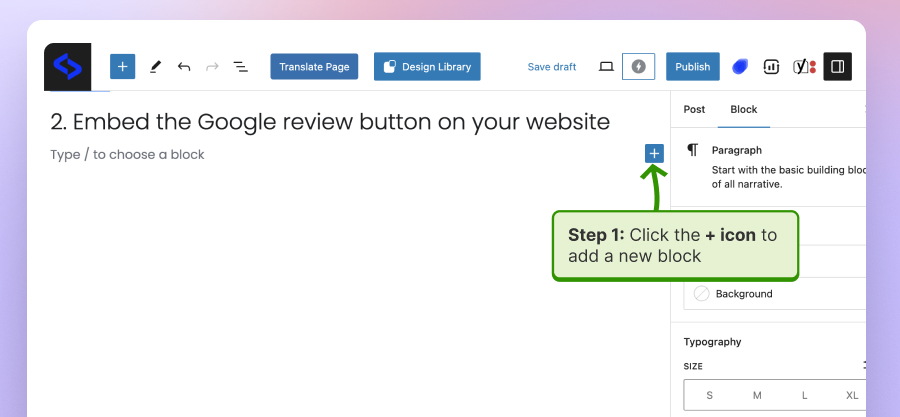
Étape 2 : Rechercher et ajouter un HTML personnalisé à l'endroit souhaité sur la page ;
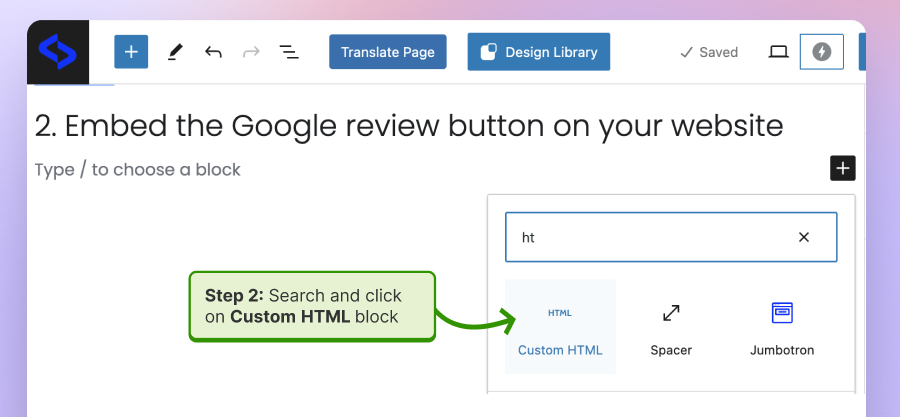
Étape 3 : Coller le à l'intérieur de la boîte HTML et appuyez sur "Aperçu" pour le vérifier ;
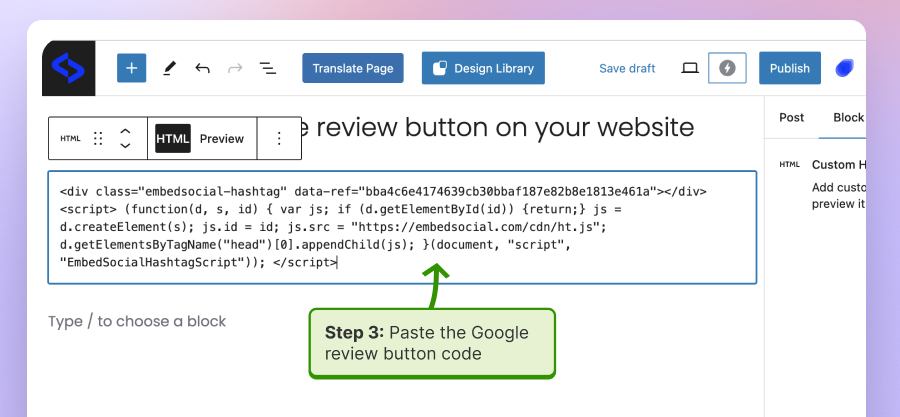
Étape 4 : Presse Publier ou Mise à jour (coin supérieur droit) pour enregistrer vos modifications.
Félicitations ! Vous disposez désormais d'un magnifique badge d'évaluation Google en direct qui accueille tous vos visiteurs et les incite à vous laisser une excellente évaluation une fois qu'ils sont tombés amoureux de votre marque.
Remarque : La procédure est plus ou moins la même, quel que soit le constructeur de site web que vous avez choisi. Il vous suffit d'ajouter une boîte HTML vide dans laquelle vous pouvez coller le code du widget.
Voici à quoi ressemble le badge d'évaluation Google gratuit avec un bouton :
Créer et intégrer manuellement un bouton d'évaluation en ligne
Bien que la solution ci-dessus soit gratuite et vous convienne parfaitement, vous devriez également apprendre à concevoir et à intégrer votre propre bouton "Avis de Google" en partant de zéro :
1. Obtenez votre lien d'évaluation Google
Tout d'abord, vous devez obtenir votre Lien vers l'avis de Googleet la façon la plus rapide de le faire est de le faire à l'intérieur de votre Gestionnaire du profil d'entreprise Google:
Étape 1 : Connectez-vous à votre Profil d'entreprise Google, tapez sur le menu, puis cliquez sur le bouton Gestionnaire de profil d'entreprise option ;
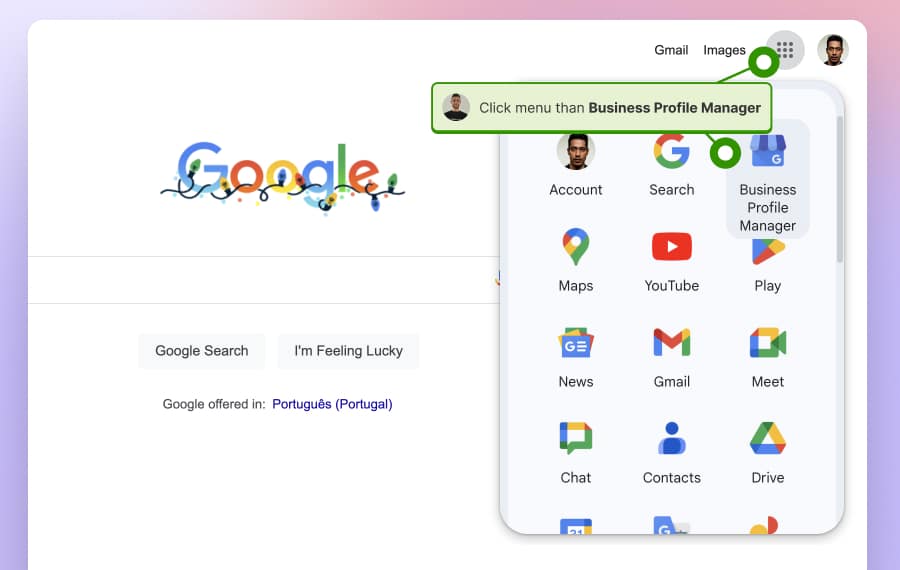
Étape 2 : Dans la partie supérieure de la 'Résultats de la recherche', vous Obtenir plus d'aviset appuyez sur Formulaire de partage d'avis".;
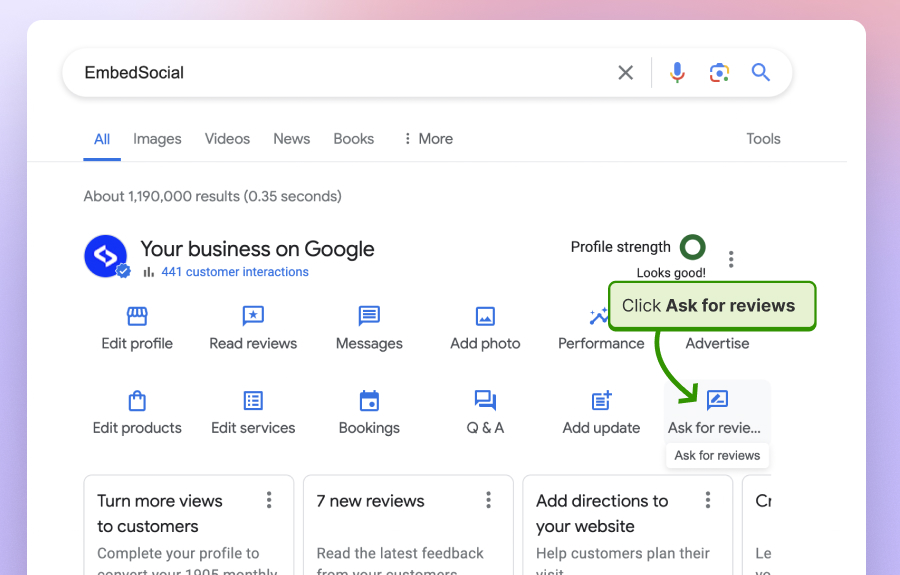
Étape 3 : Cliquez sur copier le lien fourni ou le partager via les médias sociaux ou par courriel ;
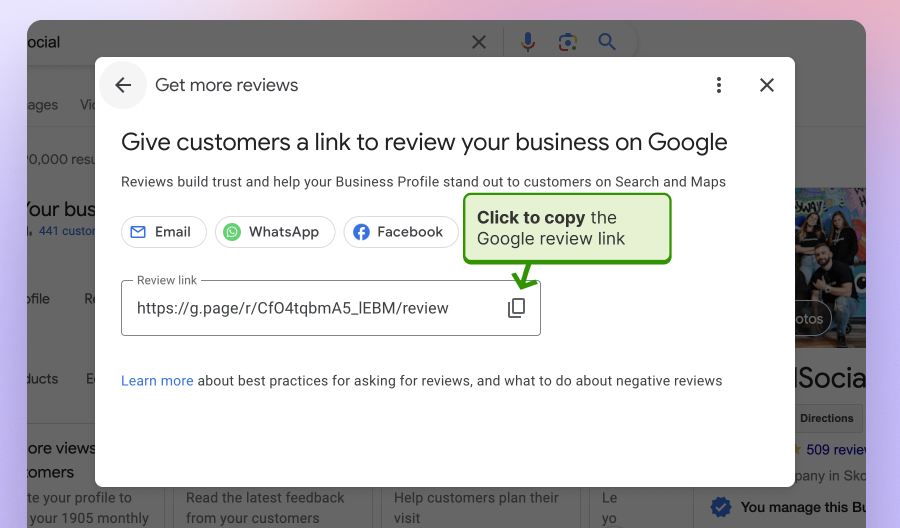
Maintenant que vous disposez d'un lien unique vers les avis Google, il est temps de créer votre propre bouton d'avis Google afin de collecter et d'ajouter des avis Google à votre site Web.
Remarque : Vous pouvez également obtenir votre lien d'évaluation Google par le biais de la recherche Google ou de l'identifiant de votre entreprise. Pour en savoir plus sur ces méthodes, cliquez sur le lien ci-dessous :
2. Conception et intégration d'un bouton "Google reviews
Créons un bouton dans votre constructeur de site web et ajoutons-y votre lien d'évaluation. La procédure est la même pour tous les constructeurs. Voici comment procéder sur une page WordPress :
Étape 1 : Connectez-vous à WordPress et naviguer vers la page que vous souhaitez modifier ;
Étape 2 : Appuyez sur la touche Bouton "+". soit sur la page, soit dans le coin supérieur gauche, tapez Boutons et placez un de ces boutons à l'endroit de votre choix ;
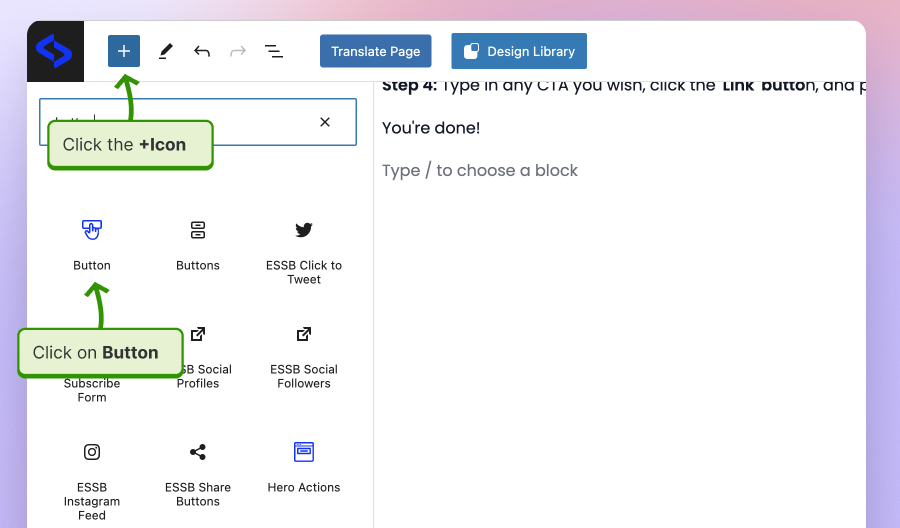
Étape 3 : Saisissez le texte de l'appel à l'action (CTA) comme étiquette sur le bouton, cliquez sur le bouton Lien et collez votre lien d'évaluation Google ;
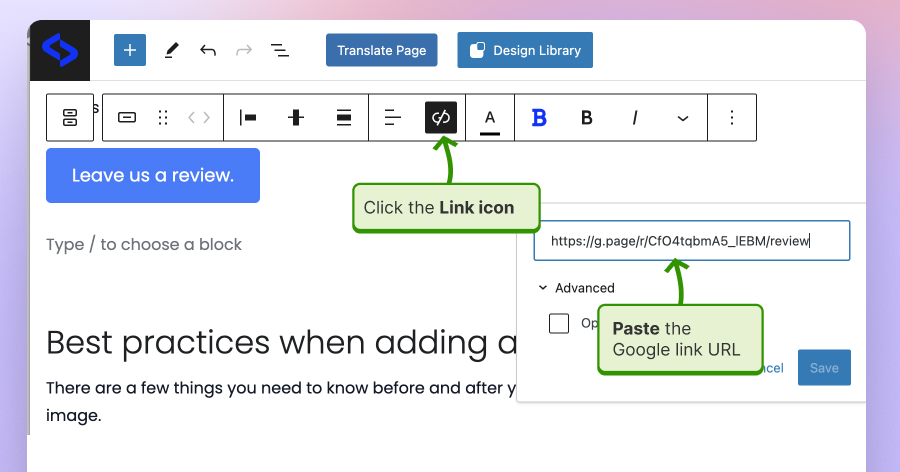
Vous avez terminé !
Cliquez maintenant sur Publier". et votre nouveau bouton apparaîtra sur votre site. En cliquant dessus, vos visiteurs seront dirigés vers votre formulaire de collecte d'avis Google, où ils pourront vous attribuer une note sous forme d'étoiles, partager les détails de leur expérience avec votre marque et ajouter des éléments visuels.
Voici un exemple de ce bouton d'évaluation Google :
Bonnes pratiques pour l'ajout d'un bouton d'évaluation Google sur les sites web
Il y a certaines choses que vous devez savoir avant et après avoir ajouté un bouton d'évaluation pour espérer recueillir tous les avis positifs dont vous avez besoin pour améliorer l'image de votre marque.
Placer stratégiquement le bouton Google Review
Vous devez aider les visiteurs de votre site web à trouver immédiatement votre bouton d'évaluation sans utiliser la barre de recherche. Vous devez donc placer le bouton d'évaluation Google à un endroit bien visible de votre site web, où les clients potentiels pourront facilement le voir et cliquer dessus.
Pensez à des lieux tels que le pied de page, barre latéraleou un une page dédiée aux avis sur Google. Également connu sous le nom de 'Le mur de l'amourCes pages n'ont qu'un seul but : présenter toutes les bonnes critiques que vous avez obtenues au fil du temps. Voici une page de ce type :
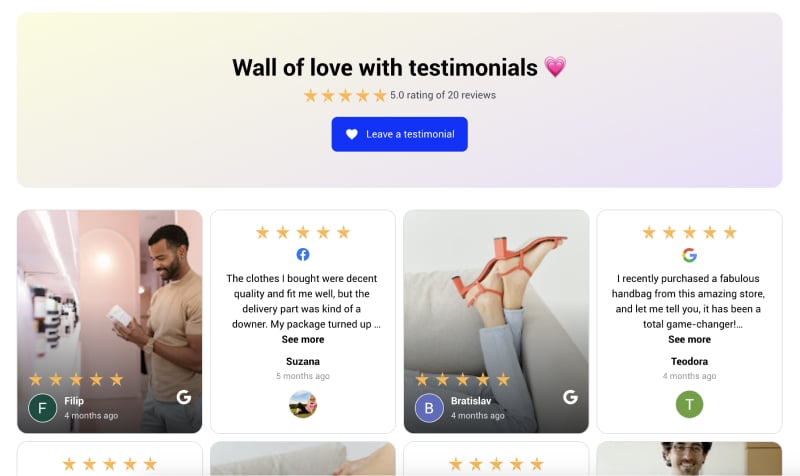
Optimisez la conception de vos boutons
Votre bouton doit attirer l'attention et être en accord avec le thème de votre site web. Vous devez donc veiller à ce qu'il ne soit pas trop distrayant ou déplacé, car il doit encourager les clics.
Voici quelques conseils à garder à l'esprit : le bouton doit comporter un un appel à l'action claircomme "Leave a Review", il devrait être placé à l'endroit suivant au premier plan sur votre site, il devrait être convivialité mobileet il devrait avoir la mention bon contraste des couleurs et la taille pour une plus grande facilité d'utilisation.
Afficher les avis de Google à l'aide de widgets en direct
La meilleure chose que vous puissiez faire avec vos avis professionnels Google est de les regrouper au sein d'un fichier widget personnalisable et les intégrer à votre site web.
Il est très facile (et gratuit !) de le faire, car vous pouvez créer une compte gratuit pour un Widget des avis de Google via EmbedSocial ou d'autres agrégateurs d'avis similaires, puis mettez en avant toutes vos commentaires des clients via un flux d'avis Google, des pop-ups aux murs d'amour :
Guide complet : Comment ajouter gratuitement des avis Google à un site web en 2024 ?
Contrôler et répondre à chaque révision reçue
Vous devriez chercher à obtenir un grand nombre d'avis...des avis positifs et négatifs. Pourquoi ? Pour montrer que vous gérez une véritable entreprise, car certaines d'entre elles n'achètent que des commentaires positifs. En plus, répondre aux mauvaises critiques est l'occasion de renforcer l'image de votre marque !
Une fois que vous avez généré des avis Google, vous devez répondre à chacun d'entre eux car c'est le meilleur moyen de développer une relation étroite avec vos clients. Après tout, s'ils sont bien traités, ils feront connaître vos produits et services !
L'obtention de nouveaux avis Google et leur présentation au public inciteront vos clients à laisser des avis sur votre page web ou via l'application Google Maps.
Conclusion : Obtenez votre badge d'évaluation Google gratuit dès aujourd'hui !
Comme vous pouvez le constater, il n'y a aucun inconvénient à obtenir un badge d'évaluation Google gratuit pour votre site web. En fait, c'est l'une des premières choses que vous devez faire après avoir créé votre site web, car toute entreprise moderne a besoin des commentaires de ses clients pour survivre et se développer à l'ère numérique.
Vous n'avez rien à payer si vous utilisez l'une des solutions gratuites proposées ci-dessus. De plus, vous ne passerez que cinq minutes à créer votre propre badge d'évaluation Google. Vous serez alors sur la bonne voie pour atteindre votre objectif final : convertir davantage de visiteurs en clients fidèles !
POUR INFO: Vous pouvez automatiquement intégrer le widget Google reviews sur votre site web et afficher des commentaires authentiques générés par les utilisateurs, augmentant ainsi la confiance et augmentant les ventes. Essayez-le maintenant.
FAQ
Comment obtenir un bouton d'évaluation Google ?
Pour obtenir un bouton d'évaluation Google, commencez par créer votre page de profil professionnel Google. Une fois votre fiche d'entreprise vérifiée, vous pouvez soit utiliser des widgets de boutons d'évaluation tiers, soit créer manuellement un bouton dans votre outil de création de site web et y intégrer votre lien d'évaluation.
Comment créer un lien pour laisser un avis sur Google ?
Création d'un lien vers laisser un avis sur Google est simple : ouvrez le tableau de bord de votre profil Google Business, accédez à la section "Accueil" et repérez l'option "Partager le formulaire d'évaluation", qui génère un lien d'évaluation partageable pour votre entreprise.
Comment intégrer gratuitement un avis Google sur mon site web ?
La meilleure méthode pour intégrer gratuitement des avis Google sur votre site web consiste à vous inscrire à un agrégateur d'avis proposant un plan gratuit. Par exemple, EmbedSocial propose un widget d'avis gratuit à vie qui rassemble tous vos avis et les ajoute à un widget intégrable. Il vous suffit ensuite d'ajouter une boîte HTML dans l'éditeur de votre site web et de coller le code du widget.










