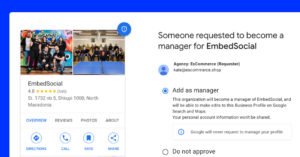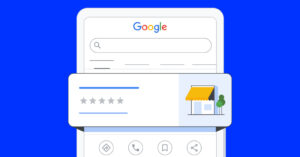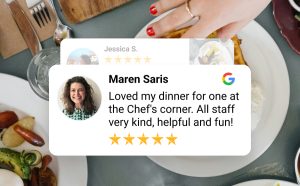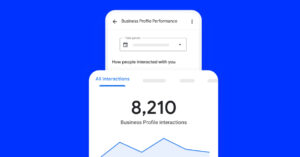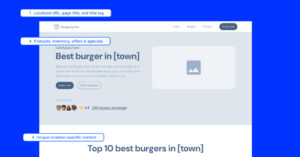Have you tried growing a modern business in today’s digital age? Then, you must know that you should spread the word about the quality of your services over the Internet.
Well, the best way to do that is to collect and display all the customer reviews, testimonials, and other user-generated content you can get your hands on.
This is where the Google review button and badge come in! They are practical and customizable so they can fit in on any website out there!
Below, we give you a free and effective method to embed a Google review button on your website that also showcases your aggregated star rating.
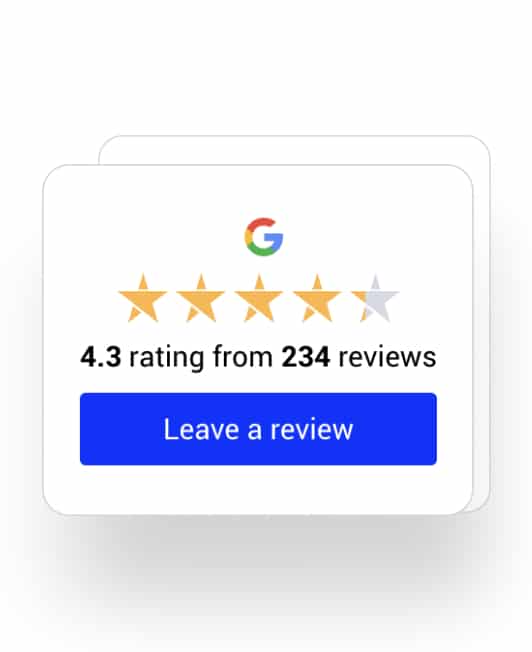
Free Google reviews badge & button
The simplest and fastest way to embed Google reviews badge on your website.
Why should you care about embedding a Google review button?
Did you know that over 90% of customer reviews are left on Google? Most of them also include descriptive text about a brand’s products and services.
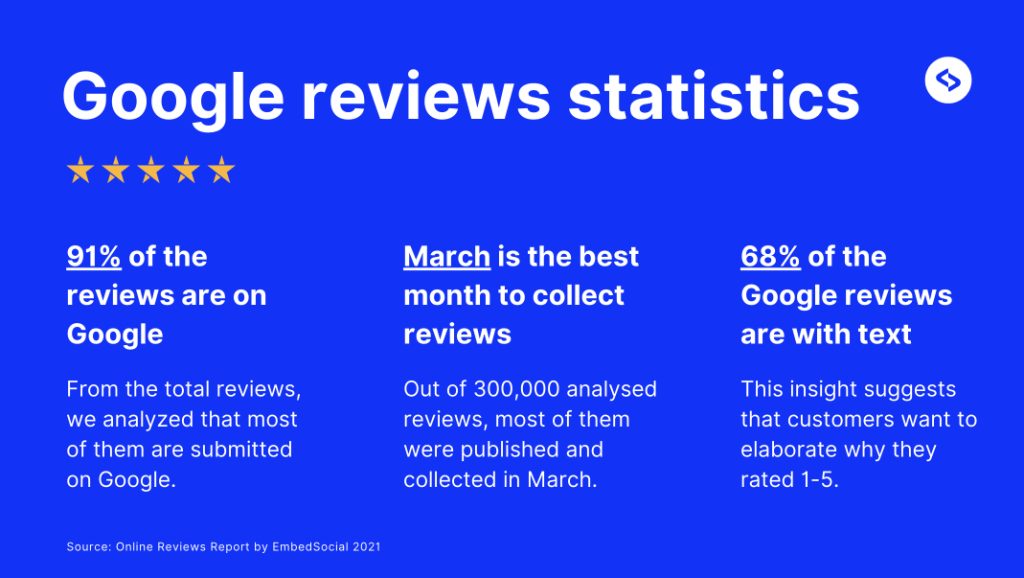
With this in mind, you can imagine how important it is to collect Google reviews for your business, and review buttons and badges are how you do it best!
There are other benefits as well:
- Simplify the review collection process—embedding a review button makes it easier for happy customers to leave a review right after their positive experience, increasing the likelihood of receiving genuine feedback;
- Encourage customer engagement—a prominently placed review button immediately captures your visitors’ attention and encourages them to interact with your brand. That way, you both foster a sense of community and get valuable feedback;
- Generate social proof to build trust—real reviews displayed on your website can significantly boost trust among potential customers as they provide all the social proof you need to convince them that they are getting the best bang for their buck;
- Improve your SEO Rankings—since Google reviews play a crucial role in local search rankings, a strategically placed review collection button and/or badge will help you get more reviews, which in turn will help you rank higher on Google’s search pages;
- Increase your conversion rates—the ultimate goal of every business venture is to get more customers and boost sales numbers. That’s what a review button can do for you as it will help you get more reviews, which in turn gets you more customers.
In a nutshell, embedding a Google review button or badge on your website will help you make the most out of every happy customer story and spread the word about your awesome business. Think of it as the megaphone your customers need to sing your praises.
So let us show you how to easily create and embed such a button on your website.
Add a Google review button for free to your website
If you want to embed Google reviews on your website for free, you must first collect some. This is how you do that with a free Google review button and badge:
1. Generate your Google reviews button
Before embedding a Google review badge with a button on your website, you must first generate one and the best way to do that is via a free review aggregator:
Step 1: Create your free account and log into your dashboard;
Step 2: Navigate to ‘Sources’ > ‘Add Source’ (top-right corner) and select ‘Google Maps’;
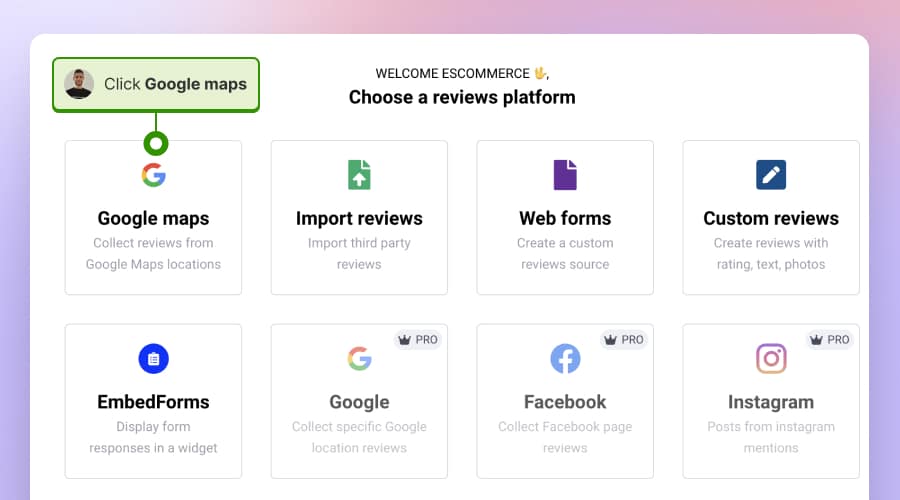
Step 3: Next, search for your Google location and tap ‘Select location’;
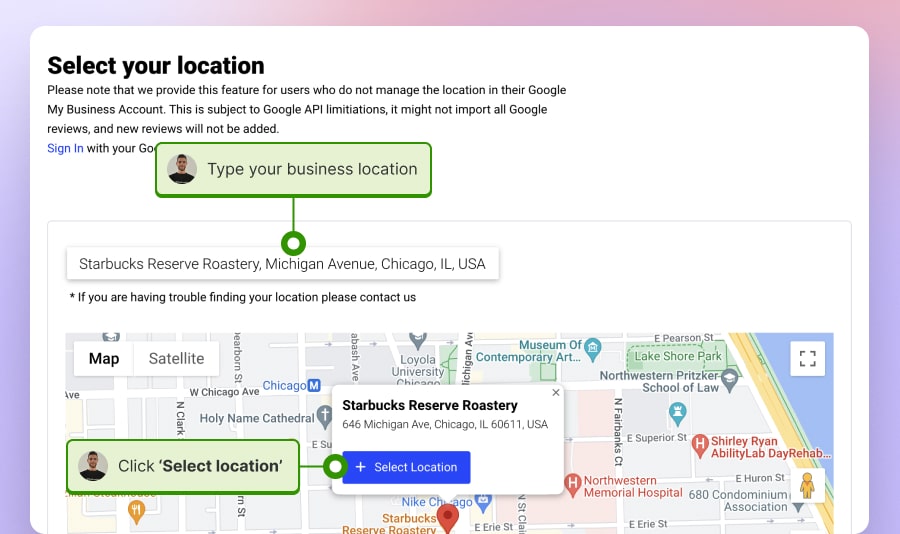
Step 4: Choose your layout, go to ‘Embed’ (left-side ribbon), and click ‘Copy code’.
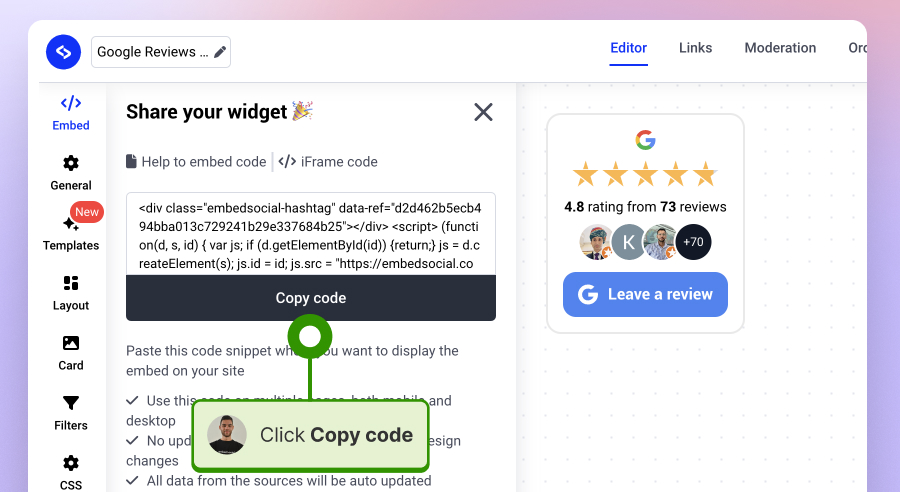
You’re done with the first part. Keep on reading to see where to paste that code!
Note: You can also quickly generate your free Google reviews badge by visiting this landing page, entering your Google location, and tapping ‘Generate badge’. Then, the only thing left to do is to register for a free account to get the embeddable code.
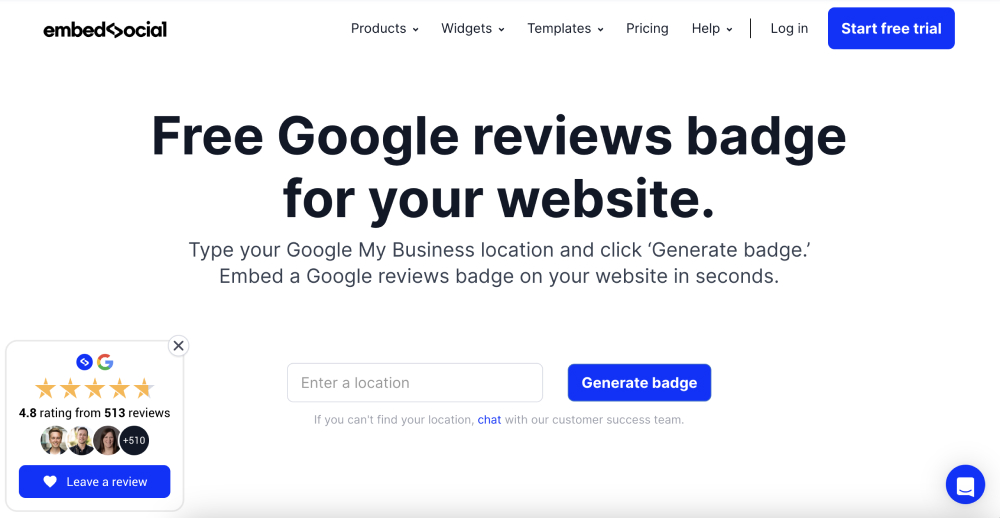
Get more badge templates and customization options by going PRO!
While the free Google reviews badge is great at getting you social proof, there are still certain limitations that you can eliminate by subscribing to the EmbedSocial paid plans!
You can check them out right away by signing up for the 7-day free trial for our AI reviews management software. Here’s everything you get:
- Generate more than 5 random Google reviews;
- Access the entire premium Google reviews widget library;
- Get in-depth customization options and templates;
- Create multiple badges from various sources;
- Be notified in real-time as soon as you get new reviews;
- Change the entire look of your badge with a custom CSS feature.
Most of EmbedSocial’s badge designs combine Google star ratings with a ‘Leave a review button’ or a ‘Review us on Google’ button to get honest feedback from visitors:
Note: The process to add a Google review button to website via the paid option is more or less the same. Learn more in our full guide here.
2. Embed the Google review button on your website
What’s next? You need to take the code you just copied and use it to embed your widget inside your website builder. Here’s how you do that on WordPress sites:
Step 1: Log into WordPress, open your page, and press ‘+’ to add an element;
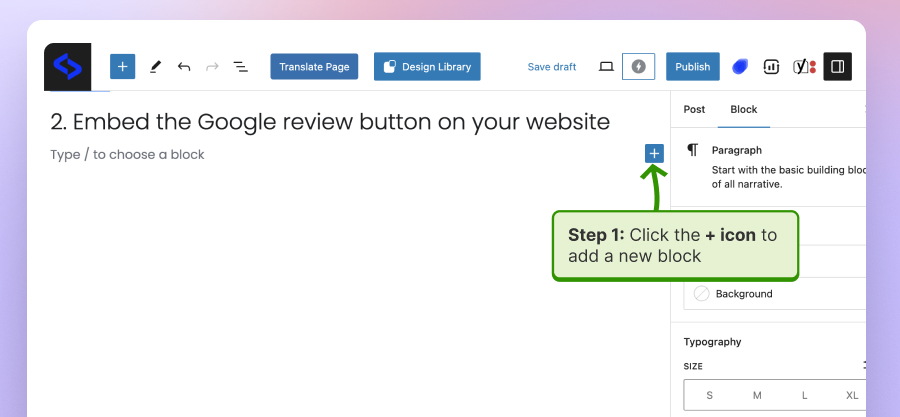
Step 2: Search for and add a ‘Custom HTML’ element where you want on the page;
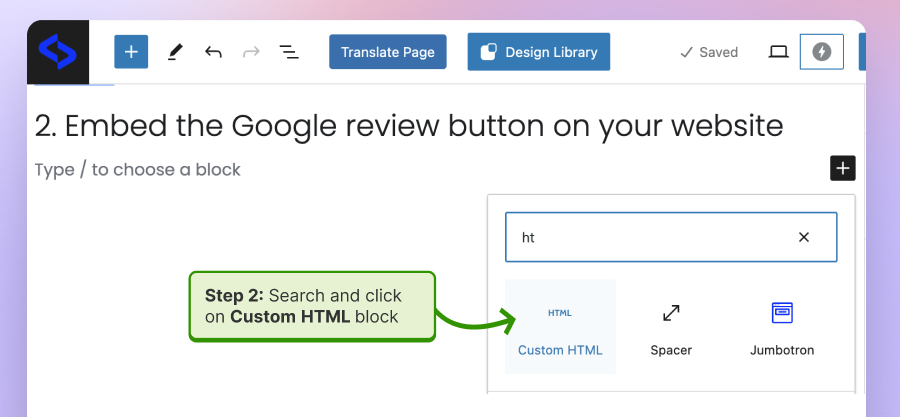
Step 3: Paste the code inside the HTML box and press ‘Preview’ to check it out;
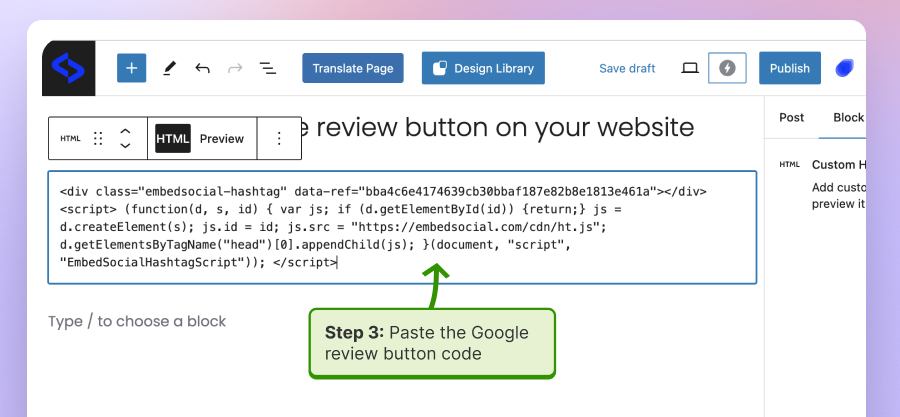
Step 4: Press ‘Publish’ or ‘Update’ (top-right corner) to save your changes.
Congrats! Now you have a gorgeous live Google review badge welcoming all your visitors and nudging them to leave you a stellar review once they fall in love with your brand.
Note: The process is more or less the same regardless of your chosen website builder. You just need to add an empty HTML box in which you can paste the widget code.
Here’s how the free Google review badge with a button looks like:
Manually create and embed an online reviews button
While the above solution is free and will work great for you, you should also learn how to design and embed your own Google reviews button from scratch:
1. Get your Google review link
First things first, you must obtain your Google review link, and the fastest way to do that is from inside your Google Business Profile manager:
Step 1: Log into your Google Business Profile, tap on the menu, and then click on the Business Profile Manager option;
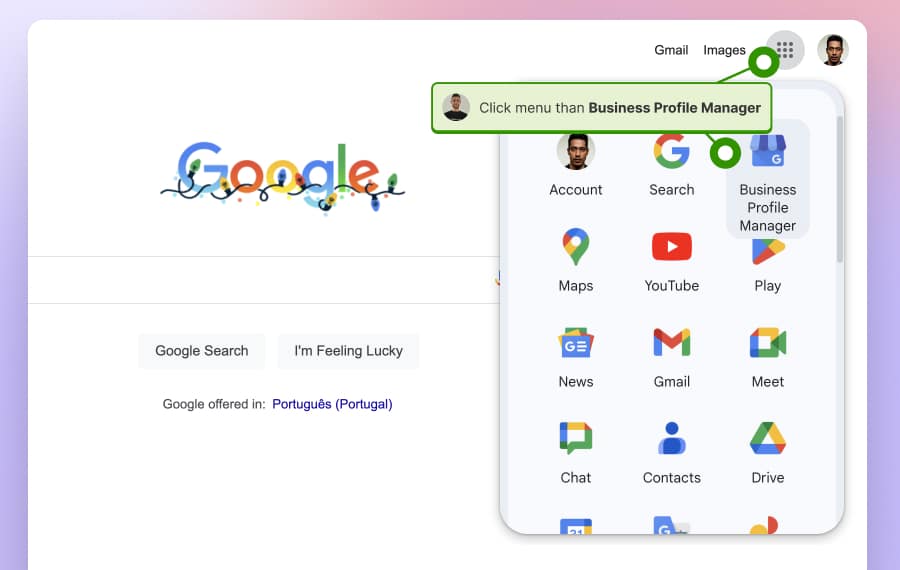
Step 2: In the top of the ‘Search results’, you will ‘Get more reviews’, and tap ‘Share review form’;
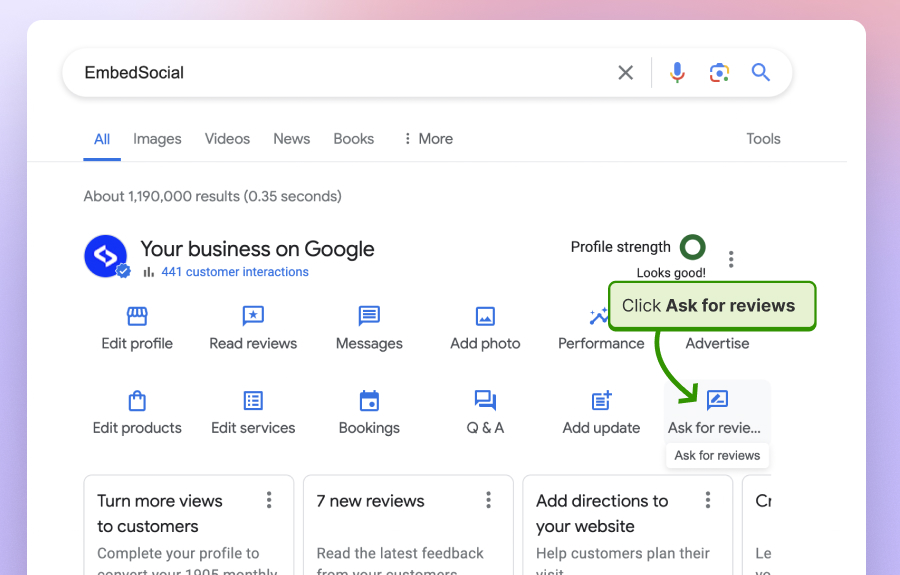
Step 3: Click to copy the provided link or share it via social media or email;
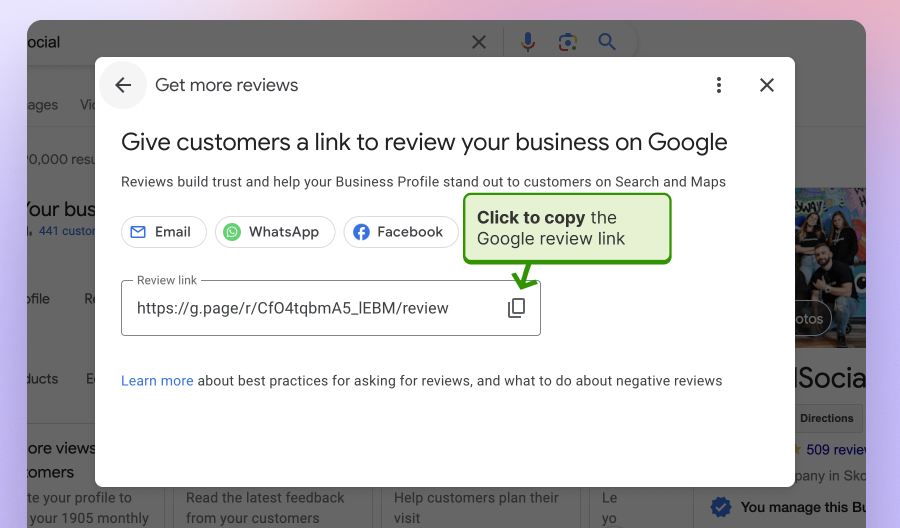
Now that you have your unique Google reviews link, it’s time to build your own Google review button from scratch to collect and add Google reviews to your website.
Note: You can also get your Google review link via Google search or your business Place ID. Learn more about these methods by following the link below:
2. Design and embed Google reviews button
Let’s create a button inside your website builder and add your review link to it. The process is similar across different builders. Here’s how to do it on a WordPress page:
Step 1: Log into WordPress and navigate to the page you want to edit;
Step 2: Tap the ‘+’ button either on the page or in the top-left corner, type in ‘Buttons’ and place one such button where you wish;
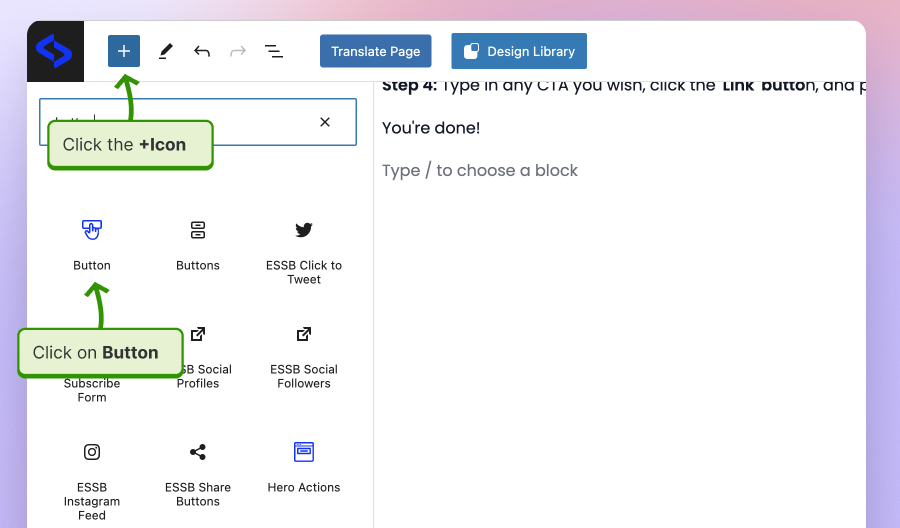
Step 3: Type in CTA – call to action text as label on the button, click the ‘Link’ icon, and paste your Google review link;
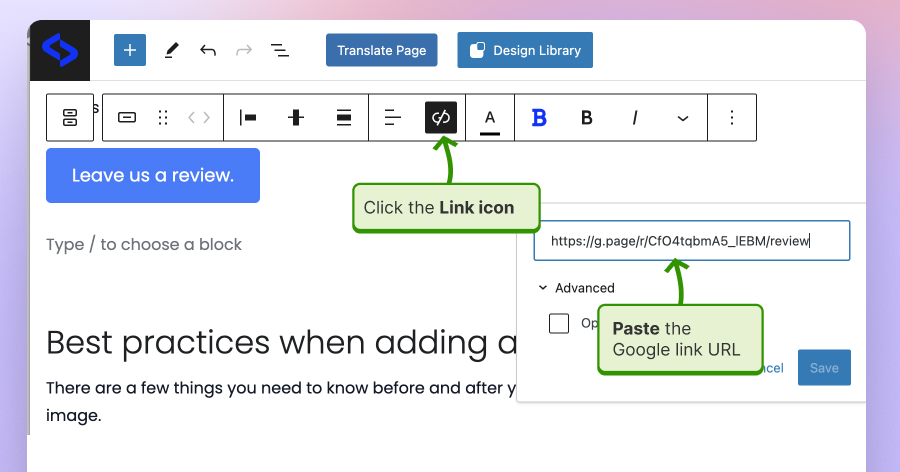
You’re done!
Now click ‘Publish,’ and your new button will be live on your site. When clicked, it will lead your visitors to your Google review collection form where they can leave you a star rating, share details of their experiences with your brand, and add visuals.
Here is an example of this Google review button:
Best practices when adding a Google review button to websites
There are a few things you need to know before and after you add a reviews button to hopefully collect all the positive reviews you need to boost your brand’s image.
Place the Google review button strategically
You must help your website visitors immediately find your review button without using the search bar. Therefore, you should place the Google review button in a prominent location on your website where potential customers can easily see and click on it.
Consider locations like the footer, sidebar, or a dedicated Google reviews page. Also known as a ‘Wall of Love‘ these kinds of pages serve only one purpose: to showcase all the great reviews you’ve obtained over time. Here’s one such page:
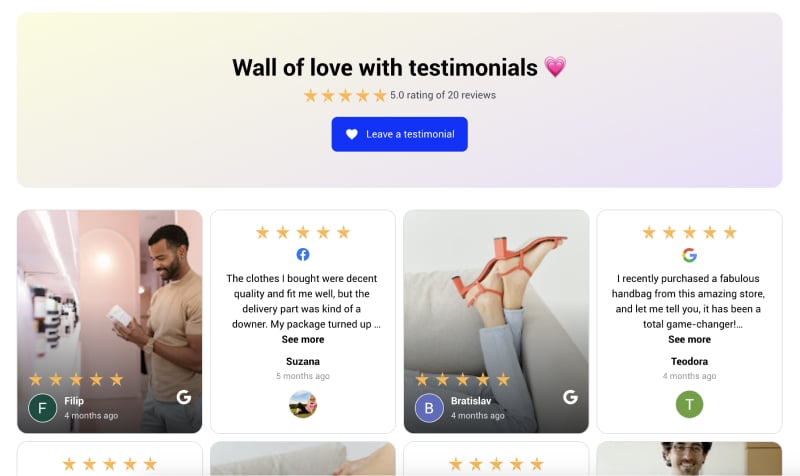
Optimize your button design
Your button must be eye-catching and in line with your website’s theme. So, you must ensure it is not too distracting or out of place as it should encourage clicks.
These are a few tips to keep in mind: the button should feature a clear call-to-action, like “Leave a Review”, it should be placed front and center on your site, it should be mobile-friendly, and it should have the right color contrast and size for ease of use.
Display Google reviews using live widgets
The best thing you can do with your Google business reviews is to aggregate them inside a customizable widget and embed them on your website.
Doing so is very easy (and free!) as you can create a free account for a Google reviews widget via EmbedSocial or other similar review aggregators and then showcase all your customer feedback via a Google reviews feed, from pop-ups to full walls of love:
Full guide: How To Add Google Reviews To Website For Free In 2024?
Monitor and respond to every incoming review
You should look to get a lot of reviews—both positive and negative reviews. Why? To show you are managing a real business since some of them only purchase positive feedback. Plus, responding to bad reviews is an opportunity to boost your brand’s image!
Once you generate Google reviews, you should respond to every one of them as that’s the best way to develop a close relationship with your customers. After all, they will spread the word about your goods and services if they are treated right!
Getting new Google reviews and showcasing them to the public will motivate your customers to leave reviews on your web page or via the Google Maps app.
Conclusion: Get your free Google review badge today!
As you can see, there’s no downside to getting a free Google review badge for your website. In fact, it’s one of the first things you have to do after setting up your website since every modern business needs customer feedback to survive and grow in the digital age.
You don’t even have to pay anything if you are using one of the free solutions provided above. Plus, you only spend five minutes creating your own Google review badge. Then, you’ll be well on your way to your final goal: converting more visitors into loyal clients!
FYI: You can automatically embed Google reviews widget on your website and show authentic user-generated reviews, increasing trust for more sales. Try it now.
FAQs
How do I get a Google review button?
To get a Google review button, start by setting up your Google Business Profile page. Once your business listing is verified, you can either use third-party review button widgets or manually create a button in your website builder and embed your review link in it.
How do I create a link to leave a Google review?
Creating a link to leave a Google review is straightforward: open your Google Business Profile dashboard, navigate to the ‘Home’ section, and locate the ‘Share review form’ option, which generates a shareable review link for your business.
How do I embed a Google review on my website for free?
The best method to embed Google reviews on your website for free is to sign up for a review aggregator with a free plan. For instance, EmbedSocial comes with a forever free reviews widget that pulls all your reviews and adds them to an embeddable widget. Then, you only have to add an HTML box into your website editor and paste the widget’s code.