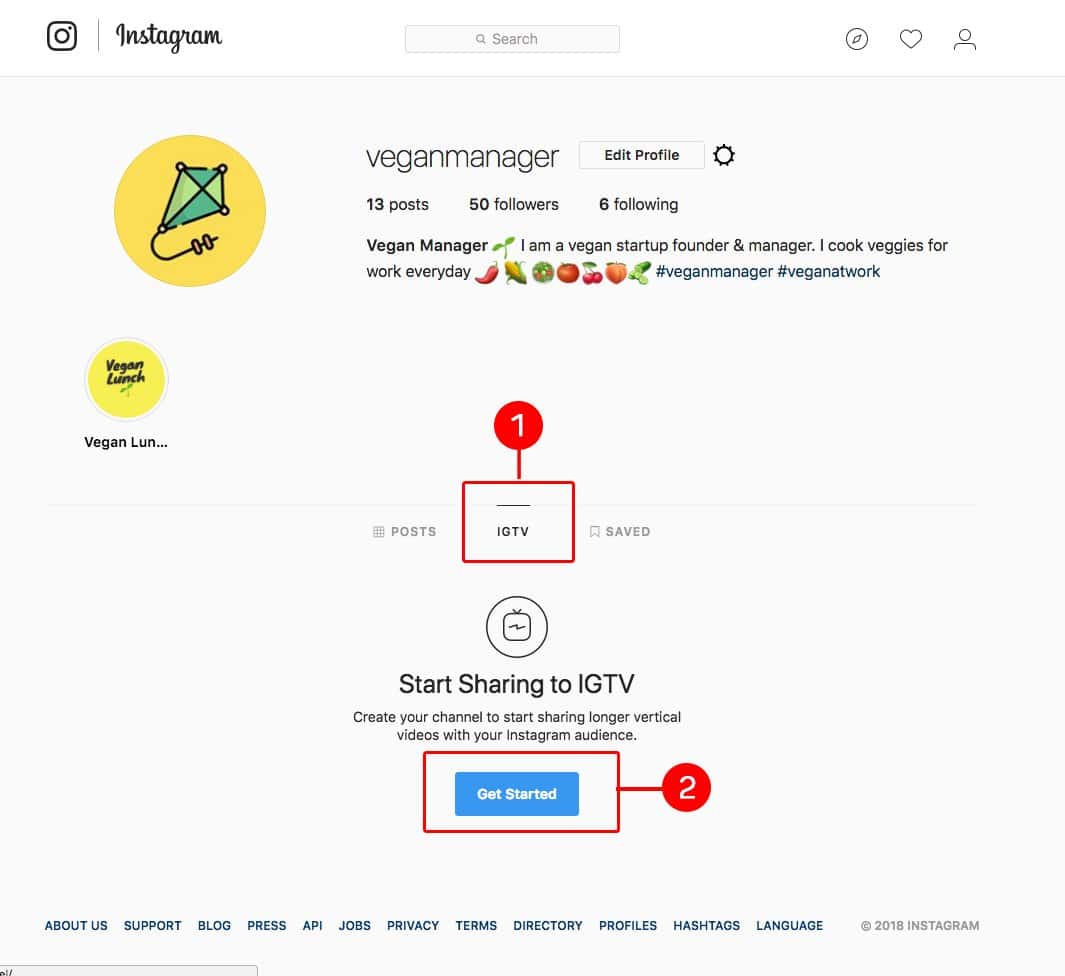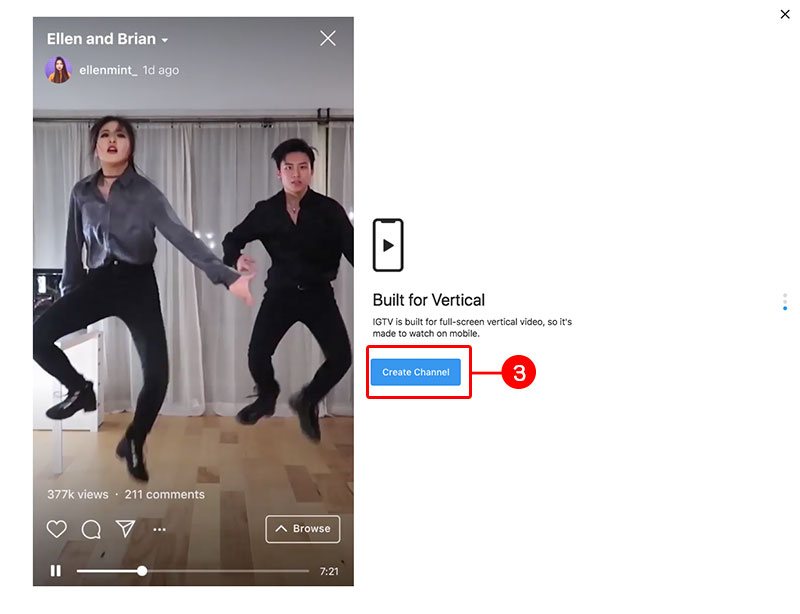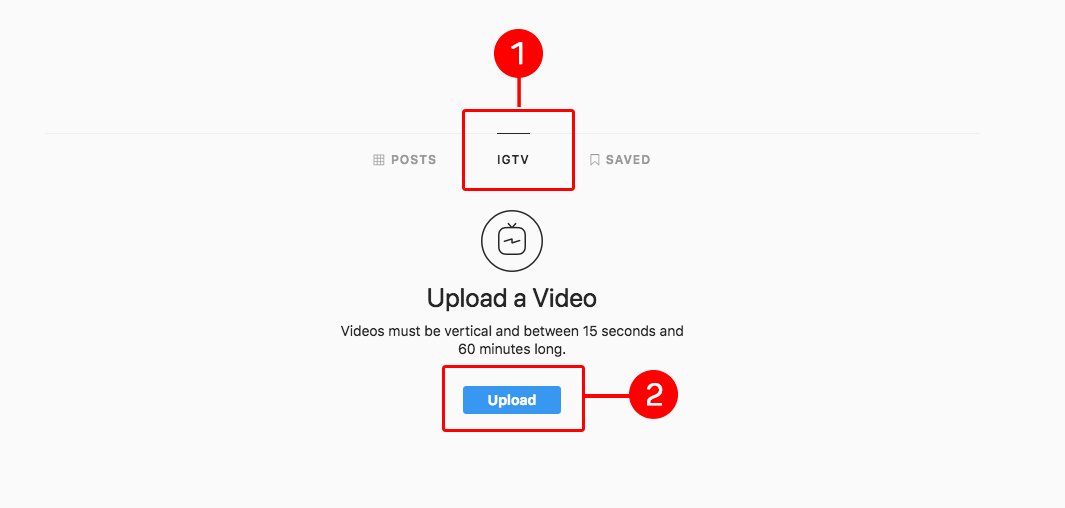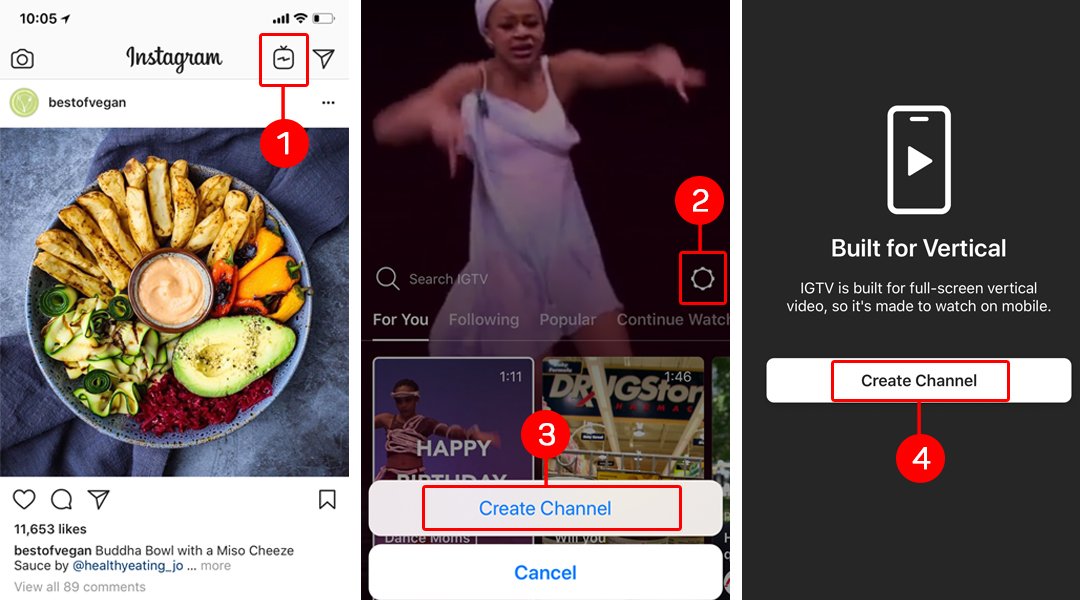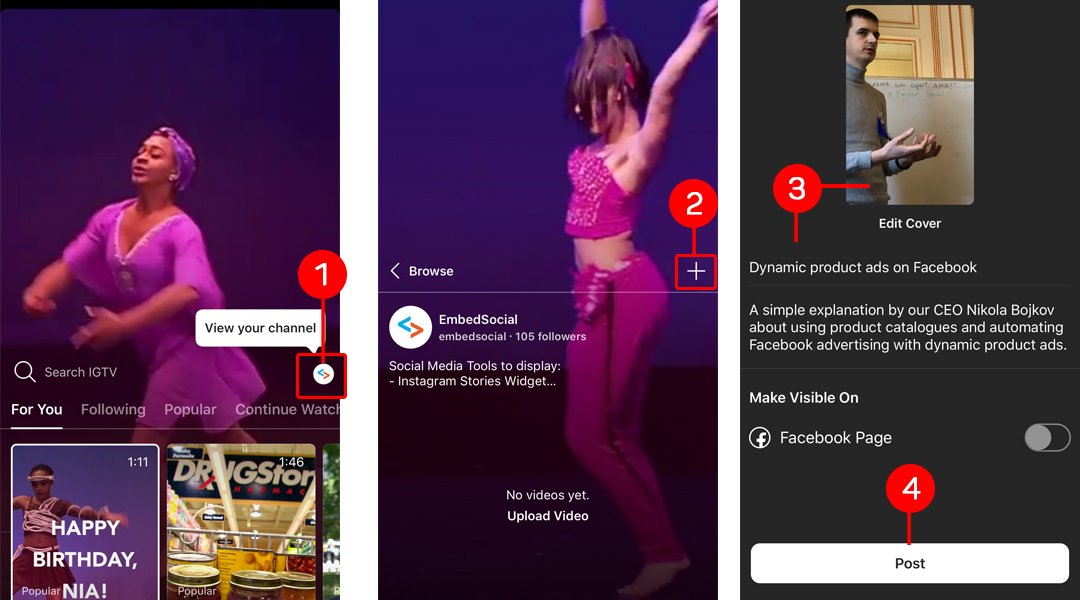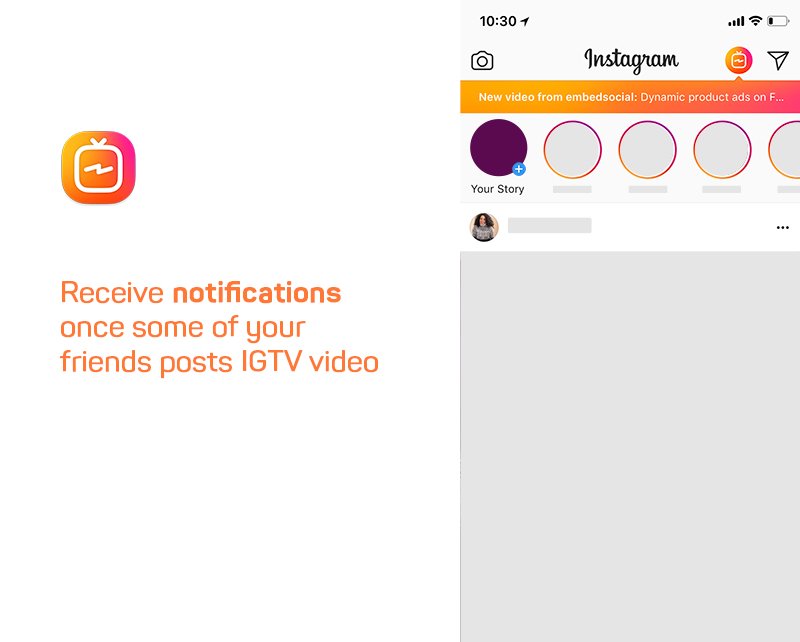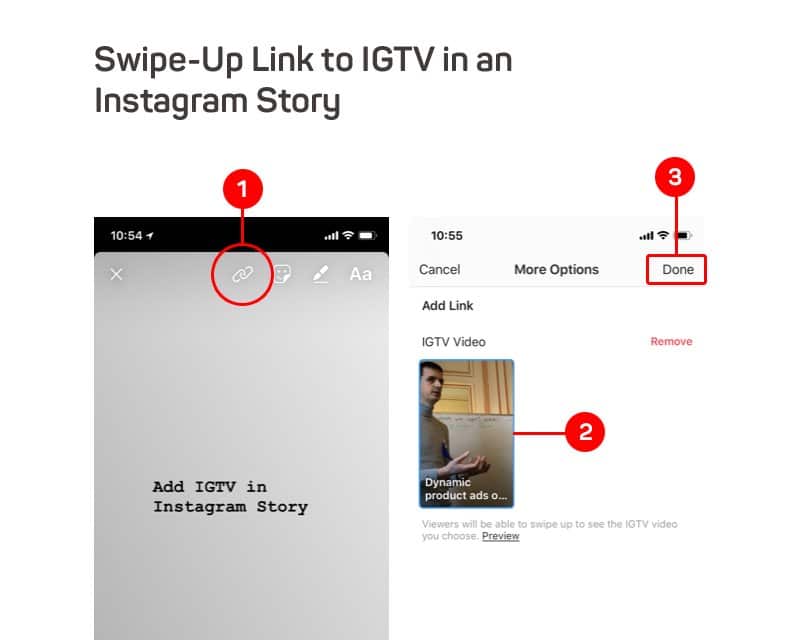Instagram TV est enfin là.
La fonction de vidéo longue durée d'Instagram.
Un substitut de YouTube pour l'une des plateformes de médias sociaux les plus utilisées - Instagram - est en ligne et les créateurs de contenu du monde entier peuvent désormais commencer à partager de longues vidéos verticales sur Instagram, qui peuvent durer de 15 secondes à 60 minutes.
Cliquez sur Voir l'annonce complète par le PDG d'Instagram, Kevin Systrom, qui a expliqué ce qu'est IGTV et comment utiliser cette nouvelle fonctionnalité pour votre entreprise. marketing des médias sociaux efforts.
Le service est en fait une application autonome disponible à la fois sur iOS et sur Android magasins d'applications.
Il est spécialement conçu pour que les créateurs de vidéos puissent utiliser pleinement les fonctionnalités d'IGTV pour filmer et diffuser à partir de leurs appareils mobiles.
Instagram a joliment connecté les deux services avec son application native, en permettant à toutes les publications de l'application vidéo IGTV d'être distribuées à l'application principale d'Instagram et aux followers de l'utilisateur.
C'est la même chose que pour la publication d'un post Instagram, mais sur une autre application. Ou si vous ne voulez pas utiliser une autre application mobile, vous pouvez publier vos vidéos IGTV à partir de l'application native d'Instagram ou de votre profil sur la version de bureau d'Instagram.
Dans le texte suivant, je vous montrerai comment faire les deux, un post à partir d'un mobile ou télécharger la vidéo à partir d'un ordinateur de bureau.
Mais avant de commencer à télécharger vos vidéos IGTV horizontales, prenez en compte les conditions à remplir pour que la vidéo soit adaptée à IGTV.
Exigences d'IGTV
Tous les détails concernant les règles et les spécifications de votre vidéo IGTV peuvent être trouvés dans la section Exigences d'IGTV centre d'assistance.
Voici quelques-unes des exigences que vous devez connaître avant de commencer à utiliser IGTV.
IGTV Durée de la vidéo
Les vidéos doivent durer entre 15 secondes et 10 minutes.
Remarque : Les grands comptes et les comptes vérifiés peuvent télécharger des contenus vidéo de longue durée (jusqu'à 60 minutes), mais ils doivent être téléchargés à partir d'un ordinateur.
IGTV Type de fichier vidéo
Les vidéos doivent être au format MP4.
Rapport d'aspect et taille de la vidéo ou dimensions de la vidéo IGTV
Les vidéos doivent être verticales (pas de paysage) avec un rapport d'aspect minimum de 4:5 et maximum de 9:16.
Remarque : Les utilisateurs d'IGTV peuvent regarder des vidéos de paysages en plein écran sur l'application en retournant leur téléphone.
La taille maximale des fichiers pour les vidéos de 10 minutes ou moins est de 650 Mo. La taille maximale des fichiers pour les vidéos d'une durée maximale de 60 minutes est de 5,4 Go.
IGTV Contenu vidéo
Instagram s'efforce d'offrir des expériences de haute qualité à tout le monde.
Cela signifie que les vidéos qui ne respectent pas Lignes directrices communautaires d'Instagram peuvent être retirés d'Instagram.
Si vous voyez quelque chose qui vous semble contraire à nos lignes directrices, vous pouvez le signaler.
Êtes-vous un créateur Instagram ?
Essayez notre plateforme Instagram Stories, récupérez, gérez et affichez vos stories Instagram sur n'importe quel site web avec des liens shoppables.
Embarquez vos Stories Instagram dès maintenant et engager le dialogue avec les internautes au-delà de l'application Instagram.
Comment télécharger IGTV à partir d'un ordinateur
Si votre compte a la possibilité de créer IGTV, vous la verrez immédiatement dès que vous vous connecterez à votre compte Instagram sur un ordinateur de bureau.
Il suffit de chercher un onglet IGTV sous les détails de votre profil. Voici une capture d'écran :
La première étape avant de télécharger votre première IGTV est de créer votre chaîne IGTV. Pour ce faire, suivez les étapes suivantes :
- Cliquez sur l'icône Onglet IGTV
- Cliquez sur Get Started et suivez les étapes
- À la dernière étape, il suffit de cliquer sur Créer un canal
C'est tout.
Une fois que vous aurez activé votre propre chaîne, vous pourrez télécharger votre première longue vidéo Instagram.
Pour ce faire, retournez sur votre page de profil, et dans l'onglet IGTV, cliquez sur le bouton Télécharger.
Après avoir effectué cette action, vous pourrez télécharger la vidéo dans l'écran suivant.
Comme vous pouvez le constater, vous devrez fournir les informations suivantes concernant votre vidéo :
- Télécharger une photo de couverture verticale
- Rédiger le titre et la description ou
- Choisissez de publier sur votre page Facebook
Une fois que les détails de votre nouvelle vidéo sont prêts, il vous suffit de cliquer sur Poste et elle sera publiée dans quelques minutes (ce temps dépend de la taille de votre vidéo et de la vitesse de téléchargement de l'internet). Vous avez également la possibilité de l'enregistrer en tant que brouillon et de la publier plus tard.
Comment télécharger IGTV à partir d'un appareil mobile
Comme je l'ai mentionné plus haut, Instagram a créé une application IGTV autonome qui est uniquement dédiée à la publication de vidéos IGTV. Vous pouvez également télécharger des vidéos à partir de l'application Instagram native, ce qui, à mon avis, est plus facile pour les personnes qui ne veulent pas avoir une autre application sur leur téléphone.
Pour publier des vidéos IGTV à partir de votre application Instagram, vous devez d'abord créer une chaîne :
Depuis l'application Instagram ou l'application IGTV :
- Appuyez sur la touche Icône IGTV en haut à droite du fil, ou ouvrez l'application IGTV
- Pour créer votre chaîne, appuyez sur l'icône de l'engrenage, qui apparaît à droite de Rechercher IGTV.
- Robinet Créer un canal
- Dans les écrans contextuels, il suffit de cliquer sur Créer un canal sur la dernière étape
Voici comment télécharger votre première vidéo IGTV :
Dans la section IGTV,
- Appuyez sur l'icône de votre profil (dans la fenêtre contextuelle Afficher votre chaîne), qui apparaît à droite de Rechercher IGTV.
- Appuyez sur l'icône plus et choisissez une vidéo dans votre Camera Roll (iPhone) ou Gallery (Android), puis appuyez sur Suivant
- Choisissez une image de couverture pour votre vidéo dans l'un de ses cadres (vous pouvez choisir une image dans votre galerie), puis appuyez sur Suivant.
- Ajouter un titre et une description
- Tapez 'Post' (en anglais)
Comment regarder des vidéos IGTV
N'oubliez pas que pour l'instant, IGTV est conçu pour les mobiles. Cela signifie que pour regarder des vidéos IGTV, vous devez avoir installé l'application Instagram iOS ou Android.
Dans les prochains jours, tous les utilisateurs verront apparaître une icône TV en haut à droite, qui, lorsqu'elle sera cliquée, ouvrira la section IGTV de l'application Instagram.
Veuillez noter que lorsque certains de vos amis ou des utilisateurs que vous suivez publient une vidéo IGTV, vous recevrez une notification comme indiqué dans la capture d'écran ci-dessus.
Dans la section IGTV, vous pourrez regarder les vidéos des personnes que vous suivez ou découvrir d'autres vidéos. Vous pouvez naviguer dans plusieurs sections : "Pour vous", "Suivis", "Populaires" et "Continuer à regarder".
Vous pouvez également aimer, commenter et envoyer des vidéos à vos amis dans Direct.
Comment utiliser IGTV
Instagram annonce de nombreuses caractéristiques intéressantes pour tous les créateurs de vidéos et les influenceurs sur sa plateforme afin de leur donner plus d'options pour monétiser leurs efforts de création de contenu.
Et bien sûr, répondre aux autres plateformes de contenu vidéo telles que Youtube, Snapchat et TikTok.
Voici les dernières nouvelles :
Ajouter une vidéo IGTV dans une histoire Instagram
Génial, non ?
J'ai été totalement époustouflé par cette fonctionnalité.
Vous pouvez désormais réutiliser facilement la vidéo IGTV et améliorer votre stratégie de marketing sur Instagram.
Publiez la vidéo sur vos Stories Instagram pour enrichir votre histoire et permettre aux spectateurs de vos Stories d'obtenir également le contenu IGTV.
Et voici comment vous pouvez ajouter le lien IGTV dans une Story Instagram :
Dans l'écran du créateur de l'histoire,
- Cliquez sur le haut de la page 'link' (lien) (comme indiqué ci-dessous)
- Sélectionnez une vidéo IGTV sur votre chaîne IGTV
- Cliquez sur "Terminé".
Une fois que vous avez fait cela ci-dessus, votre lien vidéo IGTV apparaîtra comme un lien Swipe up dans votre Instagram Story, qui, une fois cliqué, ouvrira la vidéo.
J'espère que ce tutoriel vous aidera à apprendre les meilleures pratiques d'utilisation d'IGTV. N'hésitez pas à nous faire part de vos réflexions dans les commentaires ci-dessous.
Partager les diffusions en direct d'Instagram Story sur IGTV
Cette dernière mise à jour permet aux vidéos diffusées dans une vidéo en direct d'être partagées dans la rubrique Flux Instagram.
Cela signifie que les vidéos en direct dureront plus de 24 heures et seront enregistrées dans l'onglet IGTV de votre profil Instagram, ce qui permettra à un plus grand nombre de personnes de visionner ce contenu.
Voici donc comment partager une vidéo en direct sur IGTV sur Instagram une fois qu'elle est terminée :
La première étape, tapez Partager sur IGTV en bas de l'écran une fois l'émission terminée.
Ensuite, suivez les instructions qui s'affichent à l'écran.
Veuillez prendre note des informations officielles suivantes Règles de partage d'Instagram IGTV:
- Les rediffusions de vidéos en direct n'incluront pas les likes ou les commentaires de votre vidéo en direct originale.
- Le nombre de spectateurs de votre vidéo en direct redémarre lorsque vous la partagez sur IGTV.
- Vous ne pourrez pas modifier ou découper votre vidéo en direct avant de la partager sur IGTV.
En outre, vous pouvez continuer à réutiliser le contenu en direct en utilisant l'option de téléchargement sur votre téléphone.
Essayez EmbedStories et utilisez toutes les caractéristiques et fonctionnalités PRO pendant une période d'essai de 7 jours.
Essai gratuit de 7 jours | Annulation à tout moment