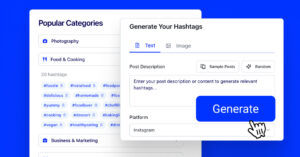Qu'est-ce que les gens voient en premier lorsqu'ils ouvrent votre profil Instagram ?
Vos informations bio et, bien sûr, juste en dessous de l'une des fonctionnalités les plus utiles d'Instagram, la rubrique Les temps forts d'Instagram stories !
Elles sont au premier plan sur votre profil et servent d'indicateurs parfaits pour montrer aux utilisateurs ce qu'est votre marque. Vous pouvez avoir les meilleures histoires Instagram que vous repartagez avec vos followers et construire un parfait. contenu généré par l'utilisateur mettre en avant la preuve sociale de la qualité de votre marque.
Contrairement à Histoires Instagram, qui disparaissent au bout de 24 heures, les Stories Instagram Highlights peuvent vivre en permanence sur votre profil. C'est pourquoi vous devriez envisager de passer du temps à planifier la façon de les appliquer pour mettre en valeur et promouvoir votre marque.
POUR INFO: Vous pouvez intégrer le widget Instagram stories automatiquement sur votre site web et afficher vos stories Instagram en quelques secondes. Essayez-le maintenant.
Dans ce guide, vous apprendrez tout ce qu'il faut savoir pour créer des Highlights Instagram qui vous aideront à vous démarquer.
Dernière mise à jour : les temps forts d'Instagram pourraient être déplacés vers un nouvel onglet
Selon la dernière publication de Mosseri, les points forts d'Instagram pourraient être déplacés vers la grille et dans un onglet séparé dans le profil de l'utilisateur. Comme vous pouvez le voir sur l'image ci-dessous, il y a un deuxième onglet à côté de la grille qui contiendra probablement les faits saillants.
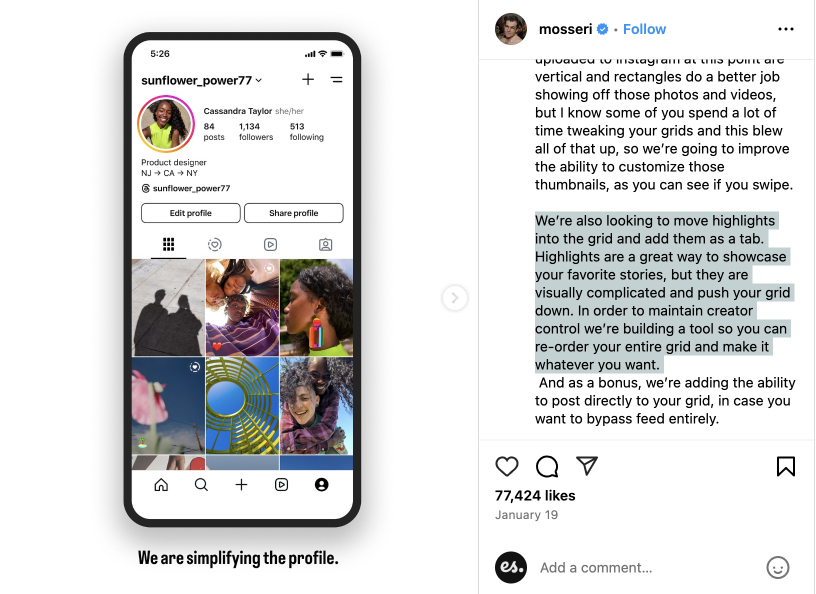
1. Qu'est-ce que les temps forts d'Instagram Story ?
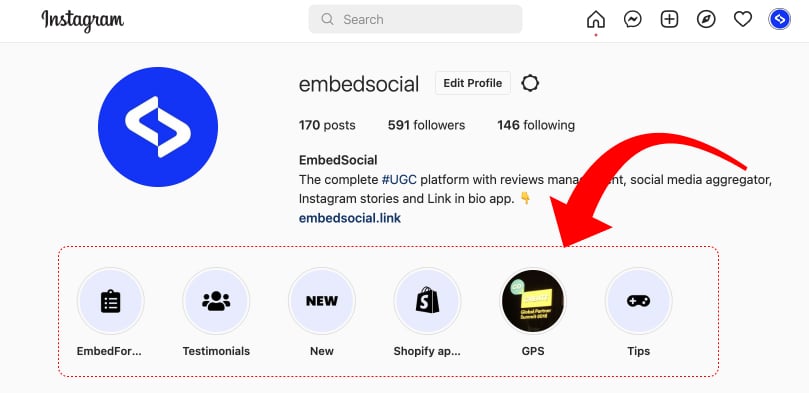
Nous savons tous que les stories Instagram disparaissent au bout de 24 heures. Afin de permettre aux utilisateurs de conserver certaines de leurs histoires et de les rendre visibles sous forme d'épingle dans leur profil, Instagram a mis en place une fonctionnalité appelée Highlights. Cette fonctionnalité vous permet de conserver le contenu de vos stories sur votre fil Instagram aussi longtemps que vous le souhaitez.
Les Instagram Highlights sont des groupes d'histoires que vous pouvez créer en tant que sections de dossiers sur vos profils Instagram.
Cela signifie qu'une fois que vous avez publié une histoire, vous pouvez la sauvegarder dans un Highlight (comme un dossier) qui s'affichera sur votre profil Instagram, ou vous pouvez activer l'option Archive qui affichera automatiquement le contenu de l'histoire. Sauvegarder les stories Instagram et, à l'avenir, créer des moments forts à partir des histoires sauvegardées dans vos archives.
Les principaux
- Couverture des faits marquants - option permettant d'ajouter une image personnalisée ou une icône qui représentera le sujet des histoires sauvegardées à l'intérieur ;
- Nom des points forts - option permettant de nommer les points forts comme vous le faites pour les dossiers.
Notez qu'une fois que vous avez créé les Highlights, ils apparaissent sur l'écran de votre profil Instagram, juste en dessous de votre texte de bio et de votre photo de profil.

Embarquer Flux Instagram sur votre site web sans lever le petit doigt !
Générer et intégrer un widget Instagram avec votre flux, vos mentions ou vos hashtags directement sur votre site web.
Pour information : vous pouvez intégrer automatiquement un widget Instagram à l'aide d'une balise agrégateur de médias sociauxLe site Web de l'entreprise est un outil de travail qui permet de donner vie à votre site Web grâce à un contenu frais.
2. Comment créer une mise en avant sur Instagram ?
Comme mentionné ci-dessus, vous avez deux façons de créer une Story Instagram Highlights :
- Créer des points forts à partir de l'histoire active - Publier un article et l'enregistrer manuellement dans un Highlight
- Créer Highlight à partir d'histoires archivées - Si l'option Archive est activée, vos histoires seront automatiquement sauvegardées dans votre section d'archives et, à l'avenir, vous pourrez choisir les histoires à classer dans un point fort.
Je vais vous montrer comment créer un Highlight avec la première option :
Créer des points forts à partir de l'histoire active
Si vous avez une histoire active et que vous voulez vous assurer que cette histoire est ajoutée à un Highlight, suivez les étapes suivantes :
- Tapez sur l'histoire active pour l'afficher
- Appuyez sur l'option du bas Mise en évidence
- Appuyez sur la touche icône plus pour créer un nouveau Highlight
- Saisir le nom du nouveau Highlight
- Appuyez sur les boutons bleus Ajouter
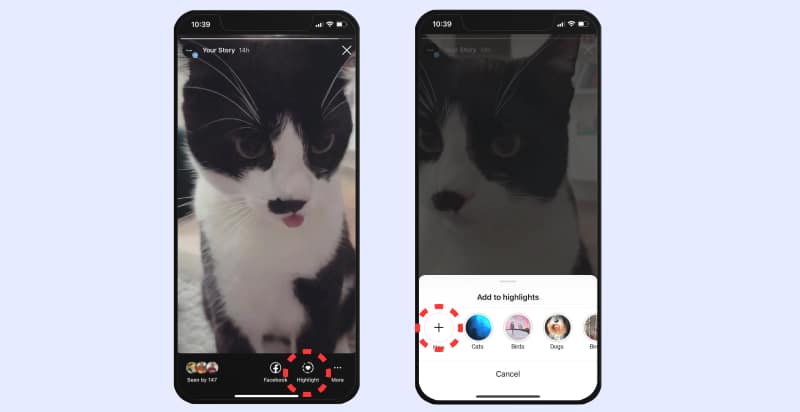
Une fois que vous avez fait cela, votre nouveau Highlight apparaîtra sur votre photo de profil, et vos followers pourront le voir même après la durée de vie de l'histoire de 24 heures.
Créer des points forts à partir des histoires archivées
Il est également possible de créer des points forts à partir des archives d'articles. En utilisant les contrôles et les options des histoires, vous pouvez extraire les histoires que vous avez sauvegardées dans les archives.
Pour ajouter des stories Instagram de vos archives à une mise en avant et les épingler sur votre profil, suivez les étapes ci-dessous :
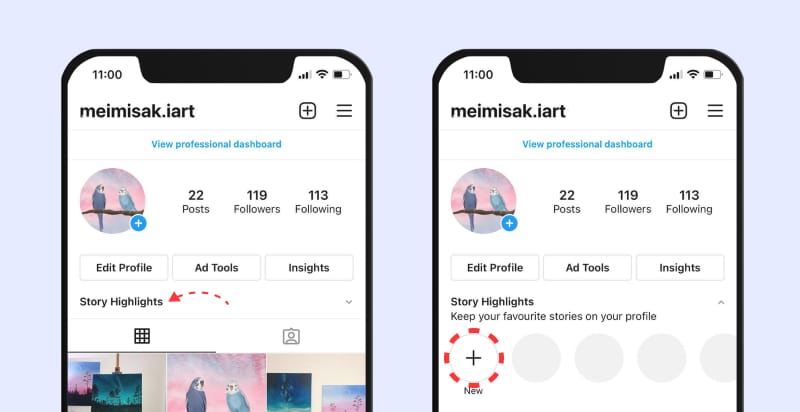
- Allez sur votre profil Instagram et appuyez sur Faits marquants de l'histoire ci-dessous la biographie
- Appuyez sur la touche icône plus
- Dans la nouvelle fenêtre, tapez sur et sélectionnez les histoires que vous voulez voir apparaître dans le Highlight et tapez sur Suivant.
- Robinet Editer la couverture pour choisir l'histoire qui apparaîtra en tant qu'icône de mise en évidence ou télécharger une icône
- Saisir un nom pour votre Highlight
- Robinet Ajouter (iPhone) ou Terminé (Android).
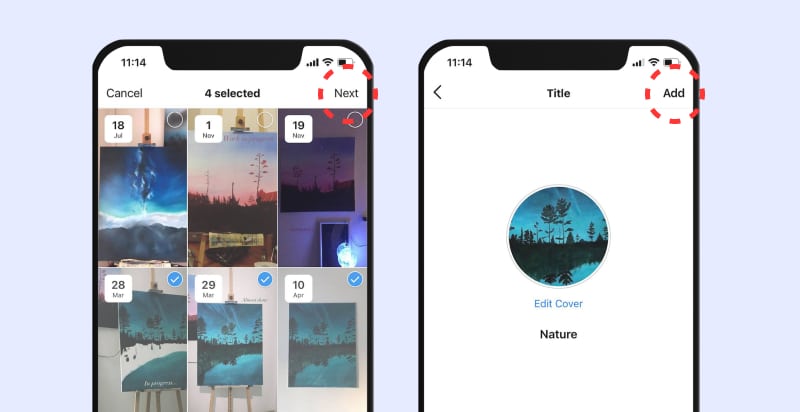
Comment ajouter des histoires à un Highlight en cours ?
Vous pouvez à tout moment ajouter des photos ou des vidéos à votre mise en évidence en suivant les étapes suivantes :
- Allez dans votre profil et maintenez votre doigt appuyé sur le point culminant que vous souhaitez modifier.
- Robinet Editer la mise en évidence
- Choisissez les histoires que vous souhaitez ajouter et appuyez sur Terminé
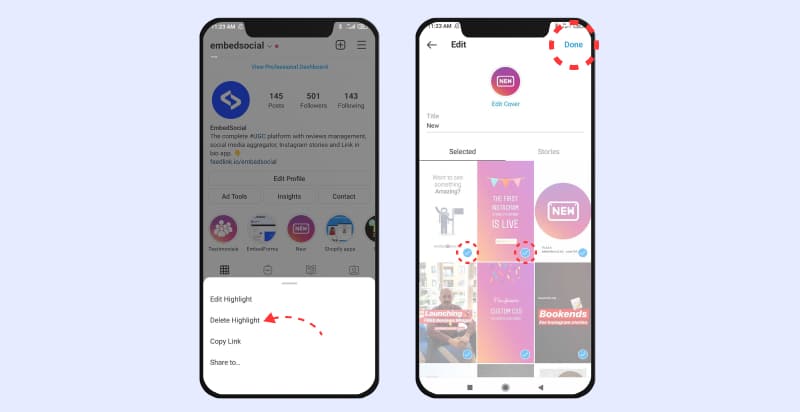
Également dans cette Modifier la mise en évidence Il s'agit d'un texte et d'une image de couverture. Si vous souhaitez supprimer un élément en surbrillance, il vous suffit d'appuyer et de maintenir enfoncé l'élément en surbrillance que vous souhaitez supprimer et de choisir l'option Supprimer le surlignage".
3. Pourquoi les points forts d'Instagram sont-ils si importants ?
Les Stories Instagram sont devenues l'un des principaux canaux permettant aux marques de se connecter, de s'engager et d'obtenir des résultats concrets de leurs activités de marketing digital. Comprendre Les stories Instagram pour les entreprises peut constituer l'un de vos principaux avantages concurrentiels pour vos activités de marketing en 2020.
Par conséquent, le fait d'avoir des vidéos ou des images produites en dur et sauvegardées pour que les futurs adeptes puissent les visionner à tout moment rend la fonction Faits saillants très importante pour les gestionnaires de communautés et les spécialistes du marketing numérique.
Les principales raisons pour lesquelles vous devez utiliser Instagram Highlights sont les suivantes :
- Utilisez ce nouveau format pour raconter une histoire en cours
- Rendez le contenu de vos histoires accessible aux nouveaux adeptes
- Informez-les de vos activités antérieures publiées dans les articles.
- Présenter vos produits ou services de manière structurée et catégorisée
- Fournir le format de bibliothèque de
utile le contenu que vous avez déjà partagé
4. Comment ajouter des couvertures ou des icônes Instagram Highlights ?
Les couvertures et le texte des points forts d'Instagram gagnent énormément en popularité, car ces petites icônes sont la première chose qu'un nouveau visiteur de votre profil Instagram verra.
Vous remarquerez que les images de couverture sont généralement celles des histoires que vous avez sélectionnées pour ce Highlight particulier. Ce tutoriel vous montrera comment modifier les couvertures des faits marquants sans les partager dans une histoire.
Avant de commencer, ajoutez les images de l'icône dans le rouleau d'appareils photo de votre téléphone et suivez les étapes suivantes.
- Accédez à votre profil et maintenez votre doigt sur le point fort que vous souhaitez modifier.
- Robinet Editer la mise en évidence
- Robinet Editer la couverture
- Choisissez la photo dans votre rouleau d'appareil photo
- Robinet Terminé
Et voilà ! Vous avez maintenant vos couvertures de mise en valeur Instagram !
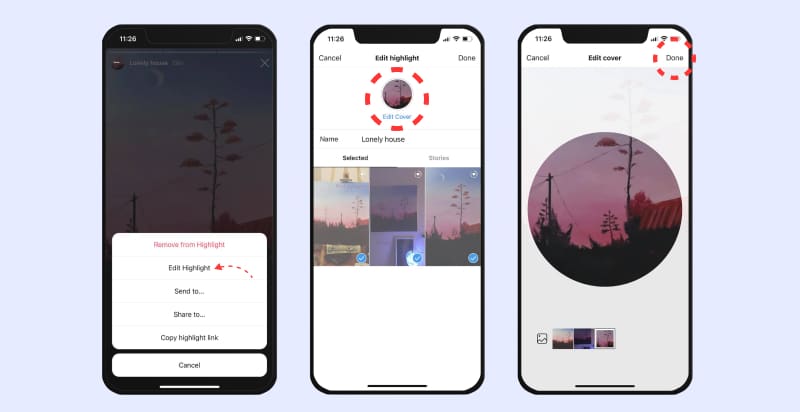
5. Comment concevoir les icônes de couverture des hauts faits d'Instagram
Quant à vos autres médias sociaux et Flux Instagram, vous pouvez également concevoir vos propres icônes gratuites pour vos stories Instagram.
Pour ce défi, je recommanderai sans hésiter Canva.
C'est un outil très simple, et il dispose déjà d'icônes prédéfinies que vous pouvez facilement réutiliser pour créer des couvertures de points forts Instagram.
Il vous suffit de suivre les étapes ci-dessous, et en un temps record, vous serez en mesure de créer vos couvertures de mise en valeur :
- Ouvrez Canva et cliquez sur Créer un dessin
- Choisir le L'histoire d'Instagram format
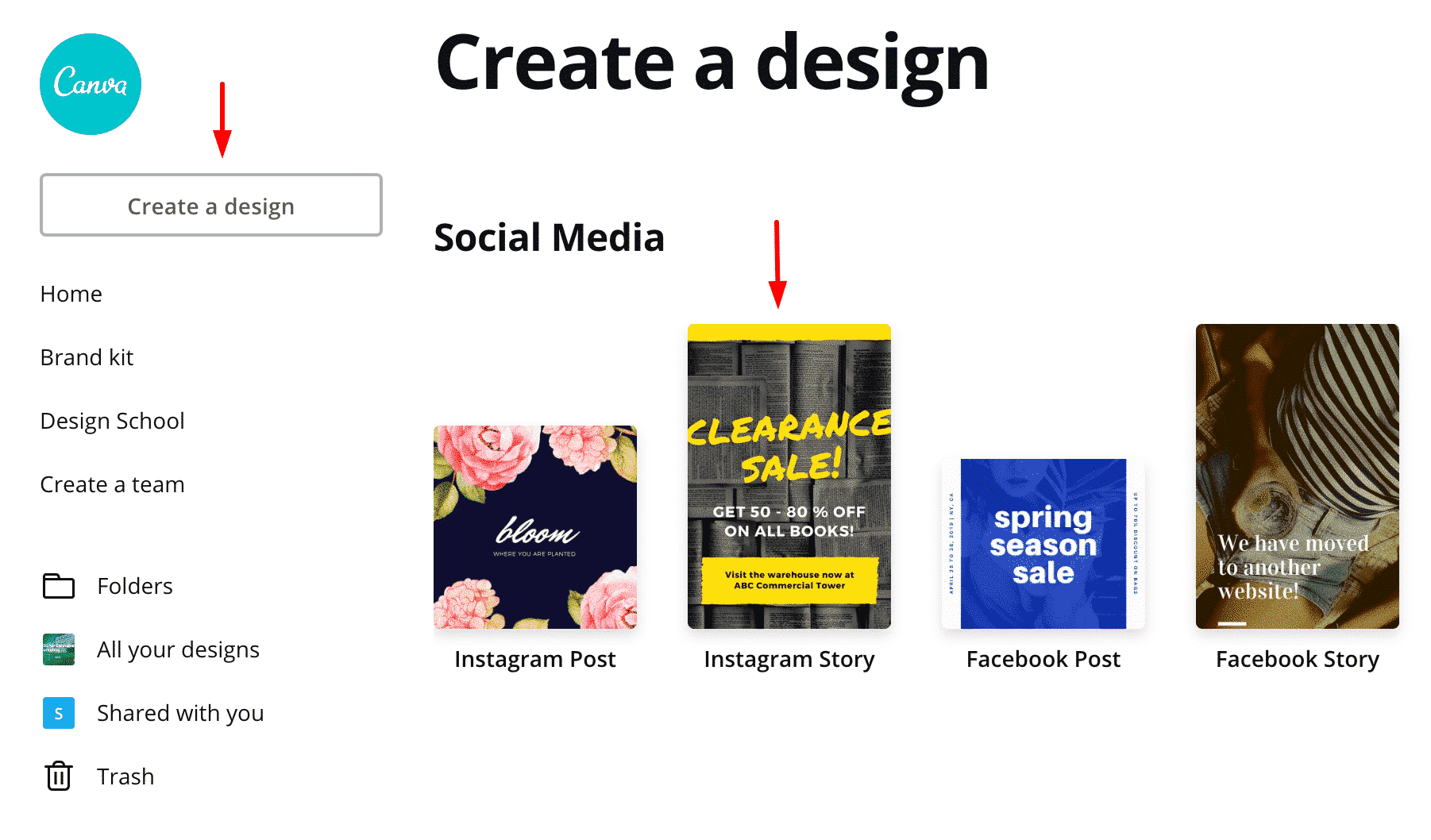
- Choisissez n'importe quel modèle, supprimez son contenu et modifiez la couleur d'arrière-plan.
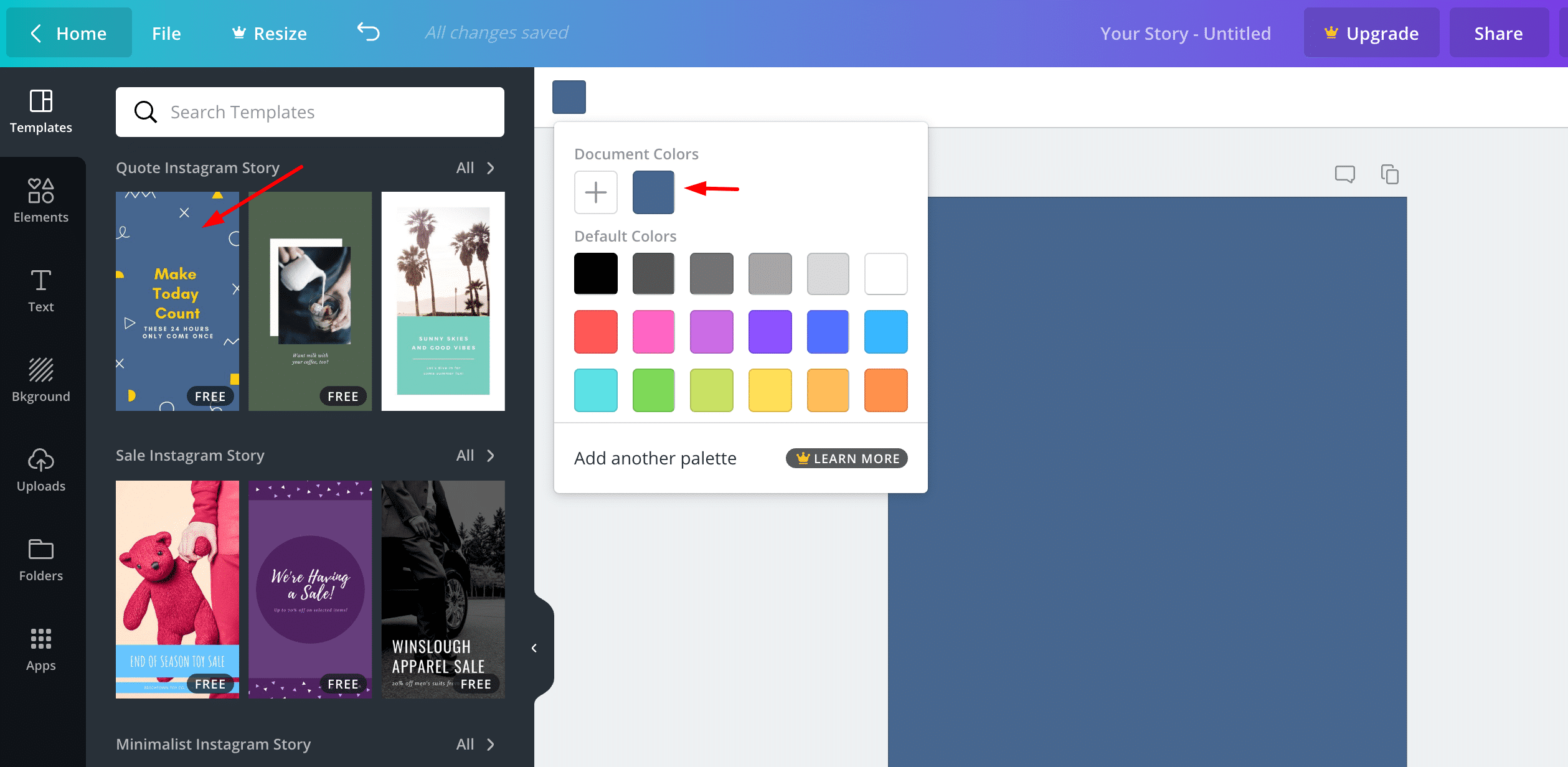
- Aller à Éléments et dans le champ de recherche, tapez icône. Choisissez l'icône préférée, placez-la au milieu et choisissez sa couleur.
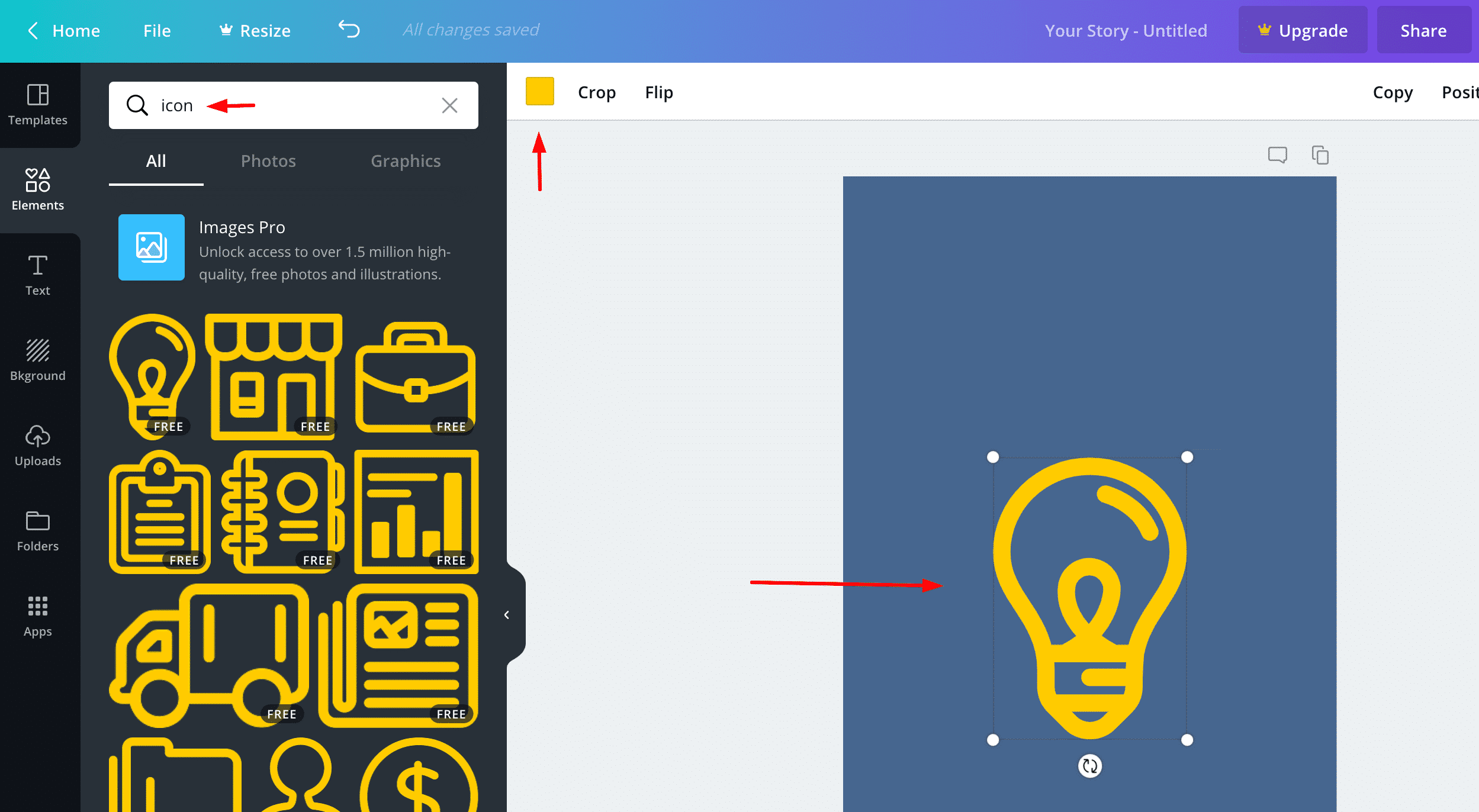
- Partagez ce dessin avec votre courriel et sauvegardez-le dans le rouleau d'appareils photo de votre téléphone.
Une fois que vous voulez changer la couverture, choisissez cette icône dans le rouleau d'appareils photo de votre téléphone.
6. Des exemples de Highlights Instagram pour s'inspirer
Une fois que vous savez comment vous voulez créer les icônes, vous devez planifier la conception générale de la section "Faits saillants".
C'est une tendance actuelle, et comme vous le savez probablement, vous voulez vous assurer que les personnes qui viennent sur votre profil cliquent sur ces icônes et consultent vos superbes stories Instagram.
Dans la section suivante, vous trouverez des idées intéressantes sur l'organisation des stories Instagram et la conception des couvertures de Highlights.
Voici quelques couvertures de Highlights pour vous inspirer :
1. Glossier Inc. est un écosystème de beauté alimenté par les gens - ils utilisent la couleur rose uniquement pour leur image de profil (pas de logo), et pour les couvertures des points forts, ils n'utilisent que des images blanches ou des images de lignes de produits. Très minimaliste et très différent des autres comptes, qui utilisent généralement des icônes ou des couvertures d'images de produits, il n'utilise que des images blanches. Très minimaliste et très différent des autres comptes, qui utilisent généralement des icônes ou des images de produits.

2. Carottes et gâteaux Flexible Macro Plans & Coaching - fournit une structure très endettée sur leur contenu publié via Instagram stories et utilise toutes les icônes orange clair avec la même disposition pour représenter toutes les différentes catégories des Highlights.
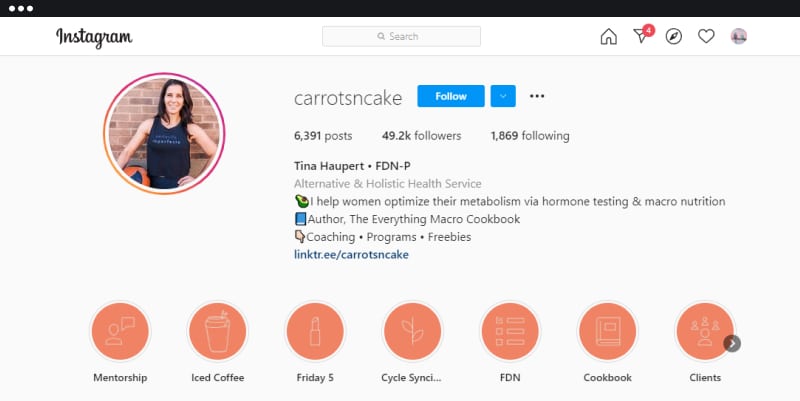
3. Café Starbucks - ils utilisent des photos de personnes réelles comme ils utilisent des photos de personnes réelles ou de jolies images de produits verts comme icônes de couverture pour les points forts. Cet attrait donne vie à la conception de leur profil et permet aux visiteurs d'en ressentir la convivialité.
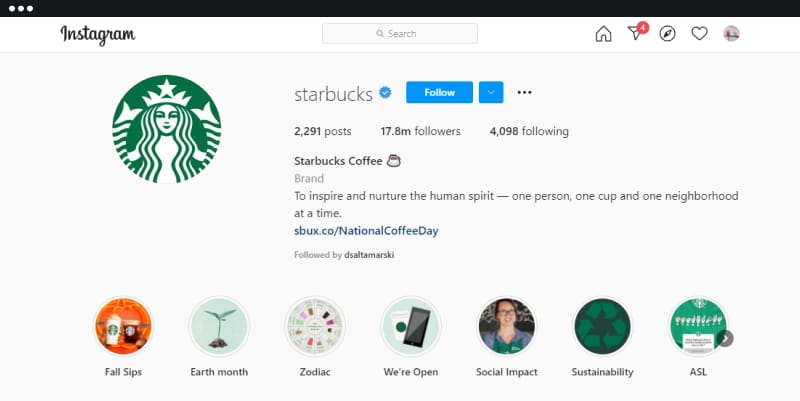
7. Conseils pour créer des couvertures de Stories Instagram efficaces
La popularité des points forts d'Instagram a fait qu'ils sont devenus un élément essentiel de chaque profil Instagram.
Ainsi, pour être sûr de suivre les dernières tendances, nous avons combiné quelques conseils avec des exemples réels pour montrer comment vous pouvez concevoir les couvertures Highlight pour tirer le meilleur parti de cette fonctionnalité d'Instagram.
Conseil 1 : Soyez innovant. Utilisez des mots au lieu d'icônes ou vice versa.
Lors de la création des icônes Highlight, veillez à ce qu'elles soient conformes à l'identité de votre marque, tout en vous amusant, et essayez d'être aussi innovant que possible pour que ce petit espace attire l'attention.
Par exemple, voir comment Instagram pour les entreprises est en train de le faire.
Ils utilisent leurs couleurs, mais pas pour concevoir les icônes de couverture.
Ils ont littéralement pris possession des espaces.
Ils utilisent les icônes actuelles pour les icônes de couverture. Cool, non ?!
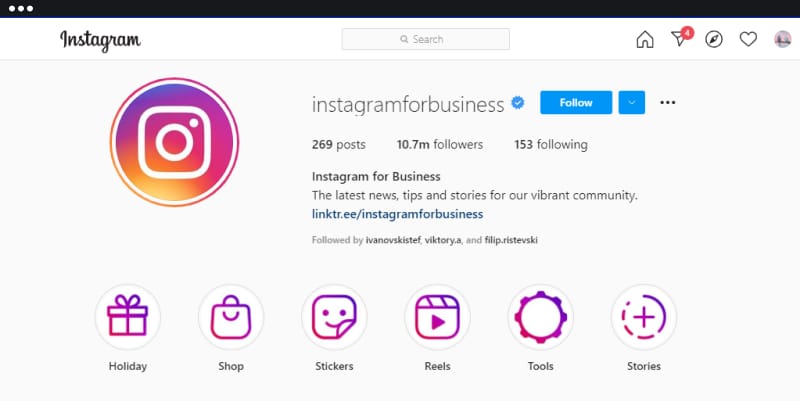
Conseil 2 : Utilisez des icônes et du texte en gras pour mettre en valeur vos points forts.
Découvrez comment la chaîne française de produits de beauté Sephora est en train de le faire.
Ils utilisent des icônes simples mais mignonnes pour montrer leurs activités sur Instagram, qu'il s'agisse de publier des histoires sur de nouveaux produits ou de classer ces histoires par type de produit.
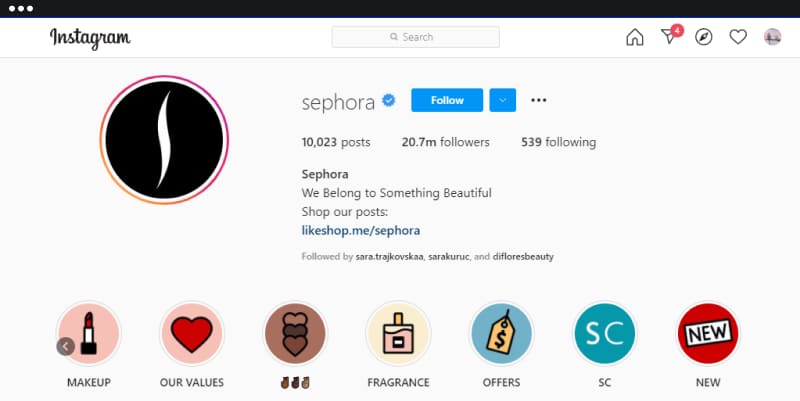
Troisième conseil : Utilisez les couleurs de votre marque
Pour que votre profil ait un aspect cohérent et que vous conserviez la voix de votre marque, essayez d'inclure votre kit de marque dans vos couvertures de points forts Instagram.
Découvrez comment la chaîne américaine de restaurants Shake Shack est en train de le faire.
Ils utilisent des icônes simples avec des graphiques verts pour présenter les activités de leur entreprise.
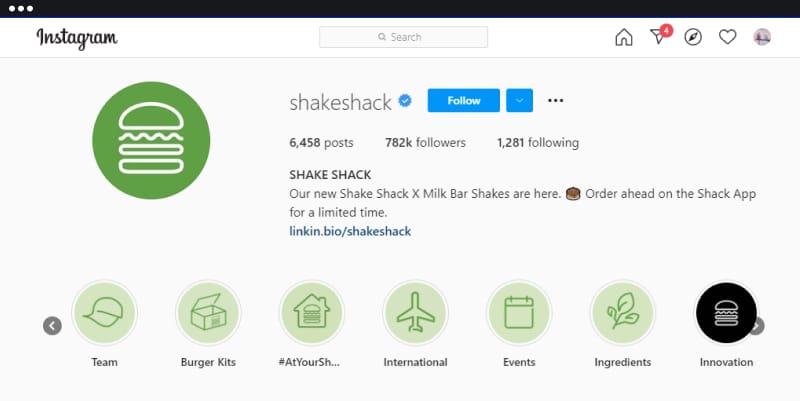
Conseil 4 : Présentez vos produits/services
Les mises en avant sont un bon moyen de montrer aux utilisateurs d'Instagram ce que vous proposez.
Découvrez comment Florence by Mills fait cela. La marque de cosmétiques élabore des mises en valeur accrocheuses (qui correspondent également aux couleurs de la marque) pour présenter ses produits et services.
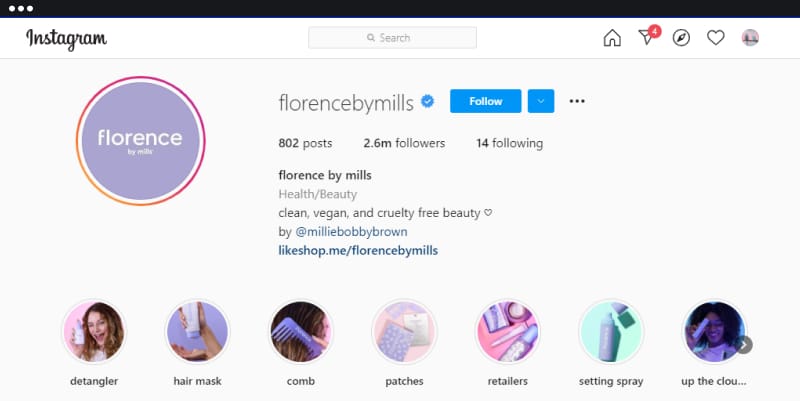
Conseil 5 : Utilisez les ambassadeurs de votre marque
Voir comment Nike Femmes le fait dans la pratique.
Le célèbre fabricant de chaussures fait appel à des athlètes célèbres en tant qu'ambassadeurs de sa marque dans les couvertures de ses articles principaux.
Les couvertures représentent une photo de l'athlète et le nom de Highlight est son nom.
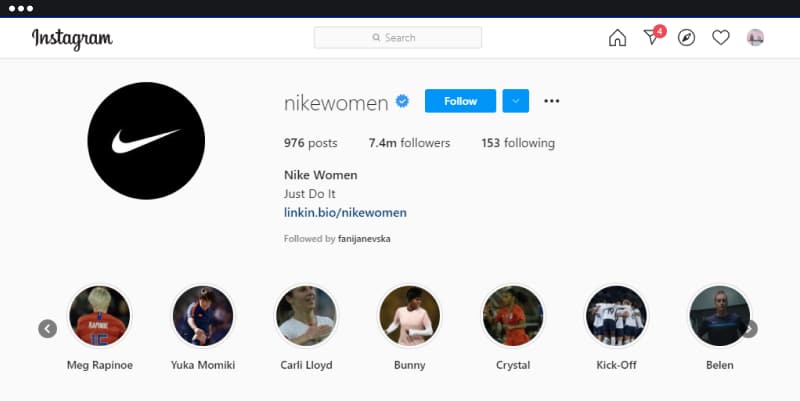
8. Comment afficher Instagram Highlight sur votre site web ?
Une fois que vous avez fini d'élaborer vos temps forts uniques sur Instagram, pourquoi ne pas montrer votre créativité sur votre site web également ?
Veuillez noter qu'à l'heure actuelle, Instagram ne dispose pas d'une API permettant à des outils tiers de synchroniser directement les sites web avec vos hauts faits Instagram.
La bonne nouvelle, c'est que des outils comme EmbedStories peut afficher les stories Instagram sur n'importe quel site web.
Cela signifie que vous pouvez Incorporer les faits marquants d'Instagram mais seulement pour les histoires déjà générées dans la plateforme EmbedStories.
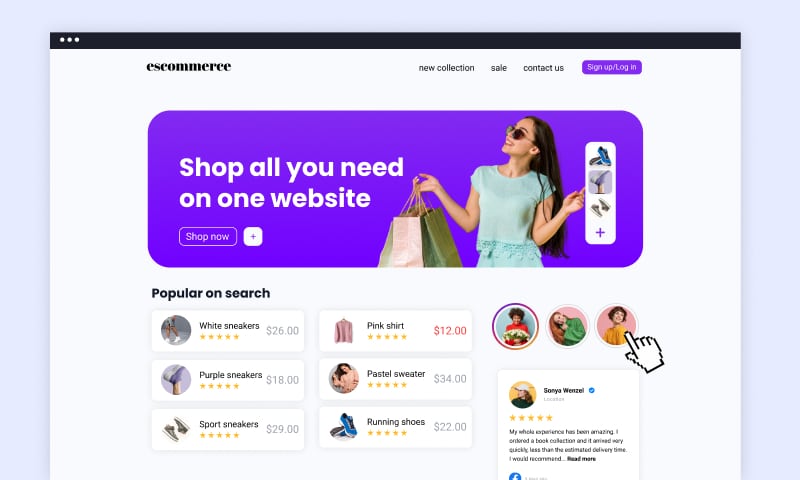
Les histoires archivées peuvent être téléchargées manuellement en utilisant l'option de téléchargement d'une histoire personnalisée que vous pourrez ensuite ajouter au menu Faits saillants de vos histoires.
Questions fréquemment posées sur les points forts d'Instagram
Absolument ! Vous pouvez à tout moment ajouter ou supprimer des histoires de vos points forts, ainsi que modifier l'image de couverture ou le titre.
Il n'y a pas de limite au nombre de Highlights que vous pouvez créer, alors n'hésitez pas à créer autant de collections que vous le souhaitez.
Alors que les Stories Instagram disparaissent au bout de 24 heures, les Highlights Instagram restent sur votre profil jusqu'à ce que vous choisissiez de les supprimer, ce qui permet à vos followers de revoir vos contenus préférés quand ils le souhaitent.
Et comment ! Vous pouvez partager un lien vers vos Highlights Instagram par message direct, par e-mail ou sur les médias sociaux, ce qui permet à d'autres personnes de profiter facilement de votre contenu sélectionné.
Principaux enseignements
Les Highlights Instagram offrent une opportunité incroyable de présenter votre meilleur contenu, d'engager votre public et d'établir une forte présence en ligne.
En rassemblant vos Stories préférées dans des collections thématiques, vous pouvez créer un profil visuellement époustouflant qui reflète vraiment votre personnalité, votre marque ou votre entreprise.
En résumé, les points forts d'Instagram aident les marques à attirer l'attention de leurs followers et à maintenir leur engagement d'une manière plus créative.
Et à en croire les apparences, la popularité des temps forts d'Instagram n'est pas près de s'éteindre.
Alors allez-y, profitez de la magie des Highlights Instagram et laissez votre créativité s'exprimer !
POUR INFO: Vous pouvez intégrer le widget Instagram stories automatiquement sur votre site web et afficher vos stories Instagram en quelques secondes. Essayez-le maintenant.