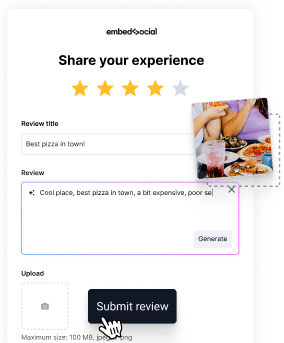Saviez-vous que 95% de clients consulter les avis sur les produits lorsqu'ils font leurs achats ?
C'est vrai ! De plus, lorsqu'ils voient que vous réagissez aux commentaires de vos clients, ils ont tendance à vous faire confiance, ainsi qu'à vos produits et services, plus qu'à vos concurrents !
En tant que tel, examens en ligne sont une étape importante dans le processus de parcours décisionnel du consommateur comme un facteur décisif pour stimuler vos ventes !
Cependant, vous devez apprendre à répondre aux avis de Google en plus de en obtenir davantagequ'elles soient positives ou négatives.
Je m'apprête donc à vous expliquer comment le faire de la bonne manière !
Comment répondre aux avis Google sur un ordinateur de bureau ?
La meilleure façon de répondre aux avis Google est de le faire directement via votre site web. Profil d'entreprise Googlequi est disponible via Google Search et en tant que plateforme séparée :
Comment répondre à un avis Google via le tableau de bord de votre profil professionnel Google ?
Répondre aux avis de Google par le biais de votre Tableau de bord en GBP est très simple :
- Trouvez votre entreprise via Google Search ;
- Robinet Lire les commentaires à partir de votre tableau de bord GBP ;
- Choisissez un avis auquel répondre et appuyez sur Réponse;
- Écrire et envoyez votre réponse publique.
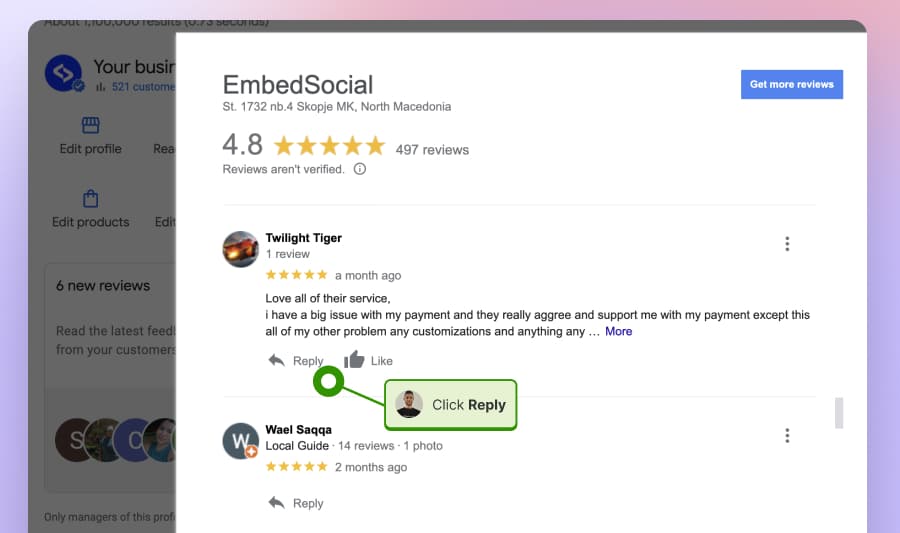
Comment répondre aux avis sur Google Business Profile Manager ?
Répondre via le GBP Manager est la deuxième méthode la plus facile :
- Utilisez votre courriel professionnel pour se connecter business.google.com;
- Aller à la page Critiques dans le menu de gauche du ruban ;
- Trouvez un avis auquel répondre et appuyez sur Réponse;
- Rédigez votre réponse et cliquez sur Post Reply".
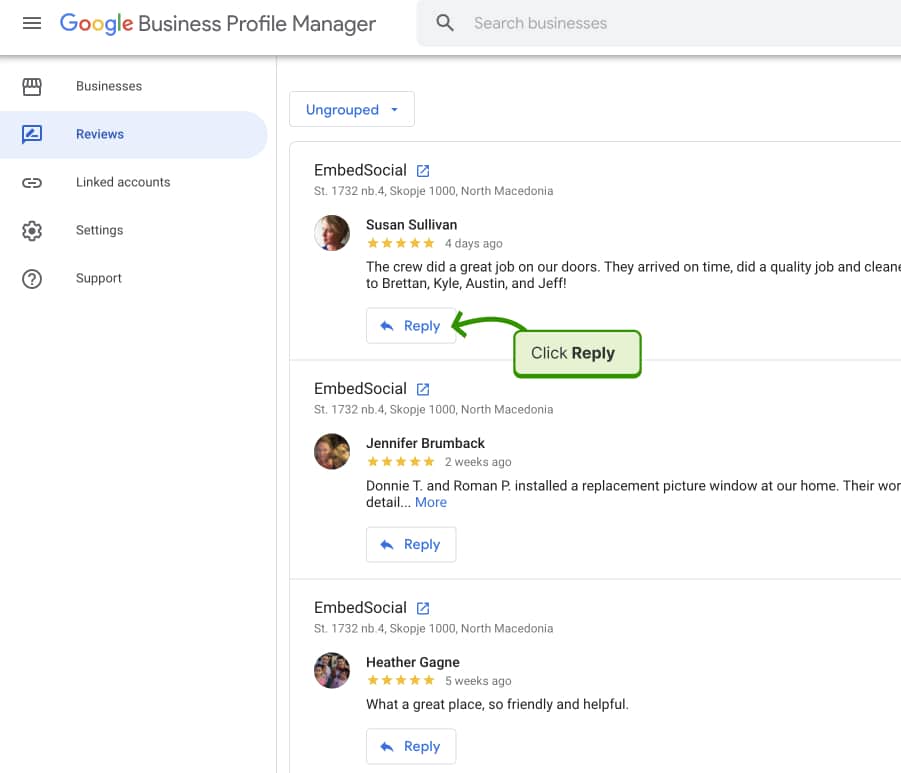
Comment répondre à un avis Google via Google Maps sur un ordinateur de bureau ?
Enfin, vous pouvez également trouver tous vos avis Google et y répondre en accédant à la plateforme Google Maps via n'importe quel navigateur de bureau :
- Se connecter à Google en utilisant votre courriel professionnel ;
- Naviguer vers Google Maps via Search ;
- Recherche avec le nom de votre entreprise ;
- Appuyez sur la touche Onglet "Critiques et trouver un commentaire auquel répondre ;
- Cliquez sur Réponsetapez votre réponse et envoyez-la.
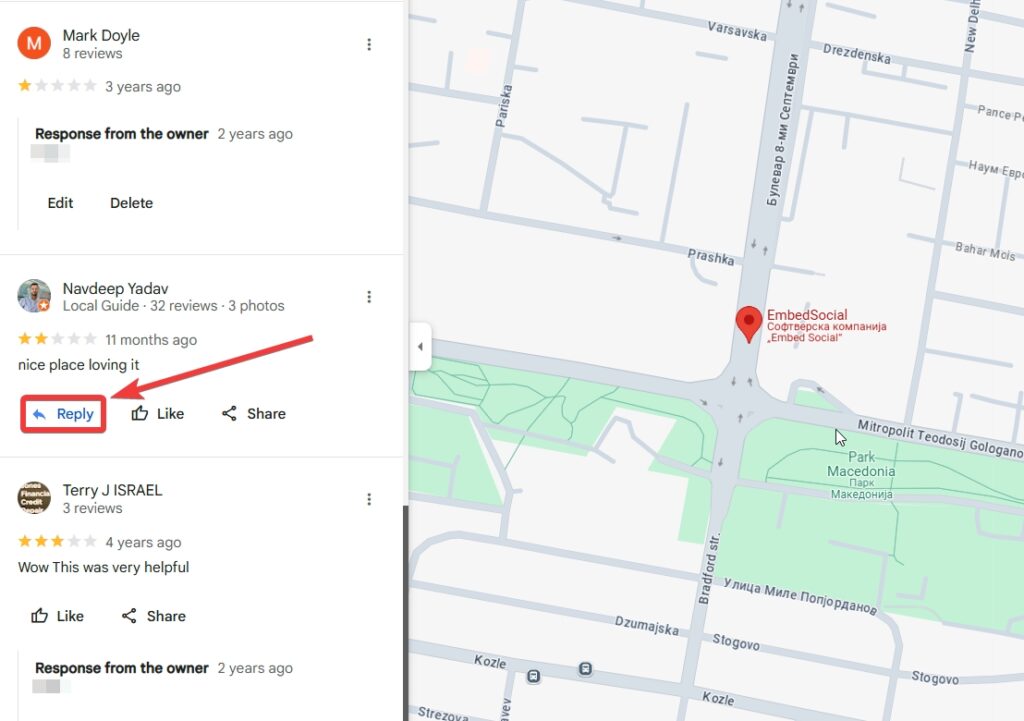
Répondre aux commentaires en ligne sur Google via le lien e-mail
Lorsque vous recevez un nouvel avis, Google vous envoie immédiatement un courrier électronique contenant un lien de réponse rapide. Ainsi, il vous suffit d'appuyer sur le lien pour rédiger et publier votre réponse :
Il suffit d'appuyer sur Répondre à l'avis pour accéder à l'examen :
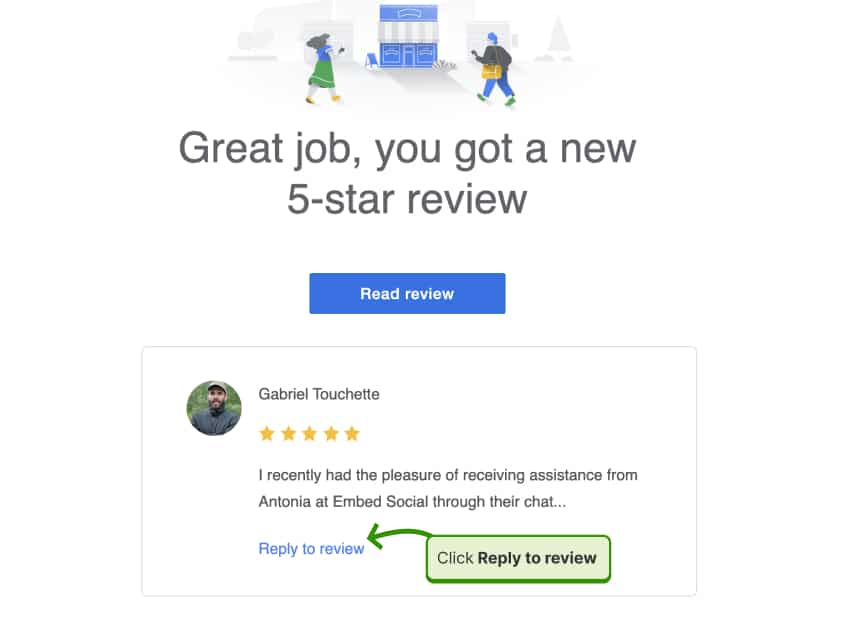
Saisissez ensuite votre réponse à l'avis de Google et appuyez sur Réponse:
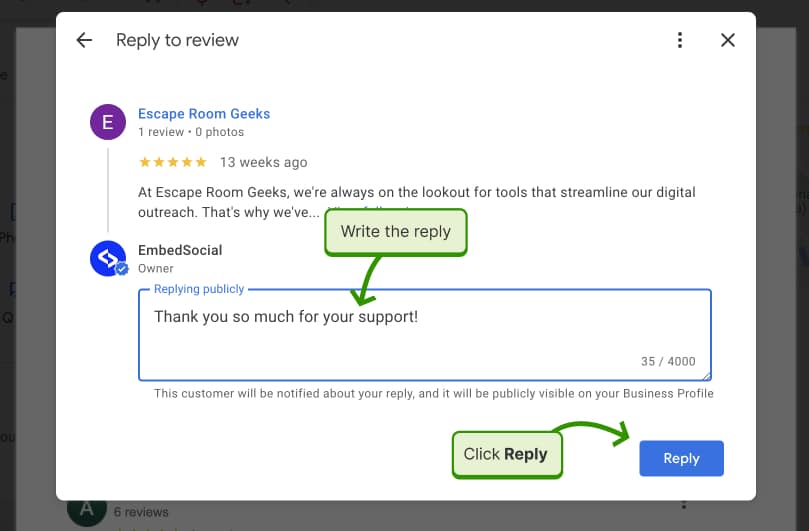
Comment répondre à un avis Google depuis votre téléphone ?
Si vous vous demandez "Pouvez-vous répondre à un avis Google depuis votre téléphone ?", il n'y a pas de raison de s'inquiéter puisque la Application Google Maps offre cette fonctionnalité à tous les utilisateurs :
- Ouvrez votre Google Maps sur Android ou iPhone ;
- Appuyez sur la touche Onglet "Entreprises en bas à droite ;
- Cliquez sur Critiques dans le menu du ruban supérieur ;
- Trouvez le commentaire auquel vous souhaitez répondre ;
- Appuyez sur la touche Réponse en dessous ;
- Écrire votre réponse et cliquez sur Réponse.
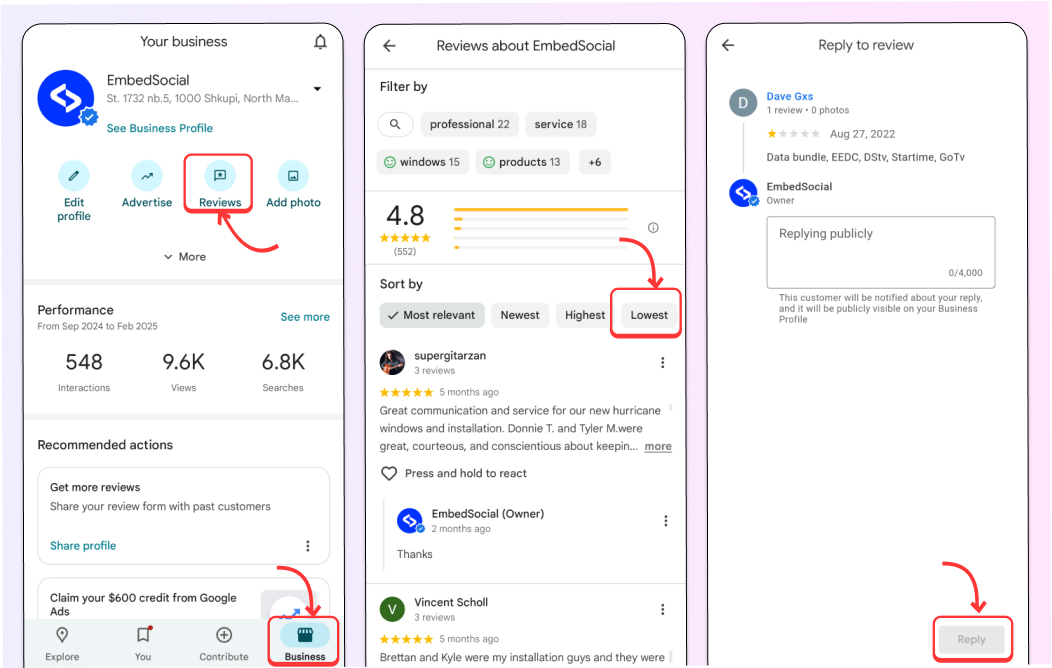
Pourquoi utiliser une plateforme tierce de gestion des évaluations ?
Pour faciliter le processus, nous avons conçu EmbedSocial-a complet plateforme de gestion de la réputation en ligne qui vous aide à traiter facilement les commentaires des clients :
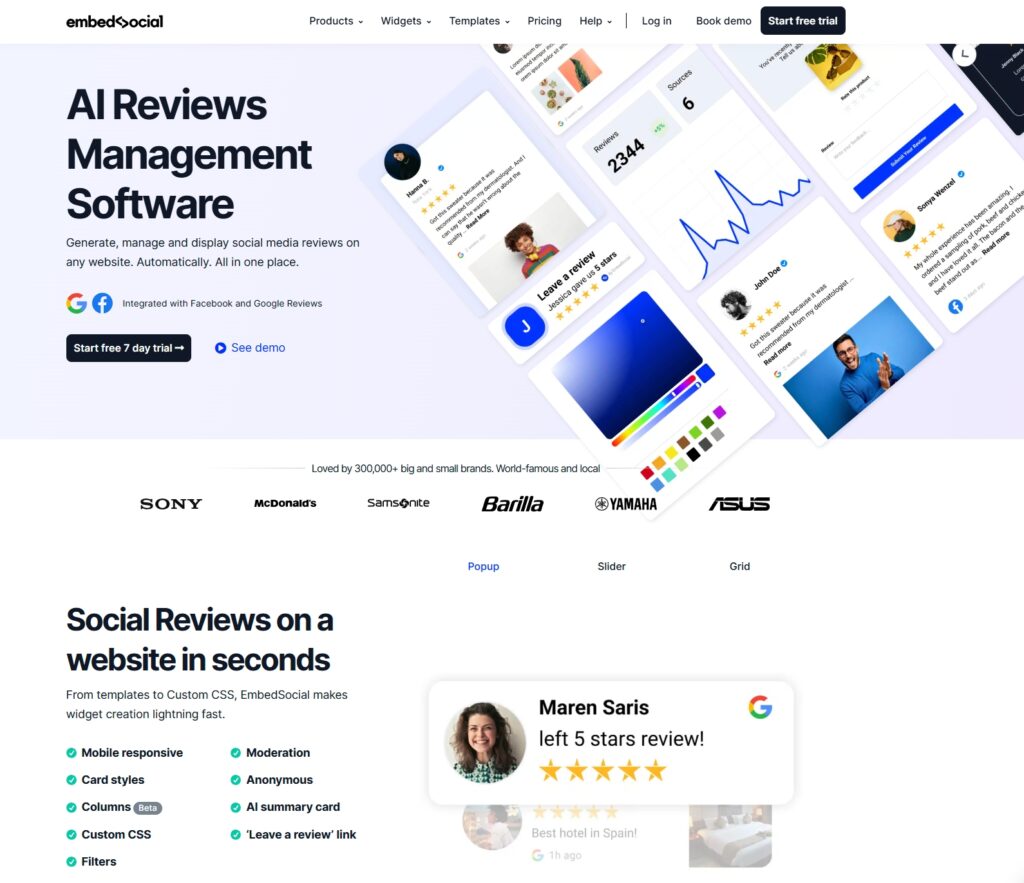
De plus, EmbedSocial dispose d'une connexion Google API et peut accéder à d'autres sites d'évaluation des médias sociaux, ce qui en fait le meilleur choix pour la gestion des évaluations.
Vous pouvez effectuer toutes les tâches de gestion des révisions à partir d'un seul tableau de bord, comme par exemple la connexion à un site web. plusieurs sites GoogleIl peut s'agir d'un service d'aide à la décision, d'une combinaison d'avis provenant de plusieurs sources, d'une réponse à un avis individuel ou à un groupe d'avis et de la mise en place d'un répondeur automatique.
Pour vous aider, nous avons ajouté une série de Outils de gestion des examens alimentés par l'IA:
- Répondeur d'avis alimenté par l'IA
- Générateur d'avis alimenté par l'IA
- Résumé des critiques alimenté par l'IA
- CSS alimenté par l'IA dans l'éditeur de widgets
Comment répondre à un avis sur Google à l'aide d'un logiciel tiers ?
Pour répondre à un avis Google en utilisant La plateforme GBP d'EmbedSocial, suivez les étapes suivantes :
- Se connecter à EmbedSocial ou Commencez votre essai gratuit;
- Naviguez jusqu'à Sources et connectez-vous à votre compte Google ;
- Vous devrez approuver la connexion directe à l'API.
- Ajoutez tous vos emplacements Google pour la gestion de l'examen ;
- Aller à Réponses via le menu du ruban de gauche ;
- Vous trouverez ici tous vos avis, quel que soit le lieu où vous vous trouvez.
- Vous pouvez filtrer vos avis en fonction de la récence, de l'emplacement, du statut, etc.
- Trouver un avistapez votre réponse et cliquez sur Envoyer la réponse;
Et voilà ! Votre réponse apparaîtra automatiquement sous l'avis correspondant dans le tableau de bord et le gestionnaire de votre profil Google Business.
Voici un aperçu de nos dernières nouveautés Outils d'examen alimentés par l'IA:
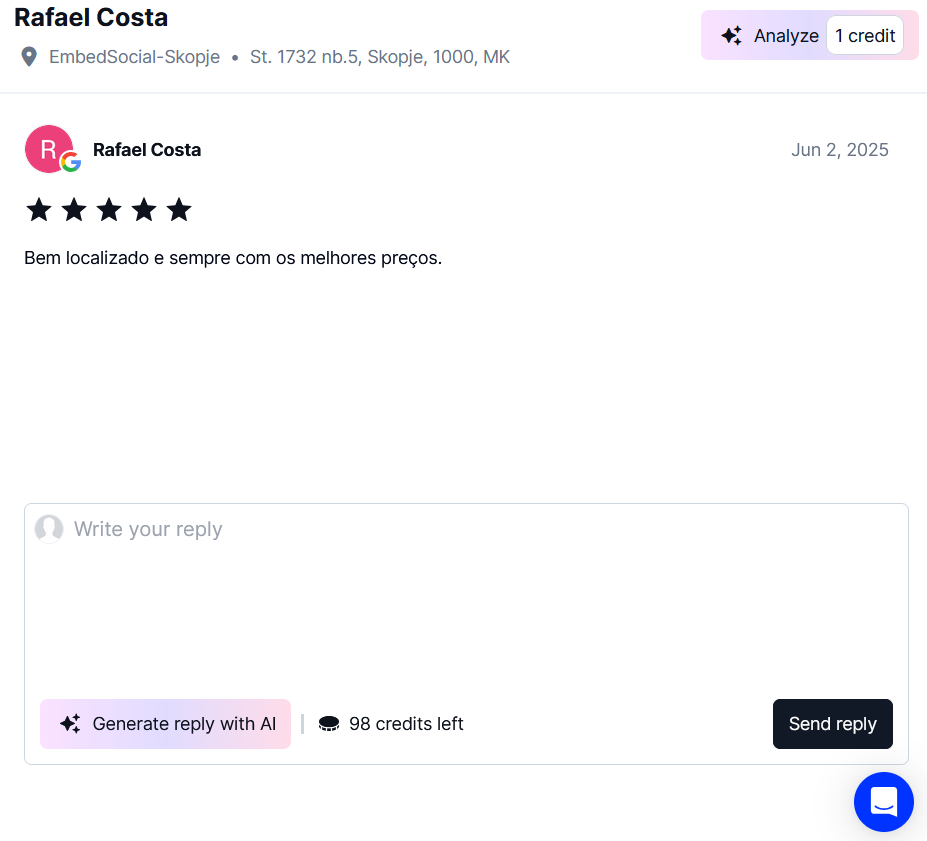
Comment configurer la fonction autorépondeur de l'avis de Google ?
Mise en place de l'application EmbedSocial Autorépondeur pour l'évaluation de Google est très simple et vous permet d'envoyer automatiquement une réponse à chaque avis reçu. En outre, vous pouvez définir des réponses différentes en fonction du nombre d'étoiles attribuées aux avis reçus.
De cette façon, vous enverrez immédiatement des réponses appropriées pour les différents types de réponses, qu'il s'agisse d'avis à 1 ou 2 étoiles ou d'avis à 1 ou 2 étoiles, ou encore d'avis à 1 ou 2 étoiles. d'excellents commentaires 5 étoiles sur Google.
Voici les étapes de la mise en place de notre fonction autorépondeur :
Étape 1 : Connectez-vous à votre Compte EmbedSocial GBP;
Étape 2 : Naviguez jusqu'à la page Réponses et trouver l'onglet Automatismes section :
Étape 3 : Commencez à configurer un nouveau flux d'automatisation en appuyant sur Nouvelle automatisation:
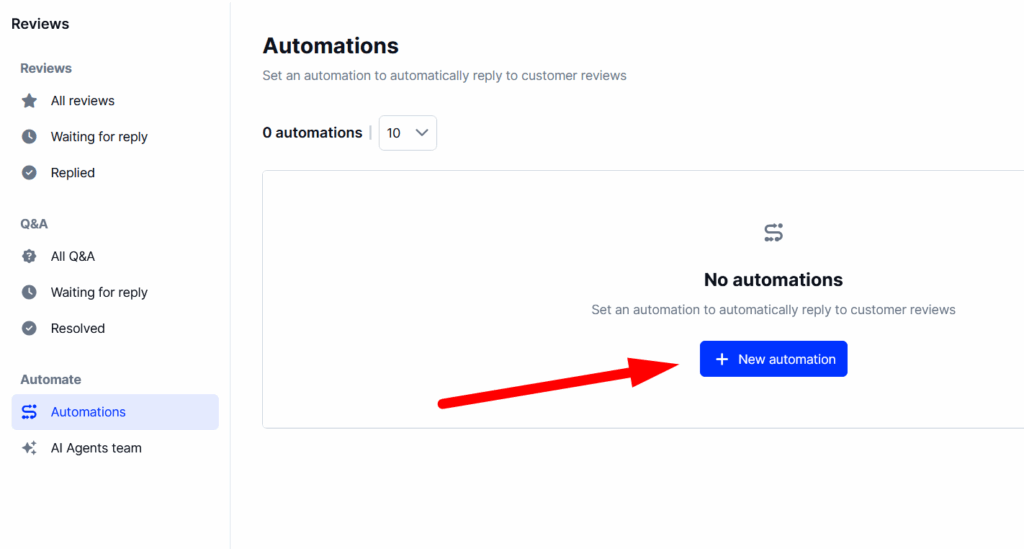
Étape 4 : Saisir le nom de l'automatisationcomme " [nom de l'entreprise] revoir le répondeur automatique ", choisissez l'option qui déclenche l'action Cette automatisation peut se traduire par la réception d'un nouvel examen, sélectionner le(s) lieu(x) à laquelle elle s'applique, et choisir l'évaluation de l'examen à laquelle elle s'applique (de 1 à 5 étoiles) :
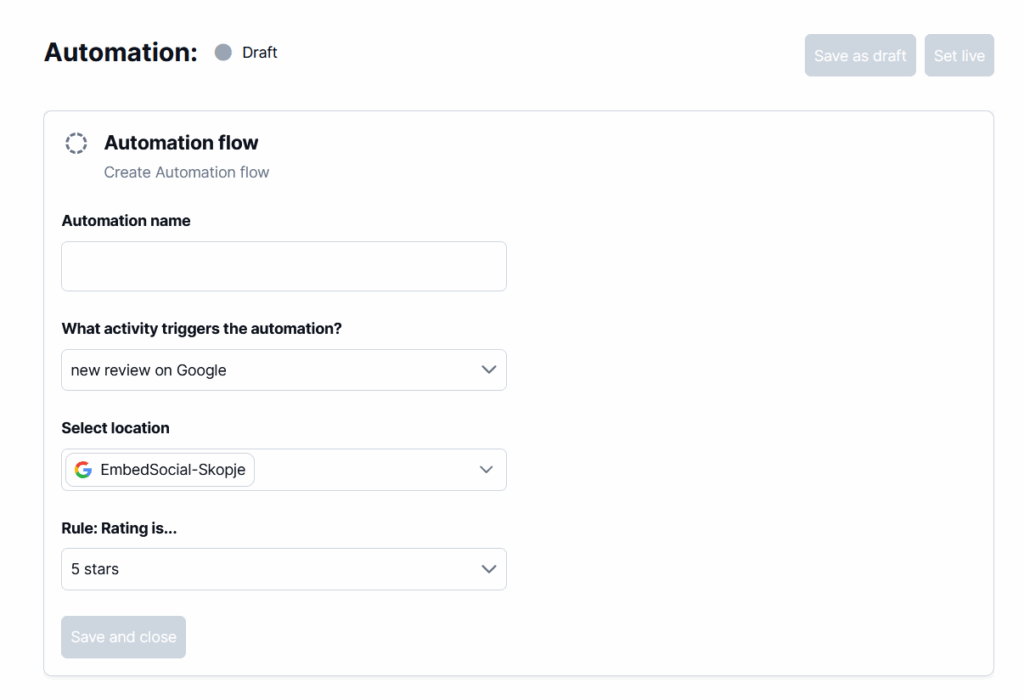
Étape 5 : Composez le message à envoyer lorsque l'automatisation se déclenche.
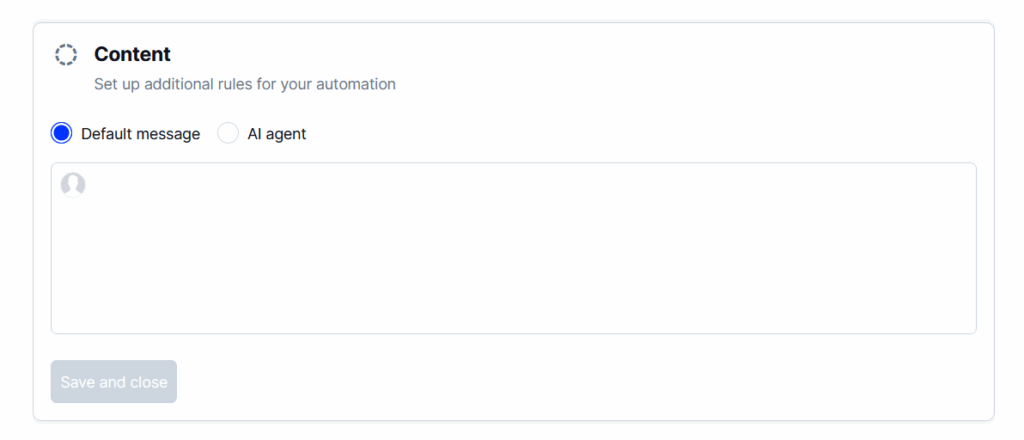
Étape facultative : Mise en place d'un agent d'intelligence artificielle pour envoyer de nouvelles réponses en fonction du contexte
Une fois que vous appuyez sur "Régler en direct".Votre autorépondeur commencera à répondre aux commentaires que vous recevez en fonction des conditions que vous avez définies.
Rappelez-vous : Vous pouvez configurer différents autorépondeurs pour toutes les catégories d'étoiles, ce qui vous permet de ne pas avoir à intervenir.
Lire la suite :
Comment répondre aux critiques positives ?
C'est excitant de recevoir des éloges pour son travail, n'est-ce pas ?
Vous y parviendrez facilement si vous fournissez un service de premier ordre. Ensuite, vos clients commenceront à recommander votre marque sur Google et sur les différents médias sociaux.
Cependant, vous devez veiller à ce que vos clients satisfaits se sentent remarqués en envoyant des réponses positives tout aussi aimables à leurs commentaires.
Voici quelques conseils pour y parvenir :
- Personnalisez votre réponse-Gardez les réponses personnelles en mentionnant les noms des clients, en leur faisant savoir que leurs commentaires sont pris au sérieux et que vous ne vous contentez pas de copier ce qu'ils ont écrit, mais que vous comprenez vraiment leurs problèmes et que vous vous en préoccupez ;
- Répondre en temps utile-Vous devez être réactif lorsqu'un client vous fait part de ses commentaires sur votre marque ou vos services, car cela lui montre que vous vous souciez de lui et que vous allez améliorer son expérience ! Ne mettez donc pas trop de temps à répondre !
- Suivre l'avis de l'évaluateur-Vous devez faire preuve d'autant d'enthousiasme que votre client pour votre produit et maintenir ce même niveau d'enthousiasme. S'il revient sur son expérience, ne vous contentez pas d'une réponse courte et gentille, mais vibrez avec cet enthousiasme !
Exemples de réponses à des critiques positives
Trouver la bonne réponse à chaque fois que vous recevez un retour d'information positif peut prendre beaucoup de temps. C'est pourquoi l'utilisation de exemples de réponses à des critiques positives est une bonne pratique :
Réponse #1
Nous vous remercions pour vos aimables paroles [Nom du client],
Je suis heureux d'apprendre que [Nom de l'entreprise] a été un excellent endroit où séjourner !
Nous sommes toujours heureux lorsque nos clients ont l'occasion de découvrir ce que signifie faire partie de [Nom de l'entreprise] et nous sommes reconnaissants de vos commentaires sur [Nom de l'employé], qui est un membre important de notre équipe.
Nous veillerons à ce qu'il/elle voie ce commentaire afin qu'il/elle sache à quel point ses efforts ont compté pour vous !
Réponse #2
[Nom du client], merci pour vos commentaires !
Nous aimons connaître les plats préférés de nos clients et nous sommes heureux d'apprendre que vous avez apprécié [Produit/Service].
Nous sommes fiers de nous approvisionner en ingrédients de haute qualité auprès de fermes locales chaque fois que cela est possible, et c'est pourquoi nous sommes ravis de savoir que vous avez pu goûter la différence dans nos plats.
Il semble que vous ayez une bonne idée de ce qui rend nos ailes si spéciales - nous transmettrons également cette information à l'équipe de cuisine !
Comment répondre aux critiques négatives ?
Personne n'aime les mauvaises critiques, mais vous en aurez tôt ou tard !
Ne vous inquiétez pas, ce n'est pas la fin du monde. Tant que vous savez comment gérer les avis négatifs, vous pouvez transformer un client mécontent en ambassadeur de la marque.
C'est pourquoi répondre aux avis négatifs sur Google doit être une priorité. gestion de l'examen priorité à tout moment. Voici comment vous devez réagir :
- Garder son calme-Ne le prenez pas personnellement et essayez de comprendre pourquoi le client a eu une mauvaise expérience avec votre marque afin de pouvoir arranger les choses ;
- Personnalisez votre réponse-La personnalisation est très importante lorsqu'il s'agit de répondre à des critiques négatives, car elle permet à votre client de savoir que vous êtes une personne réelle ;
- S'excuser et compatir-assumer la responsabilité de ce qui s'est passé. Faites savoir à vos clients que vous êtes désolé et que vous comprenez leurs préoccupations ;
- Essayer d'arranger les chosesS'excuser sans changer de comportement n'a pas de sens, n'est-ce pas ? Proposez donc d'arranger les choses. Demandez à la personne qui vous a fait part de ses commentaires ce que vous pouvez faire pour qu'elle se sente mieux, et continuez à partir de là.
Exemples de réponses à des critiques négatives
Que dire face à des clients en colère ? Pour vous aider, j'ai préparé quelques conseils. exemples de réponses à des critiques négatives à utiliser dès maintenant :
Réponse #1
Merci pour vos commentaires [Nom du client].
Je suis désolé d'apprendre votre expérience et nous allons nous pencher sur la question. Normalement, nous ne refusons pas de personnes, il semble donc que vous ayez été refusé par erreur ou dans des circonstances inhabituelles.
Veuillez m'envoyer un courriel à l'adresse suivante : [Adresse électronique] avec plus de détails : [Nous enquêterons sur ce qui s'est passé et ferons en sorte que cela ne se reproduise plus à l'avenir !
Réponse #2
[Nom du client], je suis désolé d'apprendre que votre expérience dans notre [Entreprise] n'a pas été des plus agréables.
Nous nous efforçons toujours d'améliorer le service à la clientèle de notre entreprise et nous nous engageons à fournir un environnement positif à tous nos clients.
Je ne manquerai pas de leur transmettre vos commentaires sur le personnel de la réception de [Nom de l'entreprise] afin qu'ils fassent de leur mieux à l'avenir. Nous vous remercions de nous avoir fait part de ce qui s'est passé lors de votre visite - nous vous en sommes reconnaissants !
Comment gérer les faux avis ?
Enfin, il se peut que vous tombiez sur des critiques suspectes.
Qu'ils soient positifs ou négatifs, les faux avis peuvent nuire gravement à votre marque et à votre image de marque. réputation dans les médias sociaux. Ils présentent certains signes révélateurs :
- Ils sont extrêmement négatifs ou extrêmement positifs
- Ils manquent de détails cruciaux sur le produit ou le service
- Ils sont postés par quelqu'un dont l'historique d'évaluation n'est pas très reluisant.
- Ils utilisent les mêmes phrases dans de nombreux avis
Il existe des moyens de faire supprimer un tel avis si vous pensez en avoir trouvé un !
Toutefois, comme les entreprises ne sont pas autorisées à supprimer directement les avis laissés par leurs clients, vous devrez soit signaler l'avis pour suppression en espérant que Google s'en chargera, soit contacter l'auteur de l'avis pour lui demander de le supprimer.
En attendant, vous pouvez répondre au faux avis Google et faire savoir à l'auteur du faux avis que vous êtes conscient de la situation. Utilisez ce modèle :
Bonjour, [Faux nom du client],
Nous prenons ces questions très au sérieux. Malheureusement, nous n'avons aucune trace ou souvenir de votre expérience avec nous, et nous ne pouvons pas non plus vérifier votre identité à partir de votre nom dans nos dossiers.
Si vous avez fait affaire avec nous, nous aimerions examiner ce problème plus en détail. Veuillez contacter immédiatement [Nom du responsable] à [Email/Numéro de téléphone] afin que nous puissions résoudre ce problème.
Si aucune des solutions ci-dessus ne fonctionne, vous pouvez soit déposer une demande légale de suppression, soit tenter de contacter l'équipe de Google sur les médias sociaux ou sur le forum d'assistance de Google.
Pourquoi répondre aux avis Google ?
Tout d'abord, la plupart de vos clients aimeraient avoir de vos nouvelles :
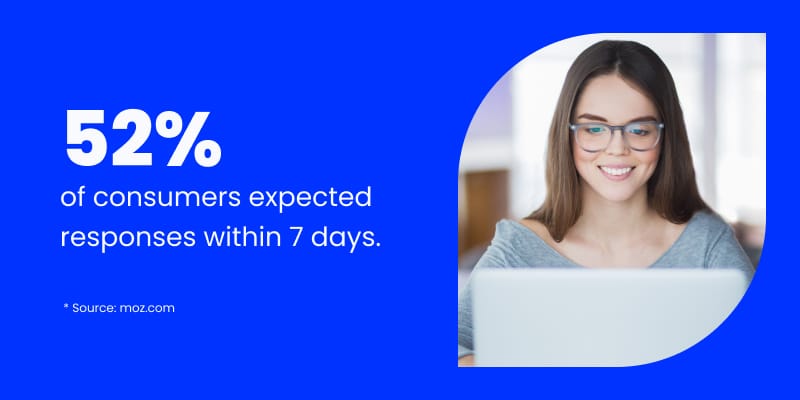
Rappelez-vous : L'utilisation des avis Google est plus qu'une bonne pratique : il s'agit d'une stratégie efficace pour instaurer la confiance et améliorer votre réputation en ligne.
Pourquoi ? La plupart de vos clients consulteront d'abord votre page d'avis lorsqu'ils décideront de faire affaire avec vous ou non, pour voir ce que les autres en pensent.
Cela dit, voici pourquoi il est important de répondre aux commentaires :
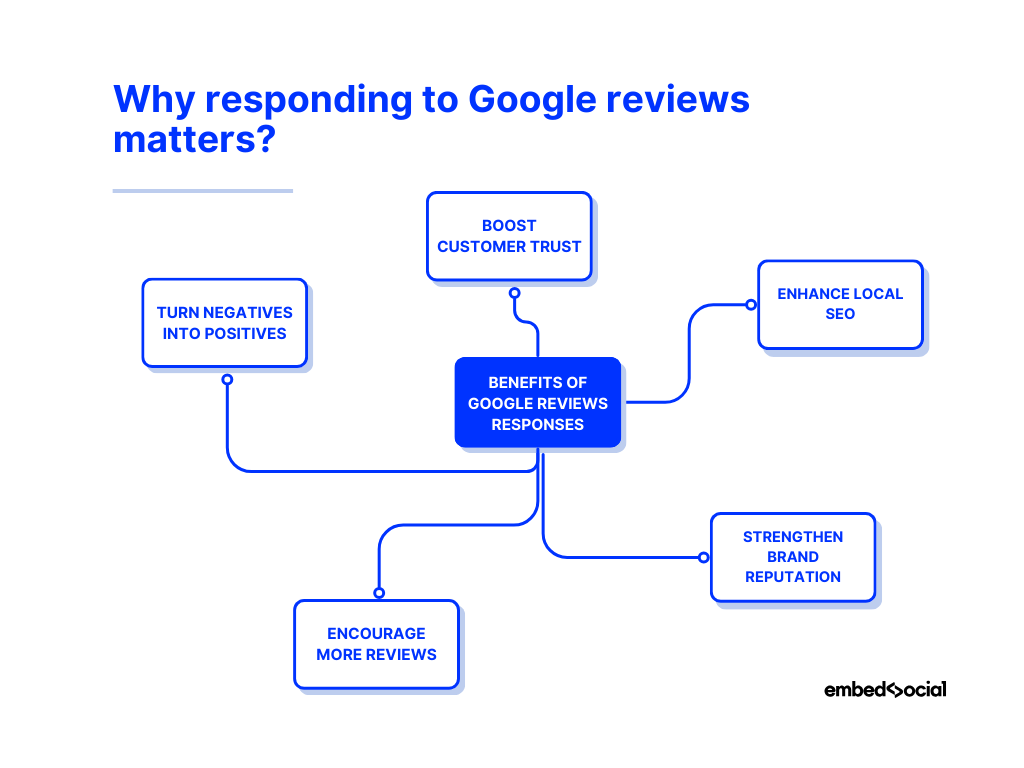
- Renforcer la confiance des clients-La prise en compte des commentaires montre aux clients que leur avis compte, ce qui les incite à revenir ;
- Améliorer référencement local-Google favorise les entreprises qui utilisent les avis, ce qui leur permet d'être mieux classées dans les résultats de recherche et sur Google Maps ;
- Renforcer la réputation de la marque-une réponse réfléchie démontre le professionnalisme et l'engagement à satisfaire le client ;
- Encourager la multiplication des avis-Lorsque les clients voient que vous répondez activement, il est fort probable que vous leur proposiez recueillir plus d'avis sur votre site web de leur part ;
- Transformer les points négatifs en points positifs-Le fait de traiter correctement les commentaires critiques peut transformer un client mécontent en un client fidèle.
Comme vous pouvez le constater, en prenant l'habitude de répondre aux commentaires, vous améliorez la crédibilité de votre marque, vous attirez plus de clients et vous maintenez une forte présence en ligne.
Conclusion : Faites confiance aux avis Google !
En fin de compte, le retour d'information, qu'il soit positif ou négatif, est extrêmement utile. Alors que les critiques positives aider les clients potentiels à percevoir la valeur de votre marque, critiques négatives offrent une excellente occasion d'améliorer vos produits et services !
Par conséquent, le fait de répondre à tous vos avis (pour autant qu'il ne s'agisse pas de spam) vous donne l'occasion de montrer à vos clients que vous appréciez leur contribution !
Cependant, en plus de favoriser la loyauté et d'améliorer votre crédibilité, l'utilisation des commentaires vous permet également d'améliorer votre image de marque et votre image de marque. réputation en ligne et booster votre référencement local.
Par conséquent, si vous souhaitez que les internautes partagent des informations positives sur votre marque et que vous soyez plus visible dans les résultats de recherche, vous devez apprendre à répondre aux avis Google dès maintenant !
De plus, vous pouvez rationaliser vos efforts grâce à un plateforme de gestion des examens comme EmbedSocial pour voir les avantages à long terme de vos commentaires !
POUR INFO: Vous pouvez automatiquement intégrer le widget Google reviews sur votre site web et afficher des commentaires authentiques générés par les utilisateurs, augmentant ainsi la confiance et augmentant les ventes. Essayez-le maintenant.
FAQ sur les réponses aux avis Google
Pouvez-vous répondre aux avis de Google ?
Oui, vous pouvez répondre aux avis Google par l'intermédiaire de votre site Web. Gestionnaire de profil d'entreprise Google ou directement via Google Search afin de renforcer la confiance des clients et d'améliorer votre réputation en ligne.
Cela vaut-il la peine de répondre aux avis de Google ?
Absolument ! En répondant aux avis Google, vous montrez que vous avez de l'importance commentaires des clientsVous renforcez ainsi votre crédibilité et vous améliorez la qualité de votre travail. référencement local en signalant son engagement à Google.
Comment répondre à un avis sur Google ?
Connectez-vous à votre profil Google Business, accédez à l'onglet "Avis", recherchez l'avis auquel vous souhaitez répondre, cliquez sur "Répondre", rédigez votre réponse et cliquez sur "Publier la réponse".
Comment rédiger une réponse à un avis négatif sur Google ?
Restez professionnel, reconnaissez le problème, excusez-vous si nécessaire et proposez une solution. Personnalisez votre réponse et, si nécessaire, menez la conversation hors ligne pour résoudre le problème.
Pourquoi la réponse à l'avis de Google ne fonctionne-t-elle pas ?
Si vous ne pouvez pas répondre à un avis Google, assurez-vous que vous êtes connecté au bon compte, que votre entreprise est vérifiée et qu'aucun problème temporaire de Google n'affecte les réponses.
Comment répondre à un avis Google depuis mon téléphone ?
Pour répondre à un avis Google depuis votre téléphone, ouvrez Google Maps, appuyez sur l'onglet "Entreprise" dans le coin inférieur droit, recherchez l'avis auquel vous souhaitez répondre et rédigez une réponse.
Pouvez-vous répondre aux avis Google si vous êtes déconnecté ?
Non, vous devez être connecté à votre compte Google Business Profile pour répondre aux avis Google. Si vous n'êtes pas connecté, vous ne verrez pas l'option de réponse et ne pourrez pas gérer vos avis. Connectez-vous à votre compte pour accéder aux commentaires des clients et y répondre.