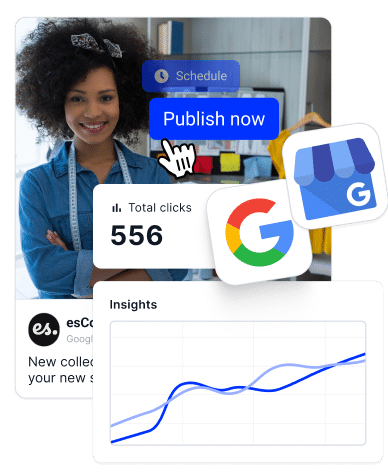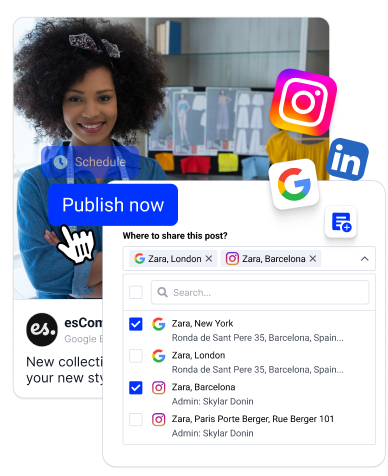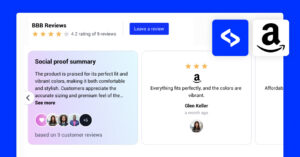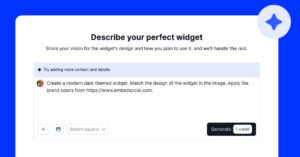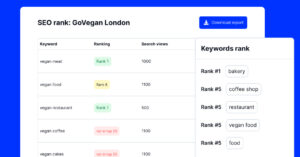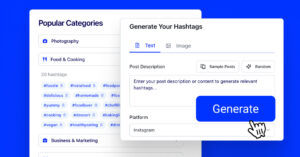Tous les chefs d'entreprise savent qu'il est essentiel de répondre aux avis Google pour maintenir une réputation en ligne positive et instaurer un climat de confiance avec leurs clients. Après tout, 95% de clients vérifier les avis sur les produits lors des achats, en particulier sur Google !
Que faire si vous ne pouvez pas répondre aux avis de Google ?
Bien que cela puisse être frustrant et préjudiciable à votre entreprise, il y a certainement une solution, et je vais vous donner toutes les raisons courantes et les solutions à ce problème ci-dessous.
En outre, je présenterai Le site Web d'EmbedSocial L'intégration de l'API, qui simplifie gestion de l'examen et vous aide à dialoguer avec vos clients à tout moment.
Remettons votre entreprise sur les rails !
Raisons pour lesquelles vous ne pouvez pas répondre aux avis de Google Reviews
Si vous ne parvenez pas à répondre aux avis Google ou si les réponses que vous rédigez disparaissent, la raison en est le plus souvent une erreur courante, notamment les suivantes :
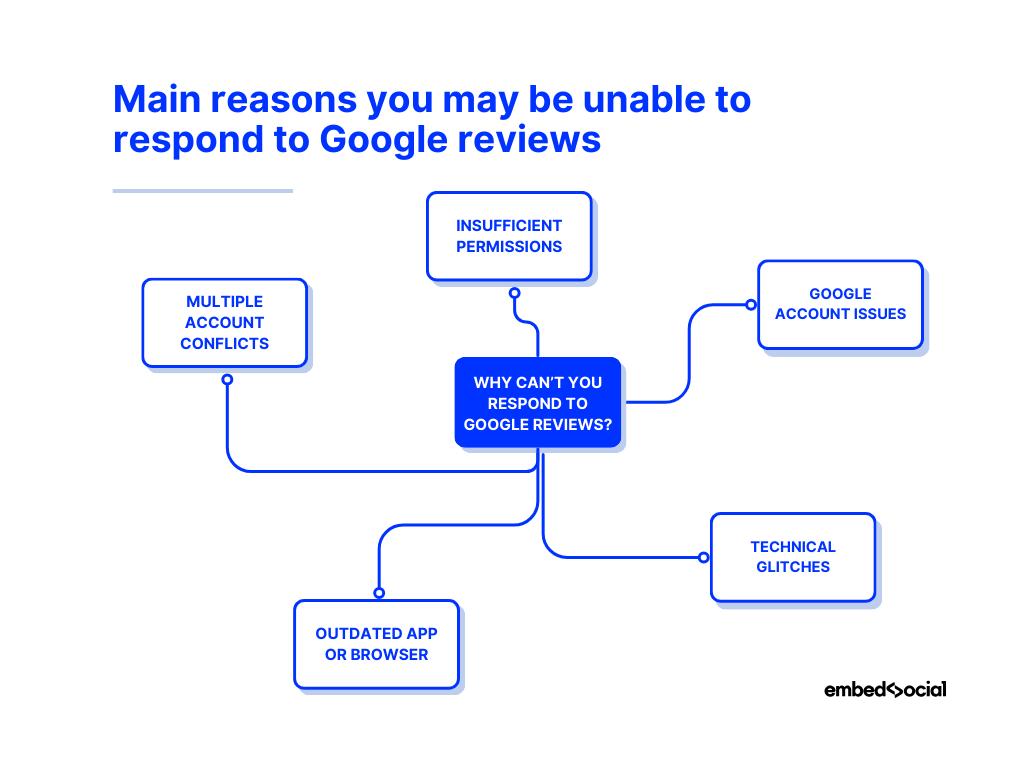
- Permissions insuffisantes-si votre Profil d'entreprise Google n'a pas les niveaux d'accès nécessaires, vous ne pourrez pas répondre aux commentaires ;
- Problèmes liés au compte Google-des problèmes de vérification ou de paramétrage du compte peuvent vous empêcher de répondre ;
- Problèmes techniques-Des problèmes de compatibilité avec les navigateurs, des problèmes de cache ou des pannes temporaires chez Google peuvent également empêcher de répondre à votre demande ;
- Application ou navigateur obsolète-l'utilisation d'une version obsolète de l'application Google Business Profile ou de votre navigateur peut entraîner des problèmes d'accès à certaines fonctionnalités ;
- Conflits entre comptes multiples-La connexion simultanée à plusieurs comptes Google peut créer des conflits et compliquer la gestion de votre profil.
Une fois que vous aurez compris ces raisons, vous pourrez facilement dépanner et résoudre le problème.
Ci-dessous, nous vous expliquons ce processus et vous proposons plusieurs solutions.
3 choses à faire pour recommencer à répondre aux avis Google
Comme vous pouvez le constater, de nombreuses raisons peuvent expliquer pourquoi vous ne pouvez pas accéder à l'option de réponse. Nous vous présentons ci-dessous trois mesures à prendre pour rétablir cette fonctionnalité.
1. Signaler le problème et attendre
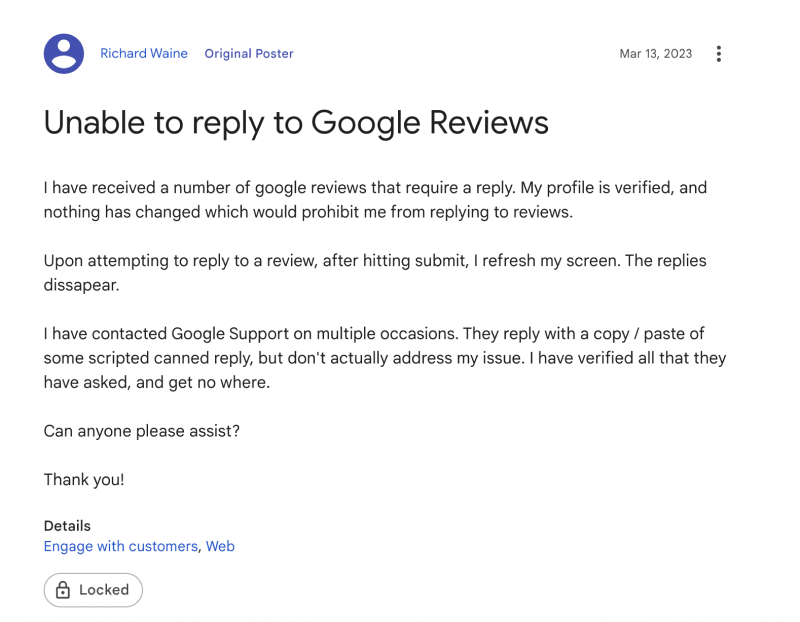
Vous pouvez signaler le problème sur le forum officiel des profils professionnels Google. Cliquez ici pour poser une question et remplissez le formulaire avec le plus de détails possibles, tels que
- Un résumé de votre problème
- Expliquez le problème que vous rencontrez et ce que vous avez essayé.
- Choisissez une catégorie telle que S'engager auprès des clients.
Vous pouvez y consulter des contenus similaires et voir si quelqu'un d'autre a le même problème.
Vous pouvez participer à la conversation et tenter d'obtenir l'aide d'experts de Google qui pourront peut-être vous aider à soumettre votre problème à l'équipe de Google.
Mais si le problème persiste et s'il fait partie du problème technique des interfaces du profil Google Business, comme vous pouvez le voir dans le problème signalé sur le forum GBP, il peut avoir un impact sur un plus grand nombre d'utilisateurs,
2. Résoudre les problèmes courants liés aux comptes
Si vous rencontrez des difficultés pour répondre à votre Avis de GoogleIl y a plusieurs étapes à suivre pour identifier et résoudre le problème :
Vérifiez les autorisations de votre profil Google Business
Assurez-vous de disposer des niveaux d'accès nécessaires dans votre profil Google Business. Seuls les utilisateurs disposant des autorisations nécessaires peuvent répondre aux avis. Contactez le propriétaire ou le responsable du profil pour demander les autorisations nécessaires si vous ne pouvez pas répondre.
Vérifier s'il y a des problèmes avec le compte Google
Vérifiez les paramètres de votre compte Google et assurez-vous qu'aucun problème de vérification ou de paramètres de sécurité ne bloque votre accès. Assurez-vous que votre compte est correctement vérifié et que vous êtes connecté au bon compte associé à votre profil Google Business.
Effacez la mémoire cache de votre navigateur et les cookies
Parfois, la suppression du cache et des cookies de votre navigateur peut résoudre les problèmes techniques qui vous empêchent de répondre aux commentaires. Accédez aux paramètres de votre navigateur, trouvez les options permettant d'effacer les données de navigation et sélectionnez le cache et les cookies à effacer.
Mettez à jour votre navigateur ou Google Maps
Veillez à utiliser la dernière version de votre navigateur pour éviter les problèmes de compatibilité. Un logiciel obsolète peut entraîner divers problèmes, notamment des difficultés d'accès et de gestion de votre profil d'entreprise. Des mises à jour régulières vous permettent de bénéficier des dernières fonctionnalités et corrections de bogues.
Notez que l'application Google Maps n'offre qu'une fonctionnalité limitée pour gérer vos profils d'entreprise Google ; vous devez donc les tenir à jour en permanence.
Essayez différents appareils ou navigateurs
Changez d'appareil ou de navigateur pour voir si le problème persiste, car il peut être spécifique à un appareil ou lié à un navigateur particulier. L'essai d'une autre solution peut aider à déterminer si le problème est isolé dans un environnement ou s'il est plus répandu.
Déconnexion de plusieurs comptes Google
Assurez-vous d'être déconnecté de tout autre compte Google susceptible de provoquer des conflits et essayez d'accéder à votre profil d'entreprise avec un seul compte connecté. La connexion à plusieurs comptes peut créer des conflits de session et vous empêcher de gérer votre profil d'entreprise.
3. Utiliser l'intégration de l'API du profil d'entreprise Google pour répondre aux avis Google
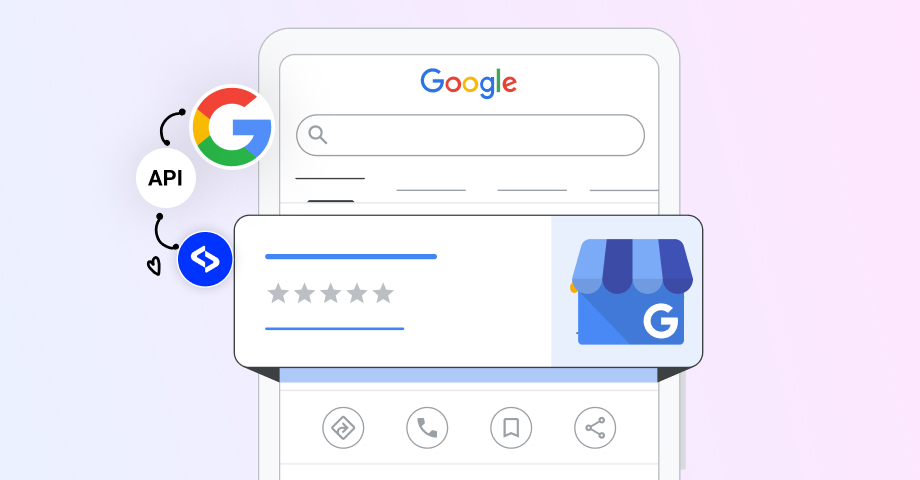
L'une des solutions les plus efficaces aux problèmes potentiels gérer vos avis Google c'est s'inscrire à une plateforme avec un accès API aux services de Google.
Le Google Business Profile API fournit des fonctionnalités identiques à celles de l'interface GBP et peut résoudre certains problèmes si l'interface a un problème temporaire et que vous êtes limité à certaines fonctionnalités.
Par exemple, EmbedSocial est l'une des meilleures plateformes pour recueillir des avis et d'autres types de contenu généré par les utilisateurs, car elle établit des connexions directes avec Google et diverses plateformes de médias sociaux, telles qu'Instagram, Facebook, TikTok, etc.
Voici quelques-uns des avantages que nos utilisateurs retirent de l'utilisation de nos services Google Business Profile API La connexion comprend, sans s'y limiter, les éléments suivants :
- Rationalisation de la gestion des examens
- Gestion des avis Google sur plusieurs sites
- Mise à jour en masse des informations commerciales
- Renforcer la présence locale sur les moteurs de recherche (SEO)
- Collecte de données commerciales complètes
- Intégration avec divers outils de gestion de la relation client (CRM) et de sensibilisation
- Post-programmation sur plusieurs sites
- Gestion de l'accès des utilisateurs aux emplacements Google
- Générer Widgets d'évaluation de Google et badges
Répondre aux avis Google via une plateforme tierce
Par conséquent, si vous ne parvenez pas à répondre aux avis Google, je vous suggère d'essayer EmbedSocial, qui dispose d'une intégration API au profil professionnel Google et peut résoudre les problèmes éventuels dans l'interface GBP.
Il vous suffira d'autoriser votre profil professionnel Google et la plateforme affichera tous vos avis existants, avec la possibilité d'y répondre. Voici la marche à suivre.
1. Créez et connectez-vous à votre compte EmbedSocial
Tout d'abord, vous devez s'inscrire pour obtenir un compte EmbedSocial gratuit, d'essai ou payant :
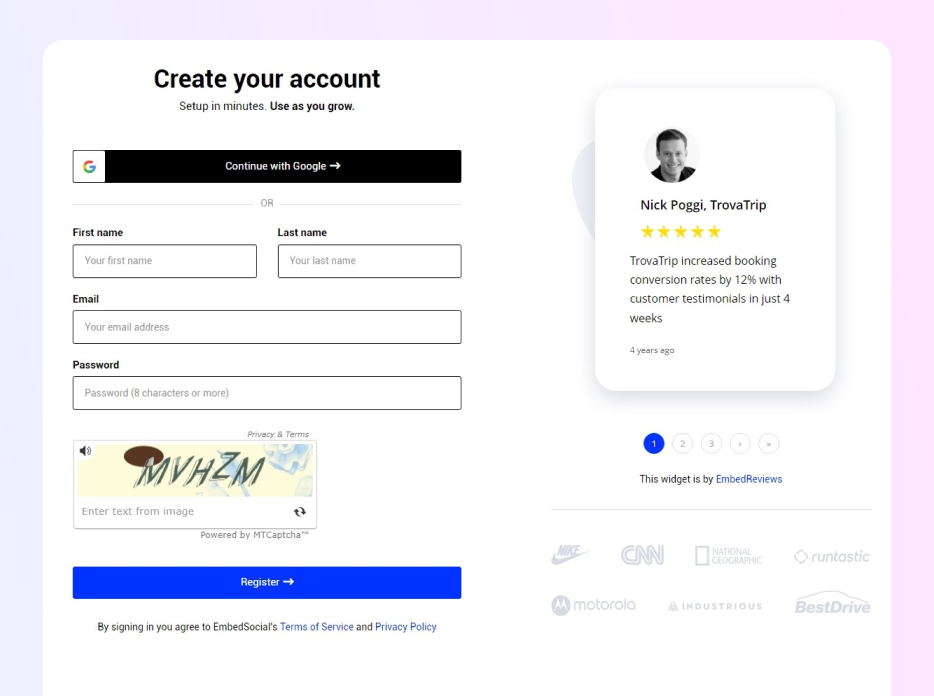
2. Ajoutez votre adresse Google comme source dans EmbedSocial
Ensuite, vous devez connecter votre compte Google et ajouter votre (vos) emplacement(s) Google.
Vous pouvez le faire par le biais de l'option Onglet "Sources dans le cadre de la Section "Critiques (menu ruban à gauche), après quoi vous devez vous connecter à Google et sélectionner vos établissements :
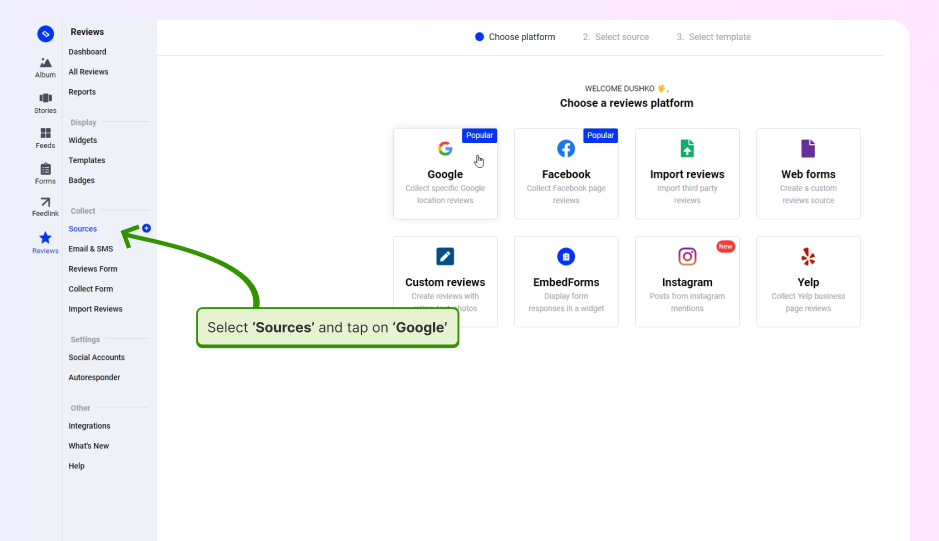
3. Accédez à la fonction "Tous les examens" à partir du ruban.
Pour commencer à gérer et à répondre à tous vos avis à partir d'un tableau de bord unique, accédez à la page Onglet "Tous les avis accessible par l'intermédiaire de la Section "Critiques du site EmbedSocial :
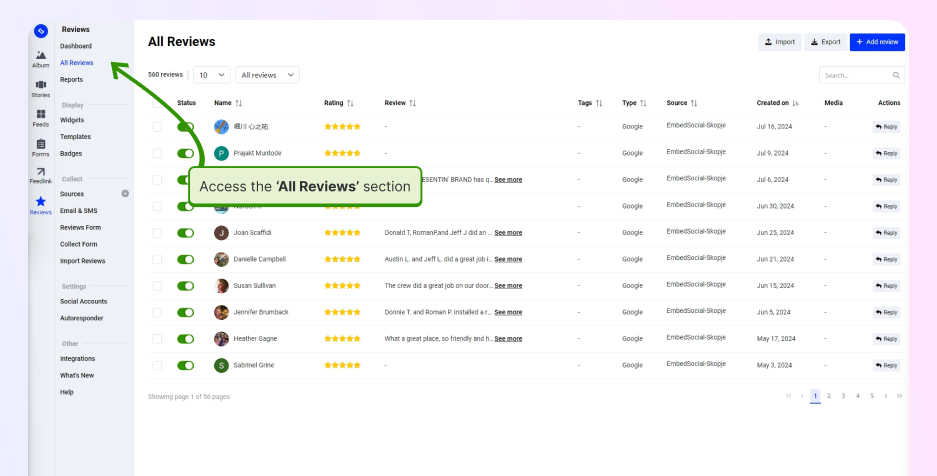
4. Rédiger et envoyer des réponses individuelles à l'examen
Pour envoyer des réponses à vos avis Google, il vous suffit d'appuyer sur Réponse à côté de l'avis en question et en rédigeant votre réponse. En utilisant EmbedSocial, vous bénéficiez également d'un très compositeur de réponses IA pratique qui vous aideront à rédiger des réponses parfaites :
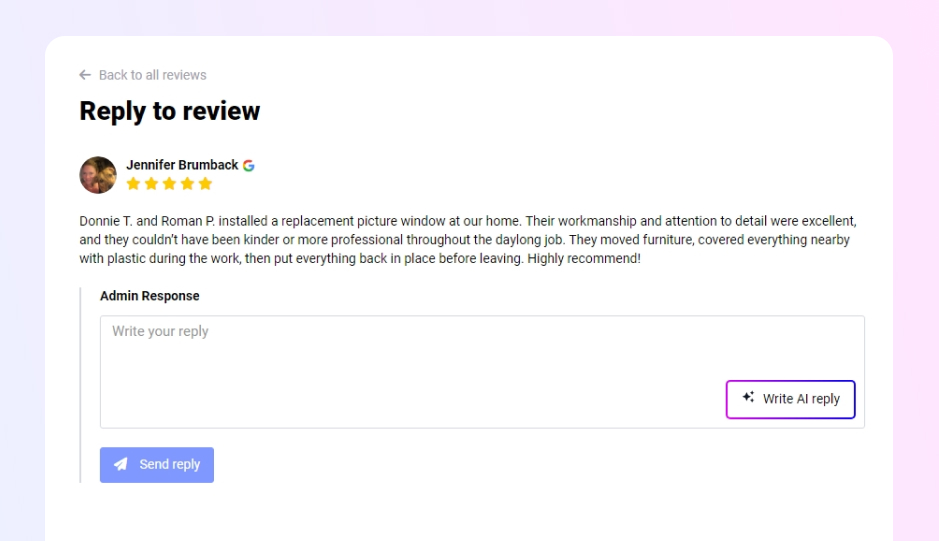
5. Consultez votre réponse sur votre page d'avis Google
C'est tout ce que vous aviez à faire ! À présent, votre réponse à l'évaluation devrait apparaître automatiquement sous l'évaluation correspondante sur votre page de profil Google Business, sur Google Maps ou lorsque les clients recherchent votre entreprise sur Google.
Conseil de pro : Vous pouvez mettre en place un autorépondeur d'évaluation de Google via EmbedSocial et créer des réponses différentes en fonction du classement par étoiles de l'avis.
Meilleures pratiques pour répondre aux avis Google
Maintenant que vous avez résolu votre problème, consultez ces meilleures pratiques concernant répondre aux commentaires sur Google pour vous assurer de tirer le meilleur parti des commentaires de vos clients, d'améliorer la réputation en ligne de votre entreprise et de fidéliser vos clients de la bonne manière :
- Répondre rapidement-Répondez dès que possible, car une réponse rapide montre que vous accordez de l'importance aux commentaires des clients et que vous vous engagez à répondre à leurs préoccupations ;
- Agir de manière professionnelle-Toujours garder un ton professionnel et courtois, quelle que soit la nature de l'évaluation. Après tout, des réponses polies donnent une bonne image de votre entreprise et peuvent contribuer à atténuer l'impact de futurs commentaires négatifs ;
- Personnalisez vos réponses-Personnalisez toujours vos réponses en vous adressant à l'auteur de l'évaluation par son nom et en faisant référence à ses problèmes spécifiques, ce qui montrera que vous vous intéressez réellement à ses commentaires et que vous ne vous contentez pas de fournir des réponses génériques ;
- Remerciez vos lecteurs-Ne pas oublier d'exprimer sa gratitude aux clients qui laissent des commentaires négatifs ou négatifs. critiques positives car un simple remerciement peut grandement contribuer à fidéliser les clients et à encourager d'autres personnes à laisser des commentaires ;
- Répondre à des préoccupations spécifiques-pour critiques négativesLe client est invité à répondre à ses préoccupations en expliquant clairement comment il compte résoudre le problème et les mesures qu'il compte prendre pour éviter qu'il ne se reproduise ;
- Soyez brefs et agréables à lire-Bien qu'il soit important de personnaliser vos réponses, essayez de les rendre brèves et pertinentes, car les réponses trop longues risquent de submerger les lecteurs et de ne pas transmettre votre message de manière aussi efficace ;
- Inviter à une conversation hors ligne-Pour les questions complexes ou les avis très négatifs, invitez l'auteur de l'avis à poursuivre la conversation par un autre canal, par exemple hors ligne, par courrier électronique, par téléphone, etc. afin que vous puissiez résoudre le problème en privé ;
- Souligner les changements positifs-Si vous avez apporté des améliorations sur la base des commentaires des clients, mentionnez ces changements dans vos réponses afin de montrer à vos clients que vous accordez de l'importance à leurs commentaires et que vous vous engagez à vous améliorer en permanence ;
- Utiliser les mots-clés à bon escientIncorporez des mots-clés pertinents dans vos réponses, car ils contribuent à améliorer votre référencement local et à rendre votre entreprise plus visible.
C'est à peu près tout ! Le processus est très simple : traiter chaque évaluation est une occasion de renforcer votre crédibilité et faire connaître vos produits et la façon dont vous traitez vos clients. Il n'y a pas de meilleur moyen d'améliorer votre image de marque. réputation en ligne.
Si vous manquez d'inspiration pour répondre à vos avis Google, vous pouvez toujours consulter les différents sites suivants exemples de réponses à l'examen (ou même les copier et les adapter).
Conseil de pro : Vous pouvez maintenant Réagissez à vos avis Google avec des émojis!
Conclusion : Répondre aux avis Google est essentiel !
Si vous souhaitez maintenir une réputation positive en ligne et instaurer la confiance avec vos clients, vous devez vous efforcer de répondre à chaque avis de client que vous recevez.
Ainsi, lorsque vous n'êtes pas en mesure d'envoyer une réponse, dépannez et résolvez le problème dès que possible afin de continuer à montrer votre attachement à la satisfaction du client.
Rappelez-vous : en répondant rapidement et professionnellement aux préoccupations, vous pouvez transformer les commentaires négatifs en une expérience positive et améliorer votre réputation en ligne. Ce faisant, vous n'aurez pas besoin de chercher comment supprimer les avis de Google (à moins qu'il ne s'agisse de faux).
La vérification des autorisations, la consultation de votre compte Google, la suppression du cache et des cookies et la mise à jour de votre navigateur permettent de résoudre les problèmes les plus courants. Si ces solutions échouent, essayez une plateforme comme EmbedSocial qui dispose d'une connexion API directe avec Google.
FAQ
Comment répondre à un avis Google ?
Pour répondre à un avis Google, connectez-vous à votre profil Google Business, accédez à la section "Avis", recherchez l'avis auquel vous souhaitez répondre et cliquez sur "Répondre". Rédigez une réponse réfléchie et professionnelle à l'avis du client, puis cliquez sur "Publier la réponse".
Cela vaut-il la peine de répondre aux avis de Google ?
Oui, répondre aux avis Google est très bénéfique, car cela montre que votre entreprise accorde de l'importance aux commentaires des clients, et cela permet d'instaurer un climat de confiance avec les acheteurs potentiels. Vous pouvez tirer parti de ces avantages en répondant aux avis positifs et négatifs pour montrer votre engagement.
Que faire si vous n'êtes pas en mesure de répondre aux avis de Google ?
Si vous ne parvenez pas à répondre aux avis Google, vérifiez tout d'abord que vous disposez des autorisations nécessaires dans votre profil Google Business. Si le problème persiste, vérifiez s'il ne s'agit pas d'un problème technique, tel qu'un problème de navigateur ou de compte. Pour une solution transparente, envisagez d'utiliser EmbedSocial, qui s'intègre à l'API de Google pour gérer efficacement les avis.