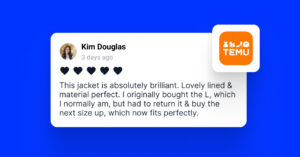Anche se spesso vengono trascurate, le recensioni della BBB sono molto importanti per la reputazione online dell'azienda e per la sua reputazione. SEO localenonostante non siano così diffuse come le recensioni di Google.
Dopo tutto, la BBB (Better Business Bureau) è una miniera d'oro di prova sociale che possa impressionare i vostri clienti target, che stanno già cercando.
Quindi, se e quando visualizzerete queste recensioni BBB sul vostro sito web, aumenterete significativamente la vostra credibilità e creerete fiducia nei potenziali acquirenti.
Purtroppo, la maggior parte delle piattaforme, compresa BBB, non offre un'API aperta per le recensioni. Ciò significa che non è possibile inserire automaticamente nuove recensioni da BBB.
Per fortuna, EmbedSocial può aiutarvi a inserire manualmente le vostre recensioni BBB!
IN PAROLE POVERE: EmbedSocial consente di costruire potenti sistemi all-in-one widget di recensioni per i vostri siti web che mostrano le vostre recensioni BBB insieme a quelle di Google sincronizzate automaticamente.
È possibile creare facilmente un account gratuito per accedere al nostro sito gratuito Widget delle recensioni di Google e iniziare a inserire i feedback dei clienti in tutti i vostri siti.
Inoltre, non è necessaria alcuna competenza di codifica per personalizzare il layout in base al proprio marchio, etichettare i prodotti per rendere le recensioni acquistabili e migliorare la SEO con lo schema integrato.
👉 Inizia gratuitamente e ottieni le tue recensioni su Google in meno di 5 minuti!
Continuate a leggere per scoprire come fare:
- Importare manualmente le recensioni del Better Business Bureau,
- Combinateli con le recensioni di Google sincronizzate automaticamente,
- Personalizzate e pubblicate un singolo widget che funziona ovunque,
- Aumenta la SEO con un codice schema integrato,
- Rendete le vostre recensioni acquistabili (se siete nell'e-commerce).
Guida rapida: Aggiunta di recensioni BBB ai siti web tramite EmbedSocial
Bastano pochi semplici passaggi per creare il vostro widget di recensioni BBB combinato:
- Iscriviti a EmbedSocial
- Esportazione delle recensioni BBB
- Scarica il modello CSV di EmbedSocial
- Carica le tue recensioni su EmbedSocial
- Come bonus, collegate il vostro Profilo aziendale Google per aggiungere le recensioni di Google.
- Personalizzare il design del widget
- Inserite il widget nel vostro sito web
Alla fine, avrete una dinamica recensioni online che si aggiorna automaticamente quando si ricevono nuove recensioni da Google.
Guida completa: Come incorporare le recensioni BBB nel tuo sito web con EmbedSocial?
Ecco una guida più dettagliata sull'aggiunta dei widget delle recensioni BBB al vostro sito web, con tutti gli screenshot del processo:
1. Iscriviti a EmbedSocial
Prima di tutto, è necessario registrarsi per un account EmbedSocial.
2. Esportare le recensioni BBB
Potete copiare e incollare le vostre recensioni BBB oppure potete esportarli in un file CSV.
Al contrario, è possibile utilizzare un elemento semplice richiesta in ChatGPT quando si utilizza la modalità Agente per ottenere e raschiare le recensioni da qualsiasi sito web. Ecco un esempio:
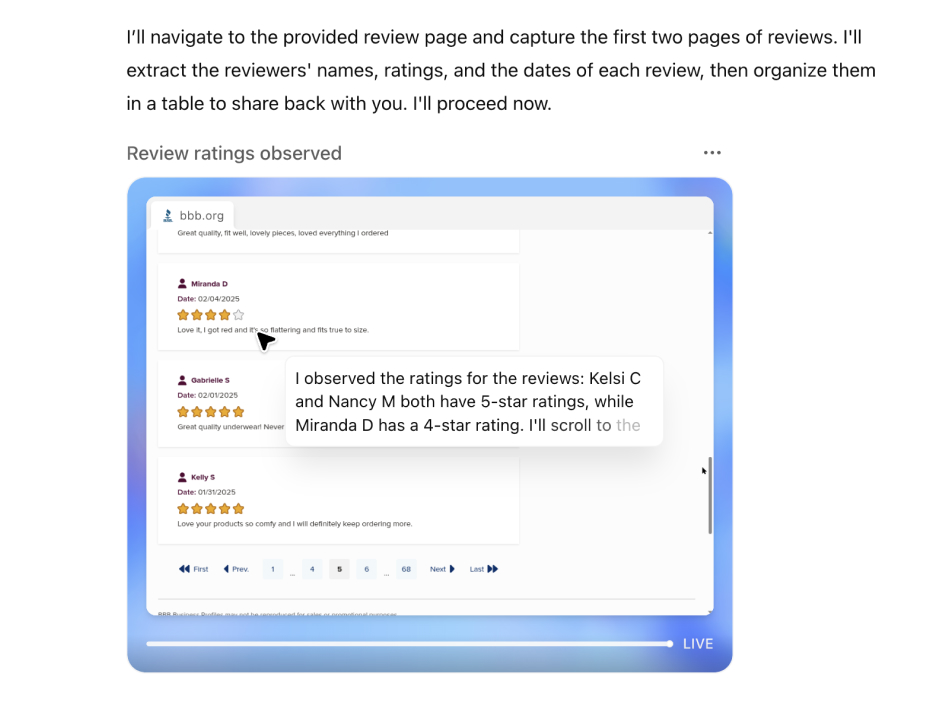
3. Scaricare il modello CSV di EmbedSocial
Per accelerare il processo, abbiamo creato un modello CSV gratuito preformattato con le colonne necessarie, come ad esempio data_recensione, testo della recensione, autore, stelle, ecc.
È possibile copiare le recensioni in questo file e caricarle in pochi secondi.
→ Scarica il modello CSV gratuito
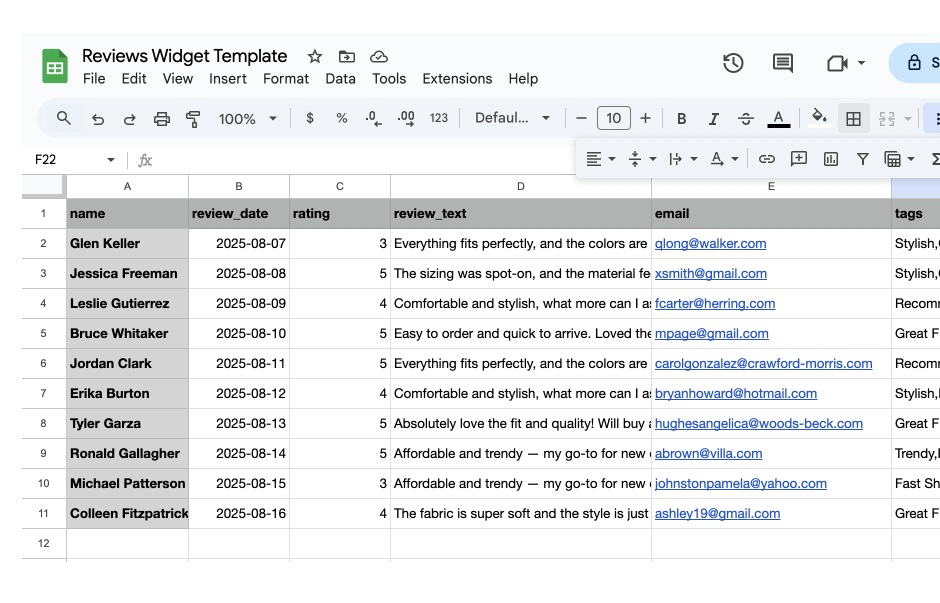
4. Caricare le recensioni su EmbedSocial
In EmbedSocial, andare su Aggiungi fonte → Recensioni di importazione e caricare il file CSV.
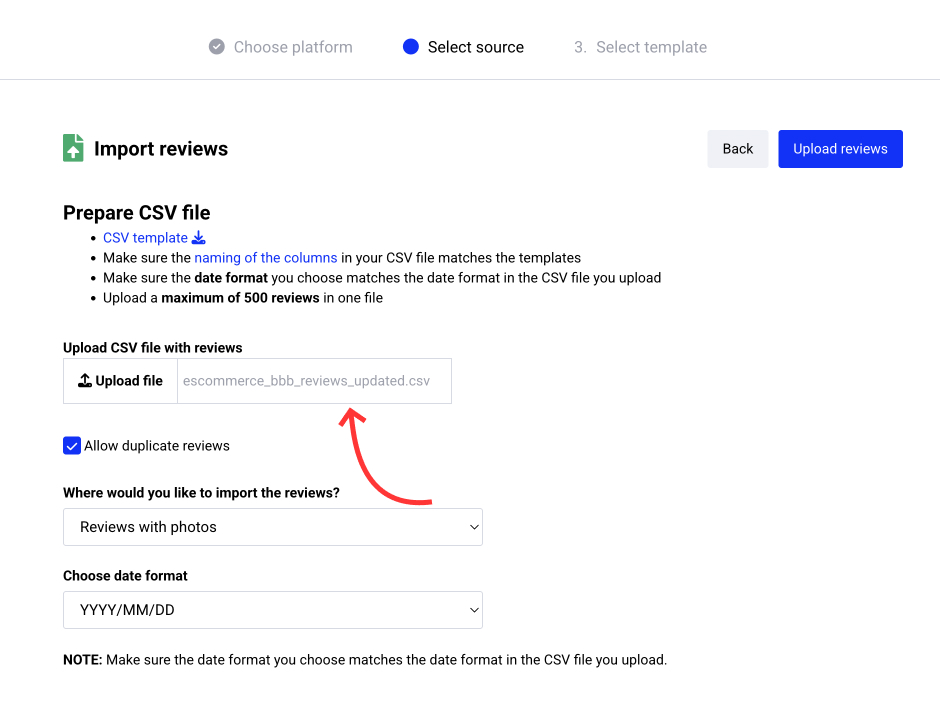
6. Personalizzare il design del widget
Scegliere il layout, etichettare i prodotti (opzionale) e configurare i filtri o le impostazioni di moderazione.
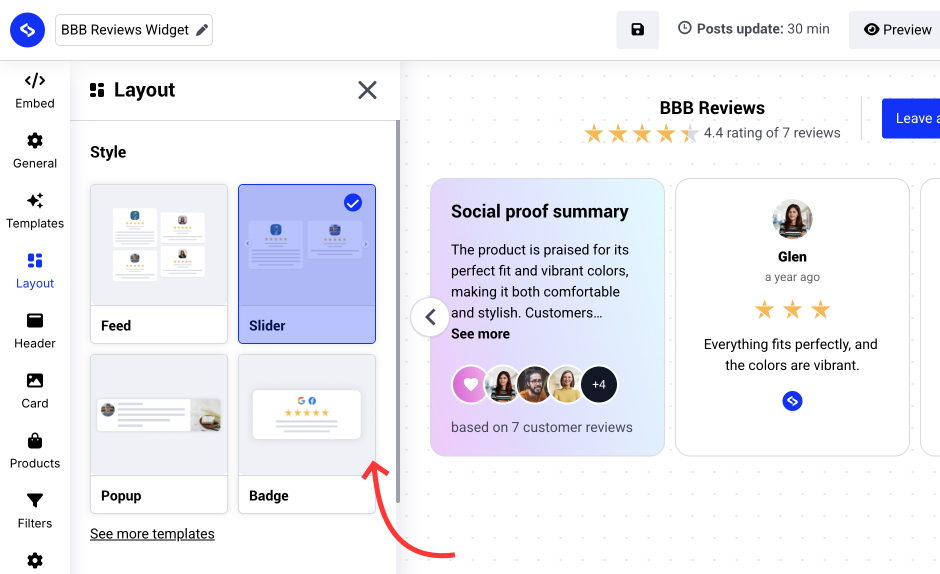
7. Incorporare il widget nel proprio sito web
Copiate il codice di incorporamento e incollatelo nel vostro costruttore di siti web di fiducia. EmbedSocial supporta la maggior parte dei costruttori, quindi è possibile incorporare il widget in un sito web WordPress, in un sito web Google Sites e in qualsiasi altra pagina web su altre piattaforme CMS (Shopify, Webflow, Wix, ecc.).
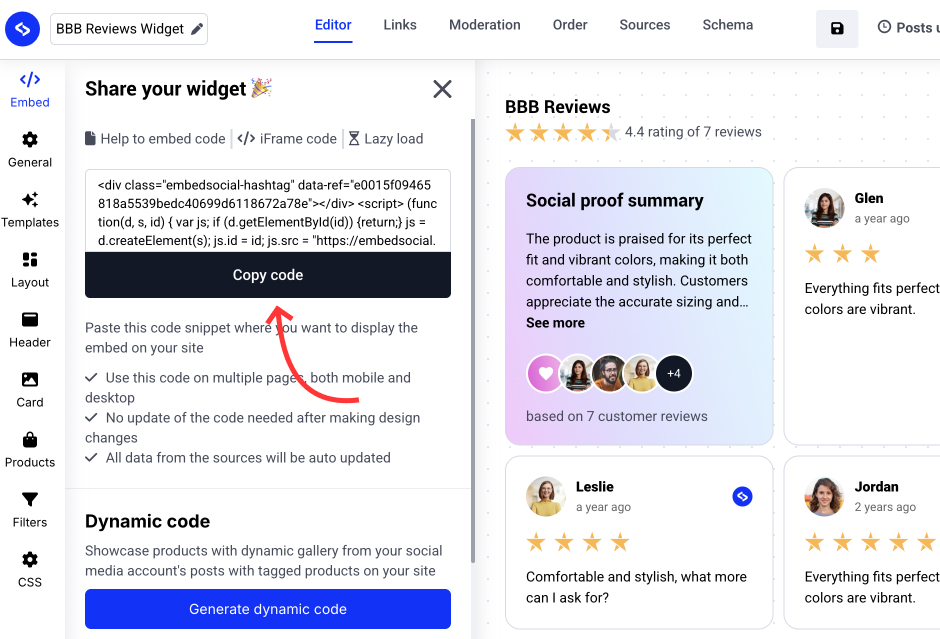
⚠️ Nota: Le recensioni di BBB richiedono l'importazione manuale. Solo le recensioni di Google si sincronizzano automaticamente tramite API.
Una volta terminato, avrete incorporato con successo le vostre recensioni BBB in una pagina web di vostra scelta. Inoltre, se doveste collegare la vostra GBP a EmbedSocial, il vostro widget includerà anche le vostre recensioni di Google, che si sincronizzeranno automaticamente.
Passo bonus: Sincronizzare le recensioni di Google
È possibile sincronizzare le recensioni di Google nello stesso widget aggiungendo una nuova fonte. Per farlo:
- Vai a Fonti e scegliere Google come nuova fonte;
- Collegate il vostro Profilo aziendale Google per ottenere automaticamente tutte le recensioni;
- Aprire di nuovo il widget BBB e nella sezione Fonti selezionare la nuova fonte Google.
Ecco fatto. Ricordate che la fonte Google di EmbedSocial si aggiornerà automaticamente ogni volta che riceverete una nuova recensione online sul vostro profilo Google.
Come visualizzare le recensioni BBB sul vostro sito web tramite diverse piattaforme CMS?
Il processo per incorporare le recensioni BBB è semplice nella maggior parte delle piattaforme di costruzione di siti web, consentendovi di visualizzare le recensioni BBB e di aumentare la credibilità del vostro sito web:
Come incorporare le recensioni su WordPress?

Ecco come incorporare le recensioni nei siti WordPress:
- Una volta creato il widget EmbedSocial, accedere alla pagina di amministrazione di WordPress;
- Accedere al proprio account e aprire la pagina in cui si desidera aggiungere le recensioni;
- Fare clic sul pulsante + pulsante nell'editor e scegliere HTML personalizzato per incollare il codice del widget;
- Clicca "Risparmiare" quando avete finito.
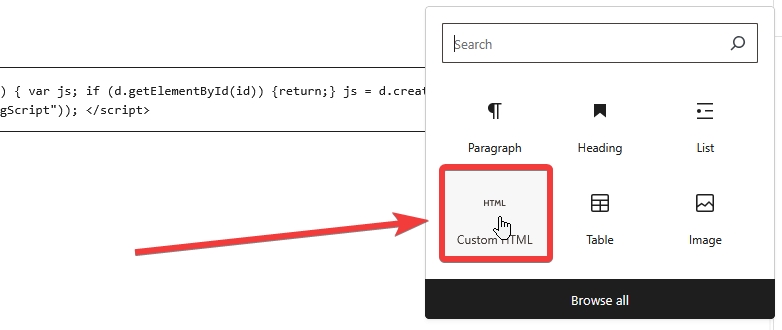
Per saperne di più: Come incorporare le recensioni di Google sul vostro sito WordPress? →
Come incorporare le recensioni su Shopify?

Ecco come incorporare le recensioni sui siti Shopify:
- Accedere al proprio account Shopify dopo aver copiato il codice del widget incorporabile in EmbedSocial;
- Passare alla sezione 'Pagine' e fare clic su Aggiungi pagina;
- Nel Contenuto pagine il codice incorporabile;
- Selezionate la pagina in cui volete che appaia il codice e premete 'Salva'.

Per maggiori dettagli, consultate il nostro articolo di aiuto: Come incorporare le recensioni in Shopify →
Come incorporare le recensioni su Squarespace?

Ecco come incorporare le recensioni nei siti Squarespace:
- Copiare il codice del widget EmbedSocial e accedere al proprio account Squarespace;
- Scegliete la pagina in cui volete che appaiano le recensioni;
- Cliccare Aggiungi una nuova sezione e poi Aggiungi blocco dove si vuole visualizzare il widget;
- Dall'elenco dei blocchi, scegliere 'Incorporato‘;
- Fare clic sul blocco, selezionare ‘Codice", e fare clic su ‘Incorporare i dati";
- Infine, nella casella del codice, incollare il codice delle recensioni copiato;
- Assicurarsi di salvare e pubblicare le modifiche su Squarespace.
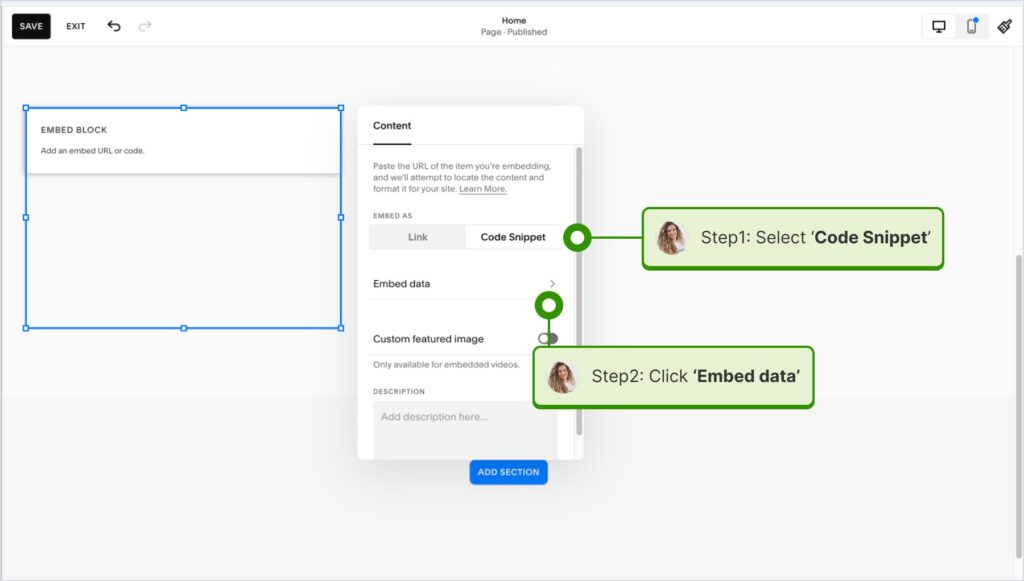
Per saperne di più: Come incorporare le recensioni di Google su Squarespace nel 2025? →
Come incorporare le recensioni su Wix?

Ecco come incorporare le recensioni nei siti Wix:
- Accedere all'editor di Wix e scegliere la pagina e la posizione in cui aggiungere il widget;
- Fare clic sul pulsante "Icona "+ nell'angolo in alto a sinistra per aggiungere un nuovo elemento;
- Trova il Embed & Social e toccare Codice incorporato;
- Incollare il codice e toccare 'Aggiornamento'.
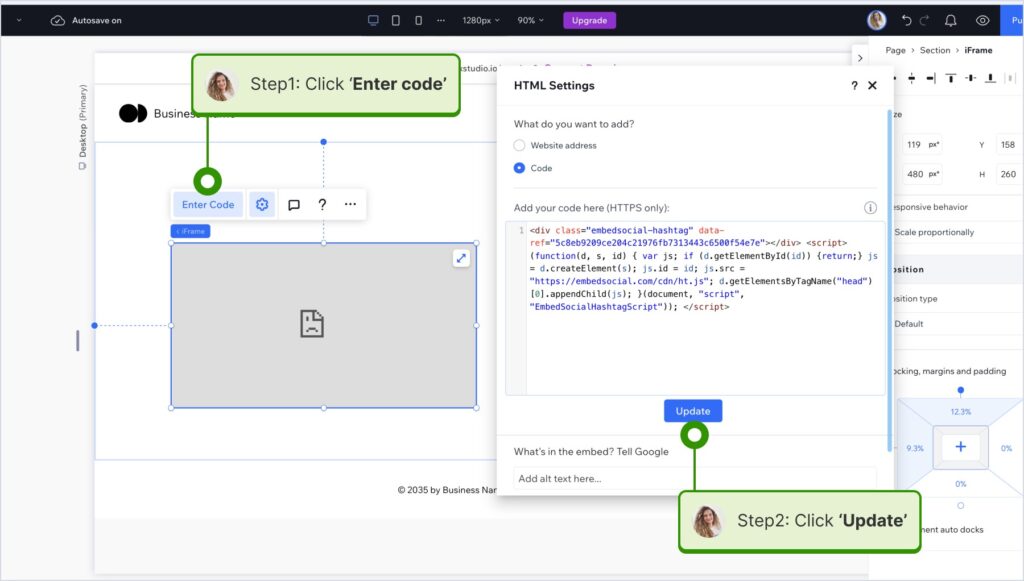
Per saperne di più: Come incorporare gratuitamente le recensioni di Google sul sito web Wix? →
Come incorporare le recensioni in Webflow?

Ecco come incorporare le recensioni nei siti Webflow:
- Dopo aver creato il widget in EmbedSocial, accedere al proprio account Webflow;
- Andate alla vista di modifica del vostro sito web all'interno di Webflow;
- Scegliere di 'Aggiungi elemento' in Webflow e selezionare l'opzione Elemento 'Embed;
- Trascinatela e rilasciatela dove volete che appaiano le vostre recensioni;
- Nel campo di inserimento, incollare il codice EmbedSocial copiato.

Per maggiori dettagli, consultate il nostro articolo di aiuto: Come incorporare le recensioni in Webflow →
Come incorporare le recensioni su Pagecloud?
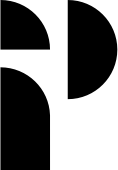
Ecco come incorporare le recensioni nei siti Pagecloud:
- Dopo aver copiato il codice EmbedSocial, accedere al proprio sito web Pagecloud conto;
- Iniziare a modificare la pagina web in cui si desidera che appaiano le recensioni;
- Toccare 'App' dal menu della barra multifunzione di sinistra e selezionare 'Incorporare';
- Incollare il codice EmbedSocial nel campo a comparsa e fare clic su 'Ok' per completare il processo.

Per saperne di più: Come incorporare le recensioni di Google sul sito web PageCloud? →
Come incorporare le recensioni su Google Sites?
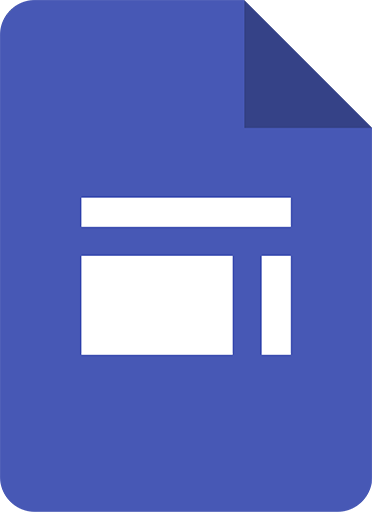
Ecco come incorporare le recensioni su Google Sites:
- Una volta copiato il codice del widget incorporabile in EmbedSocial, accedere al proprio account Google Sites;
- Navigare alla pagina in cui si desidera incorporare il widget;
- Utilizzare il Scheda "Inserisci in Google Sites e scegliere dove posizionare il widget;
- Scegliere 'Incorporato' dal menu e incollare il codice copiato nella finestra di dialogo;
- Clicca 'Avanti' e poi 'Inserire' per finalizzare l'incorporazione.
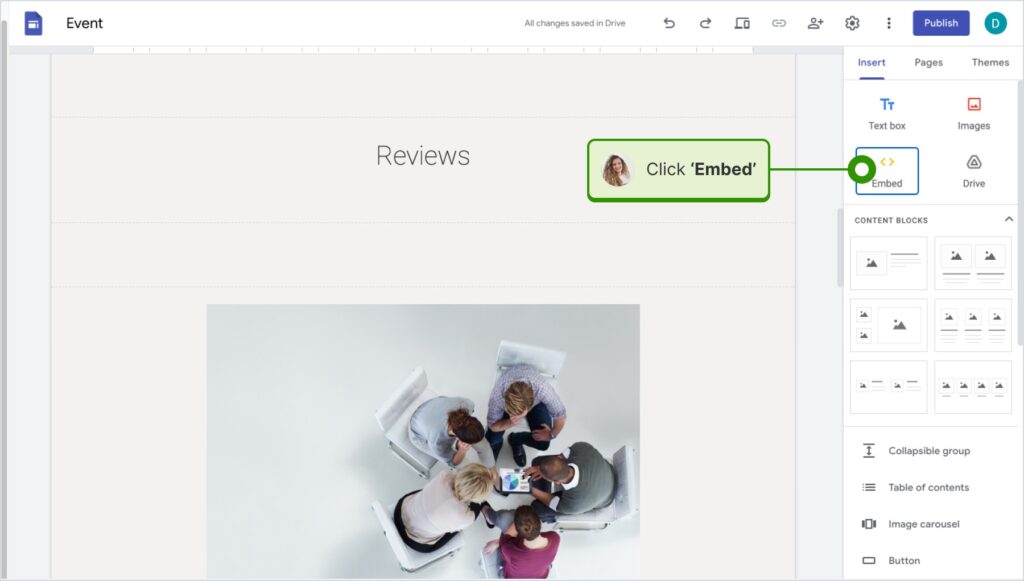
Per maggiori dettagli, consultate il nostro articolo di aiuto: Come incorporare le recensioni in Google Sites →
Come incorporare le recensioni su Elementor?
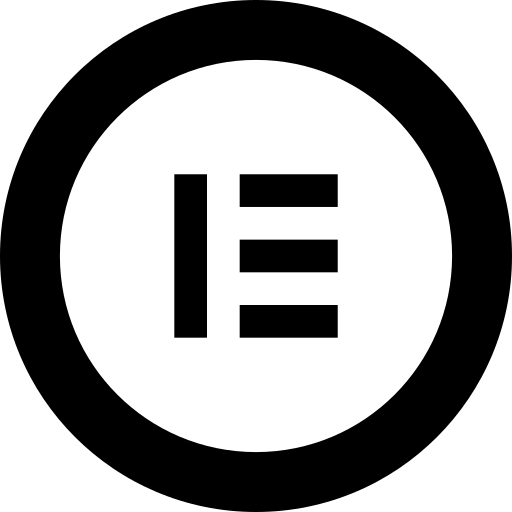
Ecco come incorporare le recensioni in Elementor:
- Effettuare il login e navigare nella pagina in cui si desidera aggiungere le recensioni;
- Toccare una sezione vuota e scegliere l'opzione Blocco 'HTML dalla sezione della barra multifunzione di sinistra;
- Trascinarlo sulla pagina e incollare il codice del widget nel campo vuoto;
- Aggiornare e pubblicare la pagina per vedere il widget dal vivo.
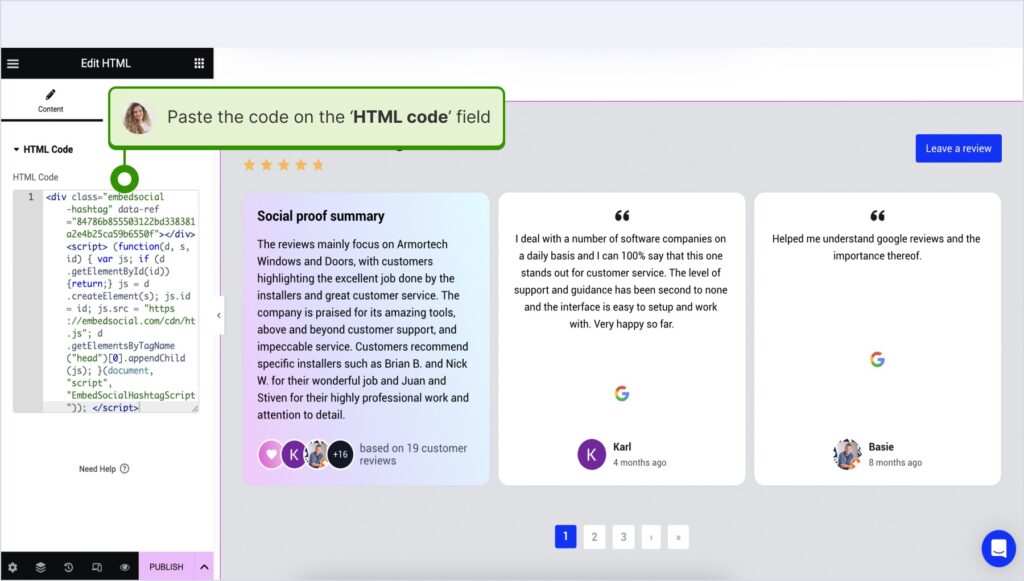
Per maggiori dettagli, consultate il nostro articolo di aiuto: Come incorporare le recensioni in Elementor →
Come incorporare le recensioni in Notion?
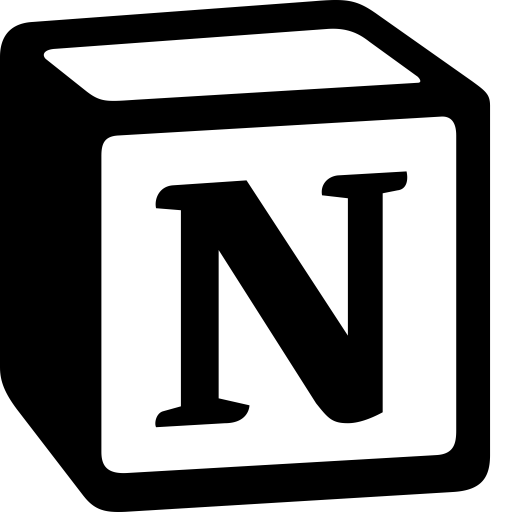
Ecco come incorporare le recensioni in Notion:
- Dopo aver copiato il codice del widget, accedere a Notione andare alla pagina corrispondente;
- Digitare il /embed e, dal menu a tendina, scegliere l'opzione Opzione "Incorpora;
- Incollare l'URL e fare clic su "Incorpora link". per aggiungere le vostre recensioni a Notion.

Per maggiori dettagli, consultate il nostro articolo di aiuto: Come incorporare le recensioni in Notion →
Come incorporare le recensioni nei siti web HTML?
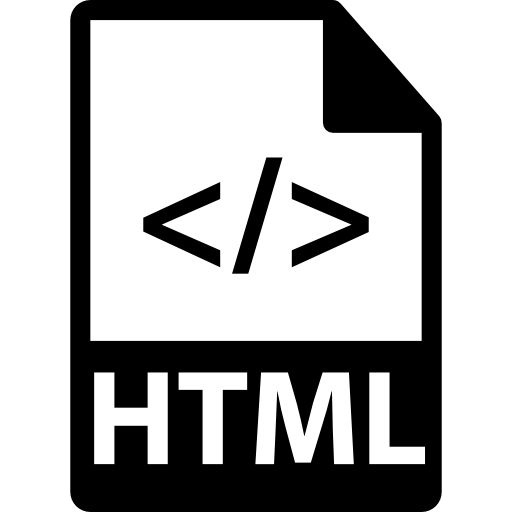
Ecco come incorporare le recensioni nei siti HTML
- Copiare la recensione del widget EmbedSocial dal file Scheda "Incorpora nell'angolo superiore sinistro dell'editor;
- Aprite il file HTML del vostro sito web, che può essere una nuova pagina o una pagina esistente;
- Incollare il codice EmbedSocial copiato nel punto in cui si desidera visualizzare le recensioni.

Perché inserire le recensioni online nel vostro sito web?
L'inserimento delle recensioni dei clienti direttamente sul vostro sito web può aumentare in modo significativo la credibilità del vostro marchio e le conversioni. Ecco alcuni vantaggi aggiuntivi:
- Creare fiducia immediata con i nuovi visitatori-Vedere esperienze reali dei clienti aiuta a stabilire subito l'autenticità;
- Mostrare la riprova sociale nel giusto contesto-Posizionare le recensioni vicino ai prodotti o alle CTA può influenzare positivamente le decisioni di acquisto;
- Migliorare SEO locale con contenuti freschi-Le recensioni incorporate si aggiornano spesso in modo dinamico, aggiungendo contenuti ricchi di parole chiave alle vostre pagine;
- Ridurre la frequenza di rimbalzo e mantenere gli utenti impegnati-I visitatori si trattengono più a lungo quando vedono testimonianze pertinenti e confrontabili;
- Guidare più recensioni su BBB stesso-Metterli in evidenza sul vostro sito incoraggia gli altri a lasciare un feedback anche lì.
Ricorda: I vostri clienti leggono dei vostri prodotti e servizi su più piattaforme, non solo su Google. Ma potete sempre combinare le recensioni di Google (che si aggiornano automaticamente) con i feedback di qualsiasi altra piattaforma nello stesso widget.
Questa configurazione consente di centralizzare la prova sociale e di controllare la narrazione del marchio in un unico luogo, mostrando al contempo le esperienze positive di clienti reali.
Come trovare il modello perfetto di widget per le recensioni?
EmbedSocial offre una varietà di modelli predefiniti. revisione dei modelli di widget per soddisfare le esigenze di ogni azienda e i suoi stili unici:
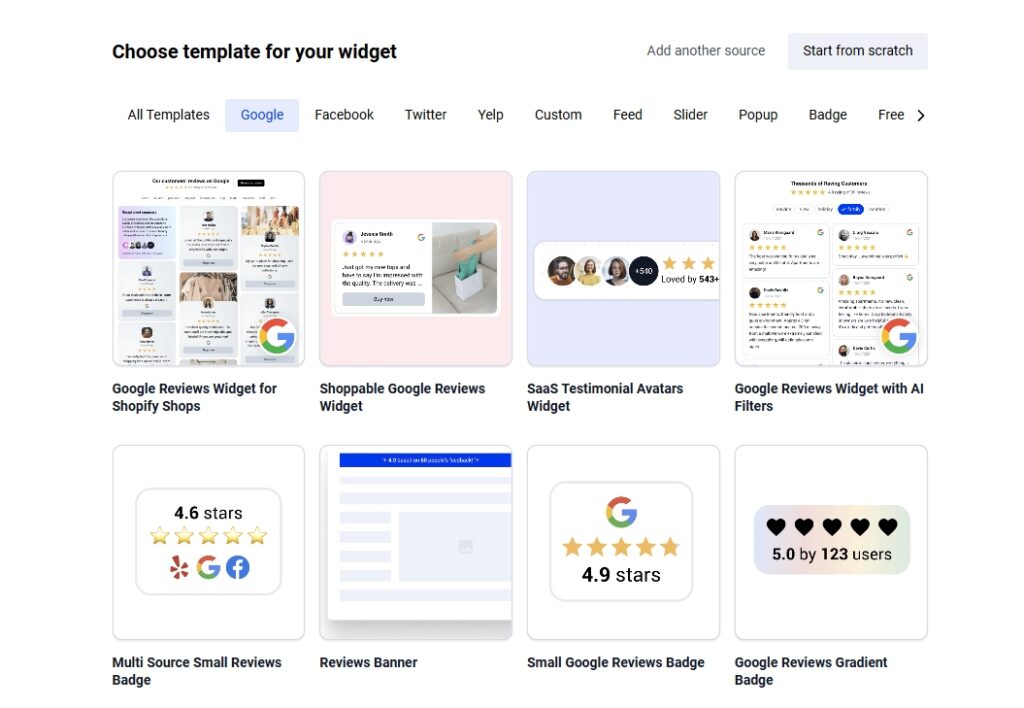
Quando si sceglie un modello, bisogna considerare il modo in cui verranno visualizzate le recensioni sul sito web. Dovrebbe integrarsi perfettamente con l'aspetto generale del sito.
In fin dei conti, volete un widget per le recensioni che sia visivamente accattivante, facile da leggere e mobile-friendly, in modo da apparire perfetto su qualsiasi dispositivo.
In questo modo, migliorerete la soddisfazione dei clienti, rafforzerete la vostra reputazione online e renderete più facile per i visitatori fidarsi della vostra azienda.
Dove inserire le recensioni BBB sul proprio sito web?
Posizionare le recensioni nei punti giusti delle vostre pagine web può massimizzare la loro fiducia e influenzare le decisioni chiave dei clienti. Ecco le aree migliori da considerare:
- Homepage-Crea immediatamente fiducia mostrando credibilità non appena i visitatori atterrano;
- Pagine di prodotti o servizi-Rafforza le decisioni d'acquisto con prove sociali pertinenti e reali;
- Pagina dedicata ai testimonial-serve come fulcro principale di tutte le vostre recensioni positive;
- Pagina di approfondimento-aggiunge autenticità e rafforza il vostro impegno per la soddisfazione del cliente;
- Pagine di checkout o di prezzi-dà agli acquirenti esitanti la spinta finale ad acquistare da voi.
Bisogna sempre pensare a come L'UGC influisce sul processo decisionale del consumatoreQuesto tipo di contenuti, infatti, è innatamente affidabile perché proviene dai vostri clienti.
Le migliori pratiche per ottimizzare il widget delle recensioni
Iniziate con le recensioni di Google: sono veloci, automatiche e SEO-friendly. Poi, potete mescolanza di recensioni BBB forti con dettagli, valutazioni o foto degli utenti.
Inoltre, è possibile taggare ogni recensione con i prodotti per creare un widget UGC acquistabile che mette in mostra i vostri migliori feedback (potete usare i filtri per nascondere le recensioni non pertinenti).
Infine, sempre anteprima del layout su desktop e mobile per assicurarsi che il widget appaia bene su tutti i dispositivi, in quanto può aumentare sia la fiducia che le conversioni.
Panoramica delle caratteristiche del widget delle recensioni di EmbedSocial
Esplorate le caratteristiche principali che rendono il widget per le recensioni di EmbedSocial uno strumento potente per mostrare feedback dei clienti su qualsiasi sito web.
| Nome della caratteristica | Cosa fa? |
|---|---|
| Widget multi-sorgente | Combinate le recensioni di BBB, Google, Zillow, eBay, Yelp, Etsy, Knot, Tripadvisor, Avvo e altre ancora. |
| Supporto per l'importazione manuale | Caricare le recensioni tramite CSV o incollare per le piattaforme senza API pubbliche. |
| Autosincronizzazione delle recensioni di Google | Sincronizzazione automatica delle nuove recensioni da Google ogni 24 ore. |
| Riassunto delle recensioni basate sull'intelligenza artificiale | Utilizzate l'intelligenza artificiale per riassumere le recensioni più lunghe e scorrerle rapidamente. |
| Etichettatura dei prodotti | Taggate le recensioni con i prodotti per creare widget acquistabili. |
| Layout personalizzati | Scegliete tra griglia, carosello, badge fluttuante e altro ancora. |
| Design reattivo per i dispositivi mobili | Visualizzazione ottimizzata su tutte le dimensioni dello schermo. |
| Rivedere gli strumenti di moderazione | Approvare, nascondere o evidenziare revisioni specifiche per una gestione efficace delle revisioni. |
| Markup schema incorporato | I widget sono dotati di schemi ricchi di SEO per migliorare i risultati di ricerca di Google. |
| Opzioni di personalizzazione del marchio | Abbinate il design dei widget al vostro sito e rimuovete il marchio sui piani a pagamento. |
| Incorporare ovunque | Funziona con tutte le piattaforme CMS e con i costruttori di siti web esistenti. |
| Cruscotto analitico | Traccia le visualizzazioni dei widget, i clic e il coinvolgimento degli utenti. |
Come ottimizzare le recensioni incorporate per la SEO?
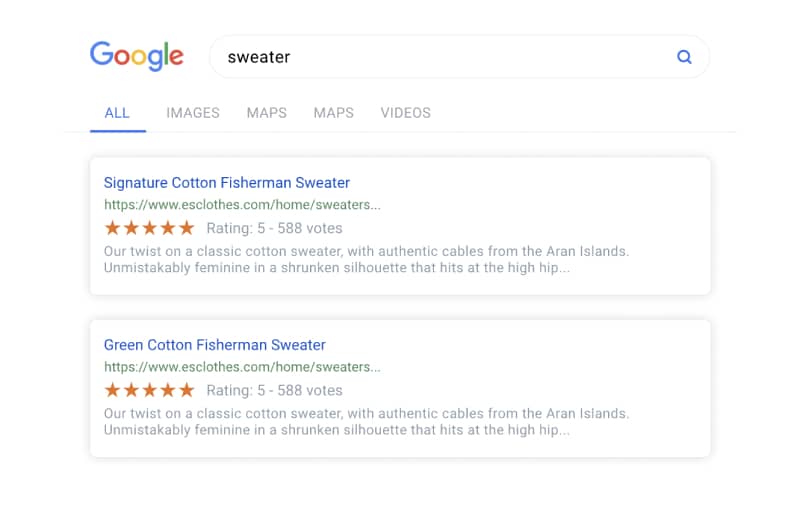
Per ottenere il massimo dalle recensioni BBB incorporate, è necessario ottimizzarle per la SEO. Offriamo diverse funzioni SEO integrate nel sistema di widget, che consentono di migliorare facilmente la visibilità del vostro sito web mostrando il feedback dei clienti. Ecco come fare:
- Utilizzate contenuti di recensioni ricchi di parole chiave - incoraggiare i clienti a scrivere recensioni che includano naturalmente i nomi dei prodotti, le località o le parole chiave dei servizi rilevanti per la vostra azienda.
- Attivare il markup schema integrato - tutti i widget EmbedSocial includono automaticamente dati strutturati (JSON-LD), che aiutano i motori di ricerca a comprendere le recensioni e a visualizzare rich snippet, come le valutazioni in stelle, nei risultati di ricerca.
- Mantenere i widget leggeri e veloci - I widget EmbedSocial sono ottimizzati per la velocità. Una sezione di recensioni a caricamento rapido migliora l'esperienza dell'utente e influisce positivamente sulle classifiche Core Web Vitals e SEO.
- Assicurarsi che le recensioni siano crawlabili - A differenza degli strumenti basati su iframe, i widget di EmbedSocial sono SEO-friendly e consentono ai motori di ricerca di indicizzare il testo effettivo della recensione. Questo garantisce che il contenuto contribuisca alle performance di ricerca.
Questi miglioramenti SEO possono migliorare significativamente il posizionamento e la visualizzazione del vostro sito web nei risultati di ricerca, aumentando così il vostro traffico, migliorando i tassi di clic e costruendo una credibilità a lungo termine nella ricerca.
Strategie per il commercio elettronico e le imprese locali
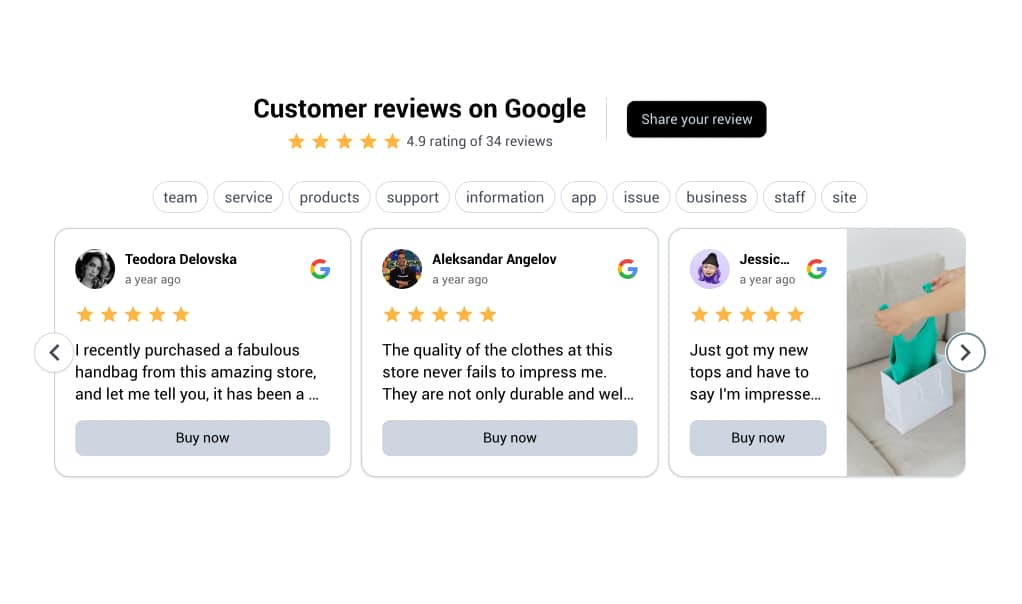
Per le attività di e-commerce e locali, l'inserimento di recensioni online nei siti web crea fiducia e favorisce le conversioni. Ecco alcune strategie per massimizzare i risultati:
- Mostrare le recensioni positive - mettete in evidenza le vostre migliori recensioni, insieme ai feedback di Google, Yelp e TripAdvisor, direttamente sulla vostra pagina WordPress o sul vostro negozio online. Questa prova sociale rassicura i nuovi clienti e li incoraggia ad agire.
- Incoraggiare le richieste di revisione -Dopo un acquisto o un servizio, invitate i clienti a lasciare recensioni sul vostro sito web o sulle pagine dei social media. Più recensioni significano più contenuti da visualizzare e maggiore soddisfazione dei clienti.
- Diversificare le fonti - utilizzate il vostro codice embed per mostrare le recensioni di più piattaforme (BBB, Yelp, TripAdvisor e altre) sulle pagine chiave. Questo approccio completo crea una reputazione online più solida e si rivolge a un pubblico più ampio.
- Ottimizzare le conversioni -Posizionate il widget delle recensioni in aree ad alta visibilità, come le pagine dei prodotti, le pagine di pagamento o la vostra homepage, per influenzare le decisioni di acquisto e spingere più clienti a completare l'acquisto.
- Aumentare la SEO locale -La visualizzazione delle recensioni sul vostro sito web può migliorare la vostra SEO locale aumentando la fiducia e la rilevanza nei risultati di ricerca locali.
Implementando queste strategie, la vostra azienda può sfruttare le recensioni online per aumentare la fiducia, migliorare la vostra reputazione online e incrementare le vendite, indipendentemente dal tipo di azienda.
Conclusione: Aumenta la tua attività mostrando le tue recensioni oggi stesso!
Importare manualmente le recensioni di BBB e combinarle con quelle di Google consente di ottenere un'immagine di qualità:
- Maggiore fiducia dei clienti,
- Migliore visibilità di ricerca,
- Presentazione completamente controllata.
Poi, una volta inseriti nel vostro sito web, mostrerete ai vostri visitatori che altri hanno avuto esperienze eccellenti e che possono aspettarsi lo stesso.
È uno dei modi più semplici per trasformare i visitatori del sito web in acquirenti fedeli, poiché la riprova sociale lavora dietro le quinte per ridurre i dubbi e incoraggiare l'azione in ogni fase.
Con strumenti come EmbedSocialPer incorporare le recensioni bastano pochi clic. Non c'è bisogno di codificare o di assumere uno sviluppatore: basta collegarsi, personalizzare e pubblicare.
Per saperne di più:
- Come incorporare GRATUITAMENTE le recensioni di Google sul sito web
- Come aggiungere le recensioni di Google al sito web: Il miglior widget
- Come utilizzare il Widget UGC Shoppable per aumentare le vendite
- 21 migliori widget per le recensioni di Google da incorporare nel vostro sito web
- 25 migliori widget per siti web da incorporare nel vostro sito web
Domande frequenti sull'inserimento delle recensioni BBB nel vostro sito web
Posso incorporare automaticamente le recensioni BBB?
No. Le recensioni della BBB devono essere caricate manualmente (CSV o incollate). Ciò è dovuto a limitazioni della piattaforma.
Come vengono gestite le recensioni di Google?
Le recensioni di Google si sincronizzano automaticamente ogni 24 ore tramite l'API ufficiale di Google quando sono connesse.
Posso mescolare le recensioni di diverse piattaforme in un unico widget?
Sì! Combina BBB, Google, Facebook, Yelp e altro ancora in un unico widget di recensioni.
Qual è il formato corretto per caricare le recensioni via CSV?
Utilizzare: testo_recensione, autore, stelle, data. La data deve essere formattata come AAAA-MM-GG.
Posso rendere le recensioni acquistabili?
Sì. Utilizzate il tagging dei prodotti nell'editor per trasformare il widget delle recensioni in un mini feed di prodotti.
Funziona su qualsiasi sito web?
Sì. È possibile incorporare il widget ovunque accetti l'HTML, compresi WordPress, Shopify, Squarespace e persino una pagina di Google Sites.
In che modo l'integrazione delle recensioni BBB influisce sulla fiducia dei clienti?
La visualizzazione di recensioni fidate di terzi, come quelle della BBB, può aumentare notevolmente la fiducia dei clienti nella vostra azienda.
Quali sono i problemi comuni quando si incorporano i widget delle recensioni BBB?
L'inserimento delle recensioni BBB sul vostro sito web è uno strumento potente per stabilire la fiducia e favorire le conversioni, ma a volte il processo non è così fluido come vorreste. Ecco alcuni problemi comuni che potreste incontrare e come risolverli:
Test prima della pubblicazione - Prima di aggiungere il codice embed al sito principale, è sempre necessario visualizzarlo in anteprima su una pagina esistente. Questo aiuta a individuare eventuali problemi di visualizzazione.
Il codice HTML non funziona - ricontrollare il codice embed per verificare che non ci siano errori di battitura o tag mancanti. Anche un piccolo errore può impedire la visualizzazione del widget delle recensioni.
Il widget non viene visualizzato correttamente - se il widget delle recensioni non appare o non appare affatto, provate a regolare le impostazioni del widget o consultate le risorse di supporto del vostro costruttore di siti web.
Problemi di HTML personalizzato - Alcune pagine web o alcuni costruttori possono limitare l'HTML personalizzato. In questi casi, optate per una soluzione di widget facile da usare, come quella di EmbedSocial.