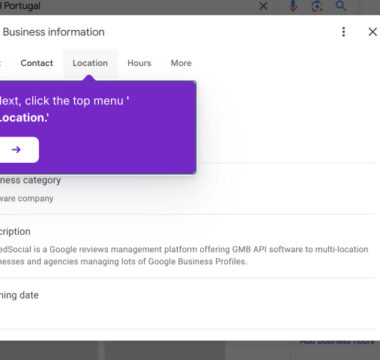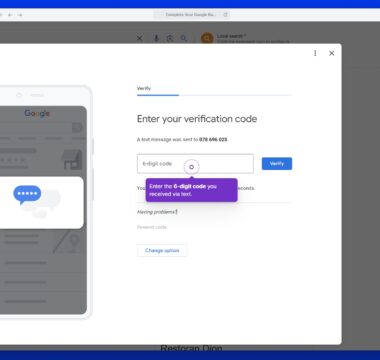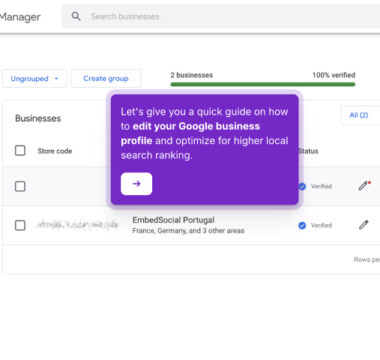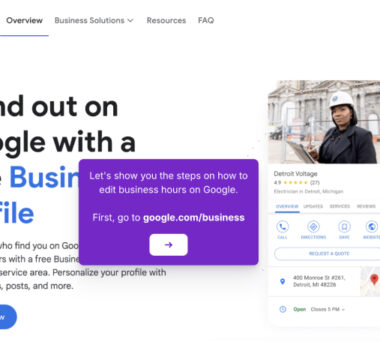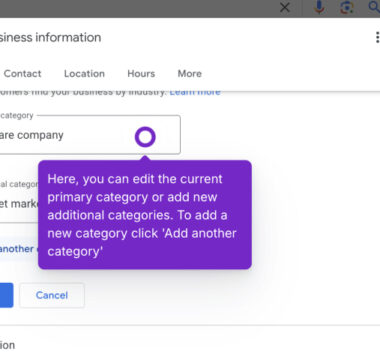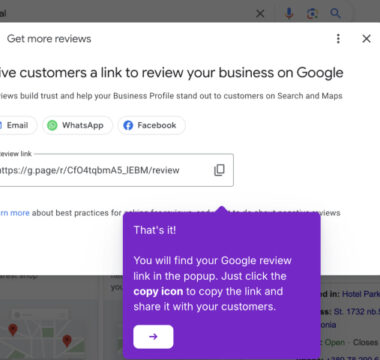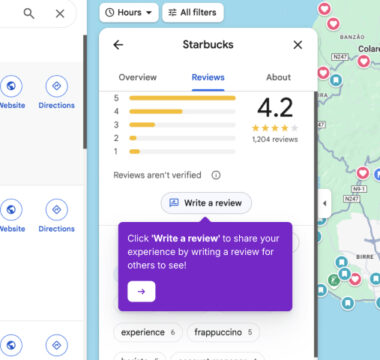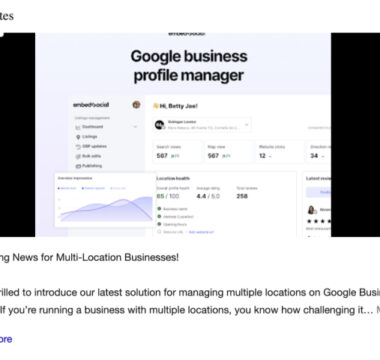How to Delete Your Google Business Profile?
If you’re the owner of a Google Business Profile and need to close or delete it, here’s how to do it:
- Go to google.com/business and click ‘Manage now‘ to log in to your Google Business Profile account.
- You will be redirected to the Google search results page. Here, click the ‘Edit profile’ option.
- Tap the three dots in the upper right corner of the GBP dashboard.
- Click Business Profile settings > Remove Business Profile.
- To entirely delete the profile, click ‘Remove profile content and managers.’
- Before you continue, make sure you download all your content first by clicking the arrow icon on the confirmation screen – it will take you to Google Takeout.
- Select ‘Continue‘, then ‘Remove‘ and ‘Done‘.
Your changes will take effect after Google processes the request. Also, once you remove all content and managers, all your photos, videos, and posts will be deleted and you won’t be able to recover them.
Please note that in the Remove Business Profile screen, you have other options, such as:
- Stop managing this profile – Transfer primary ownership to another manager before leaving the profile
- Mark this business as closed – Show customers that this business is temporarily or permanently closed
- Remove profile content and managers – Permanently remove all content added by you and all managers
Tutorials
Browse more tutorials.
Navigate through the demos and tutorials on managing Google Business Profiles.