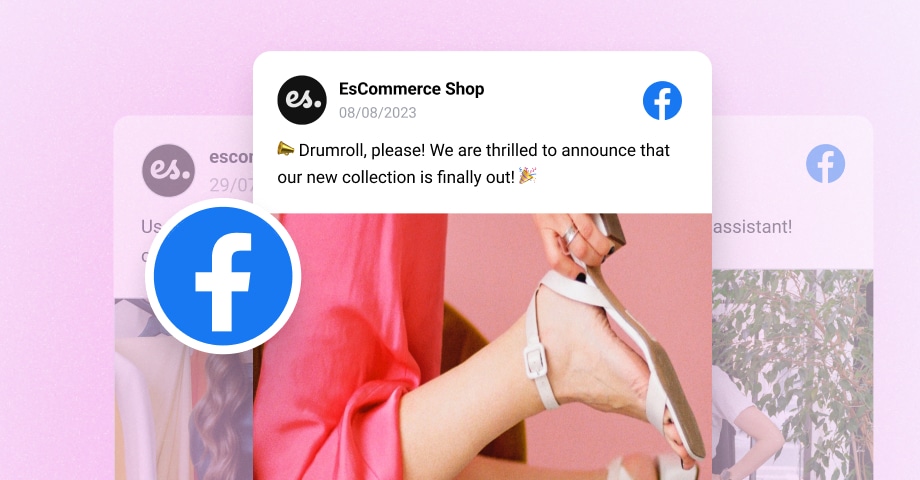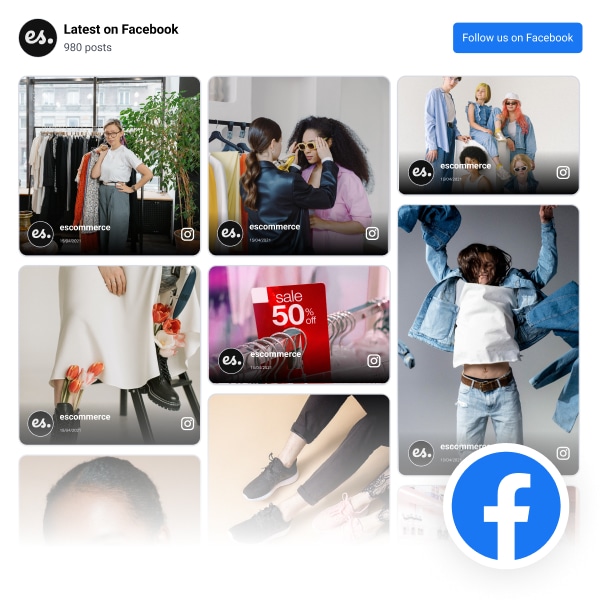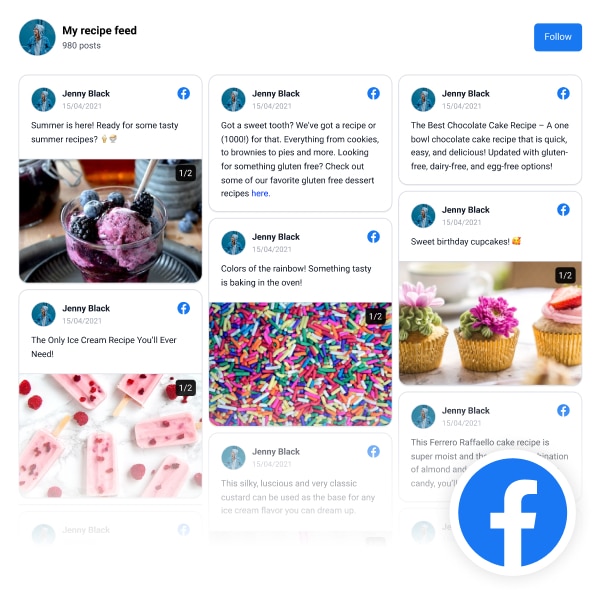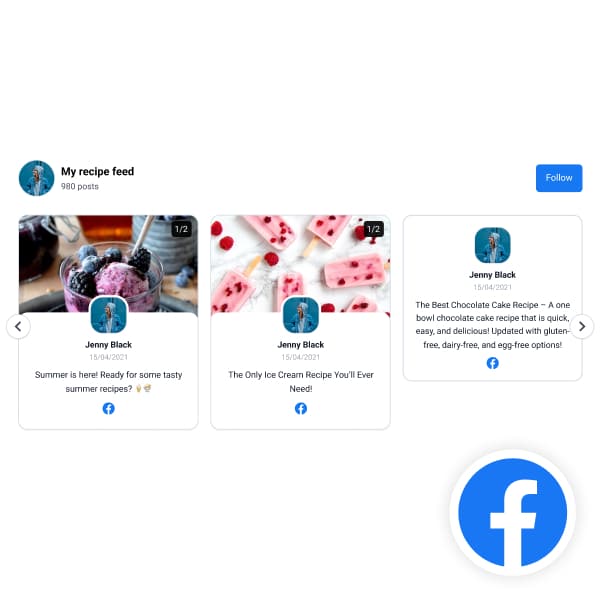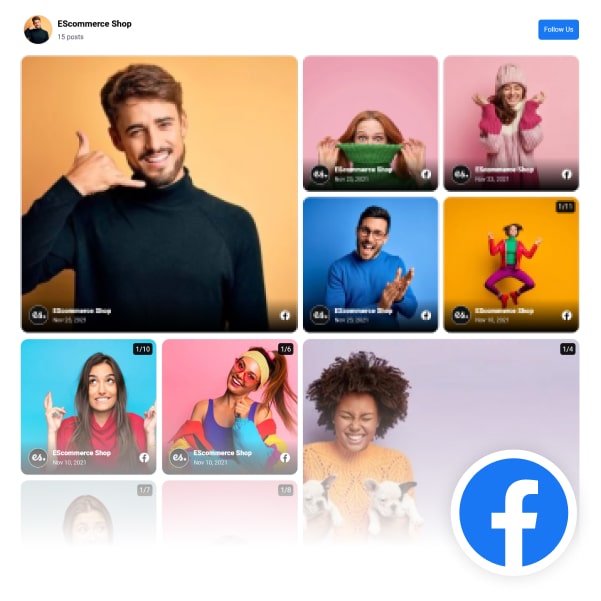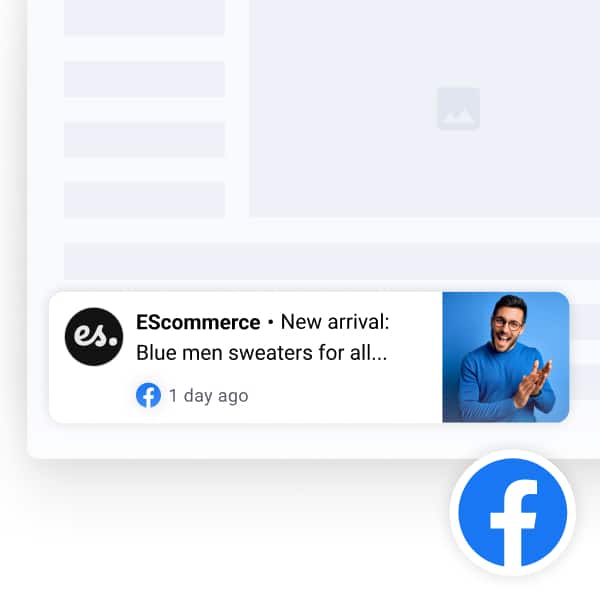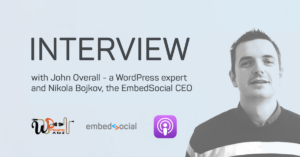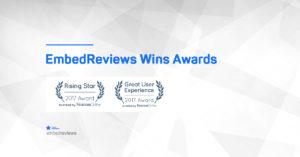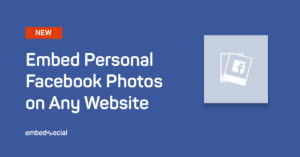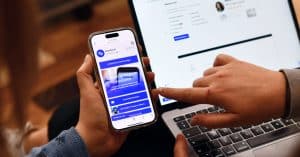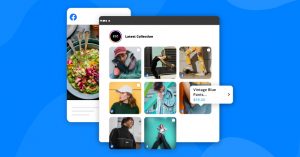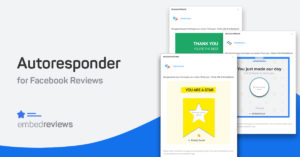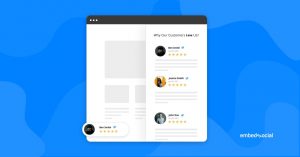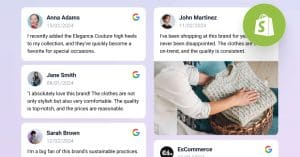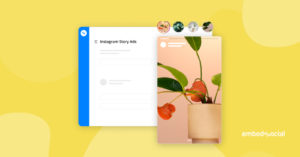In this article, we will show you how to embed a Facebook feed on your webpage automatically with EmbedFeed!
Updating your Facebook page and doing the same for your website is a huge pain and time-consuming, so many community managers are just fed up with this task.
Here are the steps on how to embed Facebook feed right now:
- Sign up for EmbedFeed, or if you have an account, just log in.
- Connect your Facebook account.
- Generate your Facebook posts in a Facebook widget.
- Customize and moderate the widget.
- Copy and embed the code on your website.
This is what that looks like on a WordPress site:
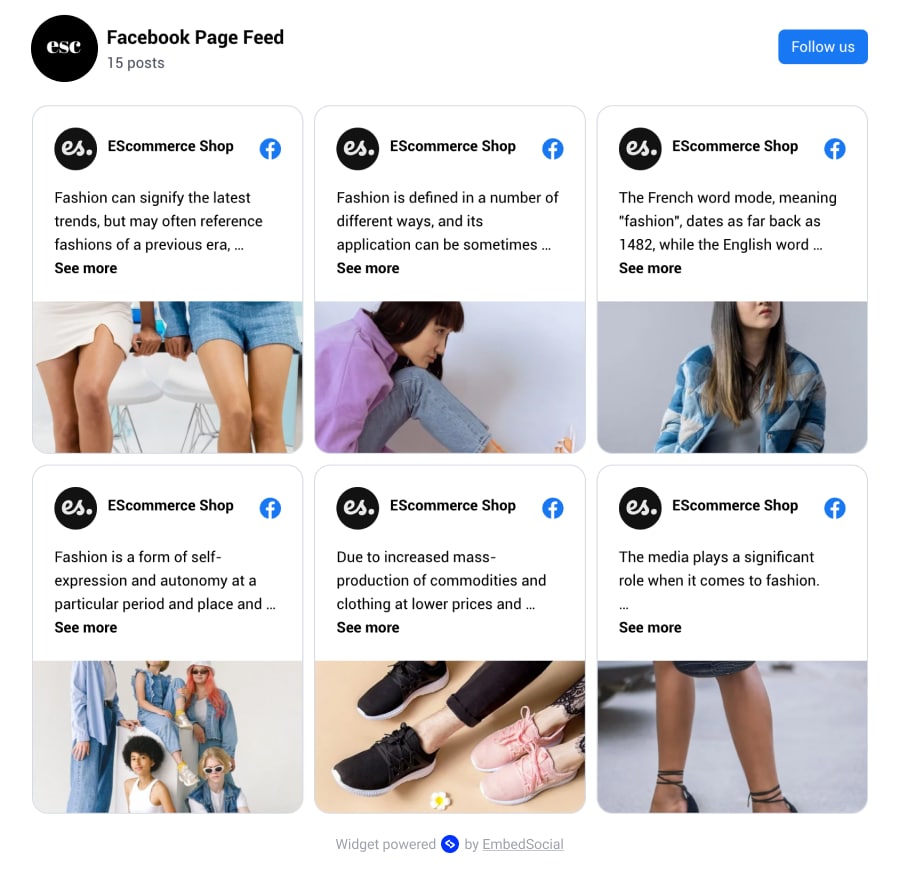
Like what you see? Create and embed this Facebook feed on your website with EmbedSocial.
What types of Facebook feeds can you embed?
When you want to embed Facebook content on your website or blog, you might consider embedding several types of feeds or posts.
- Page posts: Embed public posts from a Facebook page. You might embed individual posts or a feed of the latest posts.
- Videos: Embed public videos or video playlists from Facebook. You can embed videos from pages or profiles.
- Profile post: You can sometimes embed posts from personal profiles if the post’s privacy setting allows it.
- Photo albums: Embed photo albums from a Facebook page. This embed type can be used to showcase a collection of images from an event, for example.
- Facebook page mentions: This is the best option for embedding user-generated content. It allows you to setup a feed that will only include content generated from the posts where other people mention your brand.
- Facebook reviews: Embedding Facebook reviews can help you display all the positive reviews that your product or business got from satisfied customers.
Before you embed any content, always ensure you comply with Facebook’s terms of service and the privacy settings of the particular content you’re embedding.
How to embed Facebook feed on a website?
Embedding a Facebook feed on your website involves a few straightforward steps using our Embedfeed widget.
1. Signup for the Facebook feed plugin
EmbedFeed is a full-featured social media aggregator that has direct integration with major social media networks, such as Facebook, Instagram, YouTube, TikTok, and Twitter.
Embedding Facebook feeds with the social media aggregator tool EmbedFeed is super easy and fast. If you have an editing account, log in and follow the steps below. Start a 7-day free trial if you still do not have an account.
- Click on the menu “Sources.”
- Click the top-right green button “Add New.”
- Select Facebook and click ‘Continue with Facebook profile.’
- Select your Facebook page from the list and ‘Next.’
- Choose a template by clicking, click ‘Use this template.’
- In the editor, copy the provided embeddable code.
- Paste it into the HTML iframe of your website or your CMS’s text editor.
That’s it. Here is a demo of an embedded Facebook social feed.
Below are the steps in detail with screenshots.
2. Import Facebook posts into your account
Once you log in to your EmbedSocial account, follow these steps:
Step 1: Click ‘Sources‘ from the left-hand menu and click the top-right ‘Add source’ button.
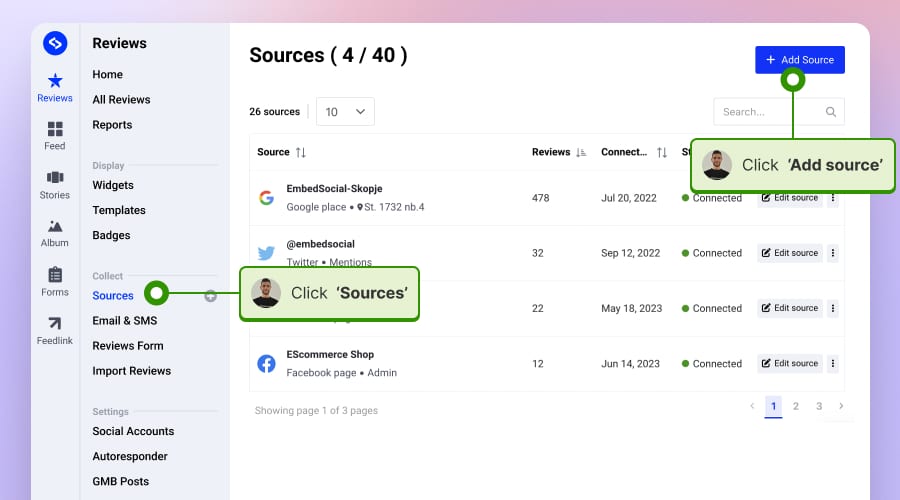
Step 2: In the sources list, click on the ‘Facebook’ box as shown below:
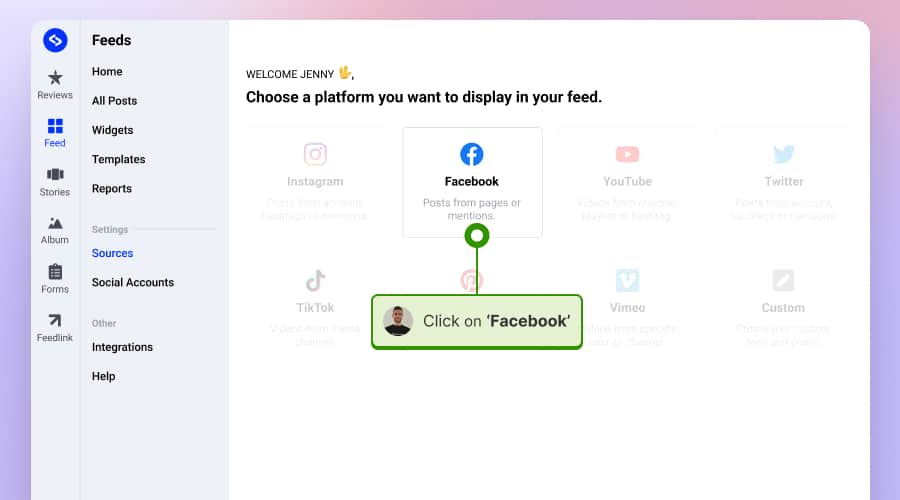
Step 3: A popup will appear to provide the permissions to connect to your Facebook page.
Step 4: On the next screen, you will need to choose whether you want to embed your own page feed or you want to embed the posts published by Facebook users who mentioned your page.
For this example, we will choose the Facebook page posts, so in the ‘Source type’ screen, choose the ‘Facebook Page Posts’ option. A list with your Facebook pages will appear where you will need to choose the page from which you want to create a feed widget.
Click ‘Next’.
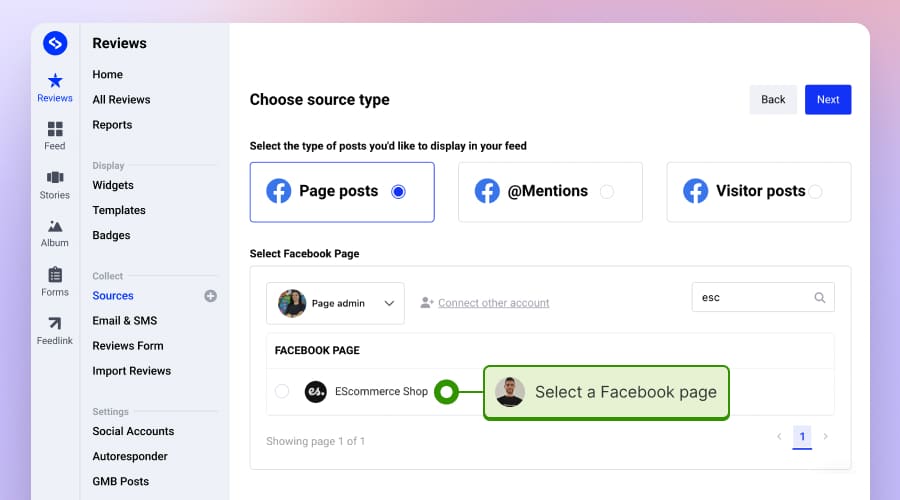
Step 5: In the last step, you will only need to click ‘Create Feed’, and the system will redirect you to the widget editor, where you will see the generated Facebook feed
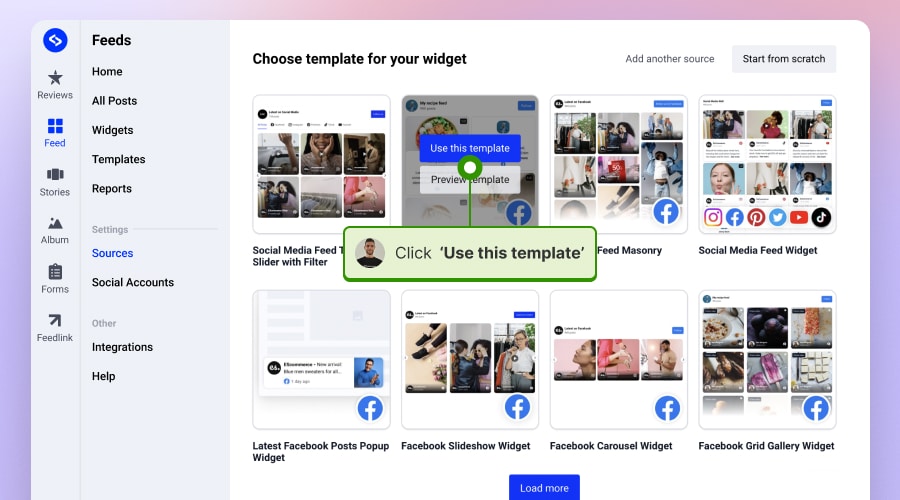
Congratulations! You’ve just imported an entire Facebook Page feed into your account. So, let’s get the code and embed it on your website. Follow the next step.
3. Copy and paste a simple code into your website’s HTML
Once you open your Facebook feed in edit mode, you will find the feed’s embeddable code in the top right section. Below is an example; you can see the exact position of the code, highlighted with a red circle.
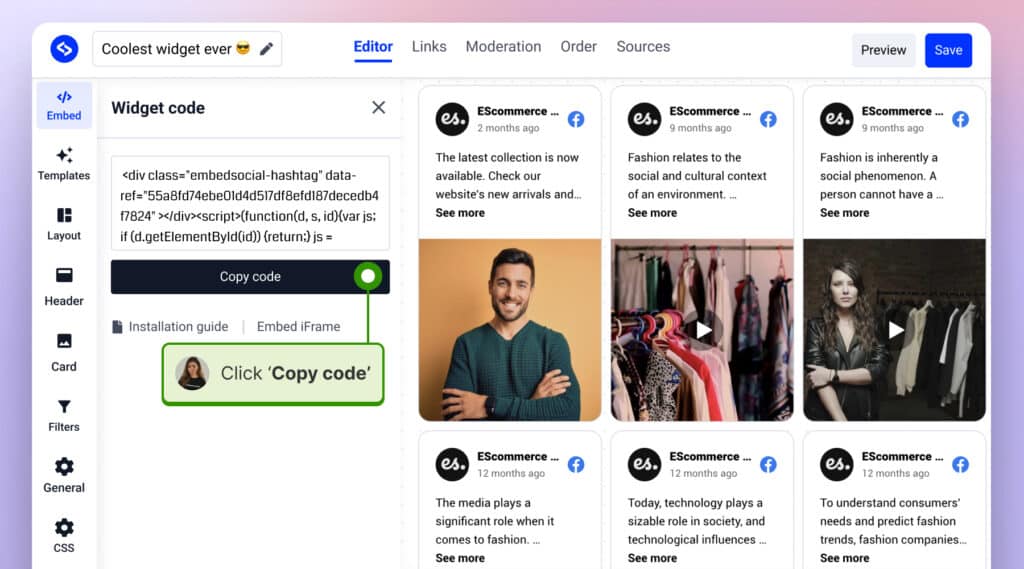
Once you get your code, choose the position on your website where you want to embed the feed widget and paste this code.
It can be literally anywhere, like a sidebar, landing page, or blog post.
The feed will be immediately displayed on your website.
4. Customize your Facebook page feed
The Embed Facebook Feed plugin – EmbedFeed has tons of customization features and settings that can help you create a customizable Facebook feed according to your needs.
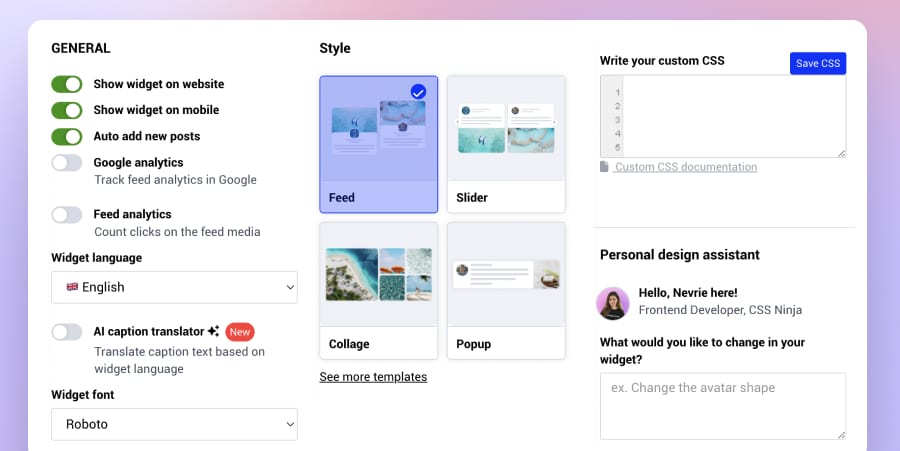
Here are some of the customizations:
- Moderation – handpick which posts appear in your feed. Also, choose the option to auto-add new posts every time you post on Facebook, which will sync in real time with your website.
- Add Buy buttons – choose the ‘Call to Action’ option and add buttons on the posts so your web visitors can immediately buy the product or learn more about the post in the feed.
- Card design – option to change the overall look of the entire post design within the feed.
- Number of posts in feed – limit the number of posts that you want the feed to display
- Custom CSS – Hide or show the number of likes and posts or include a share button. This option is to fully customize the entire look of the feed by submitting a custom CSS class with your own styles.
- Post width – You can choose the posts to show in a larger or smaller width.
- Mobile responsive – Post width for phones and tablets; choose different post sizes for smaller devices.
- Include full post – this option will enable or disable the caption for photo posts.
- No coding is required.
- Edit title text and change title color and size.
FYI: Embed Facebook widget automatically with the social media aggregator and UGC platform by EmbedSocial. Click below to try it for free:
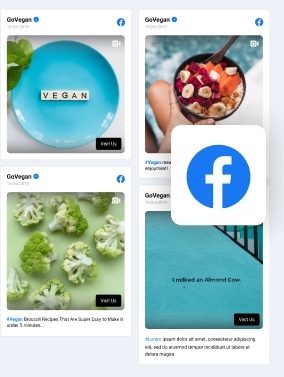
Embed Facebook feed on your website, automatically!
Try EmbedFeed and add Facebook posts from your page, mentions, or posts with specific hashtags on your website with just a few clicks.
All PRO features | Cancel any time.
Continue reading
How to Leave Facebook reviews?
How to embed Facebook Feeds on CMS?
The best thing about EmbedSocial’s platform is that the provided code for all the widgets works for the major CMS and website builders, such as Drupal, Wix, Weebly, Shopify, WordPress, Joomla, Wix, Squarespace, PageCloud, and more.
And do you know what’s the best part? You won’t need to install anything or have any advanced knowledge in programming languages such as JavaScript, HTML, and CSS.
You will only need to copy and paste the script code into the CMS editor.
The same steps apply to embedding Instagram and Twitter feeds on your website.
How to embed Facebook feed on Wix?
Here are the steps to embed a Facebook posts widget into a Wix website:
Step 1: Log in to your Wix account and open the editor.
Step 2: Navigate to the page you want to display your Facebook feed and click the top left-hand + Add option.
Step 3: Search for the Embed code element and click the Embed HTML option – as shown below:
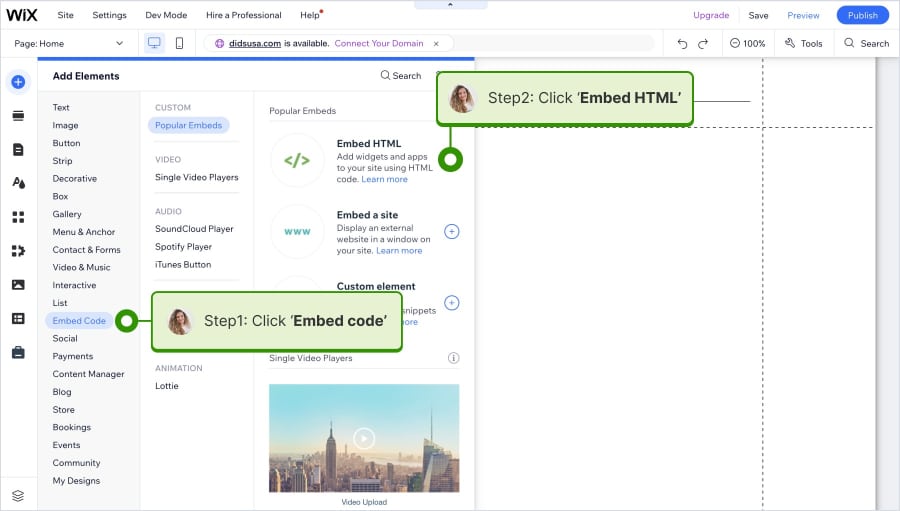
Step 4: Click Enter code and paste the code in the pop-up window. Click Update to save the changes.
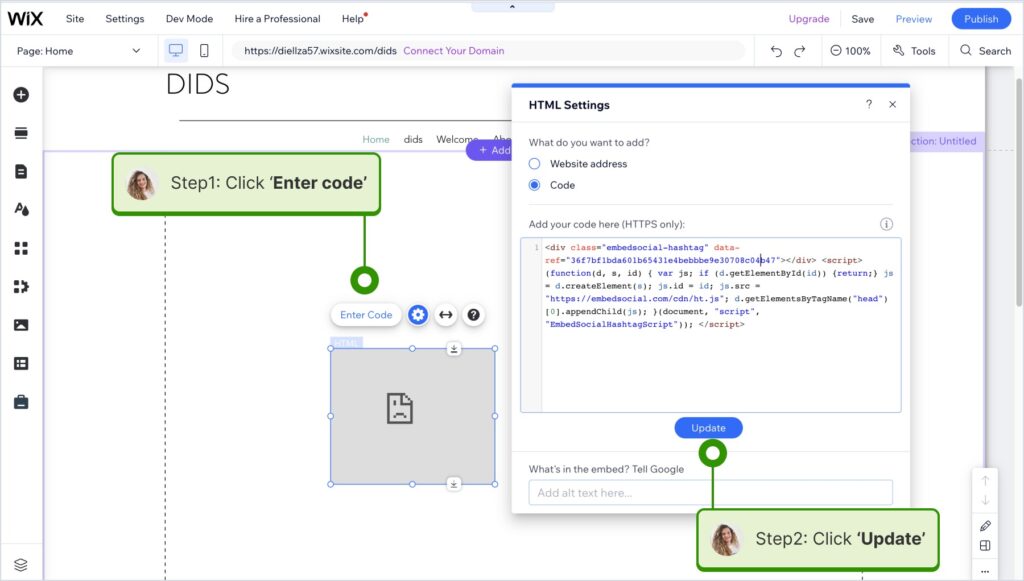
Step 5: Drag the resizing arrows to make sure the widget fits the section.
Step 6: Click Publish to view the changes live on your Wix website.
Read the full tutorial on how to embed a Facebook feed in Wix →Help article
How to embed a Facebook feed into the HTML of WordPress?
Here is how to embed Facebook feed in WordPress
WordPress is the most popular website-building platform. So, If you use the WordPress editor, here are the simple instructions to embed your Facebook feed:
Step 1: Log in to your WordPress website and open the page where you want to embed the code.
Step 2: Click the + icon and search for the Custom HTML option.
Step 3: In the HTML field, paste the JavaScript code you’ve got from EmbedFeed.

Step 4: Click Update or Publish to save the changes live.
<Note: In case you are using the WordPress classic editor, just swith to HTML editor and paste the provided code. Additionaly, if you prefer to use shortcodes instead of a JavaScript on your WordPress websites, you can install our official WordPress Facebook Feed plugin and use the provided shortcode and in the step 2 choose the Shortocde block.
How to add a Facebook feed on Squarespace?
Here are the steps to embed your Facebook feed widget into a Squarespace website:
Step 1: Log in to your Squarespace account, open the website you want to edit, and click the top Edit button to open the editor.
Step 2: Navigate to the page you want to display your Facebook feed, click the +Add Block button, and click the Embed block
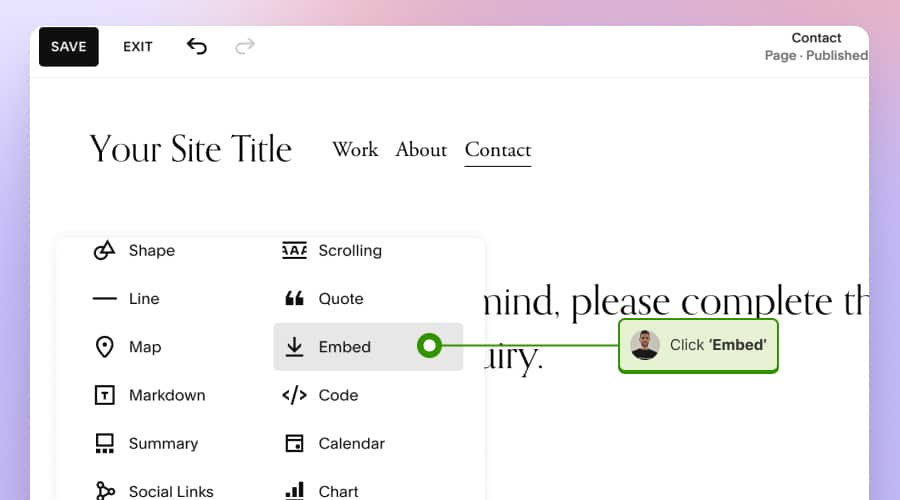
Step 3: Click the Embed Block, then click Code Snippet, and click Embed Data. In the text area, paste the code.

Read the full tutorial on how to embed a Facebook feed in Squarespace →
How to add a Facebook feed on Weebly?
Here are the steps to embed Facebook feed widget into your Weebly website:
- Log in to your Weebly account, open the editor, and in the Pages top menu, click the page where you want to display your Facebook feed.
- From the left-hand elements panel, look for Embed Code, and drag and drop this element into the section of the editor where you want to show the widget.
- An HTML area will appear where you will need to paste the code you already copied from EmbedFeed.
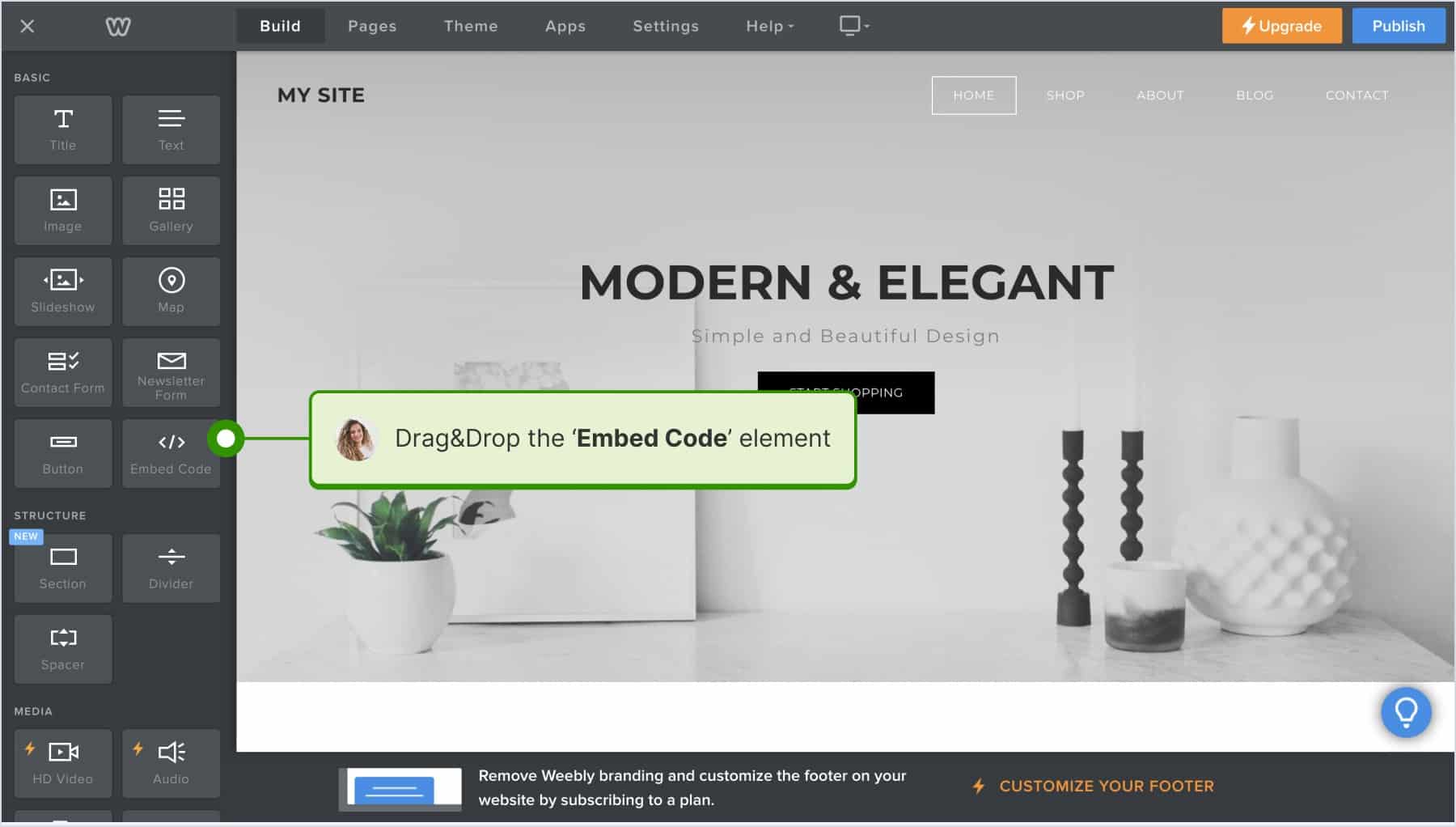
How to embed Facebook feed in Webflow?
The steps to embed a Facebook page or feed in a Webflow website are the following:
- Log in to Webflow, open the website editor and in the top pages list, choose the page you want to display the widget.
- Click the top left +icon, and in the Elements panel, search for the Embed element.
- Drag and drop the Embed in the area of the page where you want the widget to appear, and in the HTML box, paste the code.

How to add Facebook feed on Shopify?
Here is how to add Facebook feed on Shopify:
As with the different website building platforms, you can easily embed a Facebook feed in an eCommerce platform such as Shopify. Here are the steps to embed a Facebook page widget into a Shopify website:
- Log in to your Shopify store and go to Pages.
- In the page editor, in the Content area, click the <> code icon.
- Paste the Facebook feed code in the code area and click Save to reflect the changes live on your page.

Read the full tutorial on how to embed Facebook feed in Shopify →
Add multiple Facebook feeds
Last but certainly not least, you might want to add more than one feed on your website. This option is currently available to all users, so YES, you can get UNLIMITED feeds and embed them on any website.
To go ahead and create multiple Facebook feed widgets, go to Widgets and click the
Step 1: Go to Widgets and click Add widget.
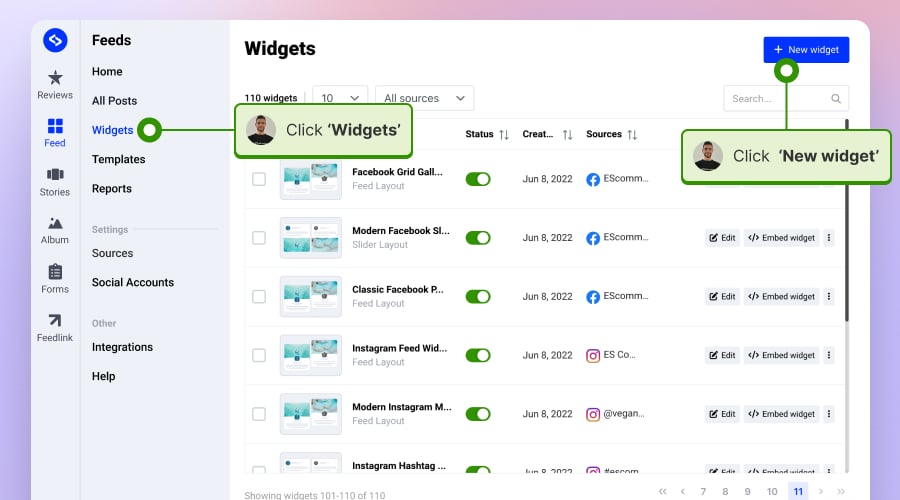
Step 2: Select the Facebook page or select multiple other sources, like an Instagram page, YouTube channel, or a TikTok account.
Step 3: Click Create widget to navigate to the widget editor.
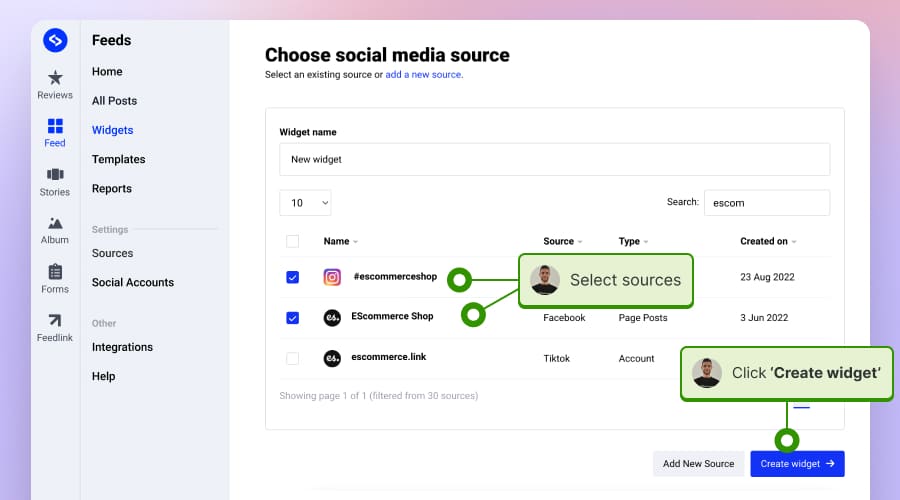
Step 4: You can customize the widget and get the provided code in the editor.
That’s it. Now, you can create a big social media wall for your website or create different widgets with content from multiple sources and layouts. Here is an example of a social media wall:
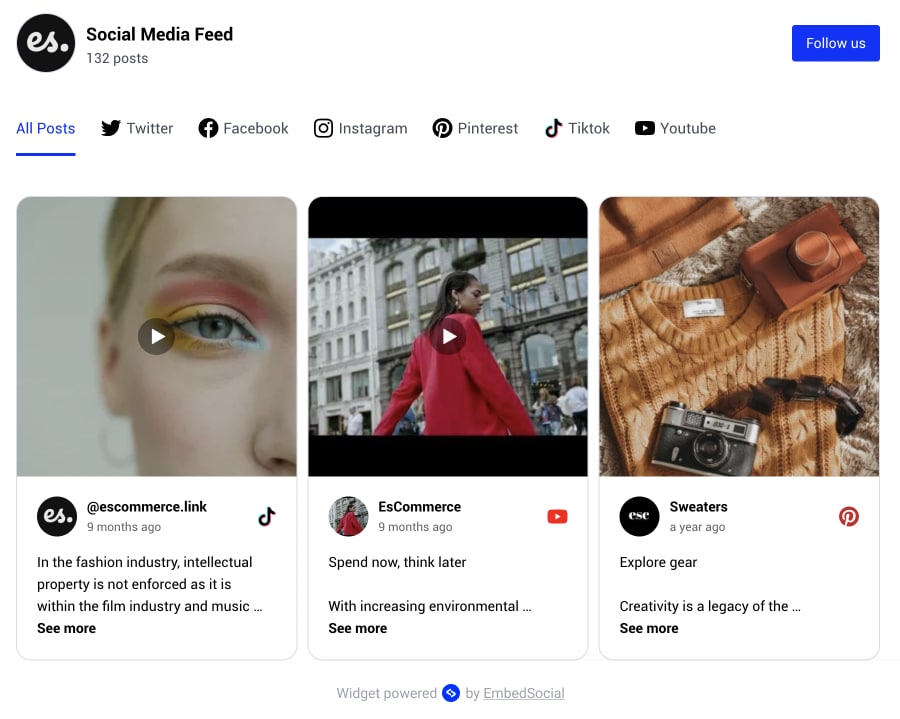
Embed Facebook feed with the native Facebook social plugin tool
One of the simplest solutions that can help you embed your Facebook Page timeline feed is to use the free Page Plugin by Facebook.
- Enter your Facebook Page URL.
- Set width or height parameters.
- Click Get Code.
- Just copy the Facebook embed code and paste it into your website body section.
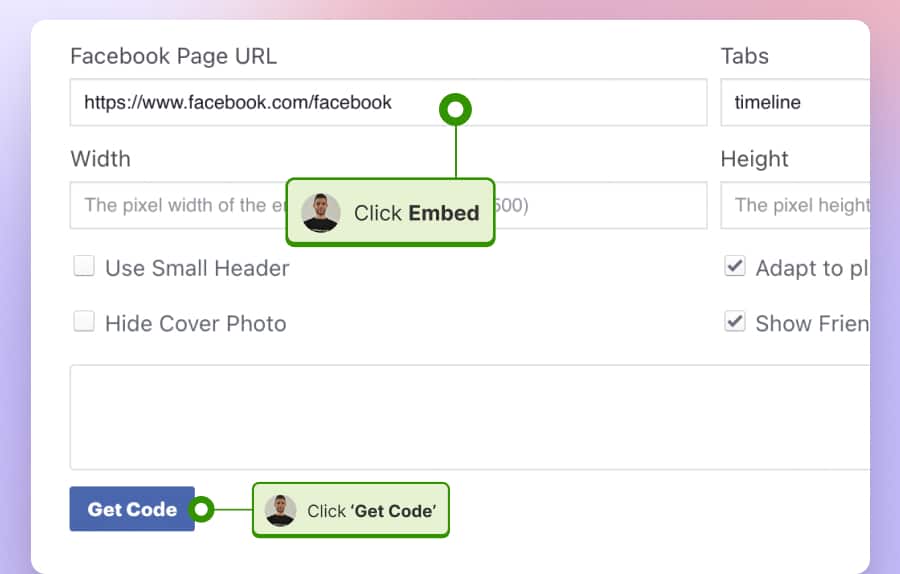
Note: The Page Plugin by Facebook has limited functionalities for custom Facebook feeds, not enabling you to display your Facebook feed in a specific layout like a grid, masonry, slideshow, or similar.
Facebook feed on website Examples
Here are some examples of how your Facebook feed will look on a website:
Features of EmbedFeed’s Facebook feed widget
EmbedFeed is a tool that enables you to integrate Facebook feeds and other social media feeds onto your website. Using a tool like EmbedFeed can offer a variety of features and benefits.
Here are some of the features you will find:
- Easy integration: EmbedFeed allows for easy integration with various website platforms such as WordPress, Shopify, etc.
- Customization: You can create a fully custom Facebook feed and match it to your website’s design and branding.
- Responsive design: The embedded feed is responsive, meaning it will look good on both desktop and mobile devices.
- Content moderation: EmbedFeed allows you to moderate the content that appears in your feed, giving you control over what is displayed on your website.
- Multiple social media platforms: EmbedFeed supports feeds from multiple social media platforms, not just Facebook.
- Automatic updates: EmbedFeed can automatically update the feed on your website with new content as it is posted on Facebook, saving you the trouble of manual updates.
- SEO benefits: By embedding a Facebook feed on your website, you can keep your website content fresh, which could potentially benefit your SEO.
Learn more:
Hel article
Bonus: How to embed Facebook photo gallery?
The steps above outline the ability to embed Facebook posts on your website. But if you have created albums on your Facebook page and want to sync these albums to your website, you can do this with a tool like EmbedAlbums – a product within the EmbedSocial platform that is designed solely for embedding large Facebook albums on your website.
Technically, this means that you can embed an entire gallery with your FB page feed photos on a website in a grid layout with one line of code that will sync your website with your Facebook page activity every time you publish a photo in a particular album.
Here is how the Facebook gallery appears on a website:
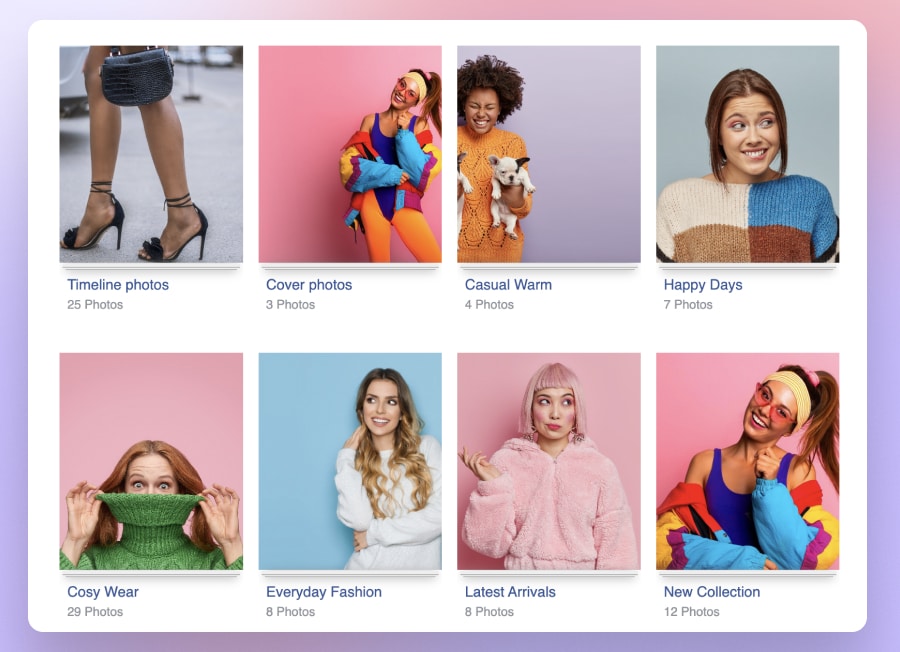
Don’t worry if you are using WordPress for your website or blog. This plugin will also help you embed your Facebook feed in your WordPress, Drupal, or Joomla websites.
In relation to this, you can only embed a sole Facebook album in a grid layout with the Free Facebook album plugin. It differs from the EmbedFeed PRO version because it embeds only the Facebook page photos, not the text feed.
Why embed a Facebook feed into a website?
Embedding a Facebook feed into a website can offer a variety of benefits for businesses, bloggers, and other website owners.
From expanding the reach and Facebook presence to providing social proof, here are some of the main benefits:
Enhanced user engagement
Embedding a Facebook feed on a website can significantly increase user engagement on your website. It offers real-time updates directly from your Facebook page, making the content on your site always fresh and up-to-date.
It also enables users to interact with the posts directly on your website, fostering increased engagement and keeping visitors on your site for a longer period.
Increased social proof
Adding a Facebook feed to your website acts as social proof by showcasing user testimonials, reviews, and user-generated content from your Facebook page.
This can enhance the credibility of your brand in online stores and create a sense of community and trust around your products or services, potentially influencing prospective customers’ purchasing decisions.
Enhanced SEO value
Having a live Facebook feed can contribute positively to your site’s SEO. The continual updates to the feed mean that your site is regularly updated with fresh content, a factor that is often considered by search engines when ranking websites.
Additionally, the valuable content shared through the feed can encourage backlinks, further improving your site’s SEO standing.
Improved visual appeal
Embedding a Facebook feed can enhance the visual appeal of your website. It allows for the incorporation of media-rich content from your Facebook page and Shopify website, adding aesthetic value and making your site more attractive to visitors.
Cost-effective content strategy
Integrating a full Facebook content feed into your website can be a cost-effective content strategy. It enables content syndication, where you can share content from your Facebook page directly to your site without the need to create new content from scratch.
Increased social media following
It makes your website visitors more aware of your social media presence and allows them to easily follow your Facebook page directly from your website, encouraging growth in your social media audience and fostering a larger, more engaged community.
FYI: Embed Facebook widget automatically with the social media aggregator and UGC platform by EmbedSocial. Click below to try it for free:
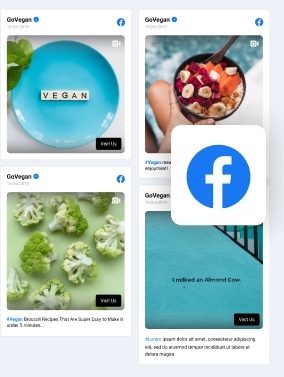
Embed Facebook feed on your website, automatically!
Try EmbedFeed and add Facebook posts from your page, mentions, or posts with specific hashtags on your website with just a few clicks.
All PRO features | Cancel any time.
Conclusion
In conclusion, embedding a Facebook feed on your website is a versatile tool to enhance user engagement and site content.
You can embed the provided code from EmbedFeed, into a simple HTML website or a more complex website platform.
Throughout the article, we explored the various types of feeds you can embed, the benefits they bring, and different methods to do so effectively.
Leveraging this feature can amplify your social media presence and foster a dynamic and interactive experience on your website.
FAQ about embedding Facebook feed
Yes, you can embed a Facebook feed on your website to display a stream of recent posts from a Facebook page.
When you embed a Facebook post on your website or blog, your website visitors can see and interact with the post (like, comment, share) directly from your site without visiting Facebook.
Embedding on a Facebook page means integrating specific posts or feeds from the page into a website or blog, allowing users to interact with the content directly from the external site.
A Facebook feed is a constantly updating list of stories in the middle of your Facebook home page. It includes status updates, photos, videos, links, app activity, and likes from people, Pages, and groups that you follow on Facebook.
Essentially, it’s the primary means through which users interact with content posted by their friends and by pages or groups they are connected to.