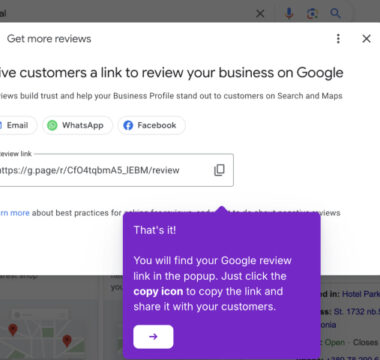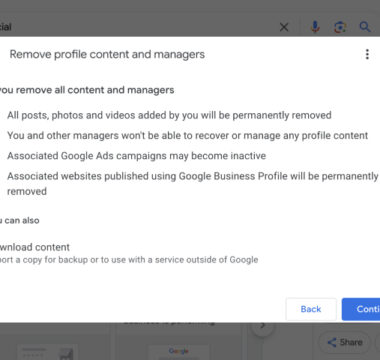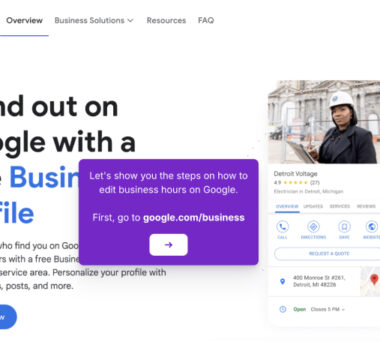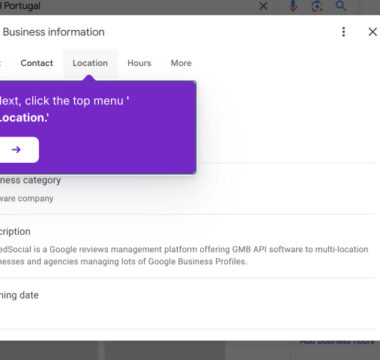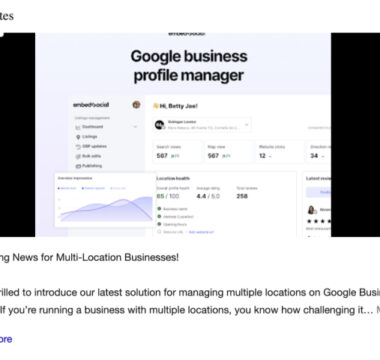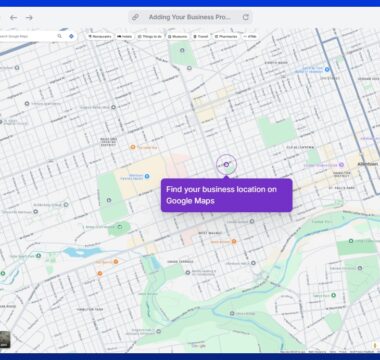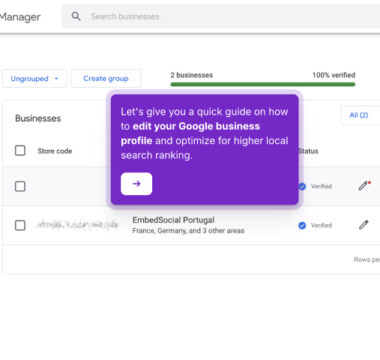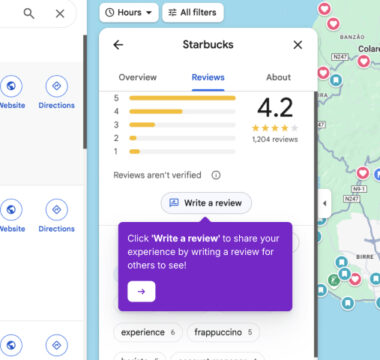How to Verify Your Business on Google?
Verifying your business on Google is essential to gain control of your profile and appear trustworthy to customers.
That said, the steps may vary depending on the type of business you manage, but they more or less include the following:
- Search for your business in Google Search or type ‘my business’.
- Find the business you want to verify, click ‘View profile’, and tap ‘Get verified’.
- Choose from one of the available methods of verification, which will vary depending on your business:
- Postcard verification
- Phone verification
- Email verification
- Instant verification
- Video verification
- Bulk verification
- Provide the requested information, such as your phone number, email address, etc.
- Follow the on-screen steps until you get the verification code (if needed).
- Enter the verification code you receive from Google.
Note: For postcard verifications, it can take up to 14 days for the postcard to arrive.
Once verified, you’ll see a verified blue tick icon under the status column in your Google Business Profile Manager. Then, you can fully manage your business profile and updates.
Tutorials
Browse more tutorials.
Navigate through the demos and tutorials on managing Google Business Profiles.