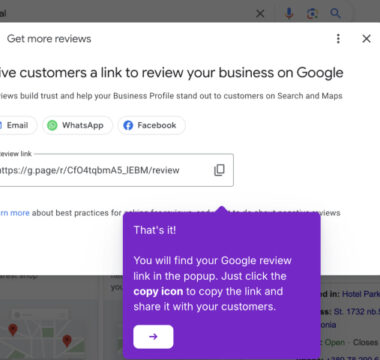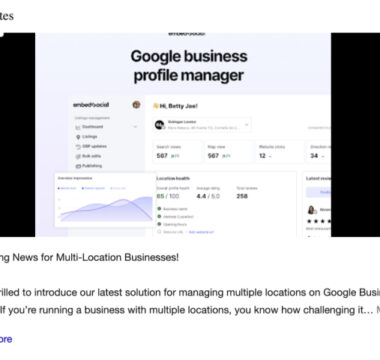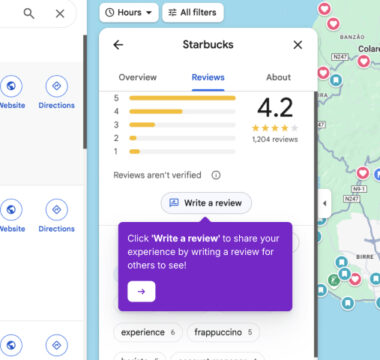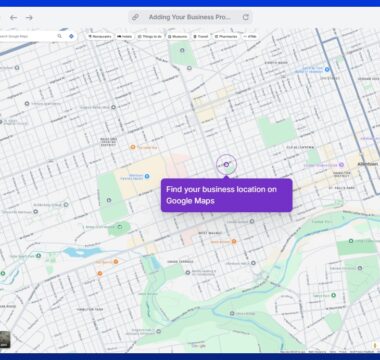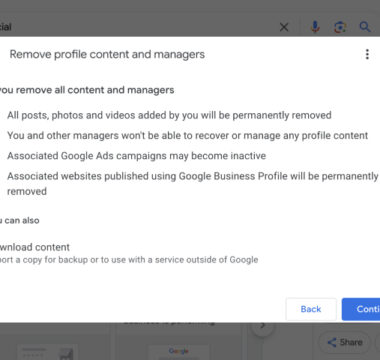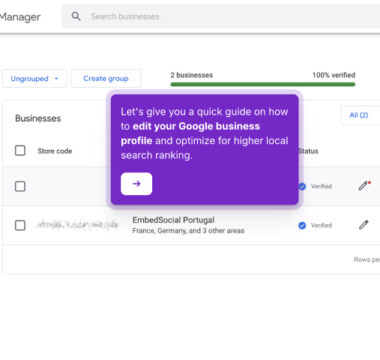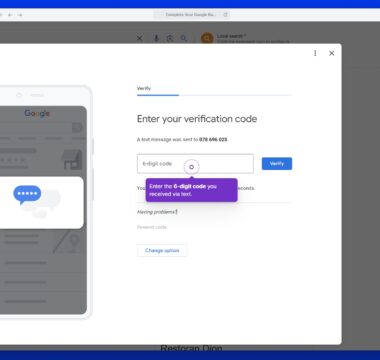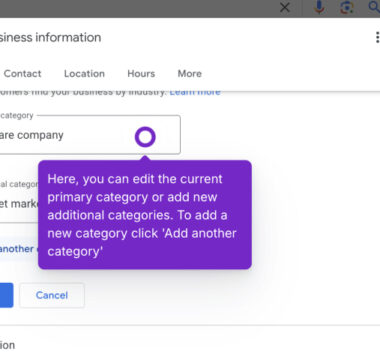How to Change Business Hours on Google?
The easiest way to change business hours on your Google Business Profile is through the Google Business Profile Manager. Here’s a quick guide on how to do it:
- Go to google.com/business and click ‘Manage now‘ to log in to your Google Business Profile account.
- You will be redirected to the Google search results page, where you can see the options to manage your profile
- Here, in the top options section, click the ‘Edit profile’ option.
- In. the popup, click on the top menu ‘Hours.’
- Look for the Business Hours section in the popup and click the ‘pencil icon’ next to the Hours title.
- Now you are in edit mode, where you can modify the hours or add different hours for week days and weekends.
- Once you’ve made the changes, click ‘Save’ to update your profile.
If you manage multiple businesses, follow these steps:
- Log in to Google Business Profile Manager using your business account.
- You will be redirected to the list of businesses you manage in the GBP dashboard.
- Click on the ‘pencil icon‘ in the table next to the location name you want to edit.
- In. the popup, click on the top menu ‘Hours.’
- Look for the Business Hours section in the popup and click the ‘pencil icon’ next to the Hours title.
- Now you are in edit mode, where you can modify the hours or add different hours for week days and weekends.
- Once you’ve made the changes, click ‘Save’ to update your profile.
That’s it! Your edits will be reflected on your Google Business Profile once approved by Google.
Note: it may take some time, like 10 minutes, for the business hours changes to appear online.
Tutorials
Browse more tutorials.
Navigate through the demos and tutorials on managing Google Business Profiles.