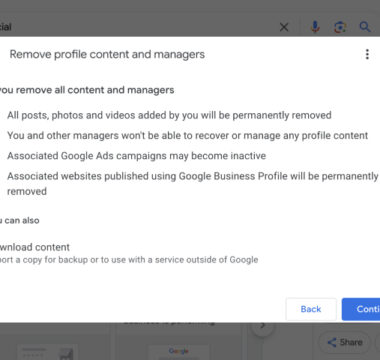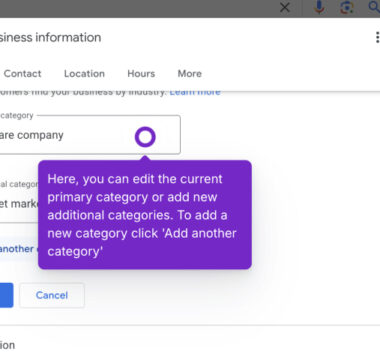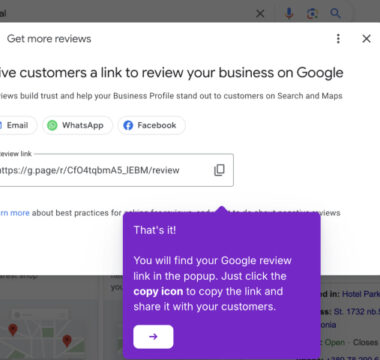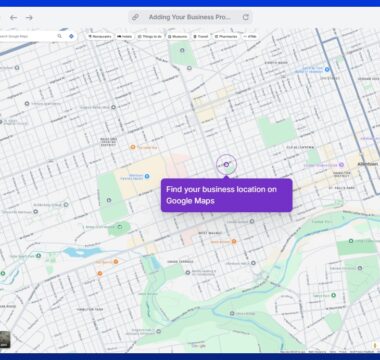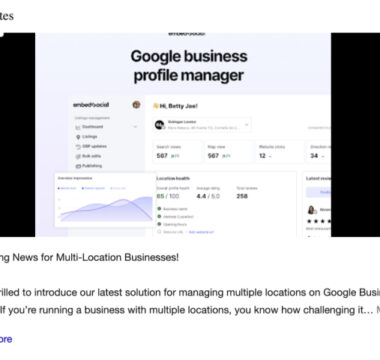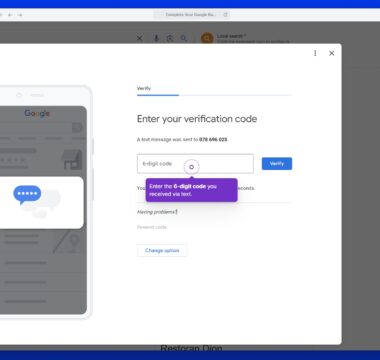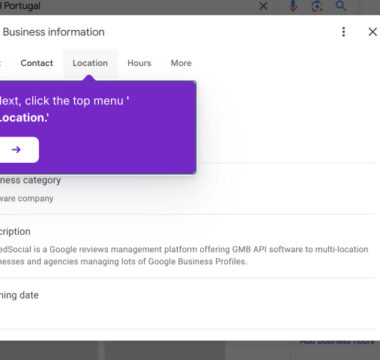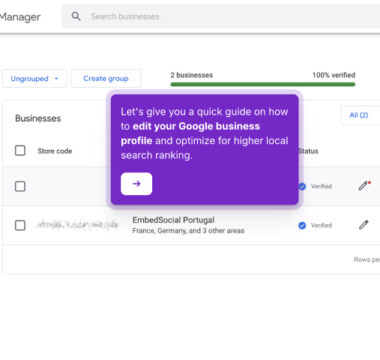How to Write a Review on Google?
Learn how to write a Google review in a few simple steps. Follow a quick guide to leave feedback for businesses on Google Search or Maps.Here’s a simple step-by-step guide on how to write a review on Google:
On desktop:
- Sign in to Google: Open Google.com and sign in with your Google account.
- Navigate to the Google Maps app.
- Search for the business: Type the business name in the search bar.
- Find the reviews section: In the left panel (Google Business Profile), click to the “Reviews” section.
- Click on “Write a Review”: A pop-up window will appear.
- Rate the business: Select a star rating (1 to 5 stars).
- Write your review: Add your comments about your experience.
- Add photos (optional): Click the camera icon to upload photos if available.
- Click “Post”: Submit your review.
On mobile (Google Maps App):
- Open Google Maps: Launch the Google Maps app.
- Search for the business: Enter the business name in the search bar.
- Tap on the business listing: Scroll to find the “Reviews” section.
- Tap “Write a Review”: Select your star rating.
- Type your review: Share your thoughts.
- Upload photos (pptional): Add images if needed.
- Tap “Post”: Publish your review.
Your review will now be visible to others searching for the business! 🚀
Tutorials
Browse more tutorials.
Navigate through the demos and tutorials on managing Google Business Profiles.