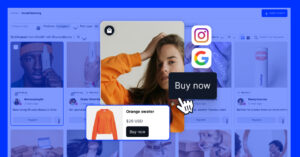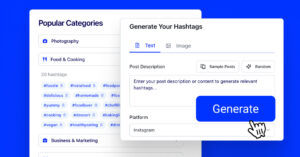We’re excited to announce a new feature for EmbedForms that allows the users to activate a conditional logic when creating a form.
This option was one of the first features that our initial users requested. And today, we finally launched the first version of creating conditions for the form fields to enable form creators to make the form flow more customizable and more intelligent when collecting responses.
What is conditional logic?
Conditional logic is a feature provided by form builders that helps create a different flow within the same form that will depend on the answers to a particular question.
– definition
It is a simple option to set a rule or a condition that can cause a form submission flow to change based on different respondents’ answers.
This unique feature lets you build versatile forms with ease. Sometimes a yes/no question needs additional information. With the conditional logic feature, users can set up the following questions to depend on the answer to the previous question.
For example, in the simple case of a Yes/No question, you can set the next question only for the Yes answer and a different question if the responder chooses the NO answer in the previous question.
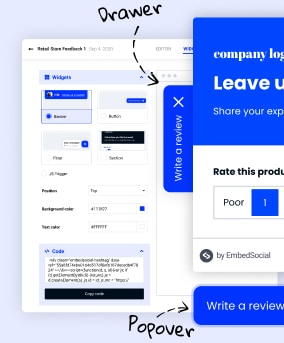
Build all your web forms for free
EmbedForms is the only form builder you will ever need to capture web leads, create surveys, or collect feedback on your website.
All PRO features | Cancel any time.
Incorporating logic in your form allows users to skip to different questions/pages based on their previous answers.
Collect data from various fields – without the extra clutter.
With conditional page branching, you can send all users on a completely different journey depending on their answers. While giving each form a personal touch, conditional logic creates rules which show or hide questions based on previous answers.
With this feature, the user will choose between creating a child question when a particular answer is selected in the previous question.
Steps to setup conditional logic in EmbedForms
To activate conditional logic, follow these steps:
- First, log in to EmbedForms and create a Form;
- Next, add a question in the Editor tab and select it to open the Question settings in the left sidebar
- Turn on Conditional logic as shown below:
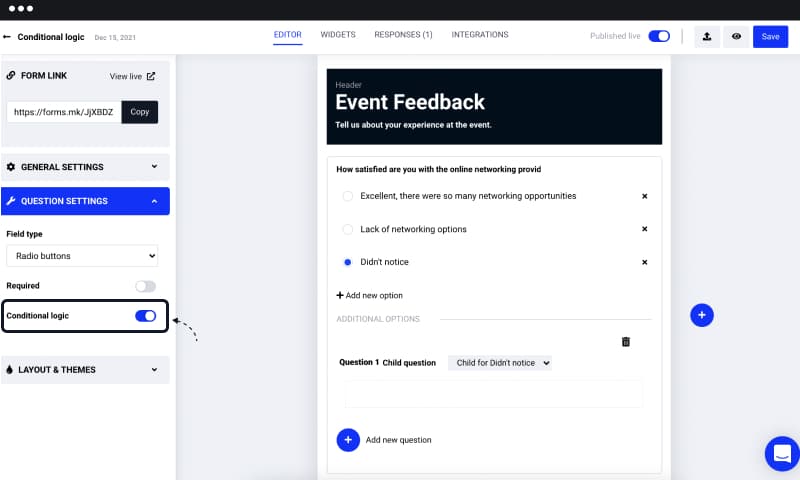
Conditional logic use cases
There are lots of things that conditional logic can help you achieve when creating your forms, for example:
- Show State input field only when a particular Country is selected
- Show more questions when profiling respondents, like customer v.s non-customers – for example, If the answer is ‘I am a customer’ do not show more form fields as you already have their info, but if the answer is not a customer, show more form fields so you can profile the customer and collect their information.
- Show explanation Textarea field when people choose a negative answer when you ask them about feedback
Here is a form in action. It is a feedback form for an event, and for the negative question ‘Lack of networking capability is set to show an additional question in order to collect more information about why the attendee of the event was not satisfied with the event:
This option is available for all users free and paid, so feel free to log into your EmbedForms account and follow the steps above to activate conditional logic in your forms.
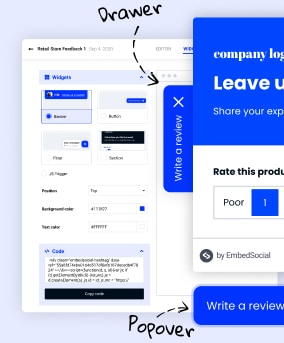
Build all your web forms for free
EmbedForms is the only form builder you will ever need to capture web leads, create surveys, or collect feedback on your website.
All PRO features | Cancel any time.