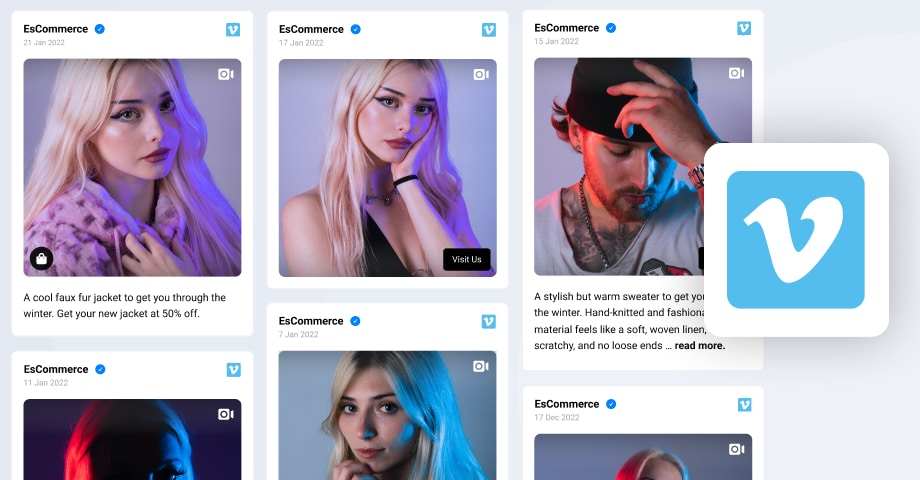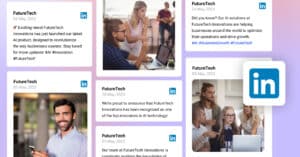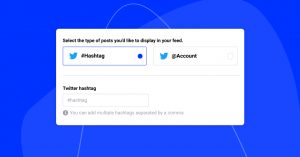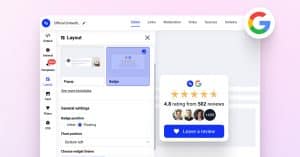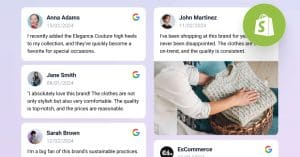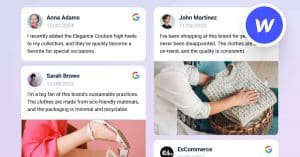The possibility to embed your Vimeo channel on your website gives you many benefits, like increasing the number of followers, reach, and sales. Curious to know how to embed Vimeo video on your website? Keep reading.
The Vimeo video widget by EmbedFeed automatically updates and provides fresh videos on your website. Similar like with the option to embed Instagram feed, any time you add a new video on your Vimeo channel, it will automatically sync with your website.
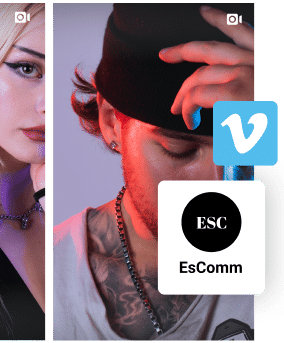
Show Vimeo video widget on your website, automatically!
Try EmbedFeed and add Vimeo, TikTok, Instagram, YouTube or Facebook feeds on your website, with just a few clicks.
All features included | Live support available
Steps to embed Vimeo video with social media aggregator
Follow the step-by-step guide to see how you can embed your Vimeo video channel on any WordPress website or any other web platform with a professional social media aggregator.
Step 1: Create an EmbedFeed account
First of all, make sure that you create your account.
Once you log in, you will see a popup window on how to get started. Just click ‘Let’s Get Started’ and you’ll be navigated to the Sources section.
Step 2: Choose Vimeo as a ‘source’
As shown below, in the Sources page choose ‘Vimeo’.
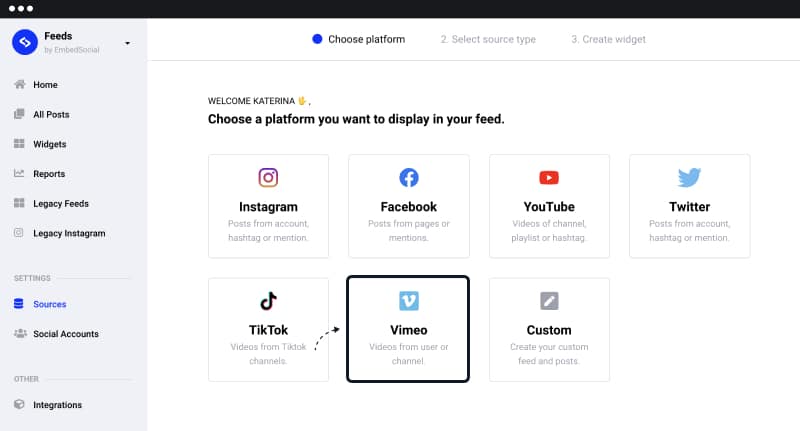
Step 3: Connect your Vimeo profile
In the next step, you can choose to add a user account or a channel as a source from where you want to pull the videos.
If you choose ‘User‘, copy the link from your Vimeo profile and paste it into the box. Then click ‘Next’.
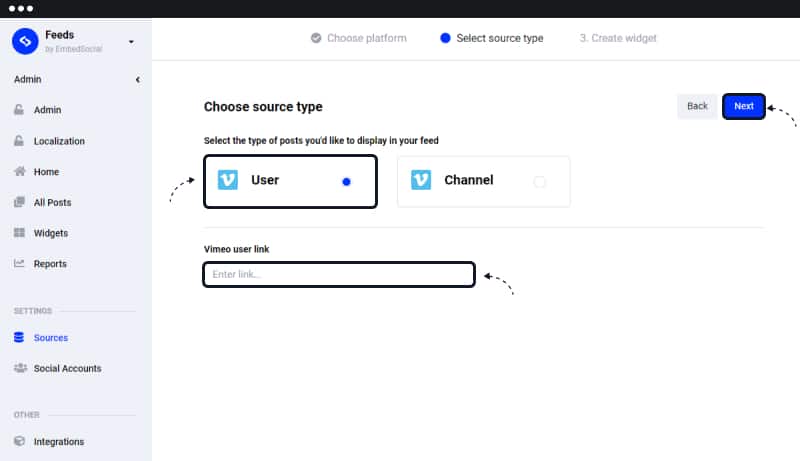
Step 4: Create your Vimeo widget
The next step is to click on the ‘Create Widget’ button. Then, choose your preferred widget layout, and click ‘Create Feed’.
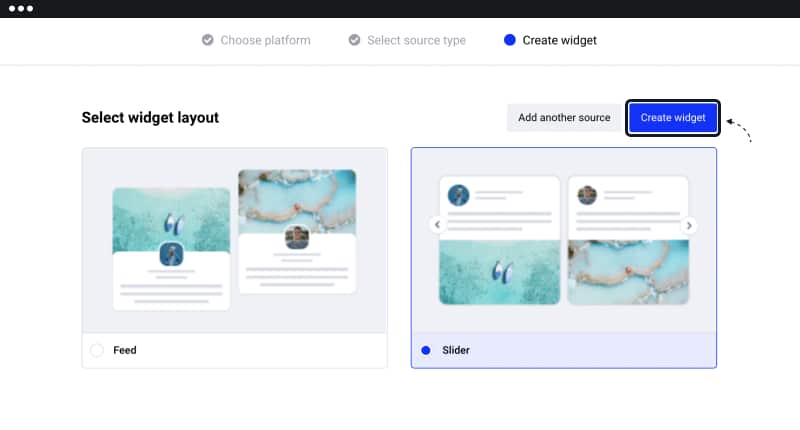
Step 5: Copy the provided code
On this page, you can see a code displayed in the top-right section of the Settings panel copy that code.
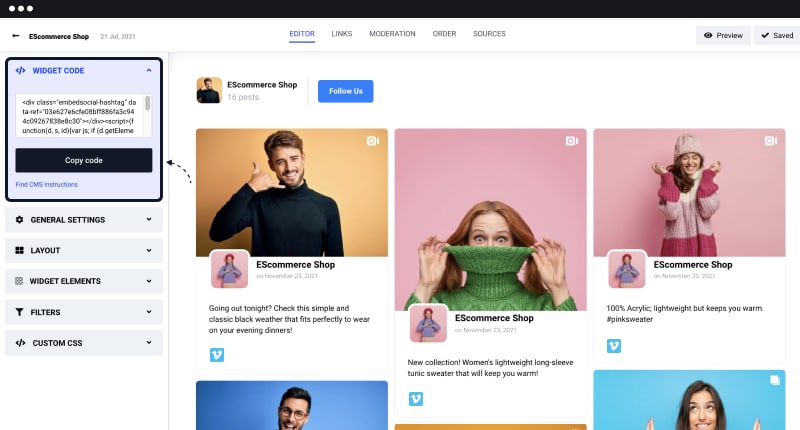
Note: You will also notice CMS platforms Instructions just below the JavaScript code. Click on this link to find more instructions and a shortcode for your WordPress website. But before that, please install our official WordPress plugin, which will enable you to use the widgets’ shortcodes.
Step 6: Paste the provided code into your website
If you are using a platform that allows editing of the page’s code, you can paste the code into the body section of its HTML structure at the position where you want the Vimeo widget to appear. To embed the code in WordPress just follow the detailed steps in the section below.
How to embed Vimeo video in WordPress
As mentioned, EmbedSocial provides a free Vimeo WordPress plugin as part of the social media aggregator EmbedFeed, and it works for any WordPress theme.
Before you start you will need to connect first your Vimeo user account with the EmbedSocial platform.
Once you do that, follow these steps, and you will need to activate the Vimeo plugin on your WordPress website.
Here are the steps on how to activate the EmbedSocial plugin and embed your Vimeo video channel in WordPress:
- Open your WordPress admin and navigate to Plugins
- In Search type EmbedSocial and in the search results click to Install it
- Once it’s installed, in the Plugins list, click Activate.
- Now, open your WordPress Page, where you want to show the feed
- Click on the + button to add a block and choose custom HTML block (or you can use the shortcode block and use the shortcode provided also in the code options in your widget editor in EmbedFeed.)
- Paste the provided HTML code
- Click ‘Save’/’Publish’ on that page.
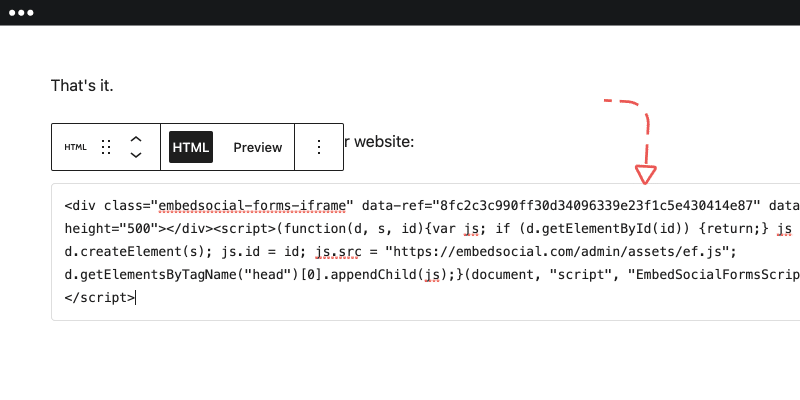
That’s it, once you open the front-end of your WordPress site you will see your Vimeo videos on your website.
Bonus: Create a combo social media feed
With EmbedFeed you are able to create a full social media feed (or social media wall) with all your content from all social media profiles.
For example you can combine, YouTube, Instagram, Tiktok and Facebook and together with your Vimeo videos, create a powerful widget that will showcase all your social media content.
By doing this, you are increasing the reach to audience that does not follow you.
You can also gain more social media followers. And finally, show your potential customers about your activities, in a genuine way.
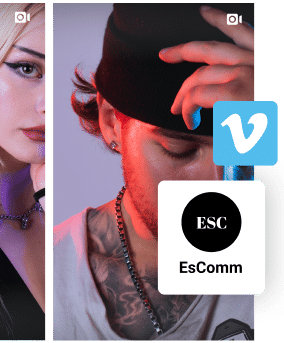
Show Vimeo video widget on your website, automatically!
Try EmbedFeed and add Vimeo, TikTok, Instagram, YouTube or Facebook feeds on your website, with just a few clicks.
All features included | Live support available