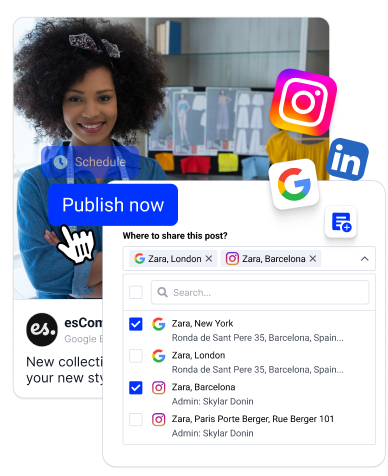Google has just introduced a super social feature that allows businesses to respond to Google reviews using emojis. With this new capability, Google has finally added a fresh, engaging, and visually expressive dimension to customer interactions on Google business profiles.
In this post, we explore why emojis are very cool even in business interactions and how to use them to reply to your next Google reviews.
Why use emojis in Review responses?
You may think that emojis are not a great idea for customer interactions, but if you think about it, why not?
People have embraced emojis as a way of communication, so why not use them when you receive a review? Of course, responding to reviews in a clear, public text format is still what you should definitely do, but for very short reviews or for both text and an emoji reply, you will definitely be in a position to enhance engagement with a particular reviewer.
In summary, here is why using emojis for review replies is a cool idea:
- Clearly express emotions: Emojis can convey emotions more effectively than words alone. A smiling face or thumbs-up emoji can instantly communicate appreciation and positivity.
- Humanize and enhance engagement: Emojis make responses more relatable and engaging. They capture attention and can make your replies stand out in a sea of text.
- Save Time: Sometimes, a simple emoji can say more than a lengthy response, saving time while providing a thoughtful reply.
- Show fun personality: Using emojis lets your business show its personality and connect with customers more personally.
How to reply to a Google review with an emoji?
The emojis are part of each review block, and you will see them immediately in the Reviews tab on your Google business profile. Please note that this update is only available in the Google Maps app on mobile and not on desktop. On the desktop, you still have the option to just ‘Like” the review without choosing the emoji.
Responding to Google reviews with emojis is super easy. Here are the steps:
- Open the Google Maps app to access your Google Business Profile, and navigate to the Reviews tab
- Select a review to reply to, and tap ‘Press and hold to react.’
- From the small popover, tap on the emoji you want to use.
That’s it. The emoji will appear inline that review.
Here is a visual representation of the steps:
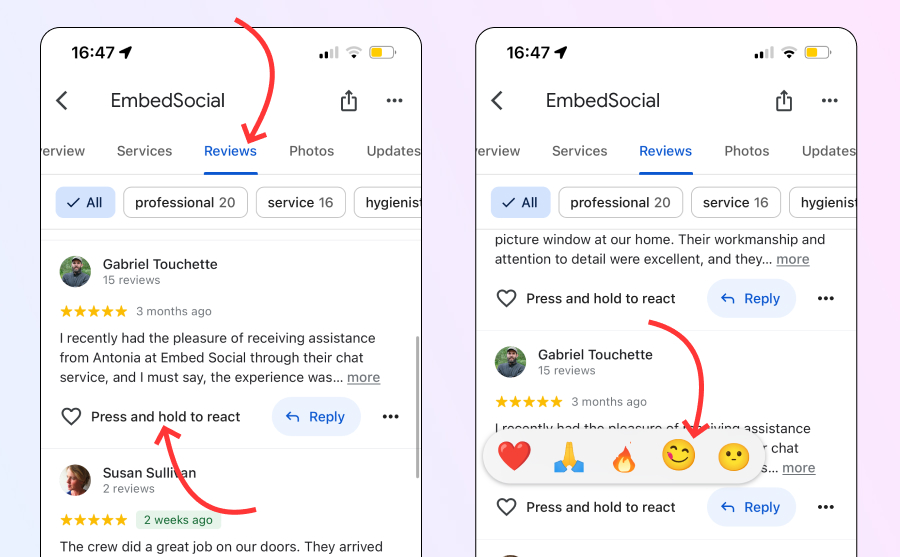
Best Practices for using emojis for Google reviews
As we mentioned, emails are not particularly used as a reply to reviews, as many of the reviews might reflect a serious problem with that customer that the company needs to undress in more detail.
However, emojis can be a great way to show personality and engage in a friendly manner with more positive reviews. And I believe that people will appreciate this, especially if it is a reaction to their favorite brand.
Related to this, At the moment you can react with hearth, pray, fire, tasty, and brain explode emoji. Most of them are used to express positive reactions. That said, here are some best practices:
- Use a relevant emoji: Ensure that the emojis you use are relevant to the content of the review and your response.
- Maintain professionalism: While emojis can be fun, it’s important to maintain professionalism that aligns with your brand.
- Avoid overuse: Using too many emojis can clutter your message. Aim for balance and clarity.
- 😋 The face savoring food emoji will definitely help to react to a bunch of photos that customers post in a review for a restaurant.
With the ability to respond to reviews using emojis, businesses can now add a personal and engaging touch to their customer interactions. Start incorporating emojis in your review responses today and see how they can enhance your online presence and customer relations.
Do more professional replies on Google
If you manage multiple locations and want a more professional tool to respond and manage replies to Google reviews, you can use professional reviews management software.
EmbedSocial offers an autoresponder that automatically responds to negative reviews with useful information. It also has a built-in AI reply assistant that gives suggestions for faster and better responses to particular reviews. Click below to try it out.