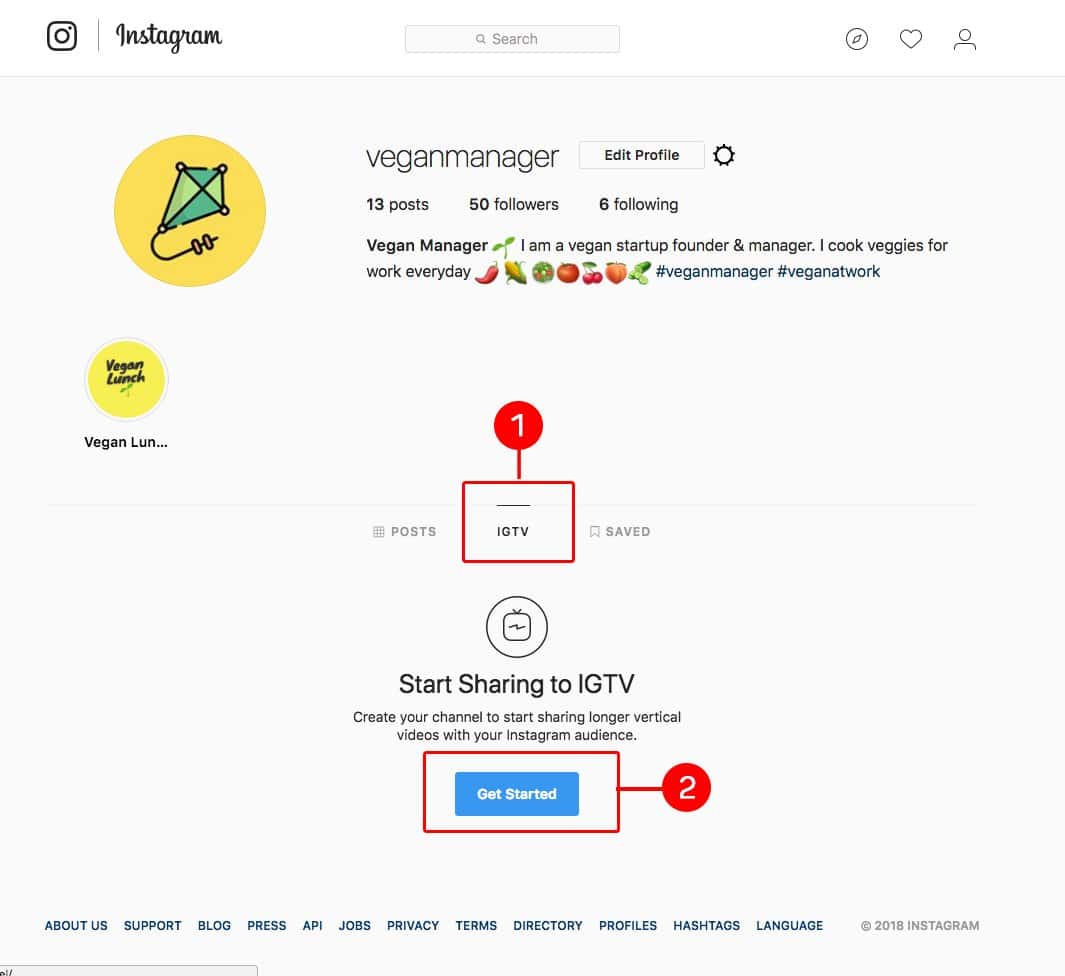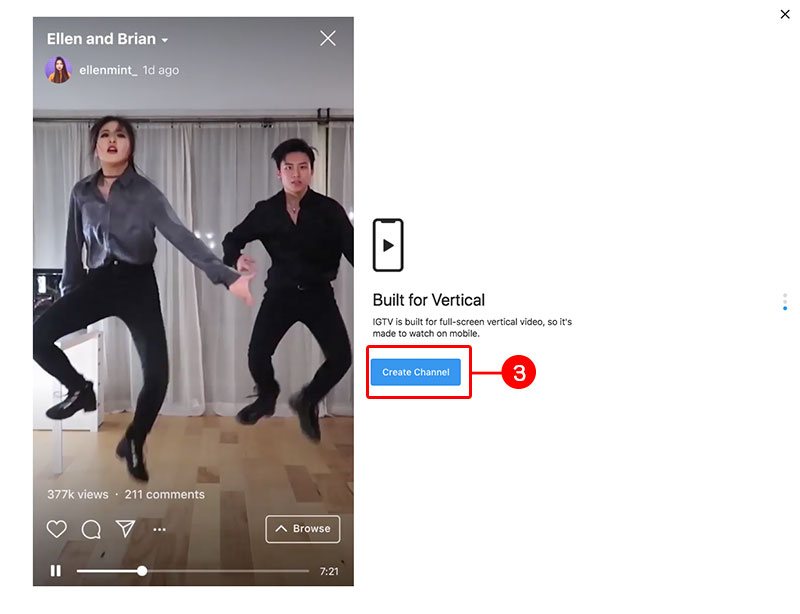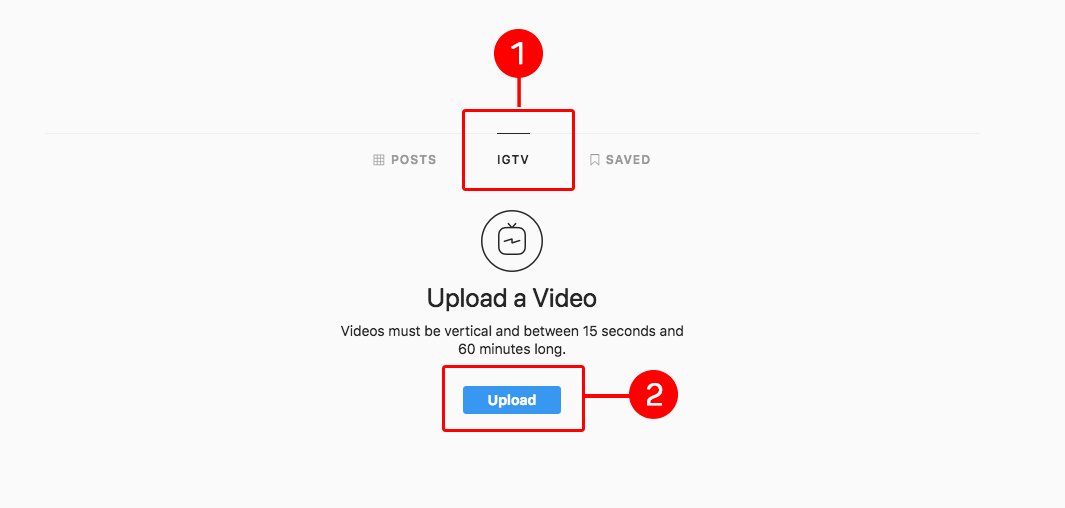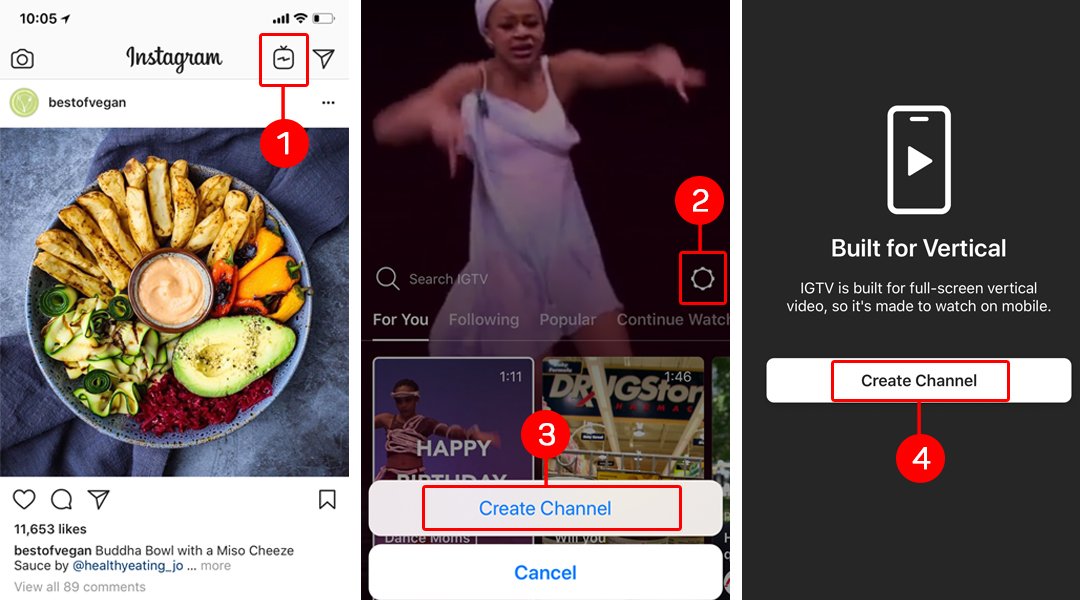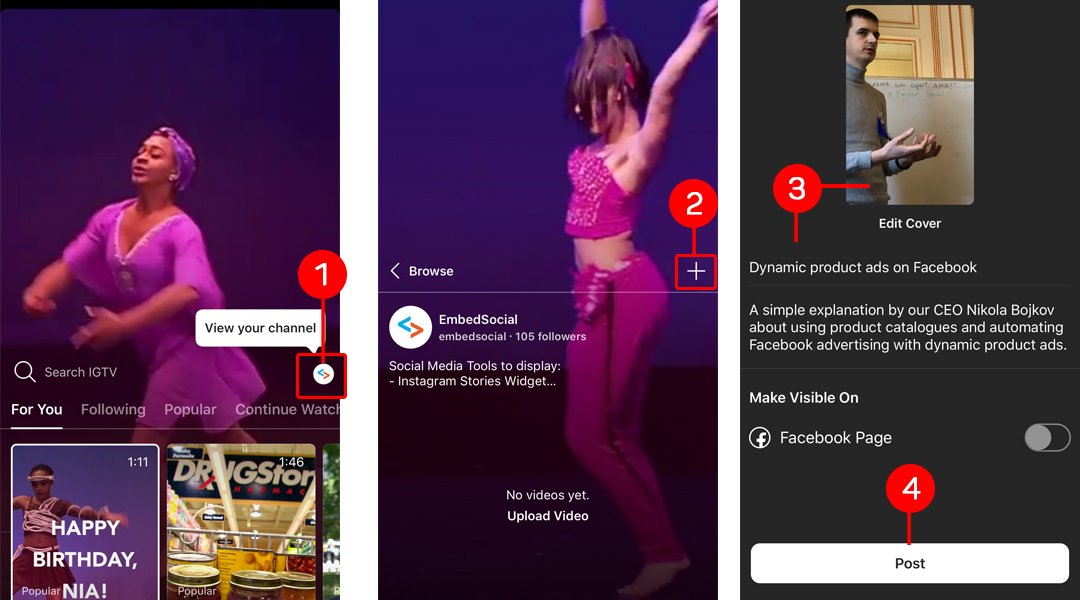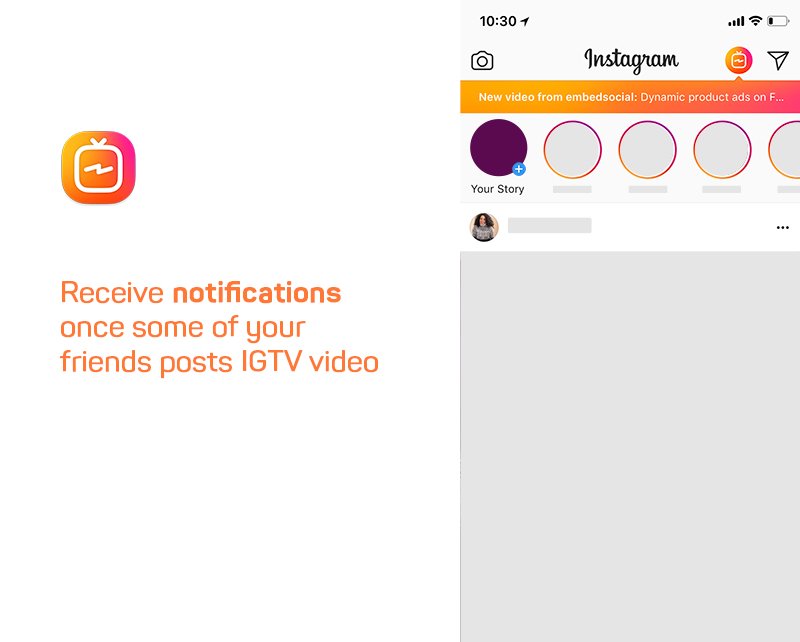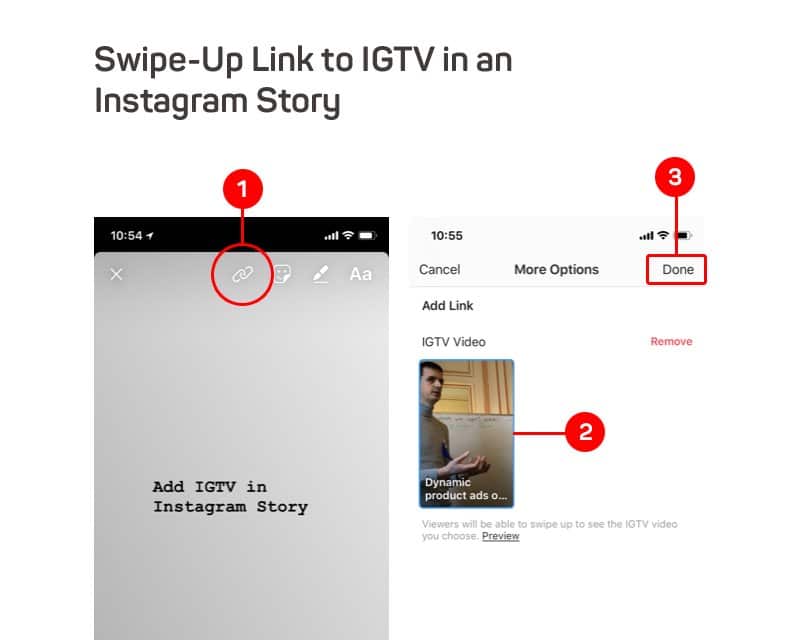Instagram TV is finally here.
The long-form video feature by Instagram.
A YouTube substitute for one of the most used social media platforms – Instagram is live and public and content creators from all over the world can now start sharing long vertical videos on Instagram that can be 15 seconds to 60 minutes long.
Click to watch the full announcement by the Instagram CEO Kevin Systrom, who explained what is IGTV and how to use this new feature for your social media marketing efforts.
The service is basically a standalone app available both on the iOS and Android app stores.
It is specifically built for video creators to fully utilize the IGTV functionalities for filming and broadcasting from their mobile devices.
Instagram has nicely connected the two services with their native app, by allowing all the posts from IGTV video app to be distributed to the main Instagram app and to the user’s followers.
The same as you will publish an Instagram post but is just on another app. Or if you do not want to use another mobile app you can post your IGTV videos from the Instagram native app or your profile on the Instagram desktop version.
In the following text, I will show you how to do both, a post from mobile or upload the video from a desktop.
But before you start uploading your horizontal IGTV videos, please consider the requirements that you need to follow for the video to be suited for IGTV.
IGTV requirements
All the details about the rules and specifications of your IGTV video can be found in the IGTV requirements help center.
Here are some of these requirements that you will need to know before starting with IGTV.
IGTV Video Length
Videos must be between 15 seconds and 10 minutes long.
Note: Larger accounts and verified accounts can upload long-form video content up to 60 minutes long, but they must be uploaded from a computer.
IGTV Video File Type
Videos must be in MP4 file format.
Aspect Ratio and Video Size or IGTV Video Dimensions
Videos should be vertical (not a landscape) with a minimum aspect ratio of 4:5 and a maximum of 9:16.
Note: IGTV users can watch landscape videos in full screen on the app only by flipping their phones.
The maximum filesize for videos that are 10 minutes or less is 650MB. The maximum filesize for videos up to 60 minutes is 5.4GB.
IGTV Video Content
Instagram is focused to provide high-quality experiences for everyone.
That means videos that don’t follow Instagram’s Community Guidelines may be removed from Instagram.
If you see something that you think may violate our guidelines, you can report it.
Are you an Instagram Creator?
Try our Instagram Stories platform, fetch, manage and display your Instagram stories on any website with shoppable links.
Embed Your Instagram Stories Now and engage with web visitors beyond the Instagram app.
How to upload IGTV from desktop
If your account has the option of creating IGTV, you will see it immediately once you log in to your Instagram account on a desktop.
Just look for an IGTV tab below your profile details. Here is a screenshot:
The first step before uploading your first IGTV is to create your IGTV channel. To do this, follow these steps:
- Click on the IGTV tab
- Click Get Started and follow the steps
- On the final step just click ‘Create channel’
That’s it.
Once you’ve activated your own channel, you will be able to upload your first long Instagram video.
To do this, just go back on your profile page, and in the IGTV tab click on the button Upload.
After you perform this action, on the next screen you will be able to upload the video.
As you can see, you will need to fill in the following details about your video:
- Upload a vertical cover photo
- Write Title and description or
- Choose to post on your Facebook page
Once you are ready with your new video details, just click ‘Post’ and it will be published in a few minutes (this time depends on your video size and Internet upload speed). Also, you have the option to save it as a draft and publish it later.
How to upload IGTV from a mobile device
As I mentioned above, Instagram has built a standalone IGTV app that is solely dedicated to publishing IGTV videos. You can also upload videos from the native Instagram app, which I believe is easier for people who do not want to have another app on their phone.
To publish IGTV videos from your Instagram app, first, you will need to create a channel:
From the Instagram app or IGTV app:
- Tap the IGTV icon in the top right of Feed, or open the IGTV app
- To create your channel, tap the gear icon, which appears to the right of Search IGTV
- Tap ‘Create Channel’
- In the popup screens just click ‘Create Channel’ on the final step
And here is how you can upload your first IGTV video:
In the IGTV section,
- Tap your profile icon (at the view your channel popover), which appears to the right of Search IGTV
- Tap the plus icon and choose a video from your Camera Roll (iPhone) or Gallery (Android), then tap Next
- Choose a cover image for your video from one of its frames (you may choose an image from your gallery), then tap Next.
- Add a title and description
- Tap ‘Post’
How to watch IGTV videos
Please remember that for now the IGTV is built for the mobile. This means that in order to watch IGTV videos you need to have installed the Instagram iOS or Android app.
All users in the coming days will see a top-right bar TV icon, that when clicked will open the IGTV section of the Instagram app.
Please note that when some of your friends or users that you follow, post IGTV video, you will receive a notification like shown in the screenshot above.
In the IGTV section, you will be able to watch videos from people that you follow or discover more videos. There are a few sections that you can navigate through: “For You,” “Following,” “Popular” and “Continue Watching.”
You can also like, comment, and send videos to friends in Direct.
How to use IGTV
Instagram announced plenty of interesting features for all video creators and influencers on its platform towards giving them more options to monetize their content creation efforts.
And of course, respond to the other video content platforms such as Youtube, Snapchat, and TikTok.
Here is whats latest:
Add IGTV Video in an Instagram Story
Awesome, right?
I was totally blown away with this feature.
Now you can easily re-use the IGTV video and level up your Instagram marketing strategy.
Post the video on your Instagram Stories to make your story richer and allow your story viewers to get the IGTV content, too.
And here is how you can add the IGTV link in an Instagram Story:
In your Story creator screen,
- Click the top ‘link’ icon (like shown below)
- Select an IGTV Video from your IGTV channel
- Click ‘Done’
Once you do this above, your IGTV video link will appear as a Swipe up link in your Instagram Story, that when clicked will open the video.
Hope this tutorial will help you learn the best practices on using IGTV. Feel free to share your thoughts in the comments below.
Share Instagram Story Live Broadcasts to IGTV
This latest upgrade allows videos broadcasted in a live video to be shared in the Instagram feed.
This means that the live videos will last longer than 24 hours and will be saved in the IGTV tab on your Instagram profile, allowing many more people to view this content.
So here is how to share a live video to IGTV on Instagram after it’s ended:
The first step, tap Share to IGTV at the bottom of the screen after you finish with the broadcast.
Next, follow the on-screen instructions.
Please note the following official Instagram IGTV sharing rules:
- Live video replays won’t include any likes or comments from your original live video.
- The number of viewers for your live video will restart once you share it to IGTV.
- You won’t be able to edit or trim your live video before sharing it to IGTV.
Furthermore, you can continue re-using the live content by using the option to download it on your phone.
Give EmbedStories a try and use all PRO features and functionalities in a 7 day trial period.
Free 7 days trial | Cancel any time