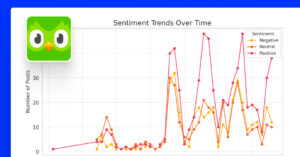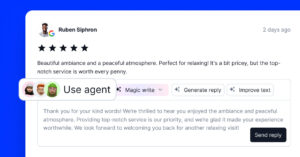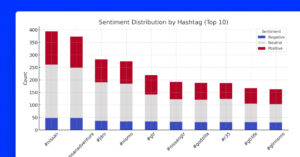Twitter is finally responding to all major networks and launching its own story format.
They call it Fleets!
It is the knowingly vertical story format that disappears after 24 hours.
Fleets are now available for all users, and you can start seeing some of your connections Tweets right in the top bar of your Twitter mobile app’s Home page.
Here’s is everything you need to know about Fleets:
What are Twitter Fleets?
As mentioned shortly at the beginning of the article, Fleets are Twitter Stories.
In their own words:
That thing you didn’t Tweet but wanted to but didn’t but got so close but then were like nah.
— Twitter (@Twitter) November 17, 2020
We have a place for that now—Fleets!
Rolling out to everyone starting today. pic.twitter.com/auQAHXZMfH
Fleets allow Twitter users to share fleeting thoughts that disappear in 24 hours. These are quick, raw, and in-the-moment tweets.
Fleets also have some specific characteristics for the Twitter platform, such as:
- You can Retweet a Fleet
- Add Likes or make a public reply
- Profiles that have protected Tweets will also have proceeded Fleets
- You can Delete a Fleet, which is still not the case with a Tweet
How to create Twitter Fleet
If we use the Twitter terminology, this will be a guide about how to Fleet, so let’s see the steps:
- Tap the ‘Add’ Fleet icon – located on the left of the top bar with all Fleets
- Enter text, take a photo, video or gif
- Tap the Fleet button in the top right corner to publish the fleet
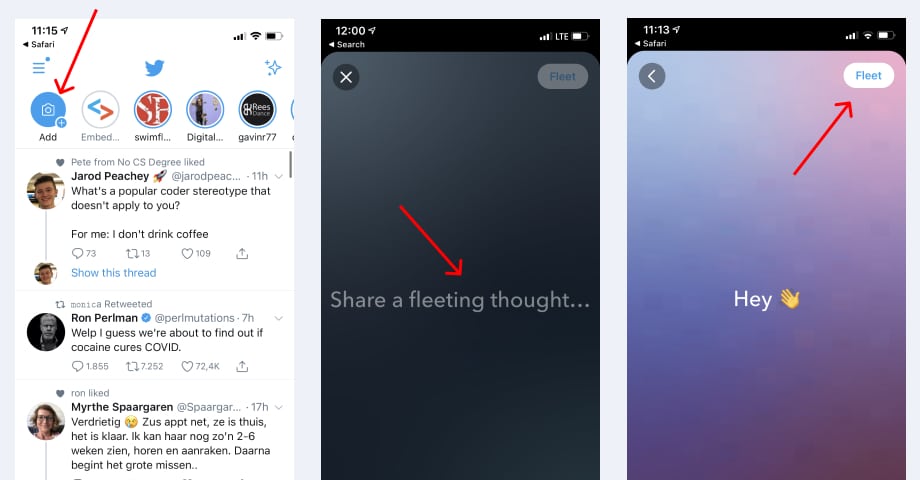
When creating the Fleet, you will notice all needed editing tools characteristic of the Stories features on other social media networks.
So that said, you will also have options to format the text, change color, highlight, resize images or emojis, change the background color, and similar.
How to Fleet a Tweet?
This means how to share a published tweet in the Fleet, the story format.
Here is how:
- Go to the Tweet you want to share
- Tap the Share icon
- Tap the Share in a Fleet option
- The Tweet will appear in the Fleet editor, where you can customize it’s look
- Tap Fleet
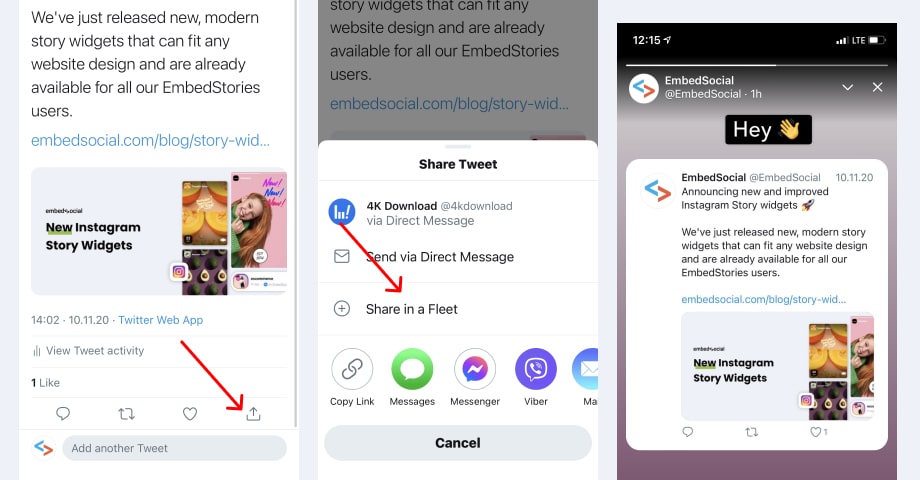
Additionally, you can tweet a certain Fleet. This option is helpful, especially if you want to make sure the contents of the Fleet continue living after the actual Fleet disappears.
So to Tweet a Fleet in your timeline, follow these steps:
- Open the Fleet and tap on the arrow icon
- Select the option’ Tweet this‘
- Add the Tweet caption and tap ‘Tweet‘
How to report and mute a Fleet
Other options available in this first release will help you interact more productively with relevant Twitter followers.
So, for example, you have options to report or mute certain Fleets:
Here is how to mute a Fleet:
- Open the following account’s Fleet
- Tap Mute @ to mute Fleets from that account.
- To unmute, tap Unmute @
Here is how to report a Fleet:
- Open the Fleet you want to report
- Tap the top-right down arrow icon
- Tap ‘Report fleet’
—
Hope you are excited as we are about how Fleets will revamp Twitter communication.
For more updates on Tweets, stay tuned.