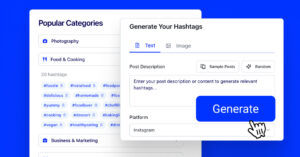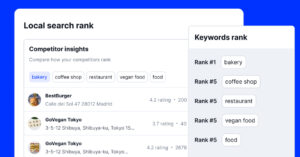Link in bio pages are growing and becoming very popular. If you are looking to stand out, customization is key.
As you move to build a microsite for your entire online presence your want to make sure you can customize the look, feel, and functionality of your link in bio page.
A link in bio page is essentially a landing page that sits on top of your existing website or blog. It’s a way to showcase your content and drive traffic to your site. And as we mentioned the key to making a successful link in bio page is to make it unique.
In this blog post we will show you how to do this by using Feedlink, create a fully customized link in bio page that represents your brand well and drives engagement with your followers!
FYI: Feedlink Link in BIo tool helps small business owners and UGC creators consolidate all their links in one platform and save tons of time and money on building link-in-bio pages and publishing blogs, newsletters, and social media posts.

Convert followers to customers with the best link in bio tool on the planet.
Consolidate tools and cut costs with a free blog, newsletter, and social media publishing. Plus 1 year free link domain.
Tips to create the best Link in bio page
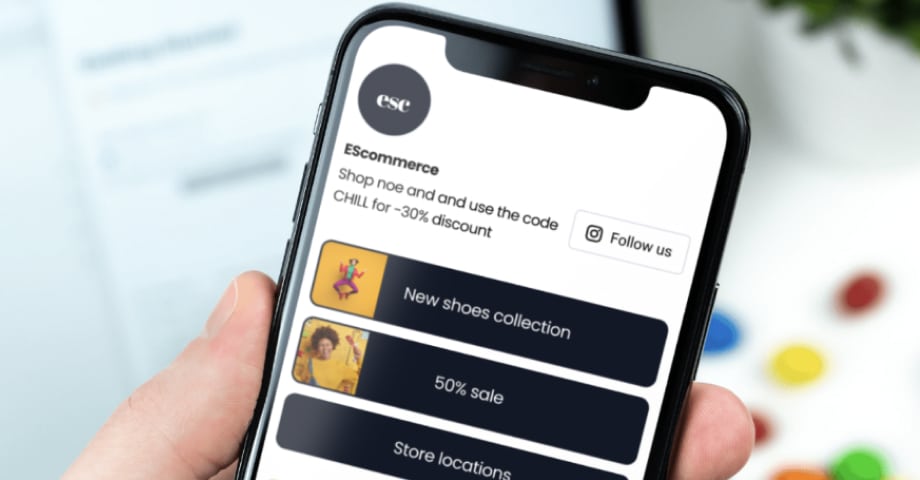
When customizing your link in bio page, there are a few key things you’ll want to keep in mind:
Firstly, focus on creating a page design and layout that is visually appealing and easy to navigate. The goal is to make it as easy as possible for visitors to find what they’re looking for on your page.
Secondly, be sure to include calls-to-action (CTAs) throughout your page to encourage visitors to take the next step, whether it’s subscribing to your newsletter, signing up for a giveaway or buying a service or product from you.
Thirdly, make use of social media icons and other links to connect your visitors to your other online platforms and help them get to know you better.
And lastly, don’t forget to include who you are. Write an engaging bio description and include a professional headshot to give your page a personal touch.
With these tips in mind, you’re well on your way to creating an amazing link in bio page that will help you better engage with your followers and grow your online presence!
Customize ‘link in bio’ page with Feedlink
There are a few things you will want to consider when customizing your link in bio page:
- The overall design and aesthetic of the page
- The specific links you include on the page
- How easy it is for followers to read the link text and navigate to the intended destination
- Make sure your profile picture is up-to-date and represents your brand
So if you’re looking to add a little personality to your link in bio page, Feedlink has tons of new customization features that’ll help you do just that. This time we’ll showcase how to change the color themes and use the new profile bio block to alter the top section of your bio page.
Change bio block style
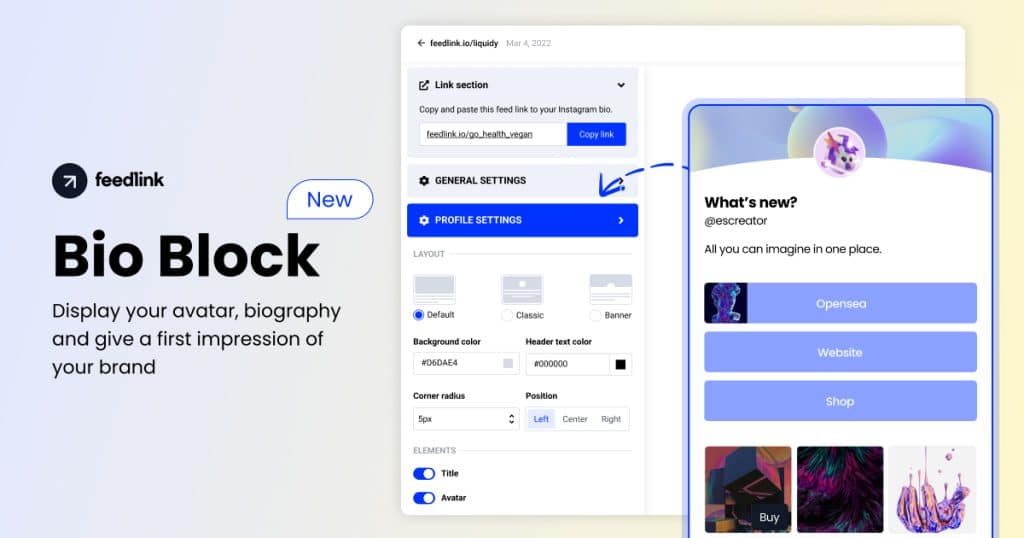
Display your avatar, online profile, and biography in a totally new unique way, so you can put your best foot forward and make a lasting impression.
Having a custom Bio block is a great way to share your brand’s story and connect with your audience on a personal level.
Don’t be tied to the default, In Social Media first impressions are everything.
To start, simply follow these steps:
- Head to your Feedlink editor and click on ‘Profile settings’ tab in the left-hand sidebar (see the image above)
- From there, in the “Bio block style” section choose the style you want to use: Default, Classic, or Banner.
For each of the bio block styles, there are specific settings that you can tweak to make it look just right.
- Default is a style built to make the top bio section smaller and focus visitors more on the feed and the links;
- Classic is perfect for a more standard and minimal look.
- Banner is ideal for more prominent showcases of your bio, including a banner image to make your brand stand out.
Once you apply all the settings just click “Save” and you’re all set!
Your bio page is now more engaging than ever before.
Change banner separators
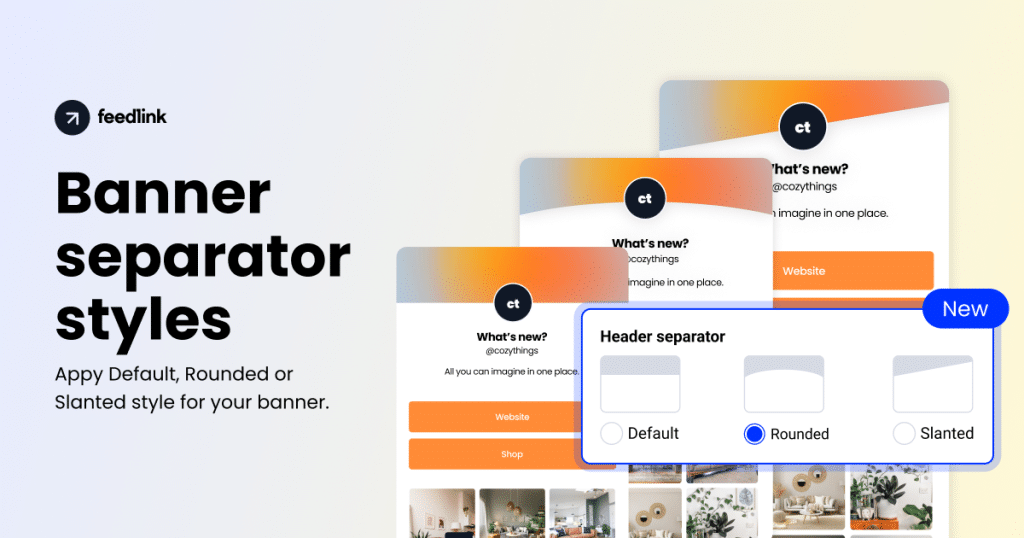
The Banner bio block has few advanced options like the separator styles.
You have the option to choose: Default, Rounded, or Slanted style that will alter the header image and give the entire Bio Block design a new shape.
For each of the headers, you can use the background upload option and upload a custom image that will make the overall look custom and fit your branding.
Fully customizable: Change color theme
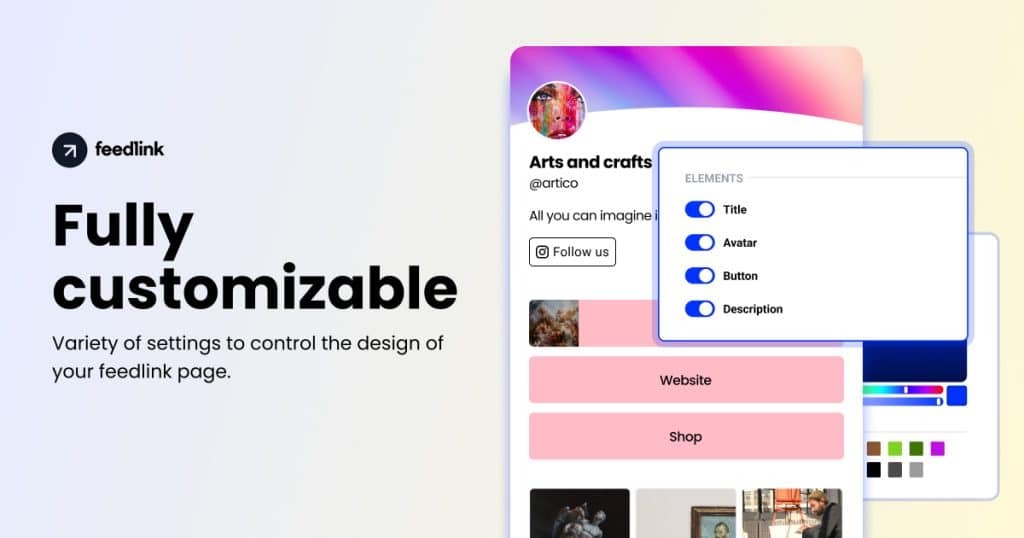
Feedlink is fully customizable. That means you can control what shows on your page, for example, you can remove the Description or avatar or choose to have your username only. This is all up to you.
When it comes to design, you will want to consider both the overall look and feel of the page, as well as how specific elements are placed on the page. For example, you may want to use a certain color scheme or font that represents your brand well.
Below we will show you how to change the color palette in Feedlink:
- Visit your Feedlink page editor
- Select the “Themes” tab in the left-hand Settings panel
- Scroll through the available themes and select the one you want to use
- Click “Save”
See all these customization options, explained in detail, in the video below:
So what are you waiting for? Customize your Feedlink page today!
Tips for writing call-to-action links
As for the specific links you include, it is important to think about what your followers would be interested in and what would be most beneficial for them to see.
For example, if you are a travel blogger, maybe you want to add a link to your blog or website, as well as a link to your latest YouTube video.
It is also a good idea to add a call-to-action in your bio so that your followers know what you want them to do next.
For example, you could say “Check out my latest blog post!” or “Watch my new travel video” followed by the link.
CTA link labels should be:
- short, sweet, and to the point
- Include an obvious call-to-action
- Consider using a link shortener
- Updated regularly
Customizing your link in bio will make or break the engagement with your followers, so make sure to put some thought into it!
See 10 Instagram ‘link in bio’ page examples to inspire for a very best page.
Key Takeaways
To sum it up, make sure to:
- Pick the right style for your brand
- Use engaging visuals
- Be clear with your call to action
- Use a tool that allows you full customization options like Feedlink
Do you have any other tips on how to make the most out of your ‘link in bio’ page? Let us know in the comments below!
FYI: Feedlink Link in BIo tool helps small business owners and UGC creators consolidate all their links in one platform and save tons of time and money on building link-in-bio pages and publishing blogs, newsletters, and social media posts.

Convert followers to customers with the best link in bio tool on the planet.
Consolidate tools and cut costs with a free blog, newsletter, and social media publishing. Plus 1 year free link domain.