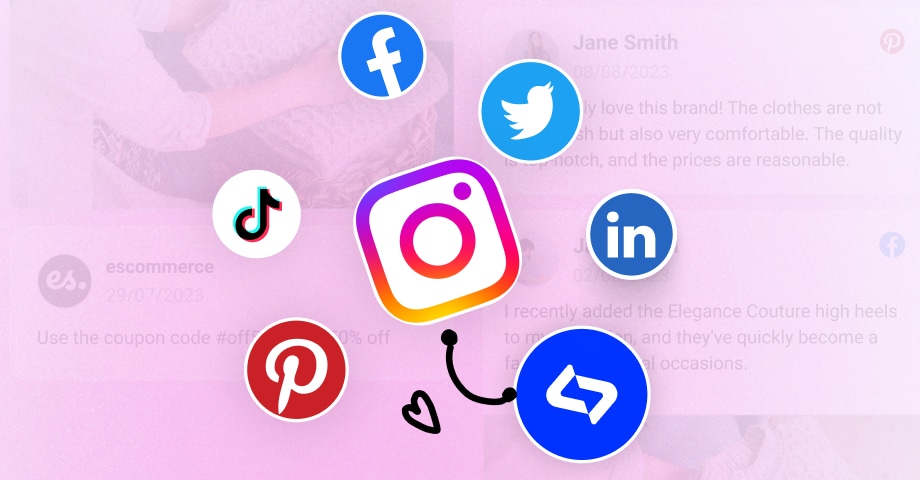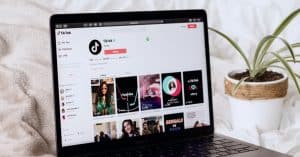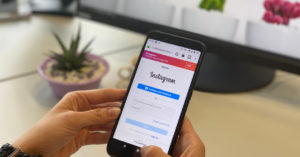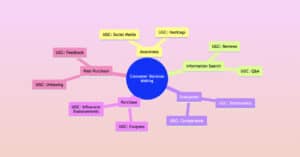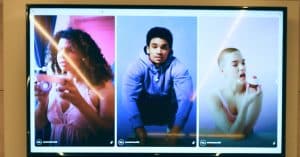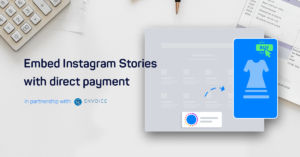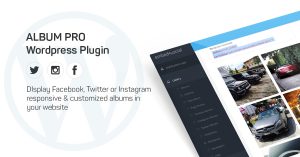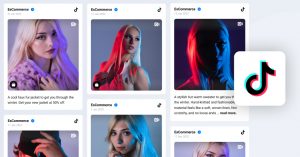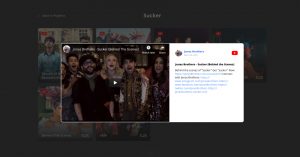The lines between social media and websites are blurring. More than just platforms for sharing personal updates or photos, social media has evolved into a powerful tool for businesses, influencers, and UGC creators.
One of the most effective ways to harness this power is by embedding social media posts directly onto websites. And, of course, it’s possible to embed social media posts in emails, too.
In this blog post, we will share all the possible embedding options.
What is an embedded social media post?
An embedded social media post is a piece of content from a social media platform that is displayed on another website. This can be a blog post, a website, or even an email. Embedded social media posts can be used to share news, updates, and other information from social media with your website visitors.
Definition
Why embed social media posts?
You might want to embed social media posts on your website for many reasons. Here are a few:
- To keep your website visitors up-to-date on your latest social media activity.
- To give your website a more social feel.
- To drive traffic to your social media profiles.
- To increase engagement with your social media content.
- To showcase user-generated content from your customers and provide social proof.
- To improve the SEO of your website.
Need to embed entire social media feed?
In case you need to embed entire social media feed you will need to use tools such as EmbedFeed to automatically generate and display hundreds of posts at the same time.
What are the benefits of embedding social media posts?
Embedding social media posts on your website can offer a number of benefits, including:
Increased traffic to your website
When you embed social media posts on your website, you’re essentially giving your site’s visitors a preview of your social media content. This can lead to increased traffic to your social media profiles, which can then lead to more traffic to your website.
Improved SEO
When you embed social media posts on your website, you’re essentially adding new content to your website. This can help to improve the SEO of your website, making it easier for people to find your website in search results.
Increased engagement
When you embed social media posts on your website, you’re giving your website visitors a way to interact with your social media content. This can lead to increased engagement with your social media content, which can help to improve your brand reputation.
More social shares
When you embed social media posts on your website, you’re making it easy for visitors to share your social media content with their followers. This can help to increase the reach of your social media content.

Display social media wall on your website automatically!
Try EmbedFeed and display Instagram, Facebook, YouTube, Pinterest, TikTok, and Vimeo feeds on your website in seconds.
How to embed posts from 6 major social media platforms
Below are all the options on how to get the embed codes and embed content from the most popular social media platforms.
How to embed a LinkedIn post on your website?
Step 1: Open your LinkedIn profile and scroll to the post you want to embed.
Step 2: When you find the post, click on the three dots icon from the right side and choose the option “Embed this post.”
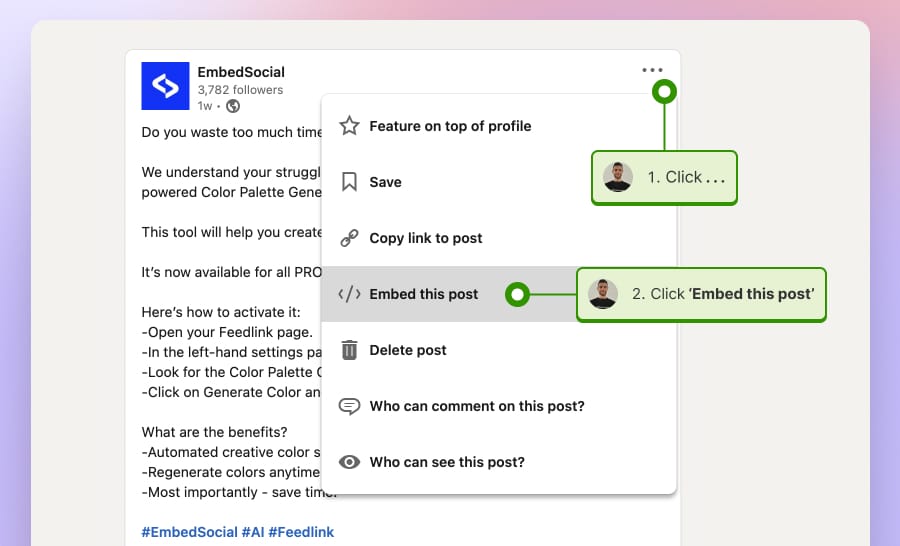
Step 3: From here, click on the “Copy code” blue button
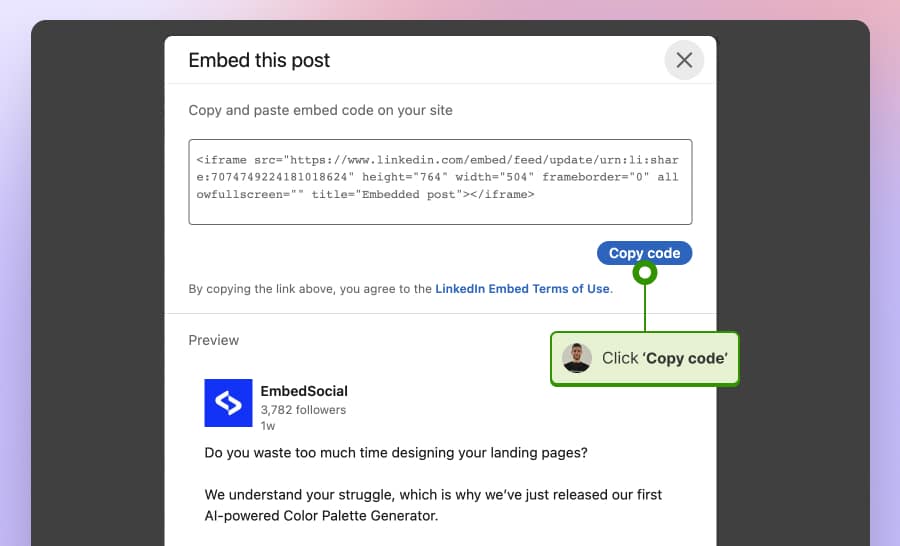
Step 4: Finally, open your website and paste the iFrame code where to you want the LinkedIn post to appear.
This is a simple guide on embedding one LinkedIn feed post. In case you want to embed a larger LinkedIn feed, then follow the link below:
How to embed LinkedIn feeds?
In oreder to generate and embed LinkedIn feed and sync it with your website you will need a social media aggrefator to help you achieve this on autopilot. You can use EmbedFeed and it’s robust features to aggregate and show your LinkedIn page posts in an interactive widget.
Further reading
How to embed a Tweet / X on your website?
Step 1: Open your Twitter profile and scroll to the tweet you want to embed.
Step 2: When you find the tweet, click on the three dots icon from the right side and choose the option ‘Embed tweet.‘
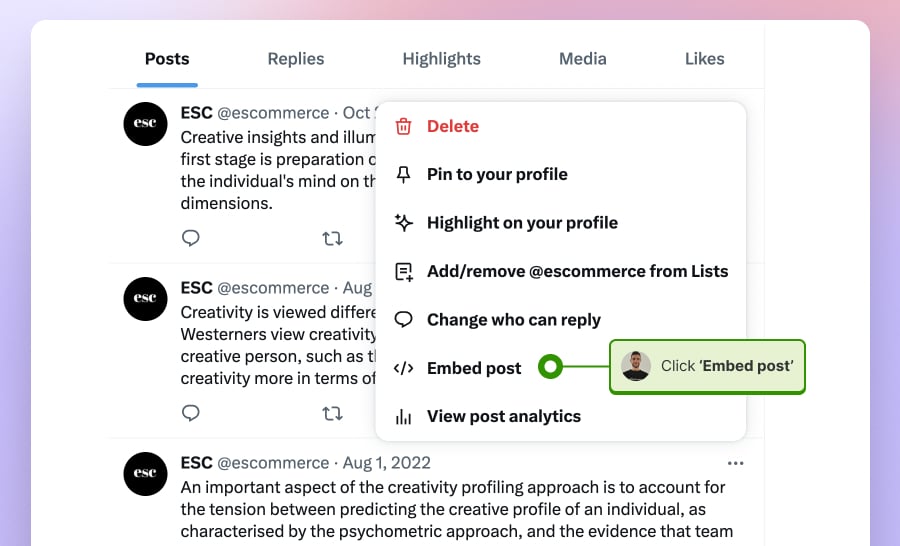
Step 3: You will be transferred to the Twitter publish page, where you should copy the code from the tweet. Click on the blue button “Copy Code” to get the tweet code.
Step 4: Finally, go to your website and paste the code whenever you want it to appear.
How to embed Twitter feeds?
In order to generate and embed Twitter feed that will sync each time you tweet you will need to use social media aggregation tool like EmbedFeed. Click below to learn how to do this:
Further reading
How to embed a Facebook post on your website?
Step 1: Open your Facebook page and navigate to the post you want to embed.
Step 2: When you find the post, click on the three dots icon from the right side and choose the option “Copy the HTML code.”
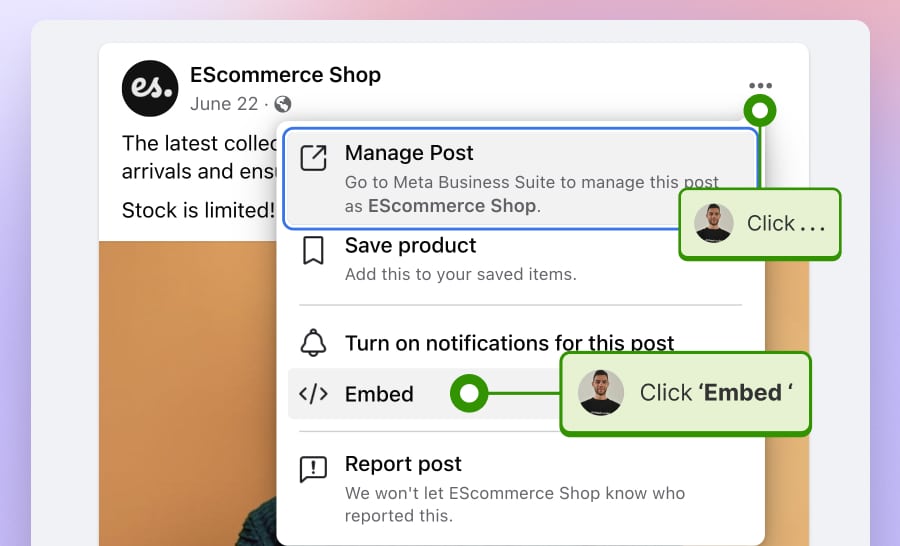
Step 3: From here, click on the “Copy Code” button.
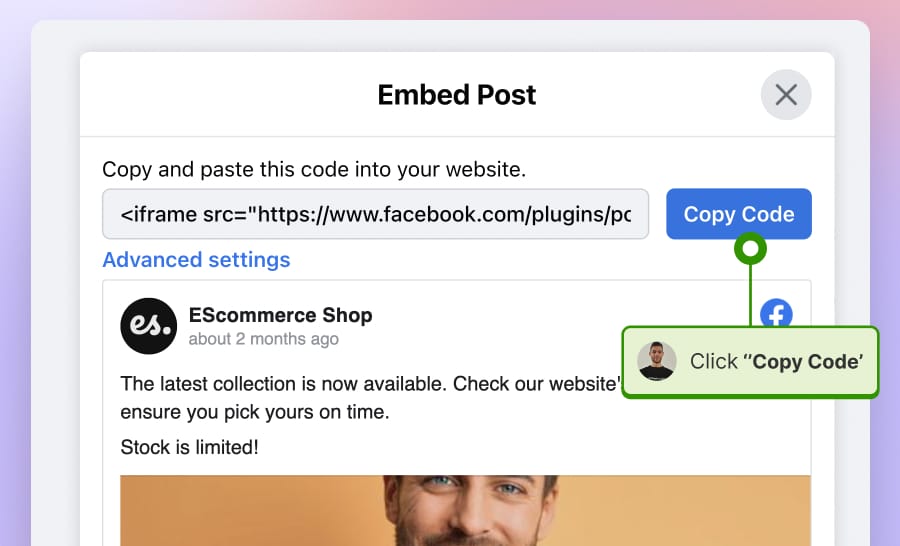
If you click the Advanced settings option, you will be redirected to more options about embedding Facebook posts, such as using JavaScript SDK instead of iFrame code.
Step 4: Finally, go to your website’s editor and paste the code where you want to show the Facebook post.
How to embed Facebook feeds?
In order to generate and embed Facebook feed that will sync each time you post on your Facebook page you will need to use a tool like EmbedFeed, that has direct API integration with Facebook. Click below to learn how to do this:
Further reading
How to embed an Instagram post on your website?
With these steps, you will be able to embed any public posts on your website. The embedding option is not available to embed posts from private accounts.
Step 1: Open your Instagram profile and navigate to the post you want to display.
Step 2: When you find the post, click on the three dots icon from the right side and choose the “Embed” option.
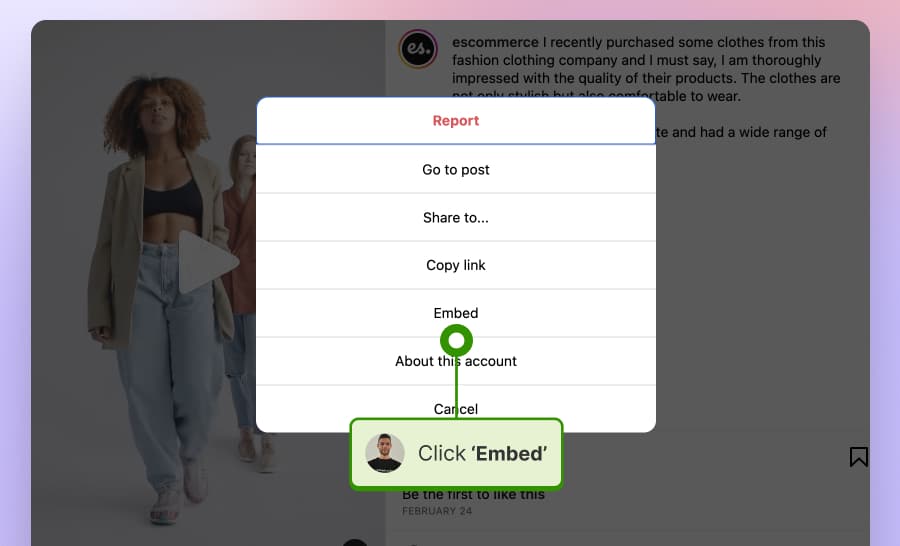
Step 3: Click the “Copy embed code” button from here.
Step 4: At last, open your web builder and paste the code where you want to display this Instagram post.
How to embed Instagram feeds?
In order to aggregate and embed Instagram feed that will sync each time you post on your Instagram profile you will need to use a tool like EmbedFeed, that has direct API integration with Instagram. Click below to learn how to do this:
Further reading
How to embed a TikTok video on your website?
Here’s how to embed TikTok videos on any website:
Step 1: Open the TikTok app on desktop or mobile and navigate to the video.
Step 2: Click the Share button below the video and choose the Embed option from the drop-down.
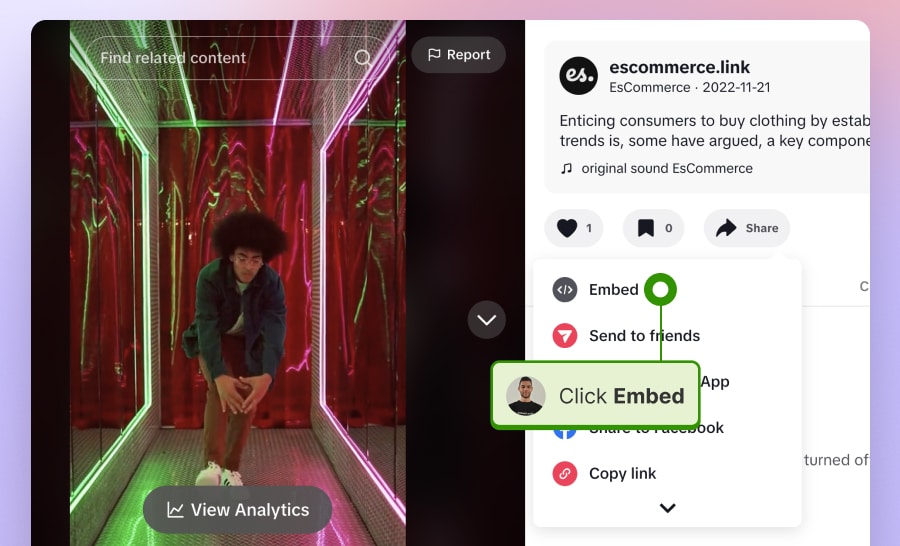
Step 3: Copy and paste the code into the web builder.
The TikTok video can be displayed with or without its video description.
How to embed TikTok video feed?
In order to embed TikTok video feed on your website that will show all your profile’s video, fast and easily, you will need a tool like EmbedFeed that has direct integration with TikTok and provides this functioanlity with tons of other advance features. To learn how to do this, click below:
Further reaading
How to embed Pinterest Pins on your website?
Step 1: Open your Pinterest profile and navigate to the pin post you want to embed.
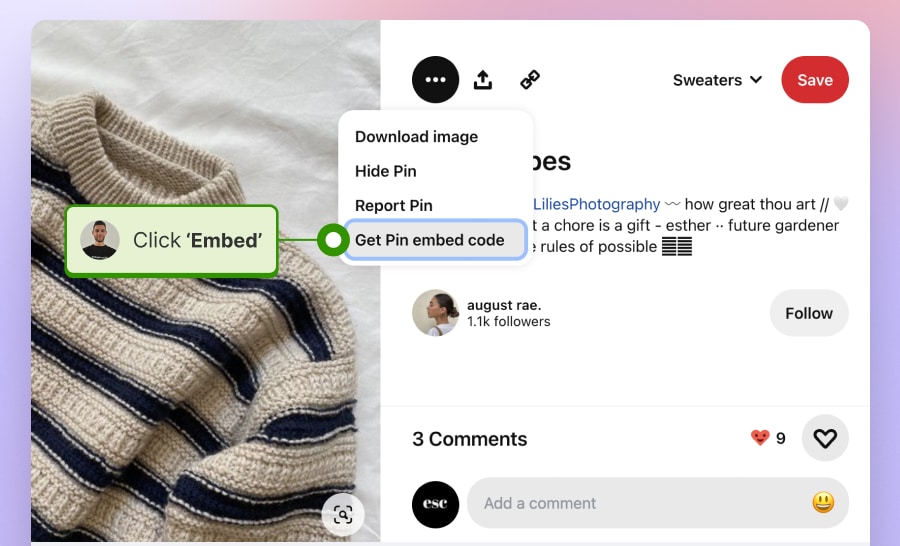
Step 2: When you find the post, click on the three dots icon and choose the “Get Pin embed code” option.
Step 3: From here, you can modify the size of the pin you want in your email. Click on the “Got it” button to copy the embed code.
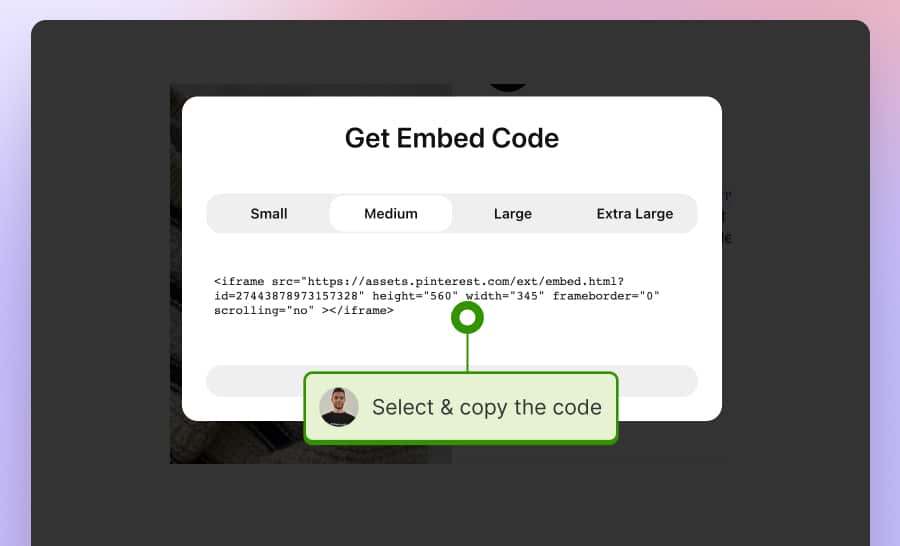
Step 4: In the end, paste the pin code whenever you want in your email to fit the best using your preferred email marketing software.
How to embed Pinterest board?
Use EmbedFeed to embed entire Pinterest boards on your website that will sync each time you publish a new post on your Pinterest account. To learn how to do this, click below:
Further reading
How to embed code from a YouTube video on a website?
Here are the steps on how to have embedded videos from YouTube on your web page.
Step 1: Open YouTube, find the video you want to embed, and click on the Share icon below the video
Step 2: Click ‘Embed‘ and copy the provided code.
Step 3: Paste this code to your website’s HTML editor.

Embed your YouTube videos automatically!
Try EmbedFeed, generate Facebook, Instagram, TikTok, or YouTube videos, and display them on your website with just a few clicks.
All PRO features | Cancel any time.
How to embed a YouTube video in an email?
In this example, we will show you how to embed a YouTube video in an email created on the Mailchimp platform.
Step 1: Open YouTube, find the video you want to embed, and click on the Share icon below the video
Step 2: Click ‘Copy‘ in the pop-up window to get the YouTube video link.
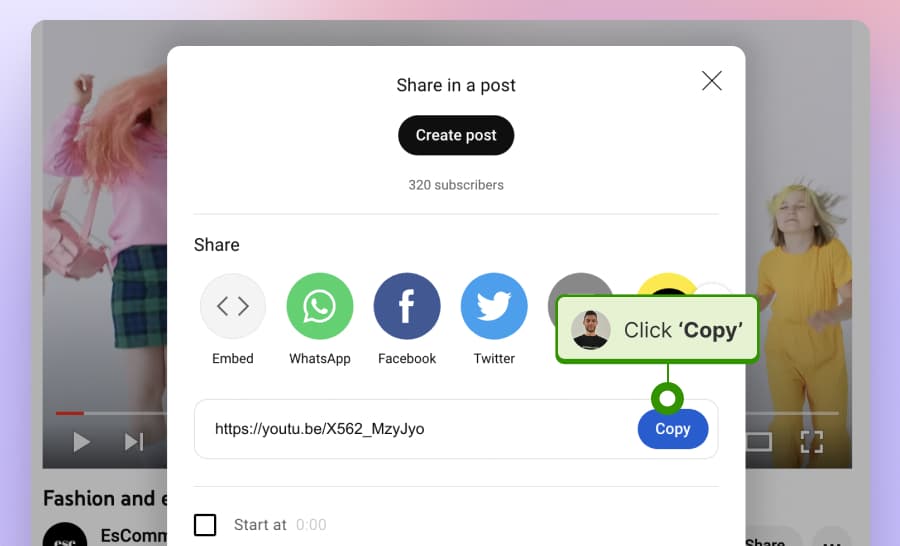
Step 3: Go to the Mailchimp email editor, click the top left ‘+ Add’ tab, and click the Video block.
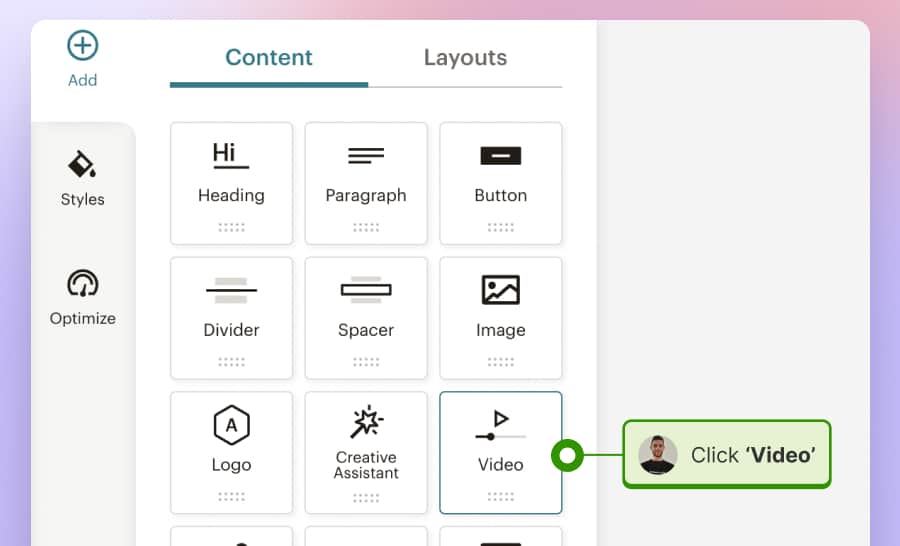
Step 4: In the left-hand Video settings, just paste the video URL into the Source field.
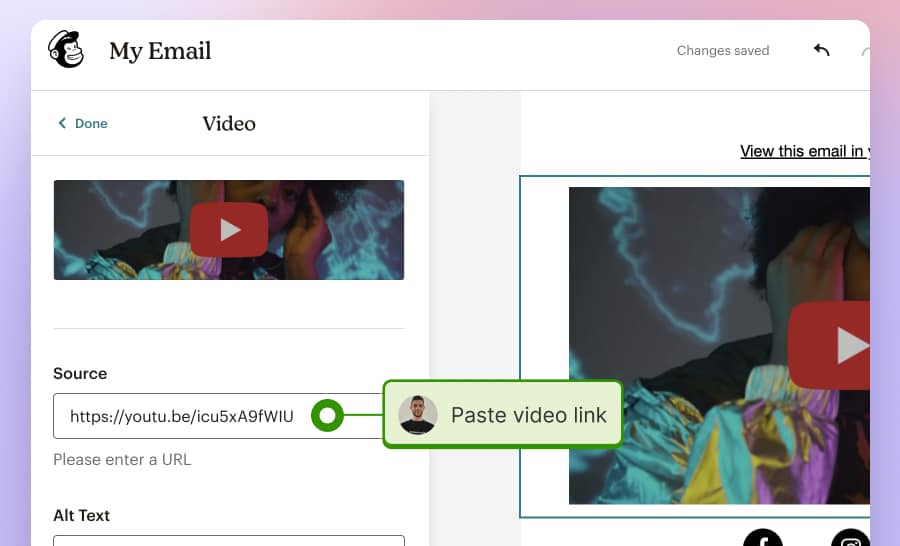
That’s it; you will now get a video thumbnail with the link to your video on YouTube right inside the Mailchimps email.
Note: In case you are using other email platforms try to find this similar option within their editors.
And finally, to embed the social media posts, you will only need to paste the code into the website’s HTML editor. Below, you will find the steps on how to do this in the most popular CMS and web-building platforms.
How do you embed Google My Business posts?
There is no native option to embed a post or an update you published on your Google My Business account.
However, you can use a tool to embed Google posts on your website automatically. This widget will appear as the following:
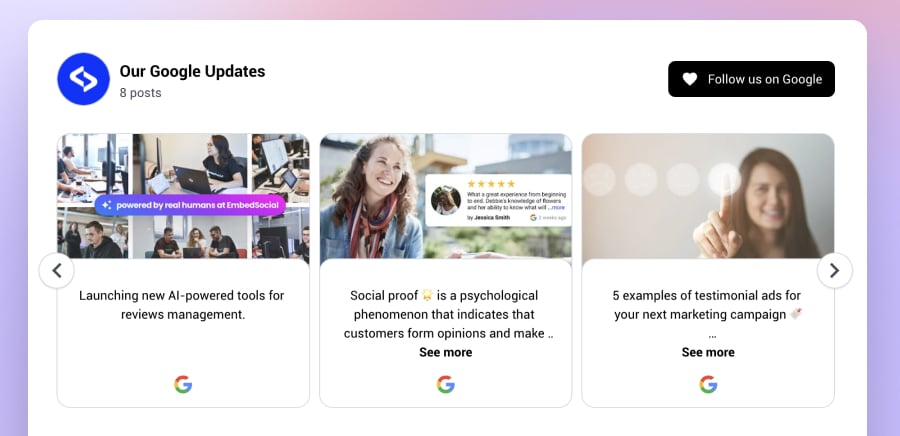
Where to paste the codes in different web builders?
Above, we presented how to get the code from each popular social media platform. In the sections below, we will provide steps to paste the code into different web platforms you might use to build your website.
Embed social media posts on a WordPress site
Embedding content in a WordPress post is very simple. Here are the steps :
Step 1: Navigate to the post editor.
Step 2: Click the +button to add a block and search for the Custom HTML block
Step 3: Paste the code in the ‘Custom HTML’ field.
Step 4: Click Preview or Update to see the changes on your WordPress website.

Embed social media posts on a Wix website
Step 1: Open your website in the editor and click on the page where you want to show the social media posts.
Step 2: Click the top left-hand +Add elements menu, search fro ‘Embed code’, and click ‘Embed HTML’.
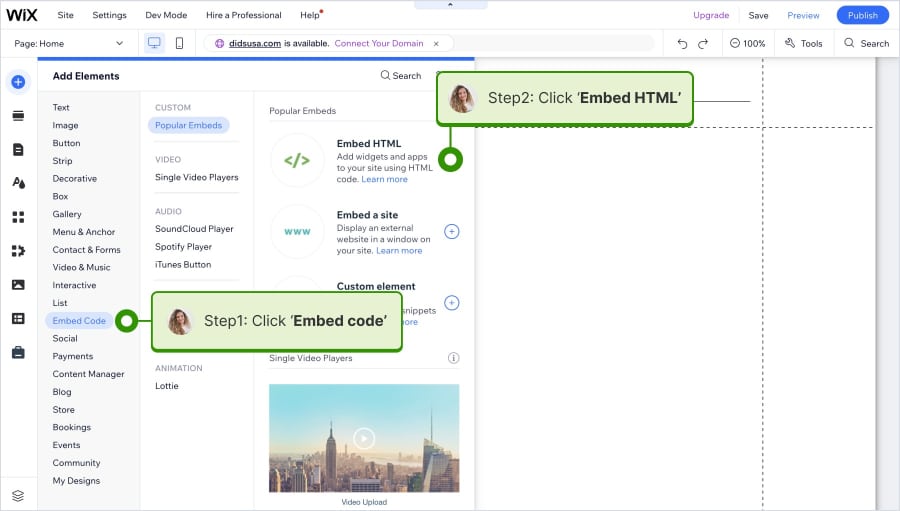
Step 3: Click Enter code, and paste the postcode in the HTML settings pop-up. Click Update.
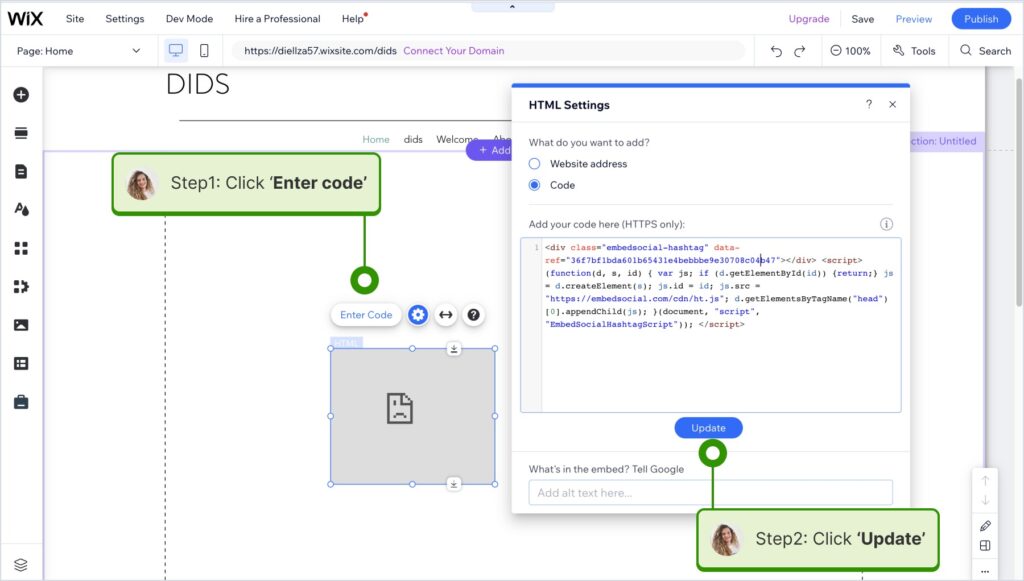
Embed social media posts on a Squarespace website
Here is the step-by-step guide to showing social posts in Squarespace:
Step 1: Open the page editor and click on the section where you want to show the post.
Step 2: On the top left-hand side, choose the Add block option and select Embed.
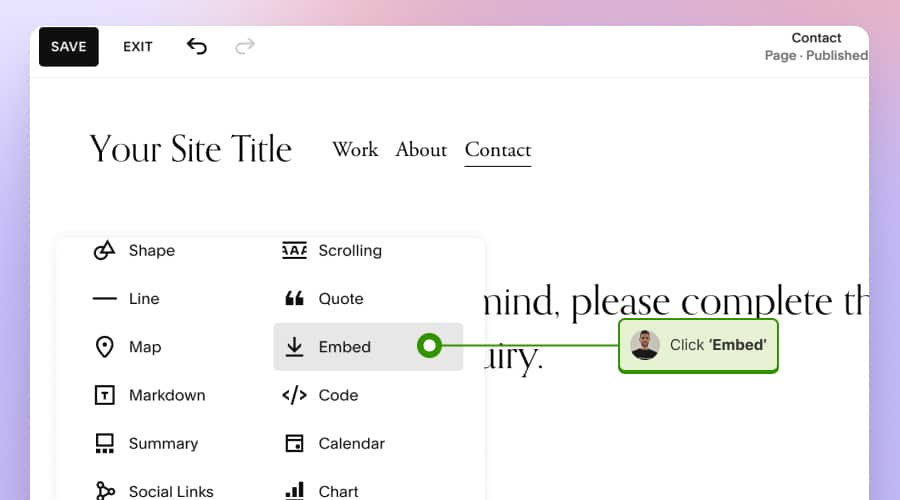
Step 3: In the small popup window, click ‘Code snippet’ and then click ‘Embed data.’

Embed social media posts in a Weebly website
Step 1: In the page editor, navigate to the left elements list and find the ‘Embed code’ element
Step 3 Drag and drop the ‘Embed Code’ element in the area where you want to show the post.
Step 2: In the HTML field, just paste your social media post’s code.
Step 3: Click Publish to make the changes live.
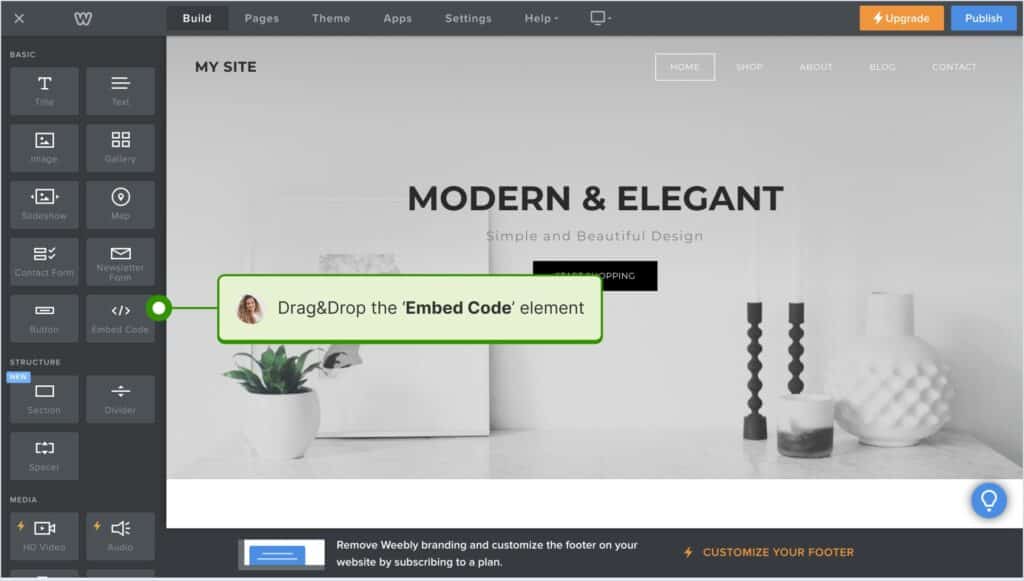
Key takeaways
In today’s fast-paced digital world, small businesses need every advantage they can get to stand out. One simple yet effective strategy is integrating social media posts into your website. Not only does this bridge the gap between your site and your social channels, but it also offers a host of benefits that can drive traffic, build trust, and enhance user engagement. Let’s break down the main points:
- Fresh content: Keep your website lively by showcasing the latest from your social media.
- Build trust: Real-time social media updates on your site show customers you’re active and genuine.
- More interactions: Allow visitors to engage with your social media posts directly from your website, helping grow your online community.
- Easy to add: No tech wizardry needed! It’s straightforward to embed these posts into your site.
- Try different things: Your business is unique. Experiment with placements and styles to find your perfect fit.
Remember, adding social media to your website is a simple way to connect with your customers and keep them coming back. Give it a try!

Display social media wall on your website automatically!
Try EmbedFeed and display Instagram, Facebook, YouTube, Pinterest, TikTok, and Vimeo feeds on your website in seconds.
FAQ about embedding social media posts
If used moderately, they shouldn’t. However, overloading a page with too many embeds might affect its loading speed.
Generally, no. Most platforms provide you with a code to paste directly. However, some website builders might have plugins or tools to make the process even smoother. Also, if you want dynamic content that will sync as you post on social media and the website, you will need a social media aggregator.
Mostly no. You will need to use tools like EmbedFeed if you want more customization options, such as Custom CSS or options to change the layout.
If the original post on social media is deleted or made private, the embedded post on your website will no longer display.
Yes! Visitors can like, share, and comment directly if the platform allows those interactions within embeds.