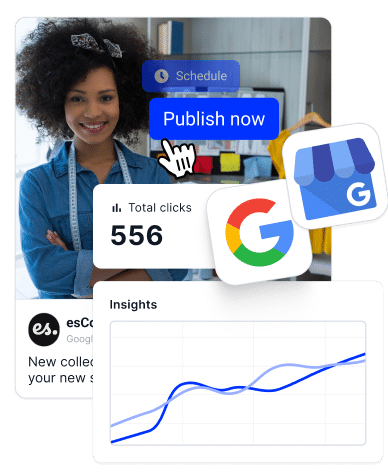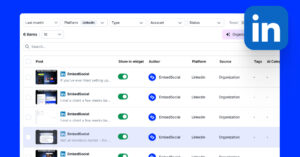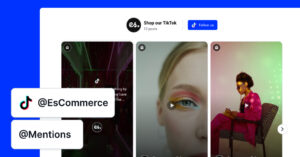In this tutorial, we will show you how to use the EmbedSocial API and sync content from different media sources and types into Lovable.
Additionally, we will demonstrate the types of widgets you can create using Lovable, show you how to manage the Lovable cloud, and explain how to enhance the display of widgets with AI.
This is a great tutorial for agencies building on Lovable or web developers who want to create super custom dynamic content for their websites.
Follow the demo below:
Or check these steps for more details:
Steps to embed social media feed in Lovable
- Step 1: Create a Lovable website
- Step 2: Enable Lovable Cloud
- Step 3: Get EmbedSocial API Key and Documentation
- Step 4: Provide API Context to Lovable
- Step 5: Create the Database Table
- Step 6: Add the API Key in Lovable
- Step 7: Add the Widget Reference Code in Lovable
- Step 8: Test the Integration
- Step 9: Display the Posts
- Get started
- FAQ
Step 1: Create a Lovable website
Start an inicial setup request for the webpage that will load the social media feed. You can use a prompt like
Prompt: “Create a webpage that will show live social media feed using EmbedSocial API to fetch posts from TikTok, Facebook, YouTube, Instagram, LinkedIn, Pinterest or Twitter”
Step 2: Enable Lovable Cloud
Once the project is created, activate the backend by opening the Cloud panel in the top menu and selecting “Enable cloud.” Wait until Lovable completes the automatic database setup.
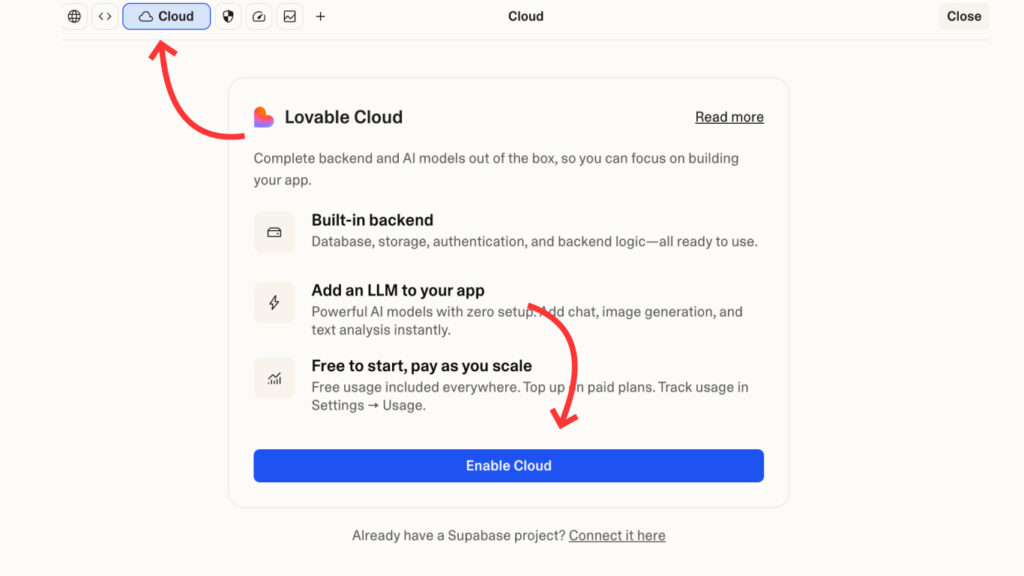
Step 3: Get EmbedSocial API Key and Documentation
Next, you will need the EmbedSOcial API inimplmentation instructions that you will get from the EmbedSocial account. To do this, you need to have an active EmbedSocial account with the Premium plan in order to get your own API credentials.
Once you have the account and login, you can go to the Profile bottom right menu > Integrations > API documentation – where you will find all the information about the API, plus the API key. From the EmbedSocial API documentation you will get all needed information – including endpoint URL, required parameters, and a sample response. Have your API key and album reference number (widget ID) ready for secure entry.
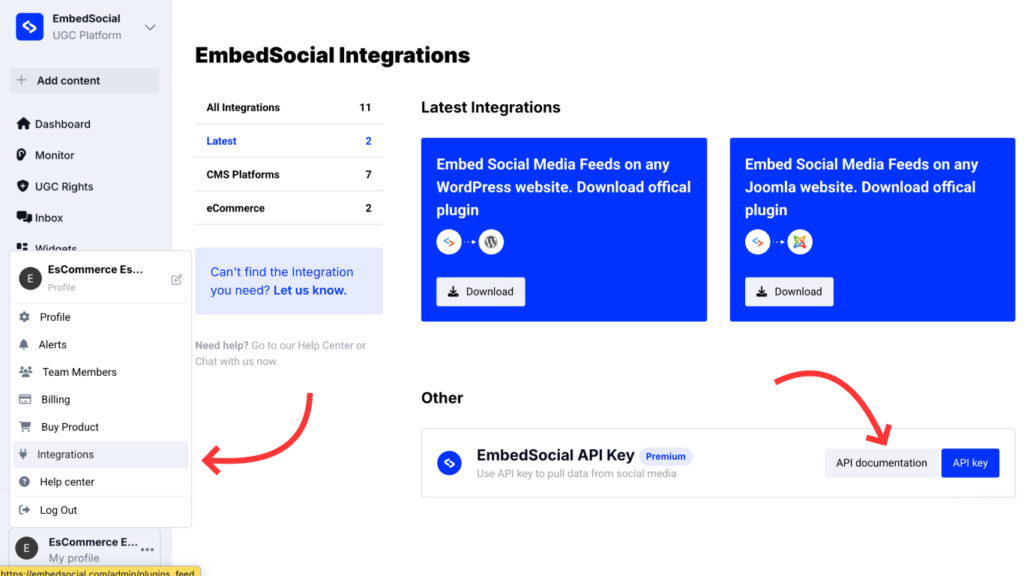
From the provided Api Documation – copy the instructions for the implmentation and note that later also you will need the API key that is located in the same page with the documentation.
Step 4: Provide API Context to Lovable
Now, you will need to provide the API insturcitons to the Lovable chatbot with the following prompt:
Prompt: “I need to integrate the EmbedSocial API. It uses an endpoint that I will provide below and returns posts with id, caption, image_url, link, created_at and more strings. Here are the details of the request and response documentation: (paste the documentation or key excerpts so Lovable understands how to call the API.EmbedSOcial Integration page)
Step 5: Create the Database Table
Next, you will need to prompt the system to prepare the database based on the API documentation information:
Prompt: Now try to create the tables in the database with the Generated media information from the API”
Lovable will generate the schema using the Cloud database.
Step 6: Add the API Key in Lovable
NExt, add EMBEDSOCIAL_API_KEY secret when prompted by the system.
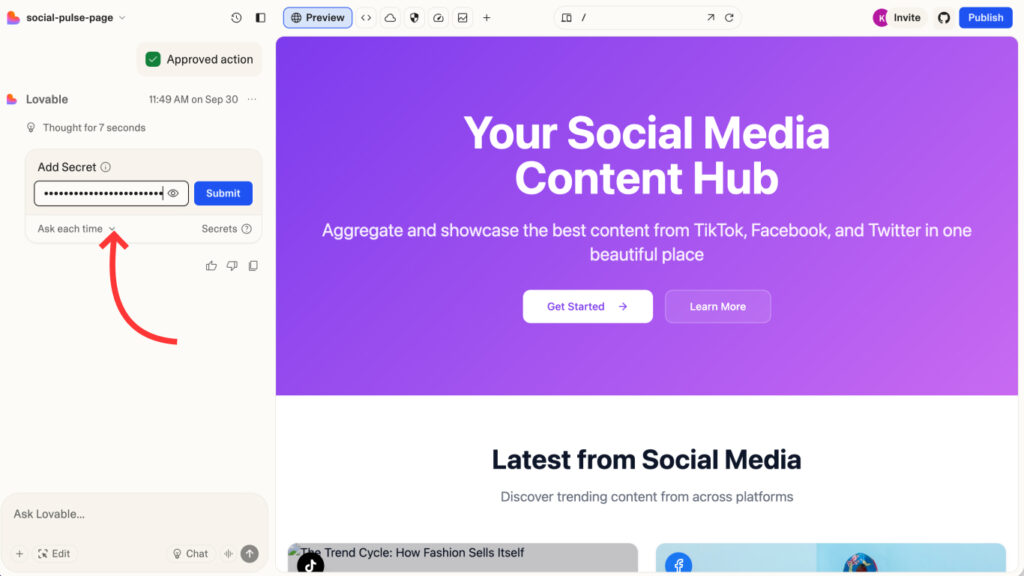
Step 7: Add the Widget Reference Code in Lovable
In a similar way, you will get a prompt in the chat to provide the EMBEDSOCIAL_WIDGET_REF secret. You can get any widget you want to show in Lovable by just going to your widget editor and getting the big code in its URL.
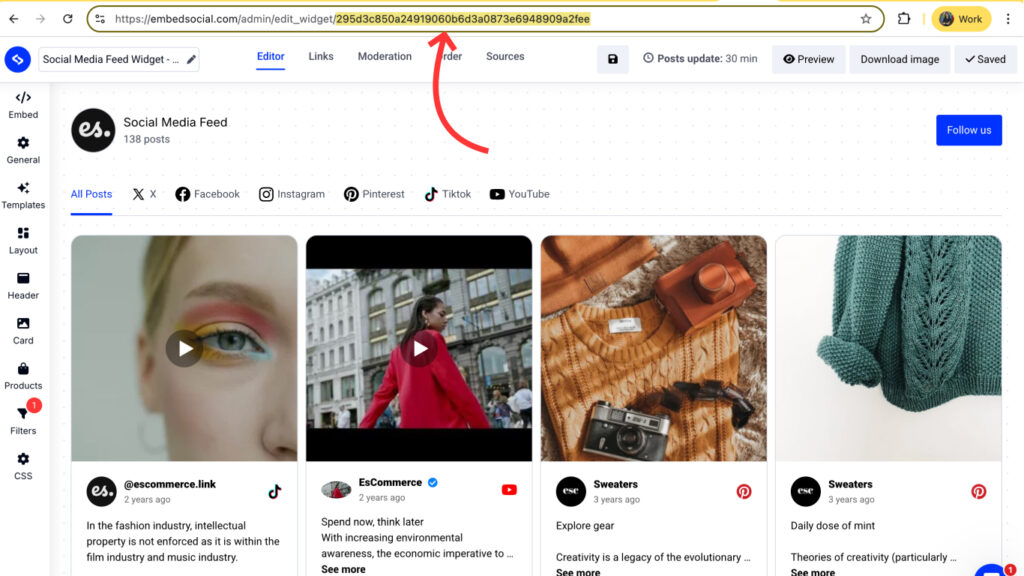
Step 8: Test the Integration
Invoke the edge function manually or through a button in the UI to confirm that posts are fetched and stored in the table. Check the database entries for accuracy.
Step 9: Display the Posts
That’s it. Once the posts are generated, you can do lots of customizations of the widget and create a truly custom and engaging social media feed. Check the demo.
Prompt: “On the SocialFeed page, create a responsive grid of cards that reads from the social_posts table, displays the post image, a truncated caption, and a ‘Read More’ link.”
Prompts for Designing the Widget in Lovable
Grid Layout Prompt
Create a component called SocialFeedWidgetGrid.
Pull posts from the social_posts table and display them in a responsive grid:
- Desktop: 3 columns
- Tablet: 2 columns
- Mobile: 1 column
Each card should include:
- Image (cover, full width, 16:9 ratio, rounded-xl, shadow-sm)
- Caption (truncate to 100 characters, show “...more” if longer)
- Button link "View post" → opens permalink in a new tab
Style cards:
- Rounded corners (xl)
- Shadow-md
- Padding-3
- Hover effect: slight scale on image
- Font: Inter, base size
Slider Layout Prompt
Create a component called SocialFeedWidgetSlider.
Use a carousel/slider to display posts horizontally with navigation arrows.
Each slide includes:
- Image (cover, full width, height 300px, rounded-xl)
- Caption below (truncate to 80 characters)
- Link "View post" that opens the permalink
Style:
- Center the active slide slightly larger (scale 1.05)
- Add smooth sliding animation
- Rounded-xl + shadow-lg
- Use Inter font, base size
Masonry Layout Prompt
Create a component called SocialFeedWidgetMasonry.
Pull posts from the social_posts table and render them in a responsive masonry layout.
Layout:
- Desktop: 3 columns
- Tablet: 2 columns
- Mobile: 1 column
Each post card includes:
- Image (full width, height auto, rounded-xl)
- Caption (truncate to 120 characters)
- Small "View post" link below caption
Style:
- Use CSS columns for masonry effect
- Gap between items: 16px
- Rounded-xl + shadow-sm
Optional Enhancements
Lightbox Prompt
Enhance the widget so when a user clicks an image, it opens a lightbox modal.
Modal shows:
- Full-size image
- Caption (full text, scrollable if long)
- Button link "View on Instagram" (or platform source)
Style modal with dark overlay, centered content, and close button (X).
CTA Buttons Prompt
Add a customizable CTA button below each post card.
- If a post has a field called cta_url, display a button "Shop Now" that links to it.
- Style button: primary color background, white text, rounded-full, hover opacity-90.Why Sync Your Social Media via API with Lovable’s AI
When your business relies on user-generated content, a simple embed isn’t always enough. By connecting EmbedSocial’s API to Lovable Cloud, you unlock a set of advantages that go far beyond a static feed.
- Direct API access pulls fresh media on demand, ensuring your site showcases the latest posts and reviews without manual intervention.
- Storing content in Lovable Cloud puts you in control of the data. You can filter, sort, and merge multiple sources, creating unique feeds tailored to your audience.
- Lovable’s AI helps you sculpt a bespoke widget design. Through clear prompts, you can adjust layouts, colours, typography, and responsive behaviour without writing CSS by hand.
- Edge functions support backend automation such as scheduled syncs and error handling, so your widget stays up to date and robust.
- Custom widgets can include features like pagination, search, category filters, or call-to-action buttons, boosting user engagement and conversion.
- Integrating multiple feeds via the API lets you build unified dashboards or cross-platform galleries that match your brand aesthetic and messaging.
By marrying the flexibility of the API with Lovable’s AI-driven design tools, you can craft a dynamic, fully branded social feed that stands out on your website.
Get started
To begin, sign up for an EmbedSocial account and obtain your API key and widget ID.
Then create a new project in Lovable, enable Lovable Cloud, and follow the steps above to integrate your social feed. With these tools, you can build dynamic widgets that sync your social-media content directly into your website.
FAQ
What plan do I need on EmbedSocial to access the API?
API access is available on EmbedSocial’s premium plans. Check their pricing page for details.
Is Lovable Cloud free to use?
Lovable Cloud offers a free tier with a monthly usage allowance. Usage beyond the free limit requires topping up your balance.
Do I need coding experience?
No. The process relies on descriptive prompts and Lovable generates the code for you. However, understanding basic concepts will help you refine prompts.
How secure are my API keys?
Keys are stored in Lovable’s secrets manager and injected into functions securely. Never paste keys directly into prompts.
Can I integrate multiple feeds?
Yes. Create separate tables and edge functions for each feed or modify your function to handle multiple IDs.