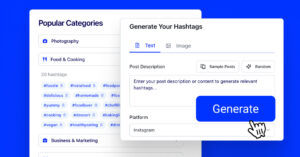Linked Stories are coming, and its latest rollout is available for users in selected countries.
It is an anticipated new feature due to the increased adoption of the story format, especially on mobile and especially during this covid crisis.
Linkedin has also announced a redesign, option to do video chats in messaging through apps like Zoom, BlueJeans By Verizon, and Microsoft Teams and released the possibility of reacting with emojis in the chat.
To deep dive on how to create and start using LinkedIn stories, continue reading this guide:
What’s inside:
What are LinkedIn Stories?
LinkedIn Stories are a story format for sharing videos and images in a slider-like story format for professional networking.
Initially introduced by the social network Snapchat and mainly popularized by Tik Tok and Instagram stories, stories aim to increase mobile engagement.
Same as on other networks, LinkedIn Stories are live for 24 hours that can be viewed by your followers and connections. There’s is an exception for Google stories and they last as long as the AMP story URL exists, which is a different format than the other social media story features.
They can also share your stories on their LinkedIn profiles.
How to create LinkedIn Stories
LinkedIn Stories functionality is currently available for Linkedin users and LinkedIn Pages in all countries, with its latest possible global rollout.
So you are ready to explore LinkedIn Stories!
Once you open your LinkedIn mobile app you will notice the top bar of the latest stories by the people you are connected to LinkedIn.
To create your first Linked Stories, follow these steps:
- Open LinkedIn mobile app
- Tap your profile photo with the plus icon in the upper left corner
- A camera view will open where you can record a video or take a photo directly through the app
- Additionally, you can upload a video (up to 20s) or image
- Add a sticker and text
- Mention users with @
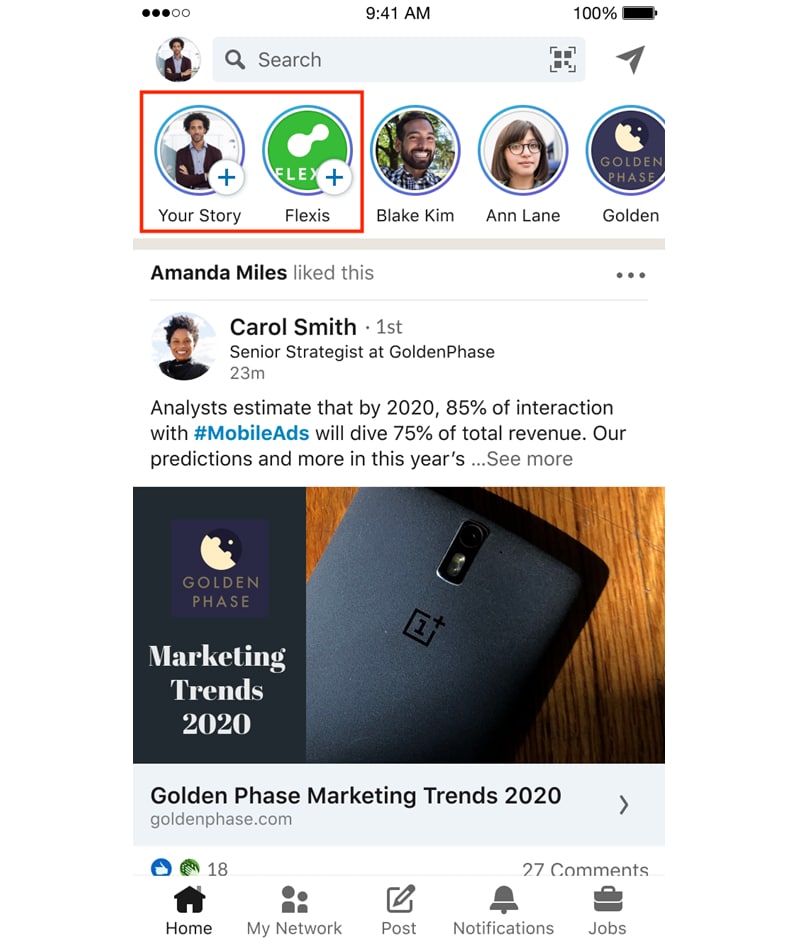
Please note: If you still don’t see the top screen option on your LinkedIn mobile app, you will need to update the app.
LinkedIn Stories benefits
The apparent benefits of using LinkedIn Stories in your upcoming social media and marketing strategy are the following:
- Increase brand awareness with a more creative stories format
- A new way to build a brand for individuals
- Increase followers
- Boost engagement within your niche community
- Create a new distribution channel for products, content, or drive traffic to other landing pages.
LinkedIn Stories best practices
LinkedIn is a professional and business network that will create an entirely new scope for content creators, different from other social media platforms.
That said, we can expect that professionals will use LinkedIn Stories in a much more different way than on Instagram or Snap.
This is the first time for stories to be implemented in the business network and the use cases are endless.
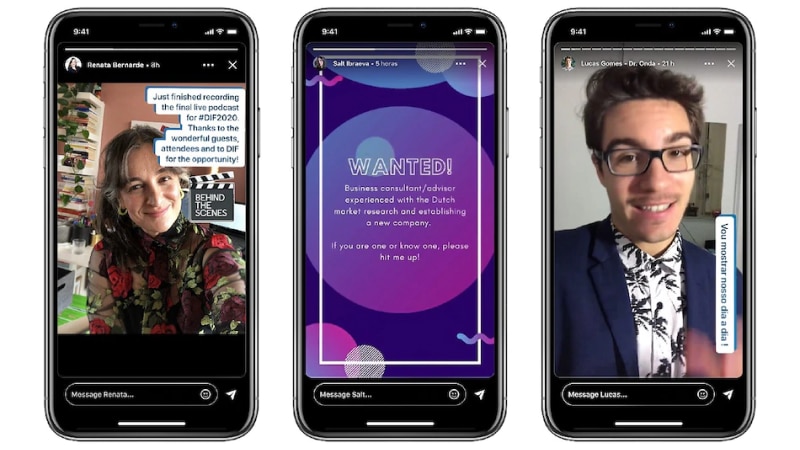
Here are some ideas on how your company, employees, and other professionals can start using LinkedIn Stories:
- Share announcements about new products or company updates in real-time
- Post AMA sessions with the company CEO
- Employees share everyday work-life moments
- Professionals share tips and knowledge about topics in their department and industry
- Experts give reviews about business tools or other companies.
And much more.
We are excited to see how business users and companies will increase engagements.
Do more: Embed Linkedin Stories on any website.
The possibility to embed a story on your website is a great way to expand the reach of your newest LinkedIn Stories.
Embedding is currently not possible through the LinkedIn story options, but there is a tool developed by EmbedSocial that will help you do this.
EmbedStories is a platform that generates stories from Instagram and provides options to upload story formats from other social networks or custom stories. It furthermore offers settings to create story widgets and embed them on any website.
Here is how it works and how you can upload LinkedIn stories so you can create an embeddable widget:
Download stories from LinkedIn first:
- Go to LinkedIn and open a story you want to download
- Tap the 3 dots in the top right corner
- Tap ‘Download’
Once you have your stories, you are ready to get started with EmbedStories, upload the stories, and create a story widget for your website. Here are the steps:
- Create an account for EmbedStories
- Go to All Stories and click the top right button ‘Upload story’
- Drag and drop the LinkedIn Stories you’ve downloaded
- And click the ‘Create widget’ button in the popup
- Customize the widget and copy the top-right code
- Paste this code in any position on your website where you like the widget to appear
And the best is that you can choose different widget templates that can fit any placement on your homepage, blog posts, or other web pages. Here is an example of LinkedIn stories embedded ion this post:
Frequently asked questions about LinkedIn Stories
Below are few most asked questions about the LinkedIn Stories features:
Can I save my own Story?
Yes. In 24 hours after you posted the Story, you can tap on your profile photo and view it.
To save the LinkedIn Stories in the story view, click the ‘More’ icon in the top right corner, and from the options, choose the ‘Download’ icon.
The Story will be saved on your mobile device.
Can I edit or delete my Story after it has been posted?
You can’t edit the LinkedIn Story that is already published. However, you can delete it by opening the Story, and it’s view screen, navigate to the ‘More’ section in the top right and choose the option ‘Delete’.
Can I share my Story in a message?
Yes. You can share any story by a tap on the profile photo in the Stories section. In the story view screen, tap the ‘Messaging’ icon in the bottom right corner, type the name or multiple names of the LinkedIn members you’d like to share the Story with, and tap the ‘Send’ icon.
Can I view my Story’s insights?
Yes, stories insights are available. Once you view the Story in the bottom left corner of the screen, tap the ‘Views’ icon, and it will redirect you to the Insights screen.
What is ‘Question of the Day’?
Question of the Day is a feature that suggests a question for members (individual profiles and Page Admins) to answer on their Stories.
To post the Question of the Day, you can select it from the Sticker option.
Note: At the moment you cannot create your own Question of the Day.