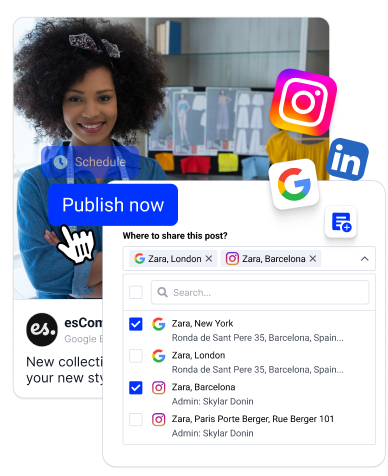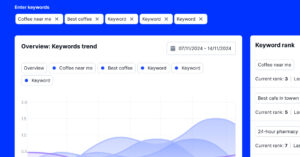Social media managers know the struggle of maintaining a constant presence on social media, especially on platforms like LinkedIn, where consistency matters.
After all, regularly publishing on social media is crucial for engagement, but it can be time-consuming when you have more important tasks.
So, let me tell you all about LinkedIn scheduling and how to do it both via the native option and by using third-party tools like EmbedSocial, which were designed to handle all your social media scheduling and publishing needs across LinkedIn and other popular platforms.
Read on for all the necessary information to stay on top of your LinkedIn game!
Why should you schedule LinkedIn posts ahead of time?
Why should you schedule a post on LinkedIn? Well, it comes with several benefits that will make your job as a social media manager somewhat easier:
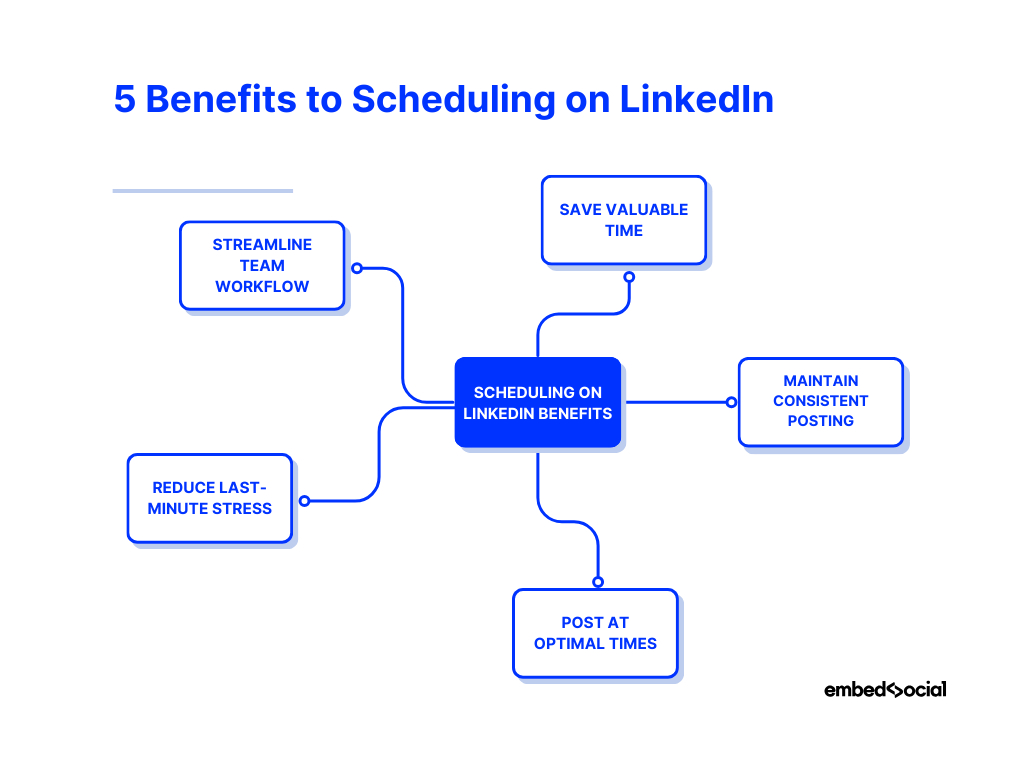
- Save valuable time—batch creating and scheduling posts frees you up to focus on other strategic tasks, thus maximizing your efficiency;
- Maintain consistent posting—schedule posts in advance to ensure a steady stream of content, keeping your audience engaged and informed;
- Post at optimal times—utilize analytics to identify peak engagement times for your audience and schedule posts accordingly, boosting visibility;
- Reduce last-minute stress—avoid the pressure of creating content on the fly since scheduling ensures you have well-crafted content ready to publish;
- Streamline team workflow—collaborate with your team by scheduling posts in advance, ensuring everyone is on the same page for a seamless content strategy.
As you can see, by using a LinkedIn post schedule, you free up valuable time, ensure consistent content delivery, and ultimately achieve a greater impact on the platform.
How does the native LinkedIn scheduling feature work?
Scheduling a post on LinkedIn via the native platform takes a few steps:
- Create your LinkedIn post
- Craft your post and click ‘Schedule’
- Schedule the time and date of your post
- Finalize and check your scheduled posts
1. Create your LinkedIn post
First, open your LinkedIn Page dashboard, click on the Page Posts menu, and on the top right, click New Post > ‘Start a post.’ Then, you can craft your message and add the relevant media files:
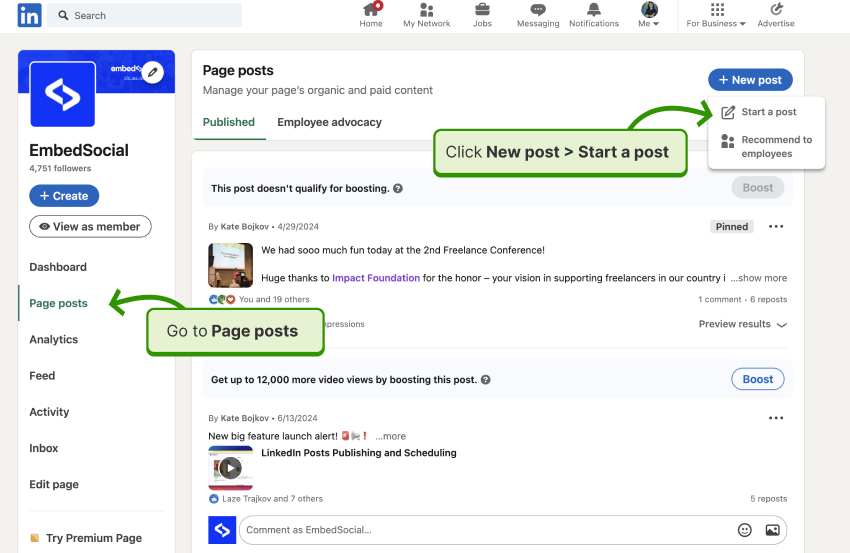
Or shorter, just click on Create on the left hand side below the page logo. From the Create popup, you can choose to Start a post.
2. Craft your post and click ‘Schedule’
Write your post, add photos or video, and once done, click on the Schedule icon, as shown below:
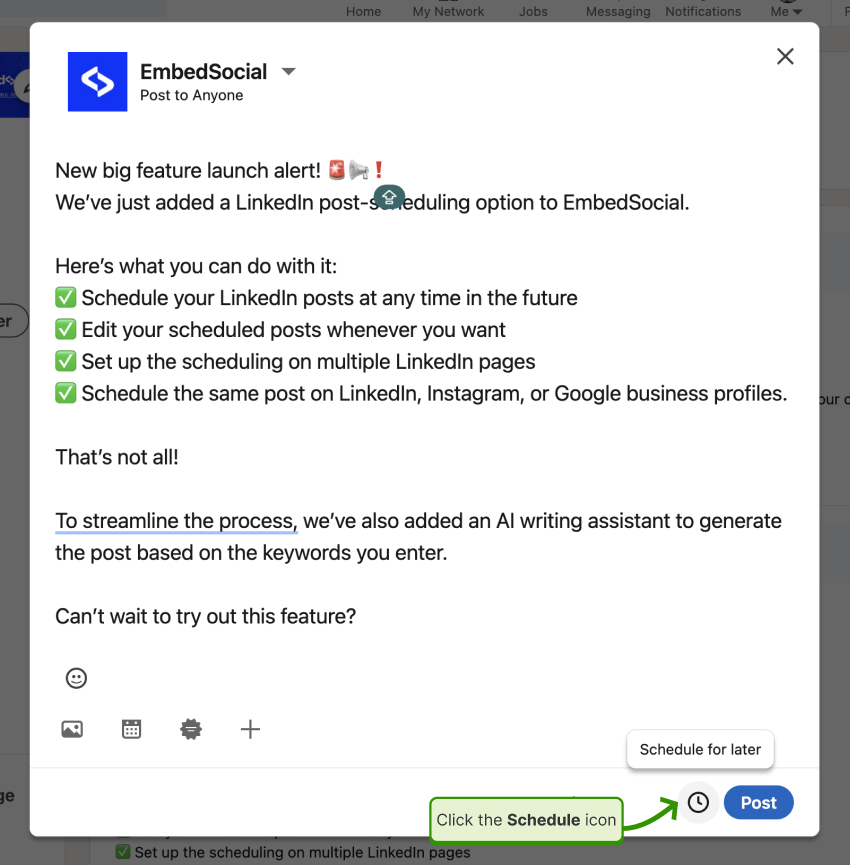
3. Schedule the time and date of your post
Next, you will have to tap the clock icon in the bottom right of the LinkedIn editor so you can choose the date and time your post will go live:
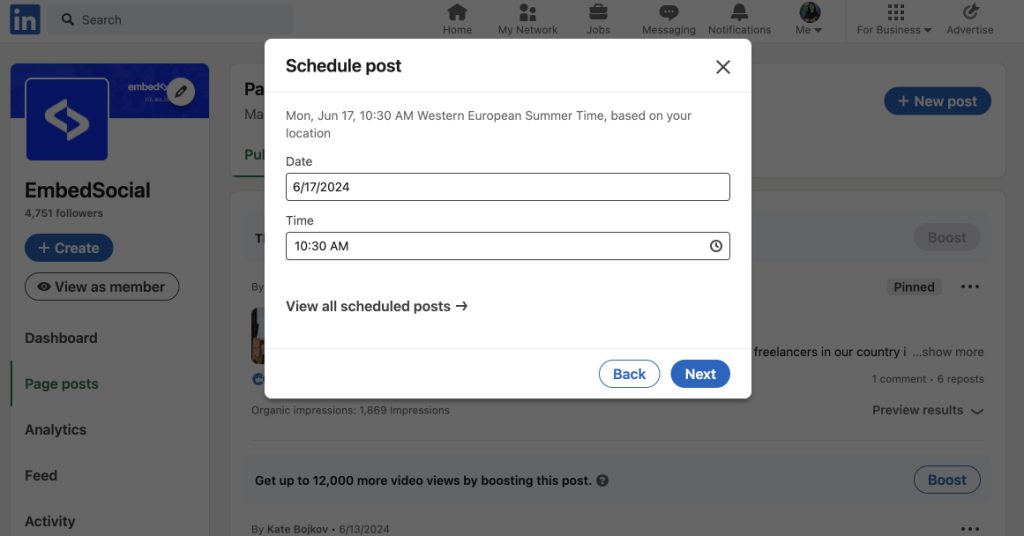
4. Finalize and check your scheduled posts
Once you choose the time and date, the ‘Post’ button will convert to a ‘Schedule‘ button, and you only have to click it to add the post to your ‘Scheduled posts’ list, which you can access after clicking the clock icon again and tapping ‘View all scheduled posts’:
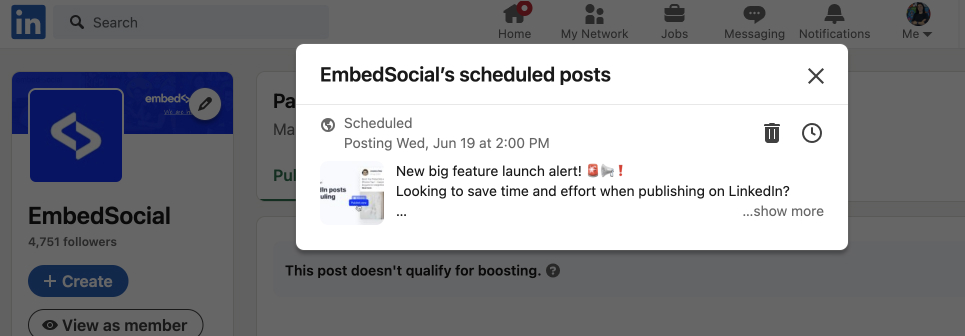
Note: You can delete your scheduled posts or change the date and time at any point by clicking the corresponding button next to the post in question.
For all its simplicity, this native scheduler comes with certain limitations.
For instance, you cannot schedule events, services, or jobs. Plus, you can only schedule the post up to three months in advance, which may limit your long-term content strategies.
Lastly, you cannot set up recurring posts, so you’ll have to schedule all posts individually. You can only schedule one post at a time, and you can’t edit scheduled posts.
The mobile app schedule process for LinkedIn posts is identical: tap the new ‘Post’ button (bottom bar), write up the post, tap the clock icon (top bar), choose the time and date you want the post to go live, and click the blue ‘Schedule’ button (top-right corner).
How to schedule posts on LinkedIn via a third-party scheduling tool
To overcome some of these limitations, you can use a social media aggregator with scheduling features, such as EmbedSocial. The process to schedule your LinkedIn page posts via this platform is just as straightforward as you do everything on a single page:
- Sign in to EmbedSocial and open the Feeds dashboard
- Access the Publishing feature and start a new post
- Select the LinkedIn page where you want to post
- Write up your post and upload the relevant media
- Add the scheduling details for the post
1. Sign in to EmbedSocial and open the Feeds dashboard
Before you are able to schedule your posts, you have to sign into your EmbedSocial account and navigate to the ‘Feeds’ section from the left-hand side ribbon.
2. Access the Publishing feature and start a new post
Then, you simply have to click on the ‘Publishing’ tab (left side menu) and click ‘Create post’ to start the post-writing and scheduling process:
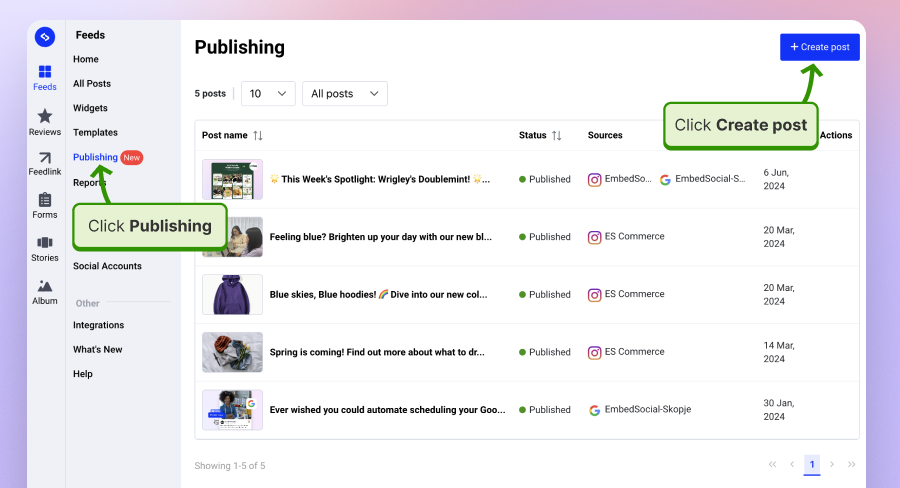
3. Select the LinkedIn page where you want to post
However, you must first select (or add) your LinkedIn company pages as a source to allow EmbedSocial to use LinkedIn’s API to post directly to the platform:
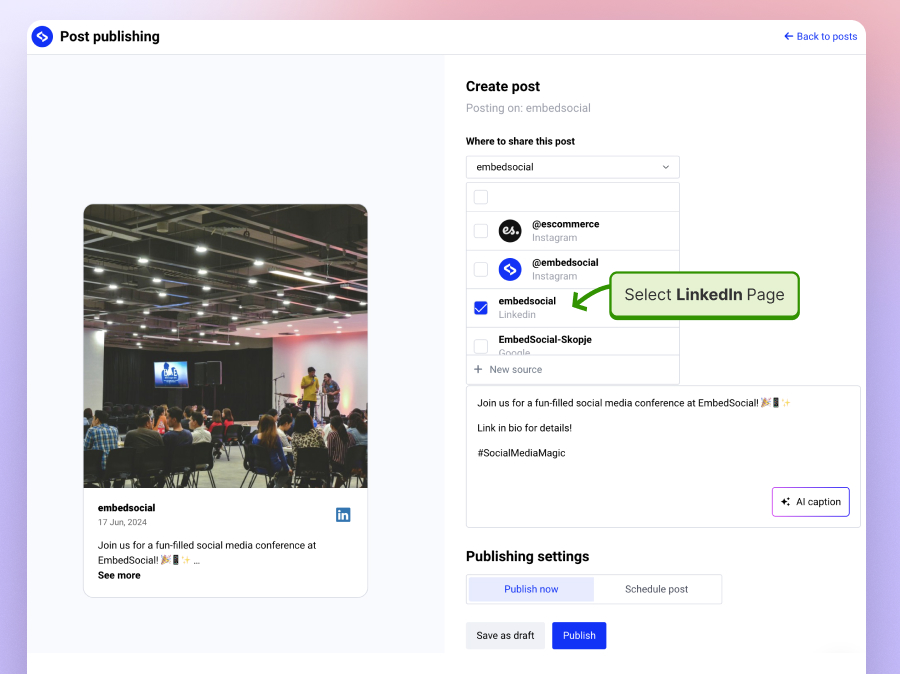
4. Write up your post and upload the relevant media
Now you can write up the post and add any media you want to it:
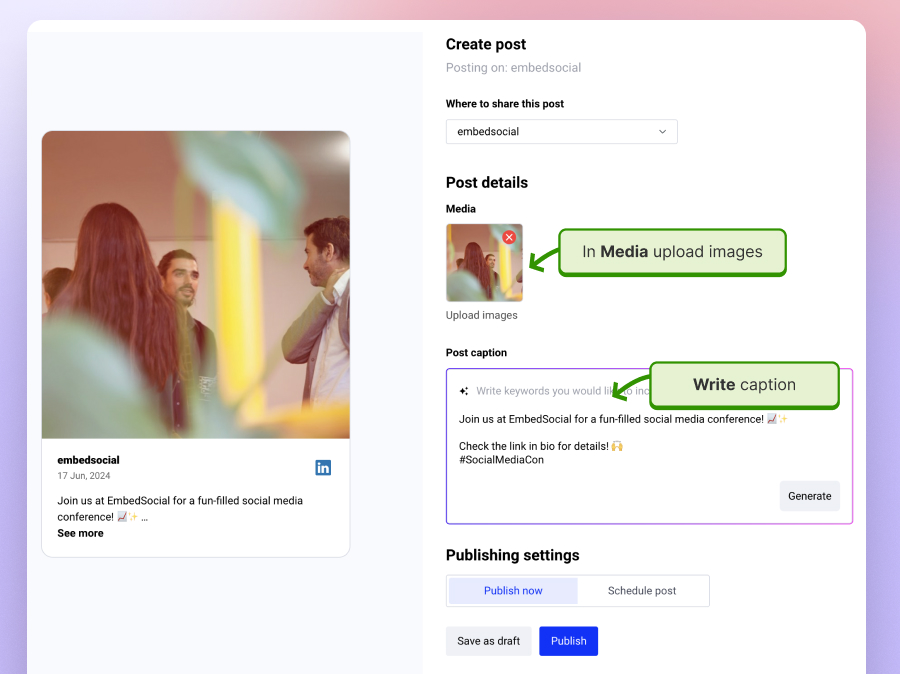
5. Add the scheduling details for the post
Lastly, you have to tap ‘Schedule post’ and choose the time zone and the exact date and time you want the post to go live on your LinkedIn page:
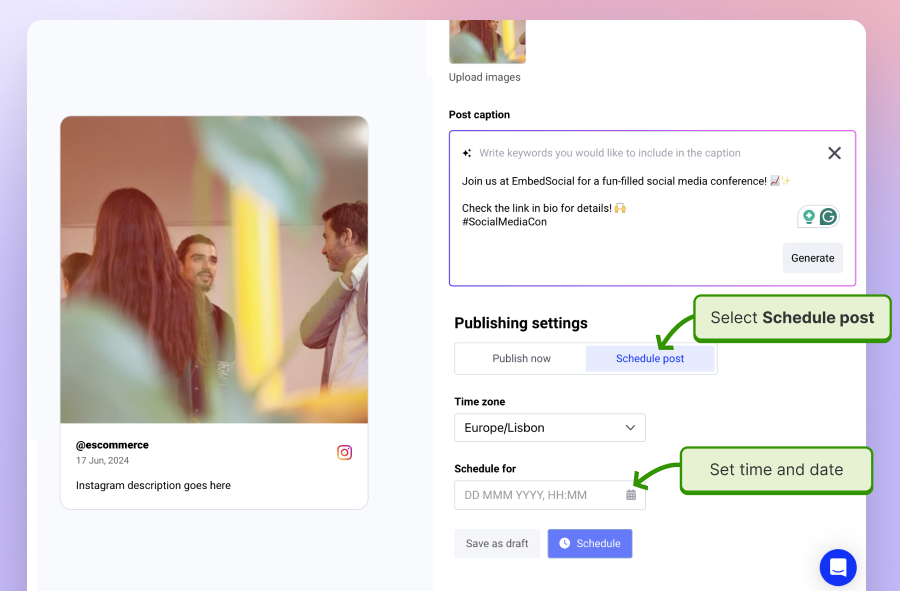
Congrats, you’ve just scheduled your first LinkedIn post using EmbedSocial’s scheduling feature.
Benefits of using EmbedSocial to create LinkedIn scheduled posts
Why should you create scheduled LinkedIn posts via EmbedSocial instead of the native app? Two words: simplicity and convenience. Plus, you get extra benefits:
- Schedule your LinkedIn posts beyond the three-month LinkedIn limit;
- Edit your scheduled date and written content at any time, unlike LinkedIn;
- Add more than one LinkedIn account to post to;
- Check up on the status of all your scheduled posts at any time;
- Save your posts as drafts and finish them at a later date;
- Add any type of media you wish to your post;
- Utilize an AI writing tool to help you generate the post captions;
- Schedule on every social media profile from a single dashboard.
However, this is not all; EmbedSocial is a complete social media aggregator that can help you collect, moderate, and display all your social media content across online platforms.
So, once you schedule and post your LinkedIn content, you can embed your LinkedIn feed straight on your website to increase engagement and interest in your brand.
There’s no better way to enhance your credibility, foster robust networking, and show everyone that you offer quality products and serve your community.
Here’s how your LinkedIn widget can look like once embedded:
EmbedSocial offers its advanced scheduling tool for other platforms too:
Creating a scheduled post on LinkedIn: Best practices
The best social media management tools help you save time and effort when posting content, but you can still get the most out of it by following a few tips and tricks:
- Plan your content calendar—create a content calendar before scheduling that maps out your LinkedIn posts in advance to ensure a consistent flow of content;
- Utilize peak posting times—research optimal posting times for your target audience and schedule your posts to go live during these peak windows to maximize reach;
- Craft compelling content—ensure your posts are high-quality and engaging. Use visuals, write compelling headlines, and ask questions to spark conversation;
- Preview your posts—utilize the preview function to ensure your post appears as intended, which helps catch any formatting issues before publishing;
- Combine scheduling with analytics—even though the native scheduler lacks detailed analytics, track your post performance after it goes live to understand what resonates with your audience and refine your future content strategy;
- Consider alternatives for advanced needs—while the native scheduler is a good starting point, explore third-party tools that integrate with LinkedIn, such as EmbedSocial, which helps you manage all your social media profiles from a single dashboard.
Are you ready to start leveraging the native LinkedIn scheduler more effectively? Follow the above advice and you’ll create a well-planned, engaging LinkedIn presence.
Key takeaways: Scheduling for success on LinkedIn
Want to make the most of your time as a social media manager? Look into various scheduling tools, especially for LinkedIn, where posting regularly and on time is crucial.
Once you start practicing post-scheduling, you’ll see increased efficiency, consistent posting, peak engagement rates, reduced stress, and streamlined team workflow.
That said, you should check out various third-party tools instead of the native LinkedIn scheduling functionality, as it proves limited for most social media professionals.
Then, you can start optimizing your approach by utilizing a content calendar, scheduling posts for peak times, and utilizing AI to craft compelling content.
EmbedSocial can help with all of that a sit empowers users to schedule LinkedIn posts efficiently and manage their entire social media presence from a single platform. So explore its advanced scheduling features to take your LinkedIn strategy to the next level.
FAQs about LinkedIn scheduling
Does LinkedIn have a scheduling tool?
Yes, LinkedIn has a built-in scheduling feature, which you can access when creating a post. It offers basic functionality such as choosing the date and time your post will go live within the next three months and changing the scheduled time before it gets published.
Can you schedule posts on LinkedIn for free?
The native LinkedIn scheduling tool is completely free to use. There’s no additional cost involved in scheduling your LinkedIn posts through this built-in feature.
How to use LinkedIn scheduler?
When creating a post on LinkedIn, look for the clock icon next to the ‘Post’ button. Clicking it allows you to select your desired date and time for publication within the scheduling menu. Once confirmed, your post will be automatically published at the chosen time.