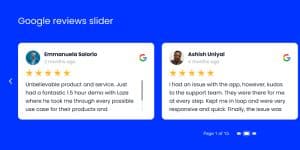In the digital age, user-generated content (UGC) has become a powerful tool for brands to connect with their audience. It’s not just about social media anymore; embedding UGC in emails is an innovative strategy that can drive massive engagement and trust.
From customer reviews to hashtag campaigns, UGC in emails offers an effortless way to personalize your marketing efforts and increase sales.
Whether you’re looking to harness the power of UGC for the first time or seeking advanced strategies, this guide will provide you with extensive insights and straightforward steps to incorporate UGC into your email and social media posts.
In this blog post, you will learn how to embed UGC in email and also other social media posts to take your email marketing to new heights!
Benefits of embedding social media posts in e-mail marketing campaigns
Embedding social media posts or feed inside your email campaigns could be beneficial for your brand. Here are key reasons why you should prefer it in your marketing efforts:
Increased engagement: Social media posts are inherently interactive and visually appealing. By embedding them in your emails, you create a more engaging experience for your subscribers, encouraging them to spend more time with your content and brand.
Showcasing social proof: Positive user-generated content (UGC) and customer reviews on social media can act as powerful social proof. By featuring these posts in your emails, you can build trust and credibility with your audience, making it more likely for them to take action or make a purchase.
Broader content reach: Embedding social media posts in your emails extends your reach beyond your email list. Recipients might share the content with their own social networks, amplifying your message and potentially attracting new subscribers and customers.
Enhanced visual appeal: Social media posts often include eye-catching visuals and multimedia elements. Integrating these elements in your emails, you create visual content and compelling campaigns that captivate your audience and stand out in crowded inboxes.
Encourages user-generated content (UGC): Incorporating UGC as social media posts in your emails can incentivize your audience to generate visual UGC. Knowing that their posts might get featured in your emails, customers may be more motivated to share their experiences with your brand on social media and create UGC for your brand that you can use for different purposes.
Improved click-through rates (CTR): Compelling email social media content can drive higher click-through rates. When recipients are intrigued by the embedded post, they are more likely to click on it, leading to increased traffic to your social media profiles or website.
The integration of social media posts in email marketing campaigns enhanced engagement, created a seamless brand experience, and encouraged user participation. Each campaign strategically leveraged social media content to achieve specific objectives, demonstrating the power of combining these two marketing strategies effectively.
How to embed UGC in email?
Embedding UGC in email can be an effective way to engage your audience and add authenticity to your email marketing efforts when it comes to social media posts. Here is an explanation of how to embed posts from your social media platforms directly into your email campaigns:
How to embed an entire Instagram feed in an email?
The EmbedFeed platform aggregates all your social media posts and helps you create widgets, so you embed them on your website. To utilize your social media feeds, the platform provides the option to embed the content in an email editor.
Why is this a big deal? Well, many email editors do not allow to embedding of javascript or iframes, which will limit the possibility of embedding an entire Facebook or Instagram feed easily.
The steps to embed a social media widget in the email are very simple, and it works for any email editor that supports embedding an HTML code.
- Open your EmbedSocial dashboard, go to the “Sources” tab from the left side of the menu, and click on the “Add new source” button in the top right corner.
- From here, choose ‘Instagram’ as your source and connect the respected social media account.
- Next, choose the widget template or click to start from scratch to create your widget.
- Click the Embed tab in the top left corner, then click ‘Help to embed code‘.
- In the popup, click ‘URL’ and copy the provided code from the popup.
- Go to the free widget to email convertor and generate the HTML code from the widget.
- After you have the code, you will only need to paste the code inside your email tool. Browse below to see the steps to embed in your email tool.
Note: The steps to embed Tiktok, YouTube, Facebook or LinkedIn posts are the same. So you can embed all the social media sources that you connect in EmbedFeed. This option is currently limited to selected users, so please contact our customer success team.
Below you will find how to paste the widget code and successfully implement your social media feed in your emails using the most popular email marketing platforms.
How to embed a YouTube video in an email?
In this example, we will show you how to embed a YouTube video in an email created on the Mailchimp platform.
Step 1: Open YouTube, find the video you want to embed, and click on the Share icon below the video
Step 2: In the popup, just click ‘Copy‘ to get the YouTube video link.
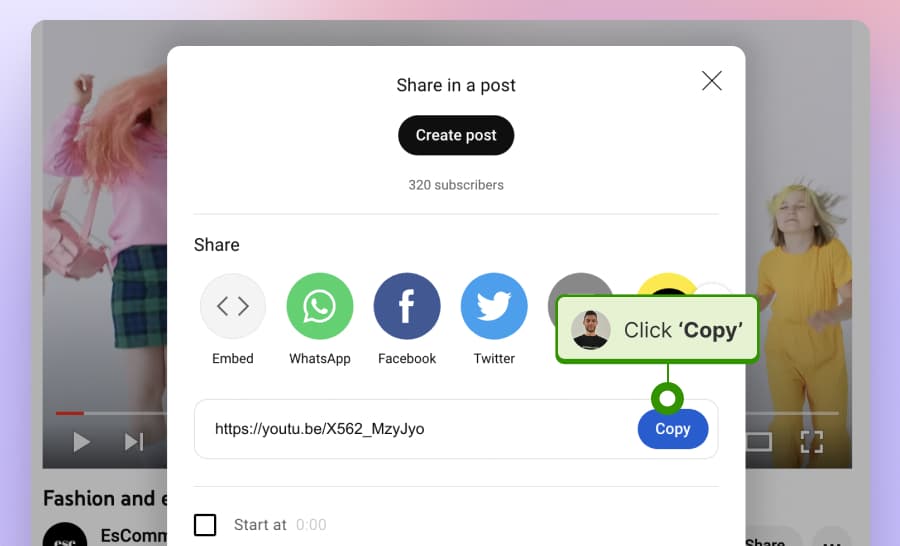
Step 3: Go to the Mailchimp email editor, click the top left ‘+ Add’ tab, and click the Video block.
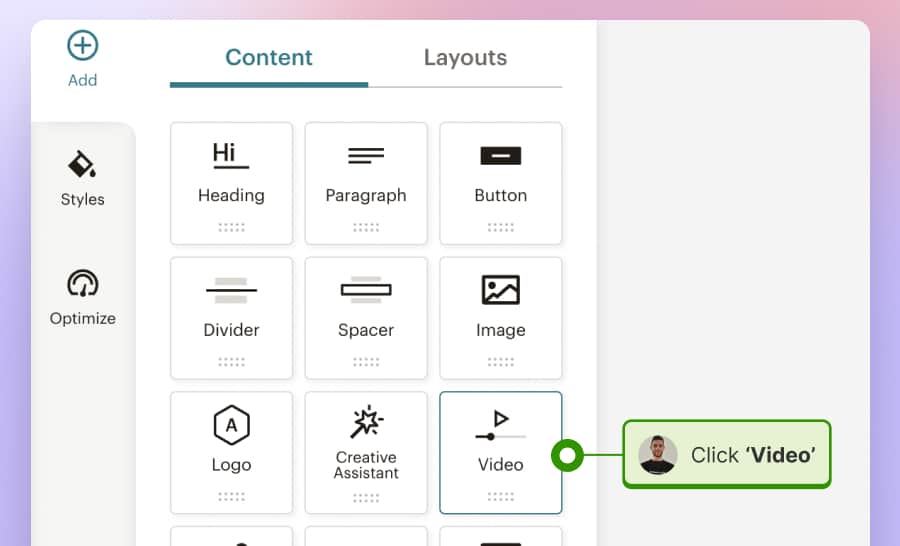
Step 4: In the left-hand Video settings, just paste the video URL into the Source field.
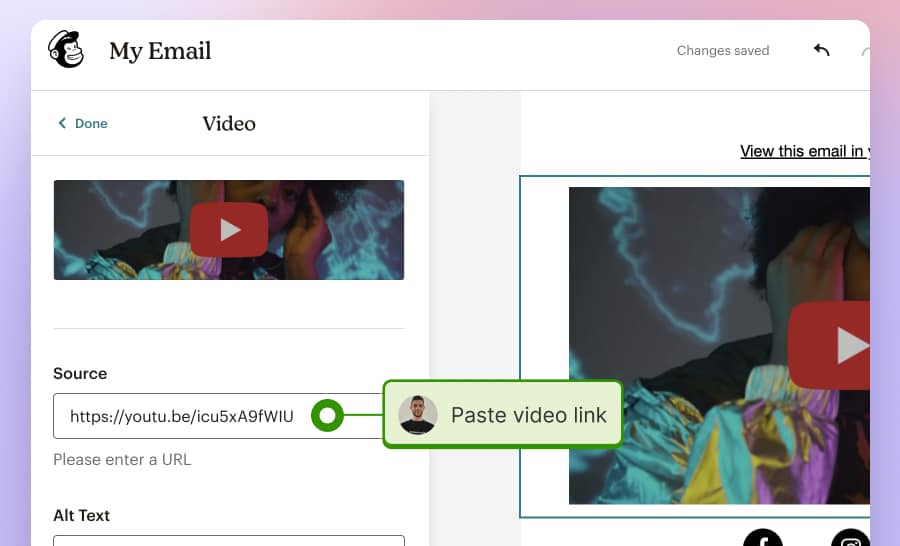
That’s it; you will now get a video thumbnail with the link to your YouTube video right inside the Mailchimps email.
Note: In case you are using other email platforms try to find this similar option within their editors.
How to embed UGC emails in the most popular email marketing tools
Before, you will find tutorials on how to embed social media feeds into different email marketing platforms. Most examples show how to paste the email code you will get from your social media widget from EmbedFeed.
Embed UGC into Mailchimp Email Campaigns
If you are using Mailchimp, you will be able to embed the Instagram feed by using the code from EmbedFeed or by installing the Instagram app available in Mailchimp. Here are both ways explained:
Option 1: Embed Instagram feed in Mailchimp with EmbedFeed
Step 1: Log in to your Mailchimp account, and go to Campaigns, where you can open an existing or create a new campaign.
Step 2: Click to open the email editor from the campaign settings.
Step 3: In the email editor, click the +Add tab from the top right menu and drag & drop the Code block in the area where you want the social feed.
Step 4: In the right-hand code editor, paste the EmbedFeed email code. (as shown below)
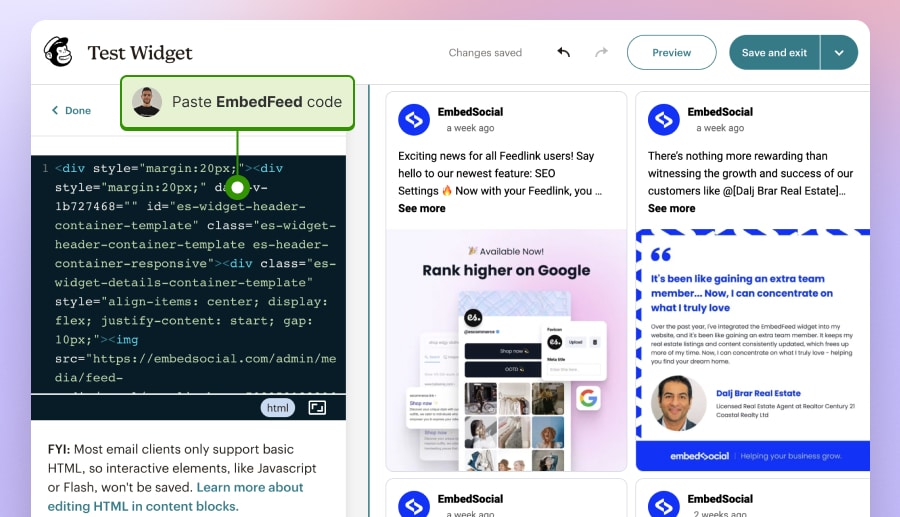
Step 5: Click the ‘Save and exit’ button, and you are all set to send your UGC content inside your Mailchimp email marketing campaign.
Option 2: Embed Instagram feed in Mailchimp with native app
This is a native app inside Mailchimp that users can activate and embed their Instagram account photos in the email. To do this, follow these steps:
Step 1: In the email editor, click the +Add tab from the top right menu and drag and drop the Apps block in the area where you want the social feed.
Step 2: Choose the Instagram app and follow the steps to connect your Instagram account. Once connected, drag and drop the Instagram block in the email editor where you want to appear your Instagram posts.
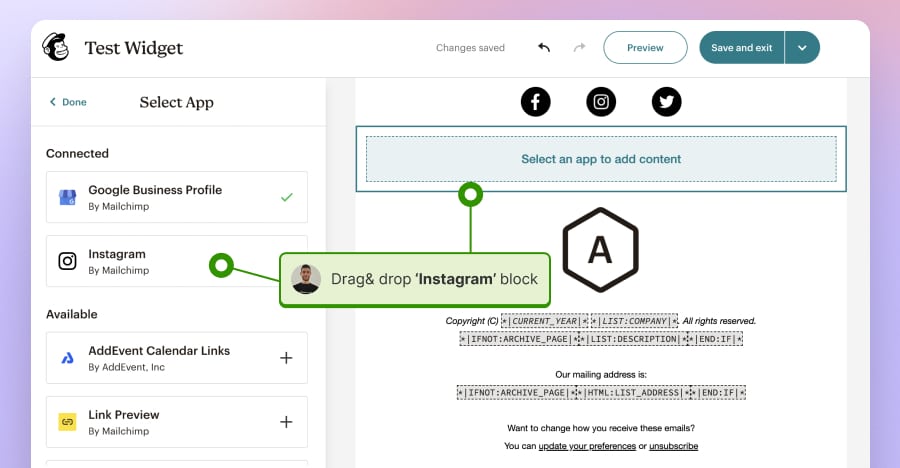
Step 3: Once you connect your account, choose Multiple-post gallery or Single-post layout in the setting Layout Style.
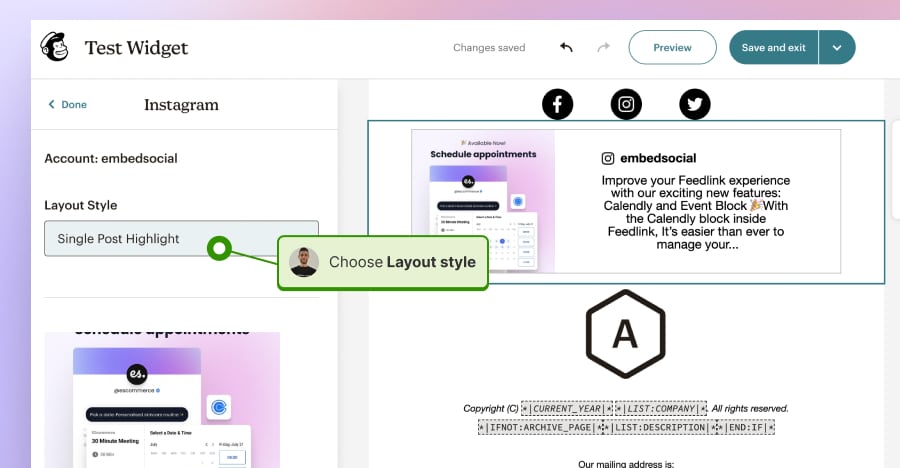
Step 4: That’s it! Just click the ‘Save‘ button, and you are all set with your UGC content inside your Mailchimp email marketing campaign.
Please note: With the Instagram app in Mailchimp you can only show up to 4 posts in your email, thus with EmbedFeed you will be able to show 10+ posts and also create posts from hashtags and menstions of your brand which are the actual user-generated content yo uwant to send in your emails.
Embed UGC email widget in HubSpot
Step 1: Log in to your Hubspot account, and from the top main menu, click the ‘Marketing‘ tab, then choose ‘Email‘.
Step 2: From here, click on the ‘Create email’ orange button in the top right corner and choose a template for your email.
Step 3: In the email editor, on the right-hand Content tab, click ‘More (+).’
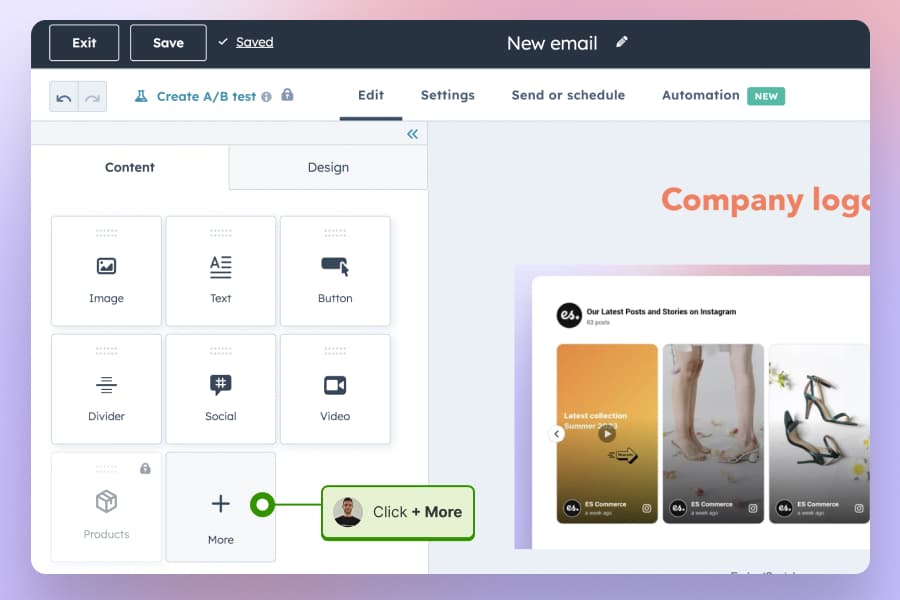
Step 4: Select the ‘HTML – Email’ module and drag and drop this module into the place where you want to appear in the social media feed in your email.
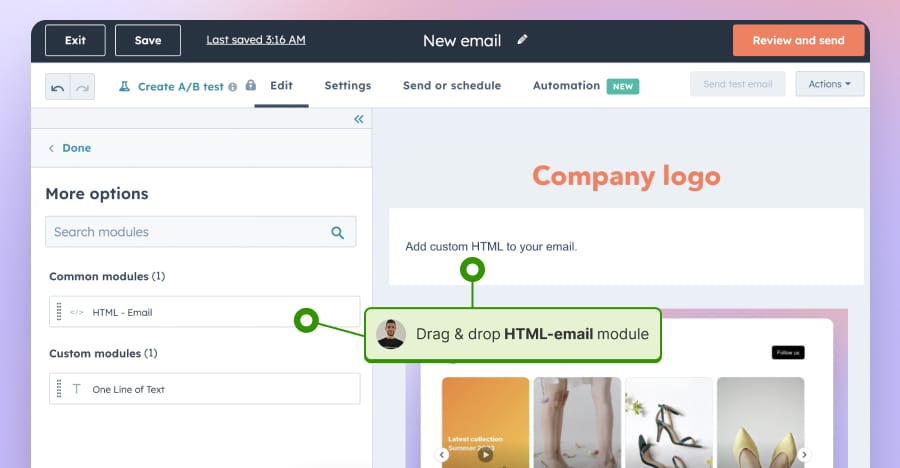
Step 5: In the right side settings panel, paste the code you got from EmbedFeed, as shown below, and the feed will immediately appear in your email editor.
Step 6: Finally, click on the “Review and Send” button when you are fully done so you can send the UGC email.
Embed UGC email widget in GetResponse
Step 1: Log in to your GetResponse account, and from the main menu, click the ‘Email Marketing’ tab and then click ‘Create newsletter’.
Step 2: In the email editor, in the Basic Blocks section on the right, find and, drag & drop the Custom HTML block into the position where you want to embed the social media feed.
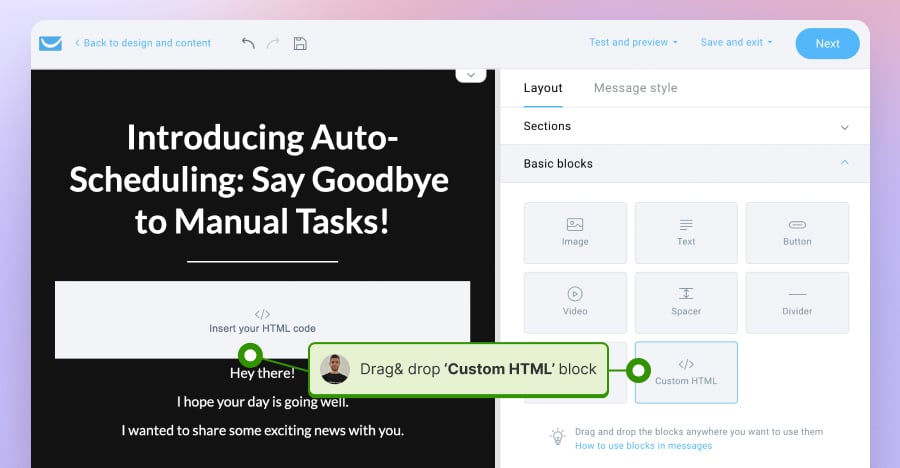
5. Next, the HTML editor will appear on the right side, so just paste the EmbedFeed email code inside the white area.
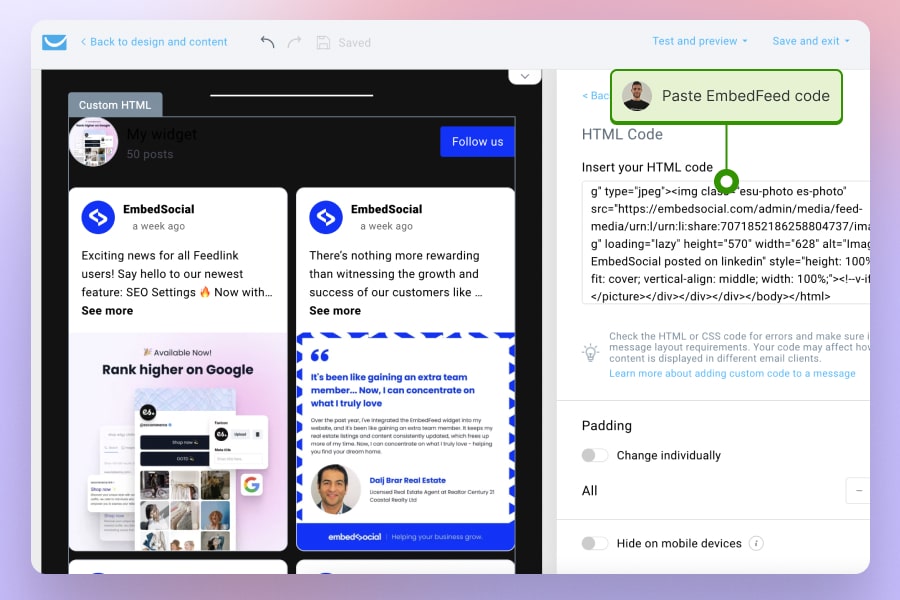
6. You are done! Click the ‘Next’ button, and you are ready to preview and publish your UGC email campaign to your happy customers.
Embed UGC email widget in Klaviyo
Step 1: Log in to your Klaviyo account, go to the Campaign tab, and click on the ‘Create’ option for a new email campaign.
Step 2: After setting a name to your email campaign and selecting recipients from your email list, choose an email template from the Klaviyo template library or create a custom one.
Step 3: Using that template, you should create content for your email. After that, click the “Source” option from the menu and paste the UGC social media feed code from EmbedFeed into the white typing area.
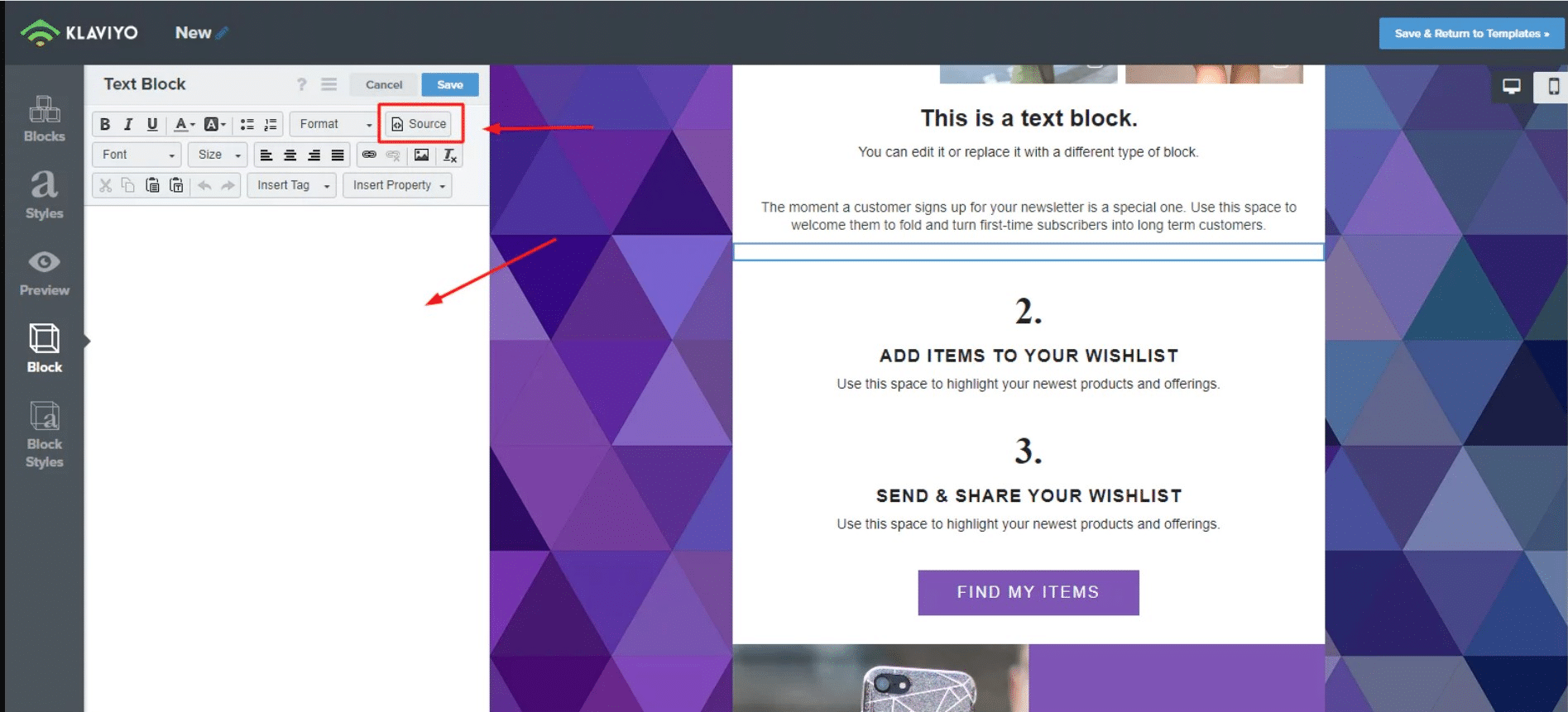
Step 4: Review all sections and check if UGC content is properly displayed in your email campaign. Once all is perfect and in the right place, click on ‘Schedule’ or ‘Send.’
Embed UGC email widget in Mailerlite
Step 1: Open your Mailerlite account, go to Campaigns and click Create campaign
Step 2: Follow the next steps and fill in the email settings, and at the email editor step, choose the Custom HTML editor – as shown below.
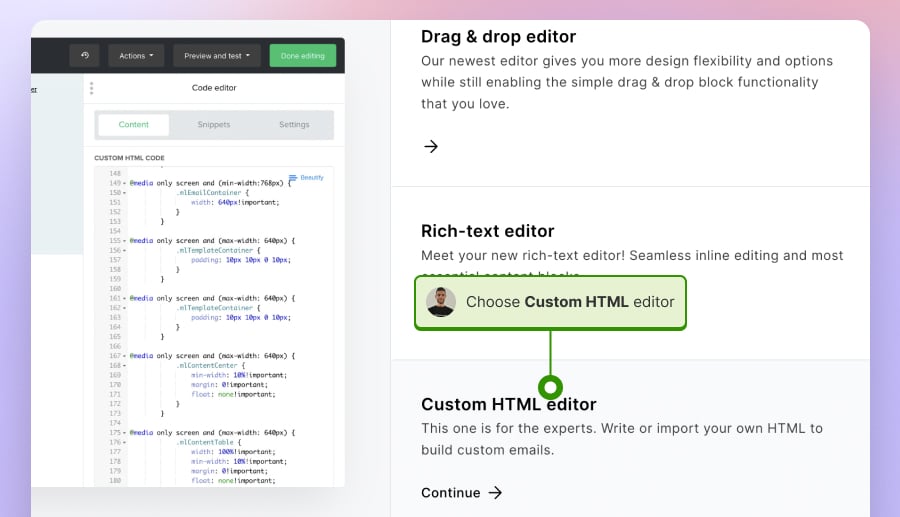
Step 3: In the right-hand Code editor, paste the EmbedFeed code (as shown below) and click Done editing
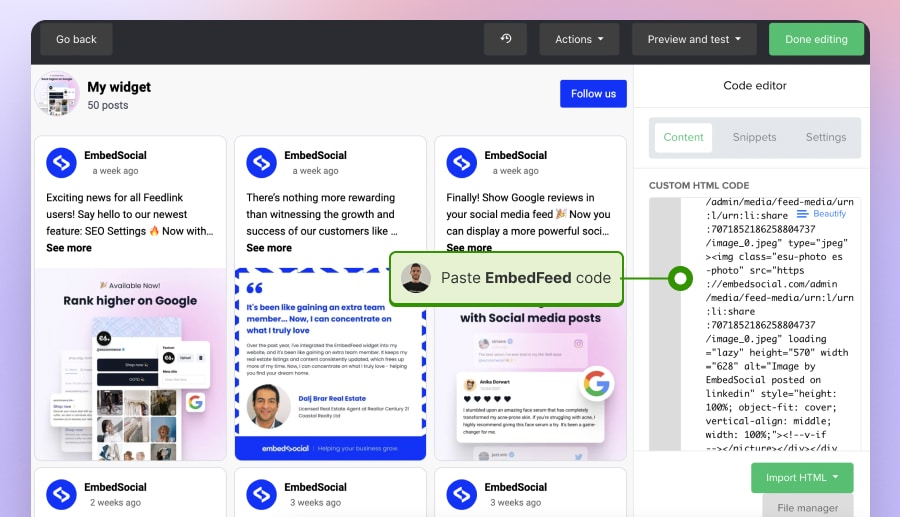
Step 4: Review the email settings and send the email with your social media feed once ready.
Examples of User-Generated Content Email Marketing Strategies
Include customer stories
Including customer stories in your email marketing strategies can significantly impact your customers’ purchase decisions. Use real quotes, images, and names to showcase the positive experiences of your satisfied customers. Sharing authentic stories of their customers will reinforce the credibility of your products or services and encourage potential customers to take action.
Oura sends a welcome email to new customers, with an outline of the experiences of their previous customers.
For example, they mention community members like Gabrielle, who uses Oura to support her mental and reproductive health. Or Witold, who uses his Oura to understand the specific factors that have an outsized effect on his sleep and ended up proposing to his girlfriend with an Oura Ring. Or Adrian, who used Oura to support his recovery from sport-related injuries.
Our welcome email UGC
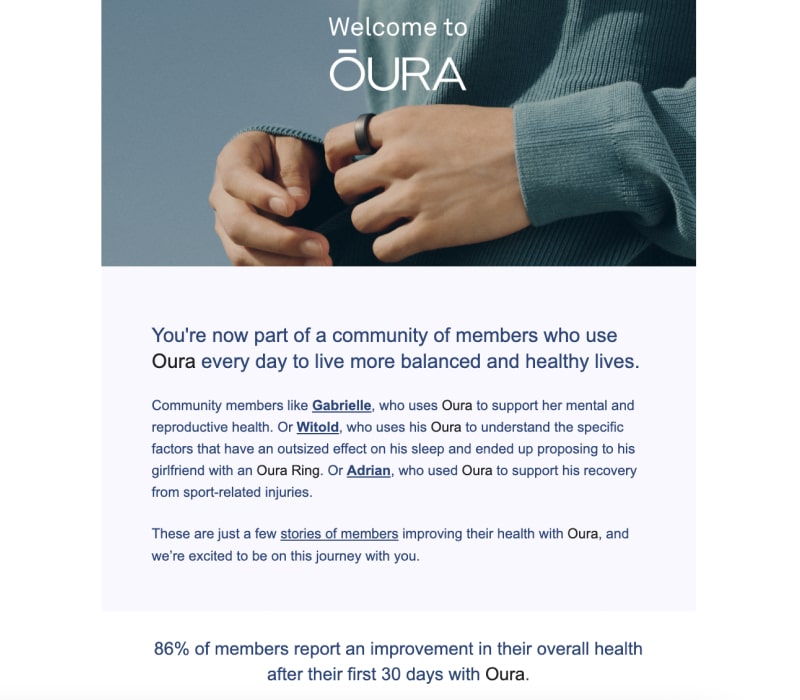
Share the latest from your social media profiles
Include a feed from your latest social media profiles and share it with your customers in a more summarized format. This will save them time browsing all your socials and discovering what’s latest.
Feedlink is a great tool to create this type of social media newsletter that will help you share your latest Instagram and TikTok posts. The great thing about this newsletter is its ability to automatically check what’s latest and create and send it automatically without needing you to do anything manually.
Show posts from hashtags to collect more UGC
Integrating social CTAs prompts email subscribers to connect with your brand on social media platforms. Increased social media, following allows you to build a loyal community and leverage social channels for future marketing efforts. Social CTAs help extend the event’s reach beyond your email list if you’re organizing events, webinars, or hashtag contests. Subscribers who share event details on social media can attract new attendees and generate buzz around it.
Here is an example of how Huami, an exclusive provider of wearable technology for Xiaomi, handles social CTAs on the unique hashtag for their wearable tech products:
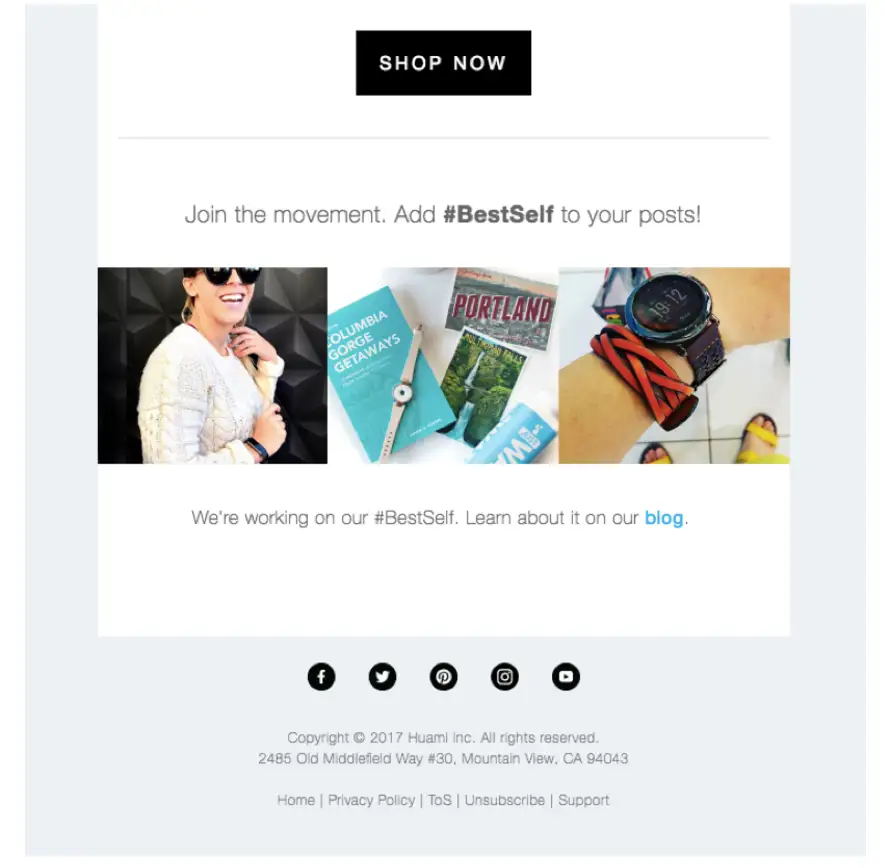
Share highlights of your social media activity
An email marketing strategy that complements and enhances your social media efforts can significantly improve your overall marketing results. To spice things up, you can share teasers of your upcoming social media content in your emails and vice versa. Also, you can use interactive elements in your emails to drive social media engagement. For example, include snippets of your latest social media posts or a social media feed in your regular newsletters. This keeps your subscribers updated on your social activity and encourages them to engage with your brand on multiple fronts.
Here is an example of how @society6 shows the most-liked UGC as Instagram posts and invites their email subscribers to engage with their Instagram account too:
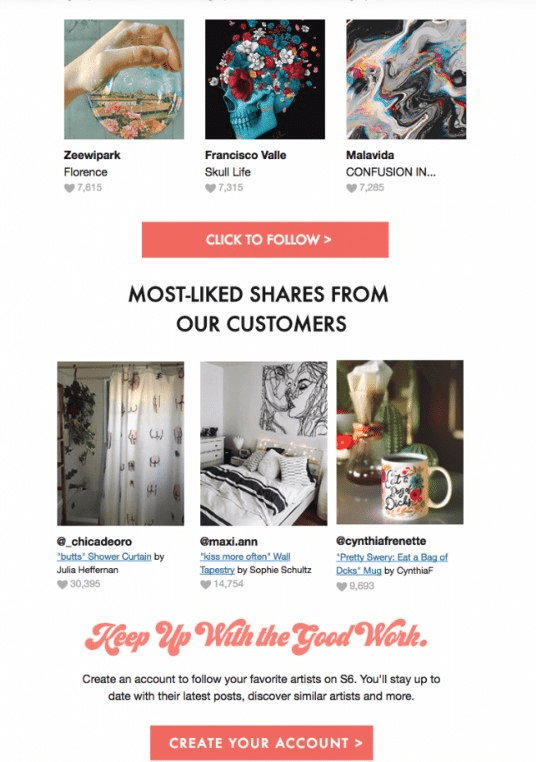
Embed UGC experiences in emails to engage your customers
Glossier, a pioneering beauty brand, harnesses the power of real customer experiences to craft compelling email campaigns. Recognizing genuine user testimonials’ authenticity and relatability, Glossier incorporates actual customer photos into their email content. This strategy showcases their products’ real-world results and celebrates the diverse beauty of their customer base.
By embedding these photos in emails, Glossier fosters a sense of community and trust, demonstrating that they value and listen to their customers. This approach resonates with recipients and encourages more customers to share their experiences, creating a virtuous cycle of engagement and loyalty.
In the email campaign below, they used an interview with their customer Ernest and shared his images in a gif-like slider in the emails with a link to the full interview.
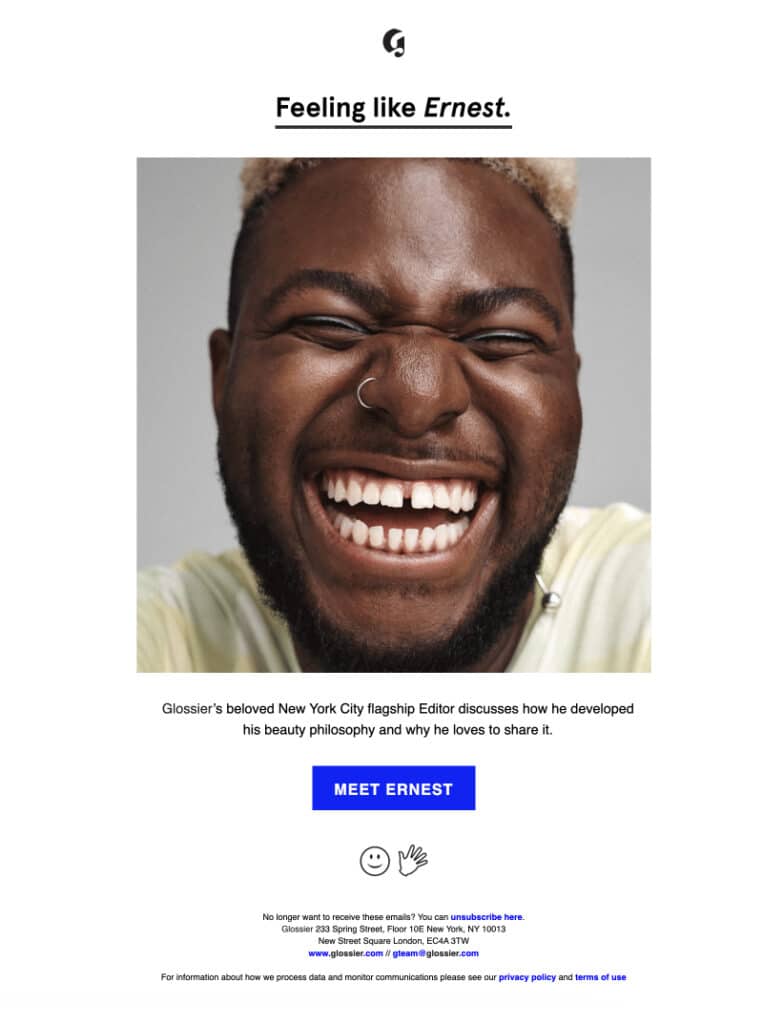
Conclusion
Embedding social media posts in your email marketing campaigns opens up a world of possibilities for engaging and connecting with your audience on a deeper level. By integrating visually compelling and interactive content from social platforms into your emails, you create a dynamic experience for your subscribers using EmbedFeed widgets in your email marketing tools.
The benefits are endless, from increasing email engagement and click-through rates to broadening your brand’s reach through UGC sharing. Moreover, social media integration enhances the authenticity and credibility of your brand as real customer experiences and testimonials take center stage.
We suggest aligning your content with your audience’s interests, staying consistent with your brand’s voice, and continuously analyzing performance data to improve your strategy. If you require further expertise in optimizing your email marketing campaigns, consider partnering with a B2B email marketing agency. They can provide help and support for greater success.
Use a powerful combo of email and social media strategies, and watch as it elevates your marketing efforts to new heights, building stronger connections and driving remarkable results for your business.
FAQs:
How to embed user-generated content in email marketing?
You can use various methods and tools to embed user-generated content (UGC) in email marketing. For example, many email marketing platforms offer drag-and-drop editors that allow you to insert UGC elements, such as social media posts or live feeds. Also, you can create a social media feed widget on EmbedFeed for easy integration and embed it in your email as HTML code.
What does UGC mean in email?
UGC in email marketing campaigns usually includes customer reviews, testimonials, photos, videos, social media posts, and any content where users share their experiences and opinions about a brand. It means that UGC is mostly used to add authenticity, social proof, and credibility to campaigns, as real customer experiences can resonate more strongly with potential customers.
What do you write in a UGC email?
The primary purpose of a UGC email is to leverage the authentic and genuine content generated by customers to build credibility and share brand awareness. You can write about real-life experiences and positive feedback from satisfied customers, create a sense of community, highlight the most compelling UGC for a specific product, announce hashtag contests, specific social events, etc.