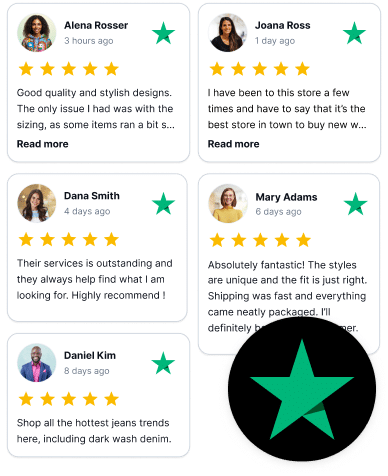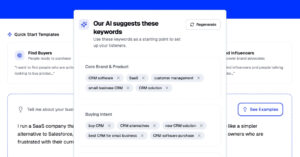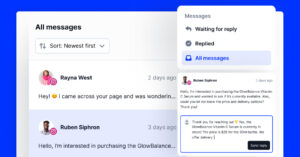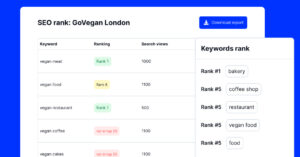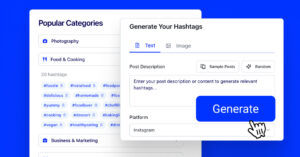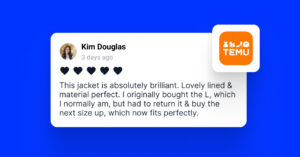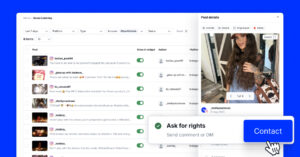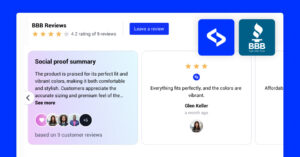Adding Trustpilot reviews to your website is an excellent way to boost your credibility and showcase genuine and credible social proof of your brand.
That way, you help potential customers see real experiences with your brand, significantly increasing conversions by influencing buying decisions.
Not only do embedded reviews build trust, but they are also fresh content that search engines love for SEO purposes—you boost your rankings by embedding reviews!
In this guide, I’ll show you several methods for embedding Trustpilot reviews, including the official TrustBox widgets, manual coding, and EmbedSocial‘s customizable widgets.
What is a Trustpilot reviews widget?
A Trustpilot reviews widget is a tool that allows businesses to display customer reviews and ratings from Trustpilot directly on their website.
‘Trustpilot reviews widget’ definition
Embedding Trustpilot reviews on your website is as simple as copying and pasting a single line of code, and it can be done via Trustpilot’s paid version or EmbedSocial’s freemium widget.
Here’s an example of a demo Trustpilot widget by EmbedSocial showcasing its features:
Why embed Trustpilot reviews?
If and when you embed reviews on Trustpilot, you get several benefits that elevate your brand’s online presence and customer trust, including the following:
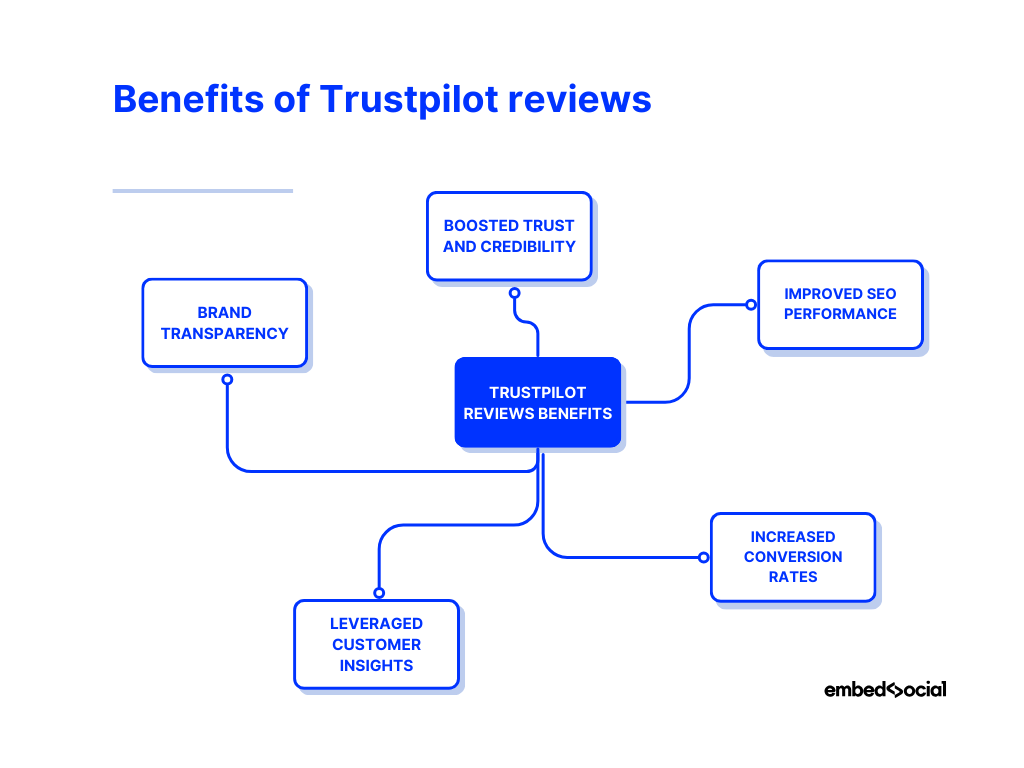
- Boosted trust and credibility – potential consumers are more likely to trust businesses that display genuine reviews;
- Improved SEO performance – regularly updated reviews help improve your site’s visibility in search engines;
- Increased conversion rates – social proof plays a huge role in driving potential customers to make a purchase decision;
- Leveraged customer insights – reviewers provide valuable feedback that can help you improve your products and services;
- Brand transparency – showcasing real, unfiltered reviews demonstrates that you value customer feedback.
As you can see, embedding even a few Trustpilot reviews strengthens your brand’s reputation and creates an engaging online experience for your audience.
Learn more:
Check out all popular review sites that may be relevant to your business!
Best Method: Embed Trustpilot reviews with EmbedSocial
For a more straightforward and faster solution for embedding Trustpilot reviews, you should try out our Trustpilot widget, which can be set up in no time at all:
1. Log in to your EmbedSocial account and navigate to ‘Sources’
After creating your EmbedSocial account (or a 7-day free trial), log in with your username and password, navigate to the ‘Sources’ section, and click ‘Add new source’ in the top-right corner:
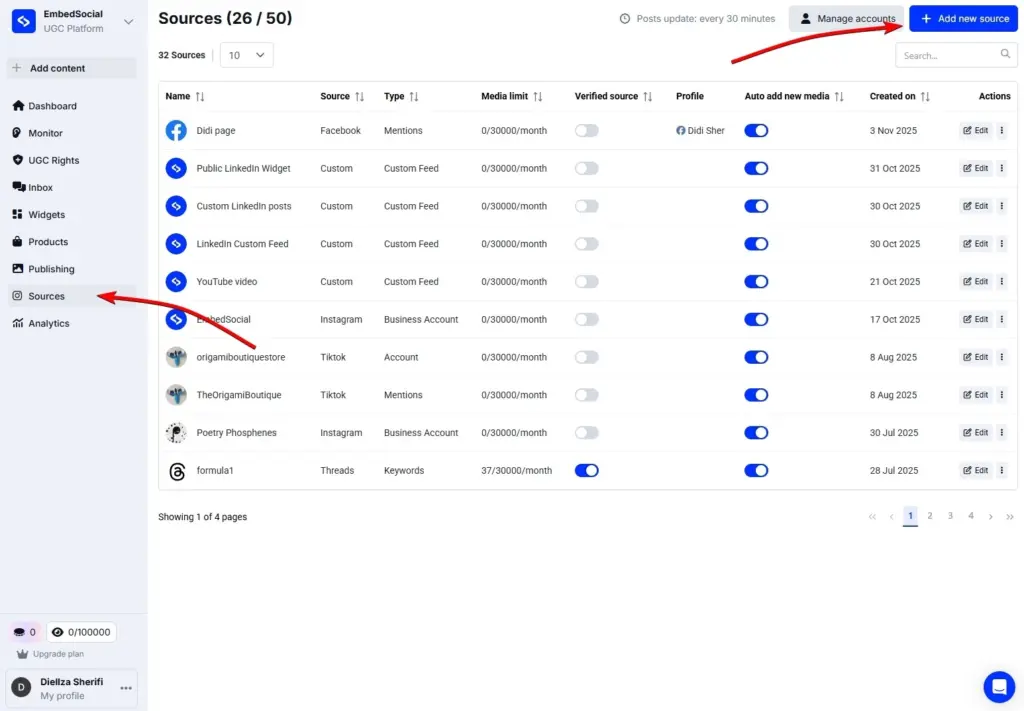
2. Add your Trustpilot company profile as a new source
Next, you have to select Trustpilot from the list of sources:
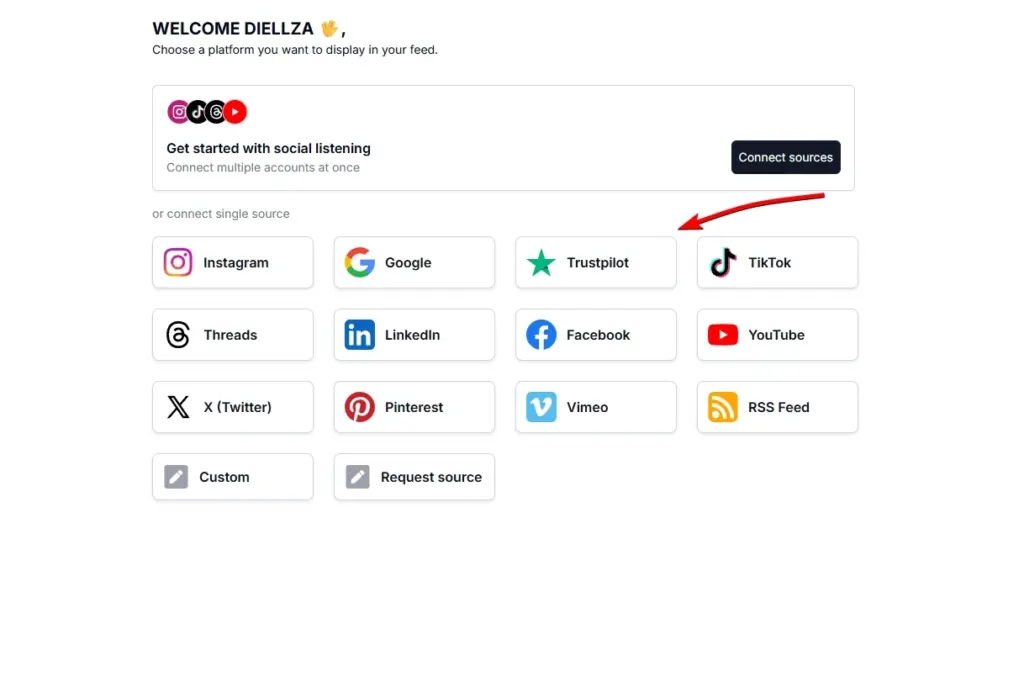
Once you do, you have to connect your Trustpilot review page, such as EmbedSocial’s one here, and tap ‘Create widget’:
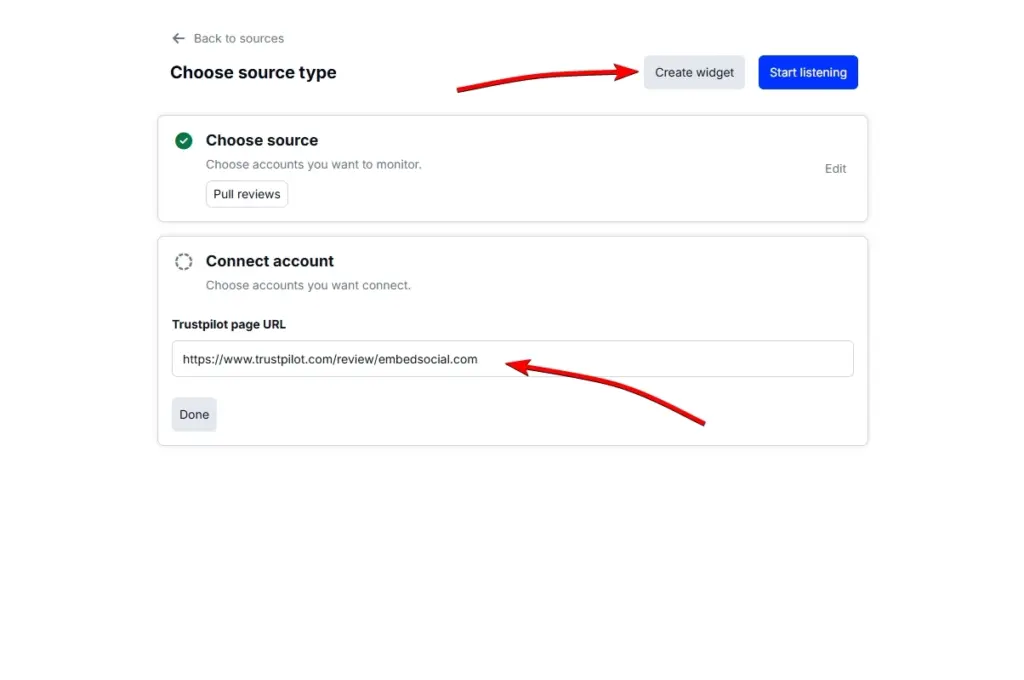
3. Design your EmbedSocial widget
Now you get to design your unique EmbedSocial widget for your Trustpilot reviews.
You can change almost everything on your widget so that it fits your brand identity perfectly:
- Widget layout
- Header design
- Card features
- Product links
- Brand colors
- Applicable filters
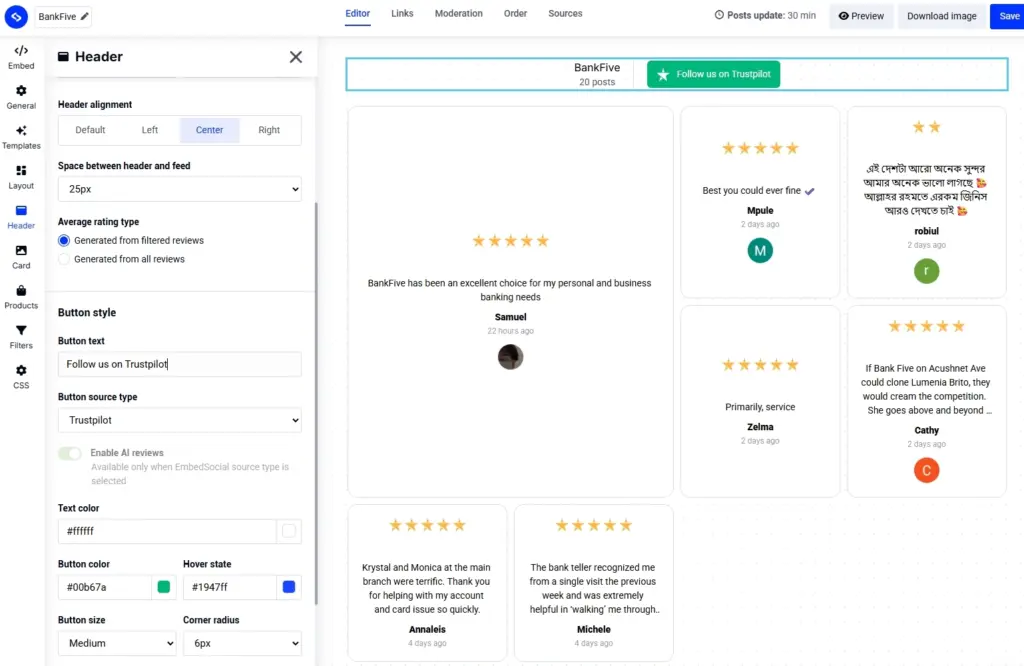
4. Copy the embeddable widget code
Lastly, tap ‘Embed’ (top-left corner) and press ‘Copy code’ to get an embeddable widget code:
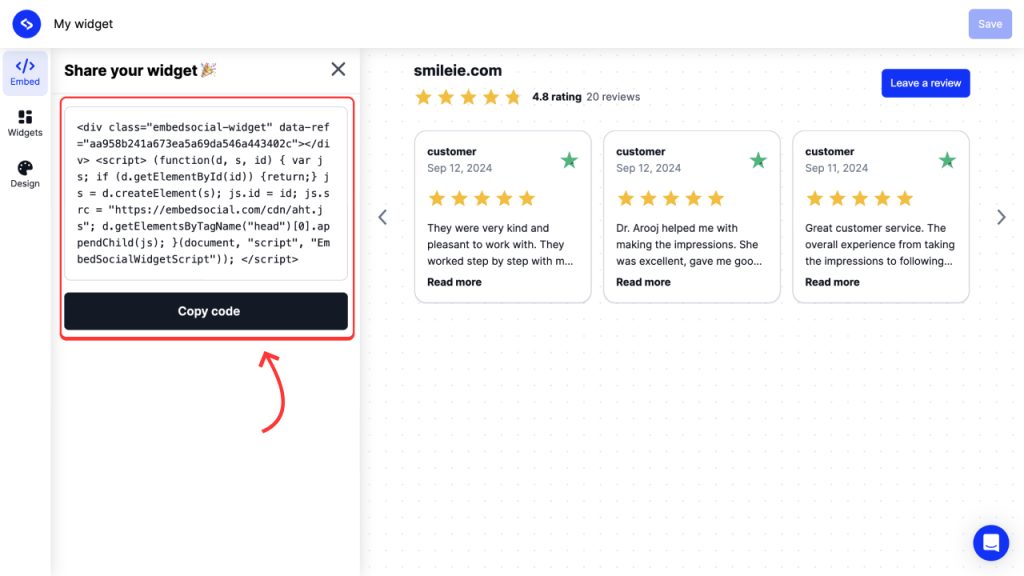
You can sign up below to embed Trustpilot on your website.
5. Paste the widget code into your website
Last thing you have to do is paste the code into an HTML element on your website and update the page. Here’s how to do it on the most popular website builders:
How to embed UGC on Shopify?

Here’s how to embed UGC on Shopify sites:
- Log into your Shopify account after copying the embeddable widget code in EmbedSocial;
- Navigate to the ‘Pages’ tab and click ‘Add page’;
- In the ‘Content’ field pages the embeddable code;
- Select the page where you want the code to appear and press ‘Save’.

How to embed UGC on Squarespace?

Here’s how to embed UGC on Squarespace sites:
- Copy your EmbedSocial widget code and log into your Squarespace account;
- Choose the page where you want the reviews to appear;
- Click ‘Add new section’ and then ‘Add block’ where you want to display the widget;
- From the blocks list, choose ‘Embed‘;
- Click on the block, select ‘Code snippet’, and click ‘Embed data’;
- Finally, in the code box, paste the copied reviews code;
- Make sure to save and publish your changes on Squarespace.
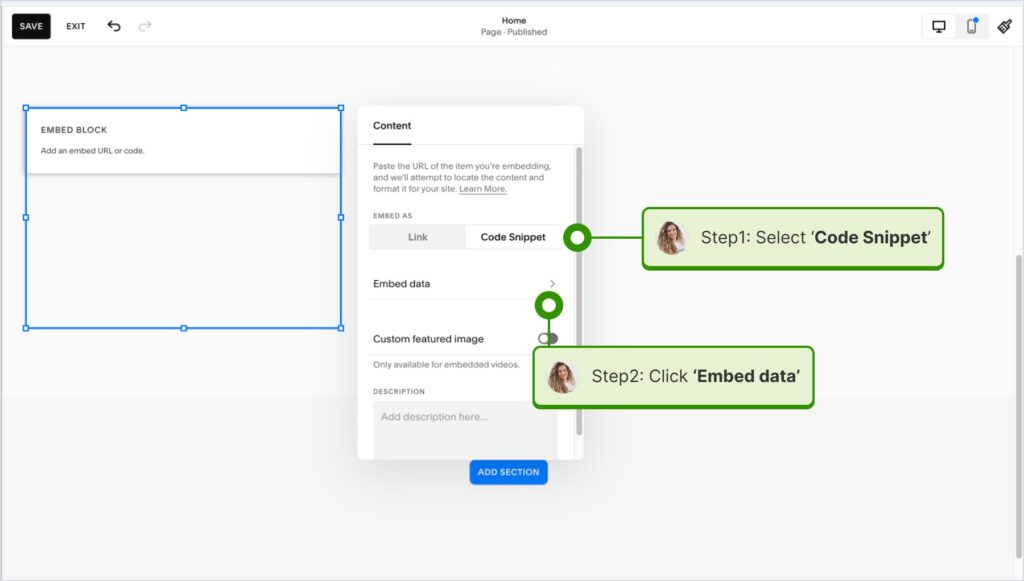
How to embed UGC on Wix?

Here’s how to embed UGC on Wix sites:
- Log into your Wix editor and choose the page and location to add the widget;
- Click the “+” icon in the top-left corner to add a new element;
- Find the ‘Embed & Social’ section and tap ‘Embed Code’;
- Paste the code and tap ‘Update’.
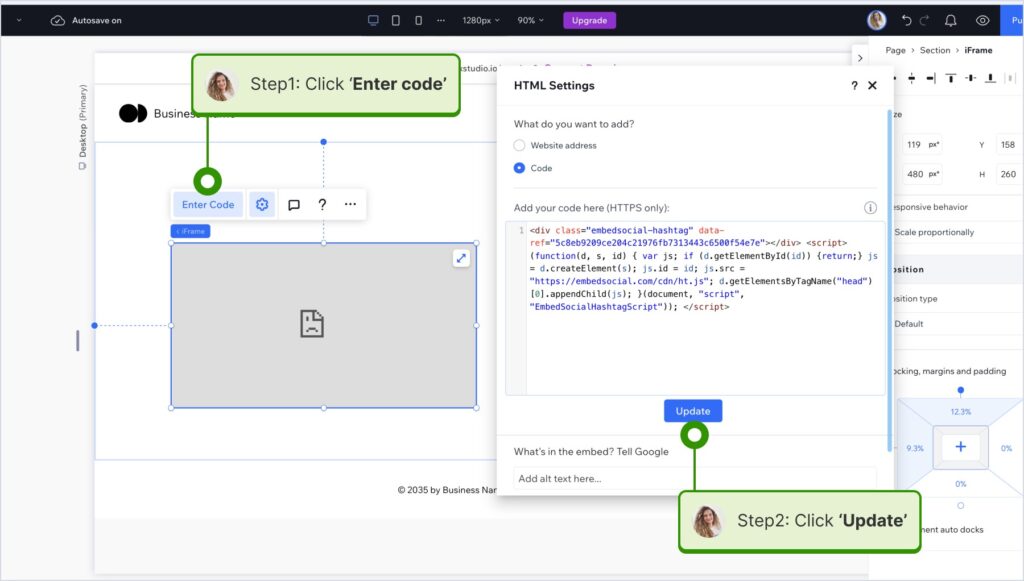
How to embed UGC on Webflow?

Here’s how to embed UGC on Webflow sites:
- After creating the widget in EmbedSocial, log in to your Webflow account;
- Go to the edit view of your website within Webflow;
- Choose to ‘Add element’ in Webflow and select the ‘Embed’ element;
- Drag and drop it where you want your reviews to appear;
- In the input field, paste the copied EmbedSocial code.

How to embed UGC on Pagecloud?
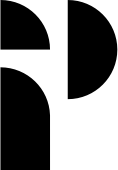
Here’s how to embed UGC on Pagecloud sites:
- After copying the EmbedSocial code, log in to your Pagecloud account;
- Start editing the webpage where you want the reviews to appear;
- Tap on ‘Apps’ from the left ribbon menu and select ‘Embed’;
- Paste the EmbedSocial code into the popup field and click ‘Ok’ to complete the process.

How to embed UGC on Google Sites?
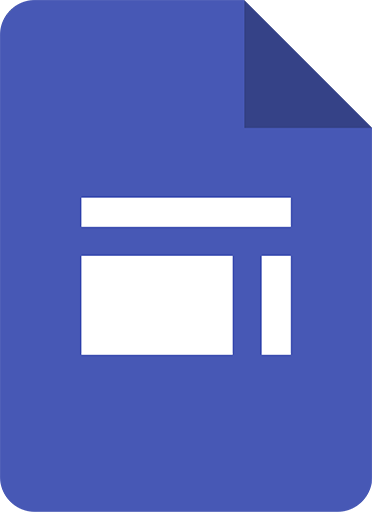
Here’s how to embed UGC on Google Sites:
- Once you copy your embeddable widget code in EmbedSocial, log in to your Google Sites account;
- Navigate to the page where you want to embed the widget;
- Use the ‘Insert’ tab in Google Sites and choose where you want to place the widget;
- Choose ‘Embed‘ from the menu and paste the copied code in the dialog box;
- Click ‘Next‘ and then ‘Insert‘ to finalize the embedding.
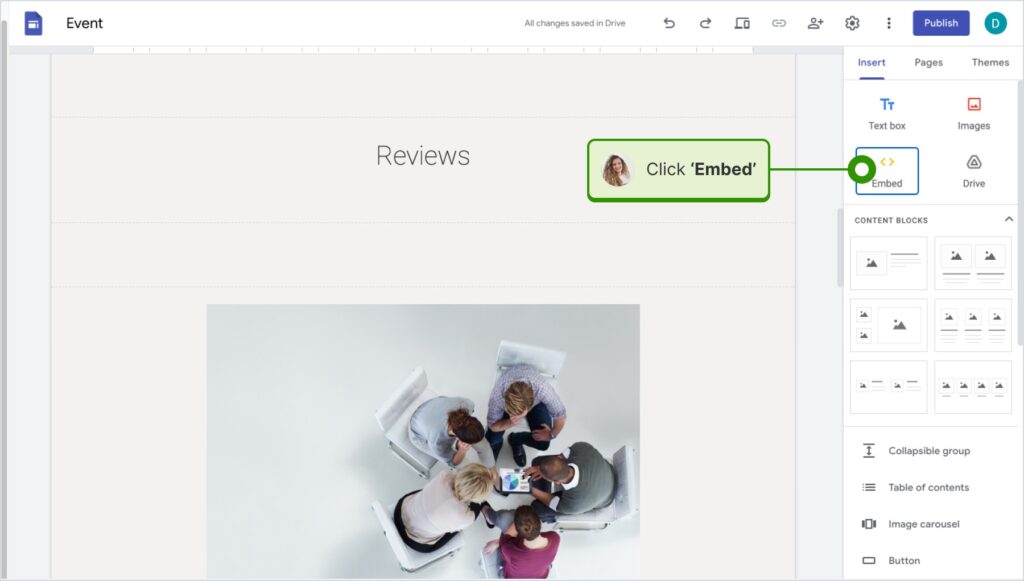
How to embed UGC on Elementor?
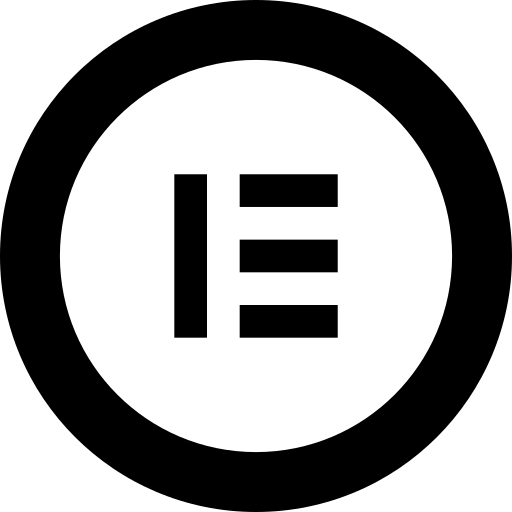
Here’s how to embed UGC in Elementor:
- Log in and navigate to the page where you want to add the reviews;
- Tap an empty section and choose the ‘HTML’ block from the left ribbon section;
- Drag and drop it on the page and paste the widget code in the empty field;
- Update and publish the page to see the live widget.
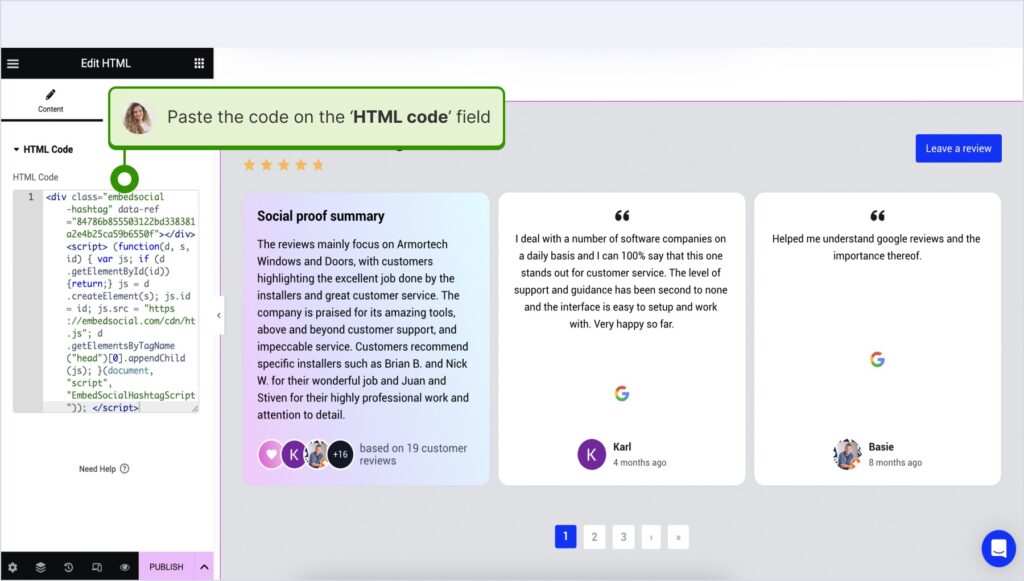
How to embed UGC in Notion?
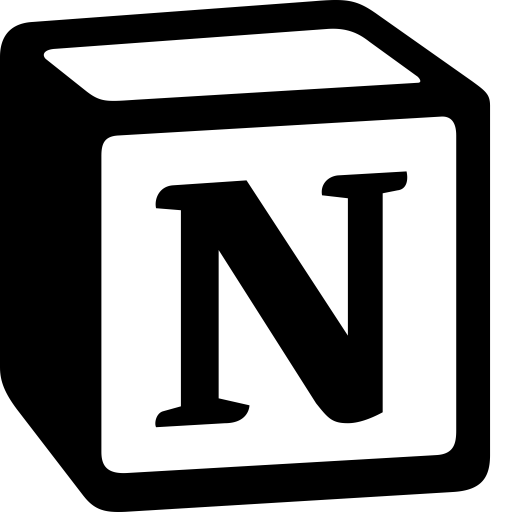
Here’s how to embed UGC in Notion:
- After copying the widget code, log in to Notion, and go to the relevant page;
- Type the /embed command, and from the dropdown, choose the ‘Embed’ option;
- Paste the URL and click the ‘Embed link’ button to add your reviews to Notion.

How to embed UGC on HTML websites?
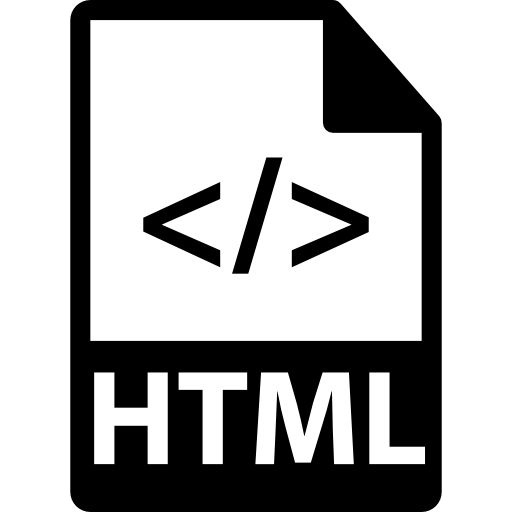
Here’s how to embed UGC on HTML sites
- Copy the EmbedSocial widget review from the ‘Embed’ tab in the top-left corner of the Editor;
- Open the HTML file of your website, which could be either a new page or an existing one;
- Paste the copied EmbedSocial embed code where you want the reviews to display.

Why choose EmbedSocial for Trustpilot review embedding?
EmbedSocial comes with plenty of useful features in addition to allowing you to easily pull and embed your Trustpilot reviews. Here’s everything you get:
- Connect multiple review sources – you can pull reviews from multiple locations from different review platforms, including Trustpilot and Google reviews;
- Automatically updateable widgets – whenever you get a new review, your embedded widgets will automatically update with the latest feedback;
- Customizable and mobile responsive widgets – your widgets will look great on any device, especially mobile phones and tablets;
- Review reports for insights – get valuable insights on review performance, customer feedback, and interactions with your Google Business Profile;
- Easily respond to all reviews – write and send out all your review responses from a single dashboard and streamline the process via AI;
- Generate free schema code – show aggregated star rating in Google search results with a free code to embed together with your Trustpilot widget.
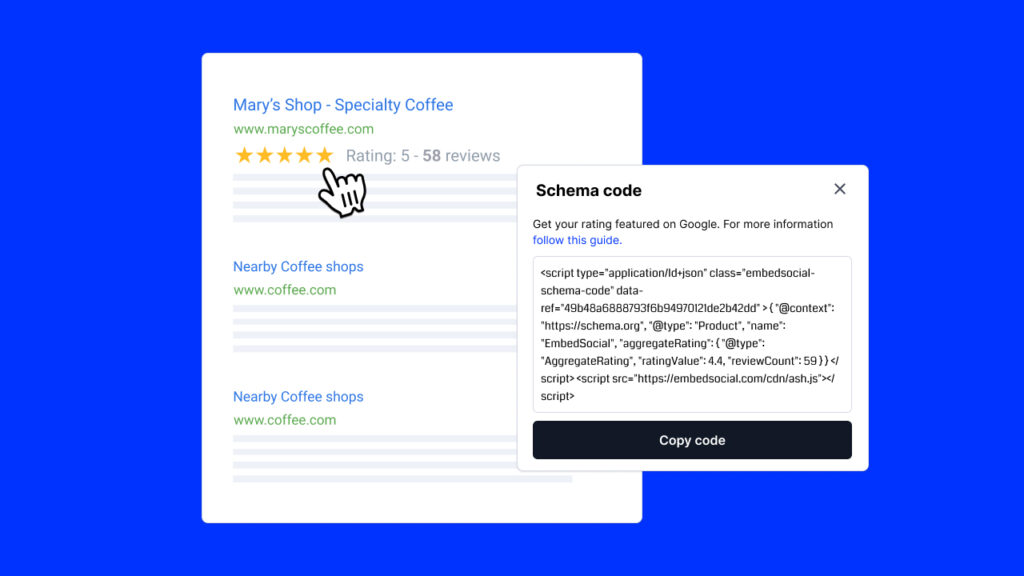
As you can see, you get almost everything you need to easily manage your customer feedback without having to maintain multiple profiles on all the major review platforms.
Official method: Embed Trustpilot reviews via a TrustBox widget
To help businesses take advantage of the reviews they collect on Trustpilot, the platform offers the TrustBox widget—a native option to embed reviews on websites.
The process to utilize these TrustBox widgets is straightforward:
Step 1: Choose your Trustpilot widget
Create and log into your Trustpilot Business account. Then, from the dashboard, navigate to the ‘Share & promote’ tab and select ‘All Widgets’:
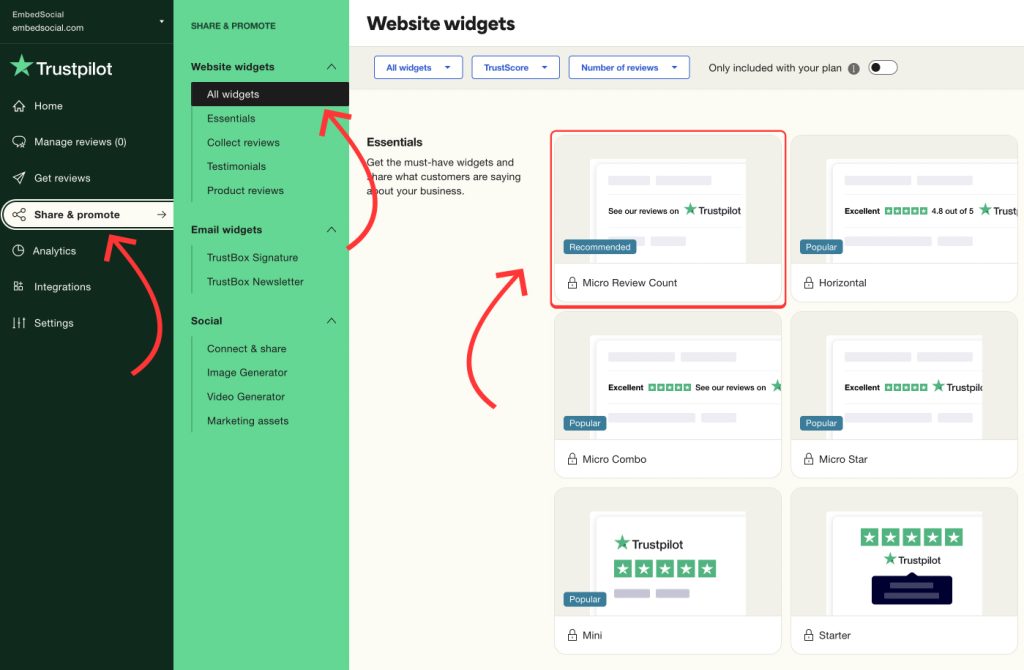
Here, you’ll find various TrustBox widget options, including styles such as Grid, Carousel, List, Product reviews widgets, Badges, Reviews collector button, etc. Choose the one that best fits your website’s layout and design.
Step 2: Customize your TrustBox widget
Once you’ve selected your widget, you can customize it to match your brand’s look and feel. Adjust the widget’s width, height, color schemes, language, and the type of reviews to display (e.g., star ratings). Trustpilot allows you to tailor the widget to your website:
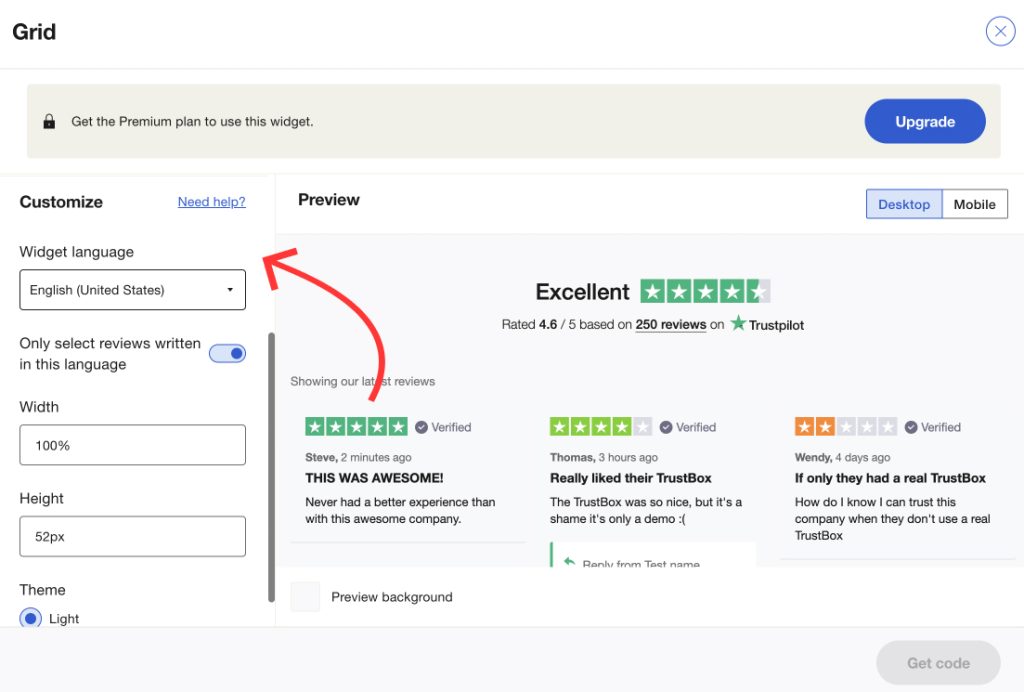
Step 3: Generate and copy the embed code
After customization, click the “Copy code” button to get the JavaScript and the HTML code for your TrustBox widget. Trustpilot will provide two sets of code: one script to add in the head and another for displaying the widget on your webpages at specific locations:
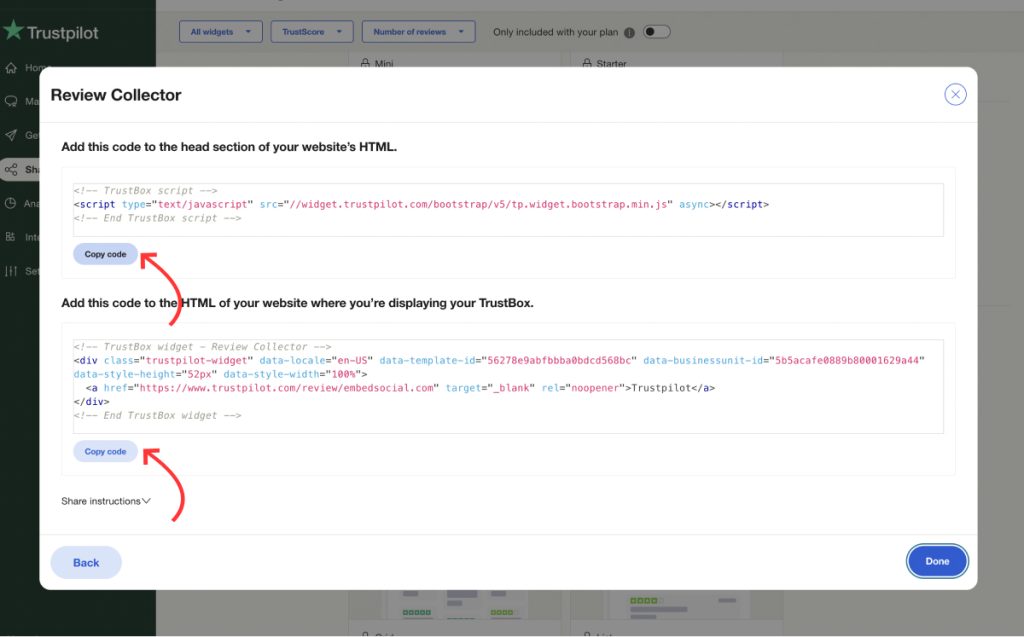
Step 4: Add the code to your website
Once you copy the codes, log into your website’s editor (WordPress, Wix, HTML, or another), locate where you want to embed the reviews, such as your homepage or product pages, and add a new custom HTML block if available. Then, simply paste the widget code in the box:
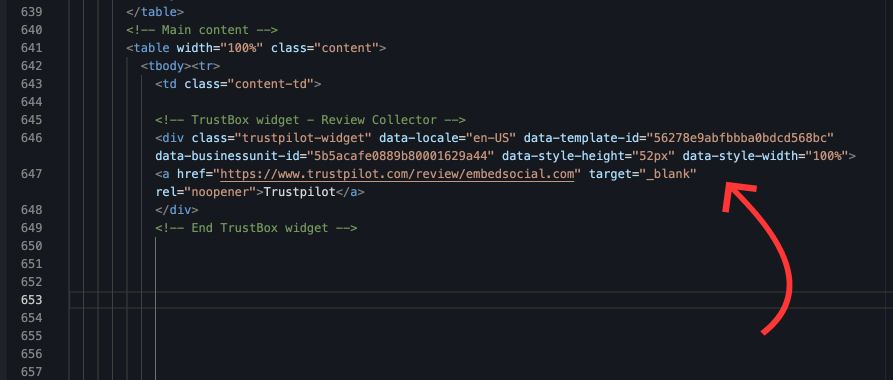
Step 5: Test the integration
Once you’ve added the code, publish or update your website. Visit the live page to ensure the reviews are displayed correctly. Also, remember to test both desktop and mobile versions to verify that the widget is responsive and functioning smoothly.
Here’s an example of how the TrustBox widgets should appear on your website when embedded:
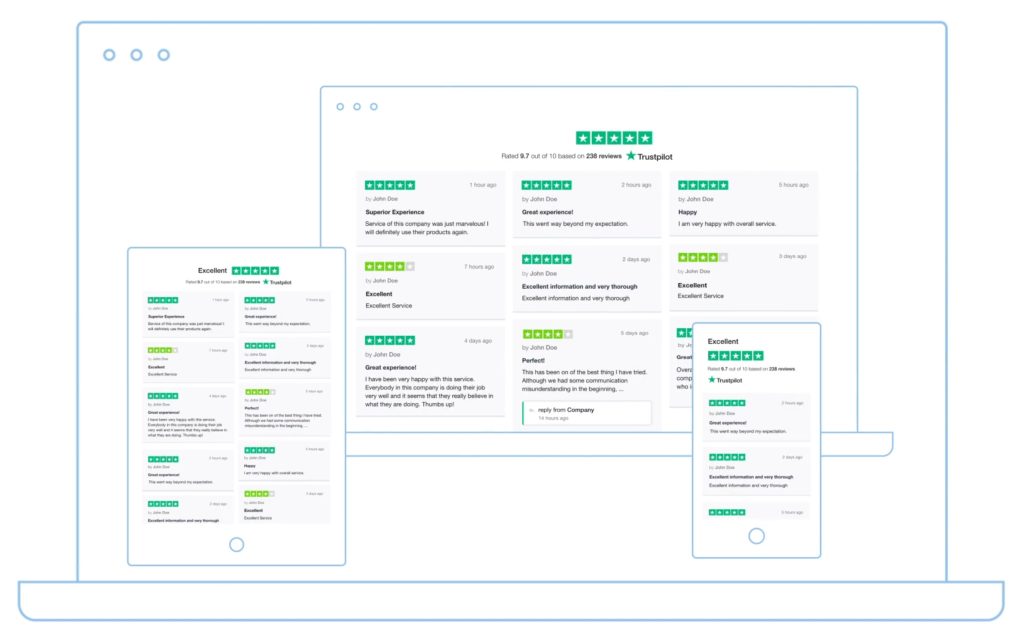
5 best practices for embedding Trustpilot reviews
You can get the most out of your Trustpilot reviews if you follow some best practices when embedding them to enhance their functionality and user experience:
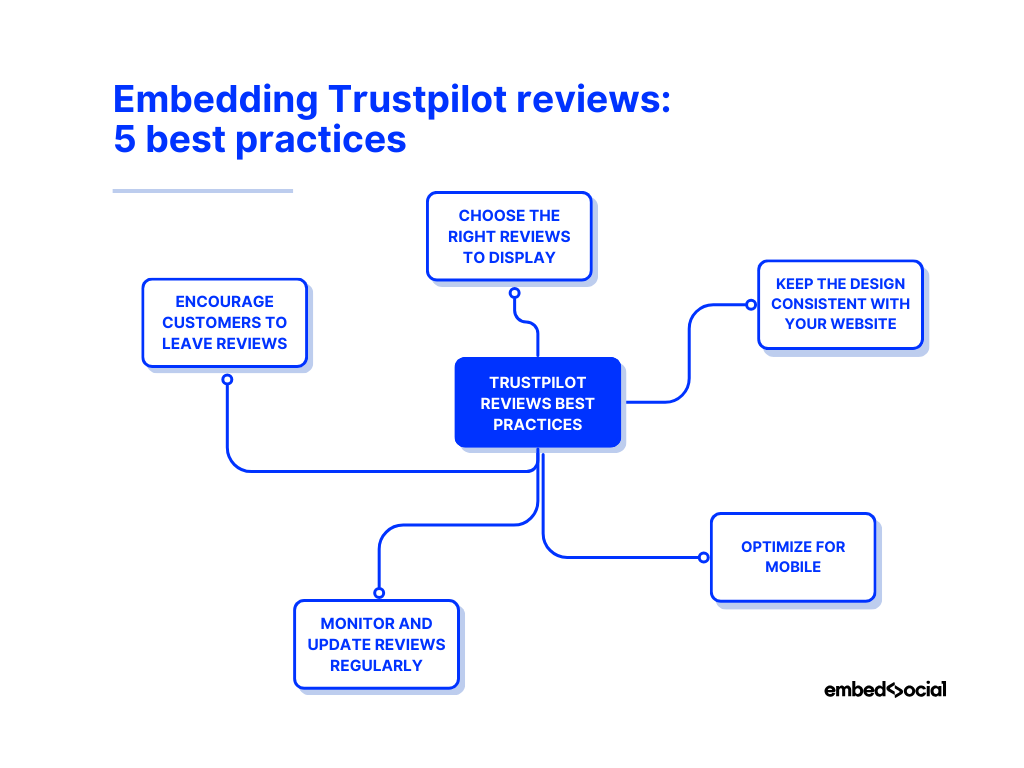
- Choose the right reviews to display—focus on showcasing balanced, informative reviews that reflect the true experience of your customers, not just positive customer reviews;
- Keep the design consistent with your website—make sure the widget design blends seamlessly with your site’s colors, fonts, and overall layout;
- Optimize for mobile devices—ensure that your embedded reviews are responsive and look great on both desktop and mobile devices;
- Monitor and update reviews regularly—refresh the reviews on your site to keep the content relevant, especially as new feedback comes in;
- Encourage customers to leave reviews—actively request feedback from your customers to keep your review section dynamic and reflective of current experiences;
- Report fake reviews and respond to bad reviews—you need to showcase real customers with real experiences and bad reviews are part of them. However, if you encounter a fake review, you need to report it for removal as fast as possible.
By following these best practices, you’ll provide your visitors with a more trustworthy and visually appealing review display that enhances your brand’s credibility.
Real-life examples of businesses embedding Trustpilot reviews
Want to see just what an impact Trustpilot reviews can have on your business? Here are two examples of brands embedding Trustpilot feedback on their websites:
1. Smarty welcomes website visitors with Trustpilot reviews
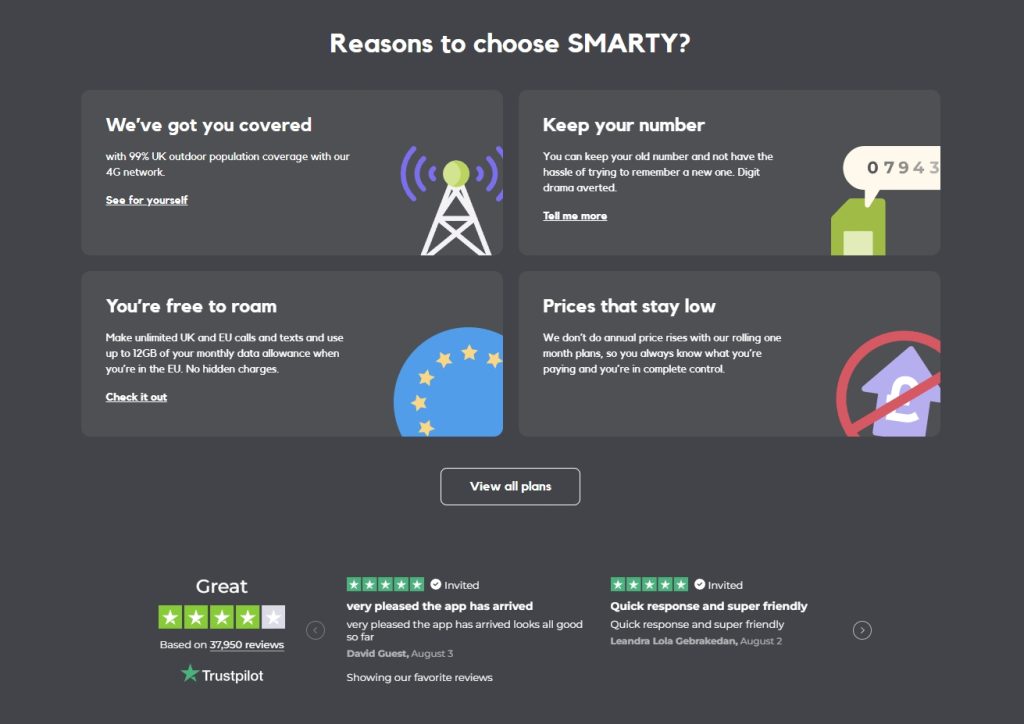
This mobile network leverages around 38,000 Trustpilot reviews with an average score of 4 out of 5 stars to build trust with customers. Smarty embeds these reviews across multiple channels, including Facebook and Twitter, ensuring that potential customers are consistently exposed to social proof throughout the buying journey. That said, the first thing you see when visiting their website is the Trustpilot badge and overall score plus a few chosen reviews.
2. Protect Line proudly showcases a 5-star Trustpilot review score
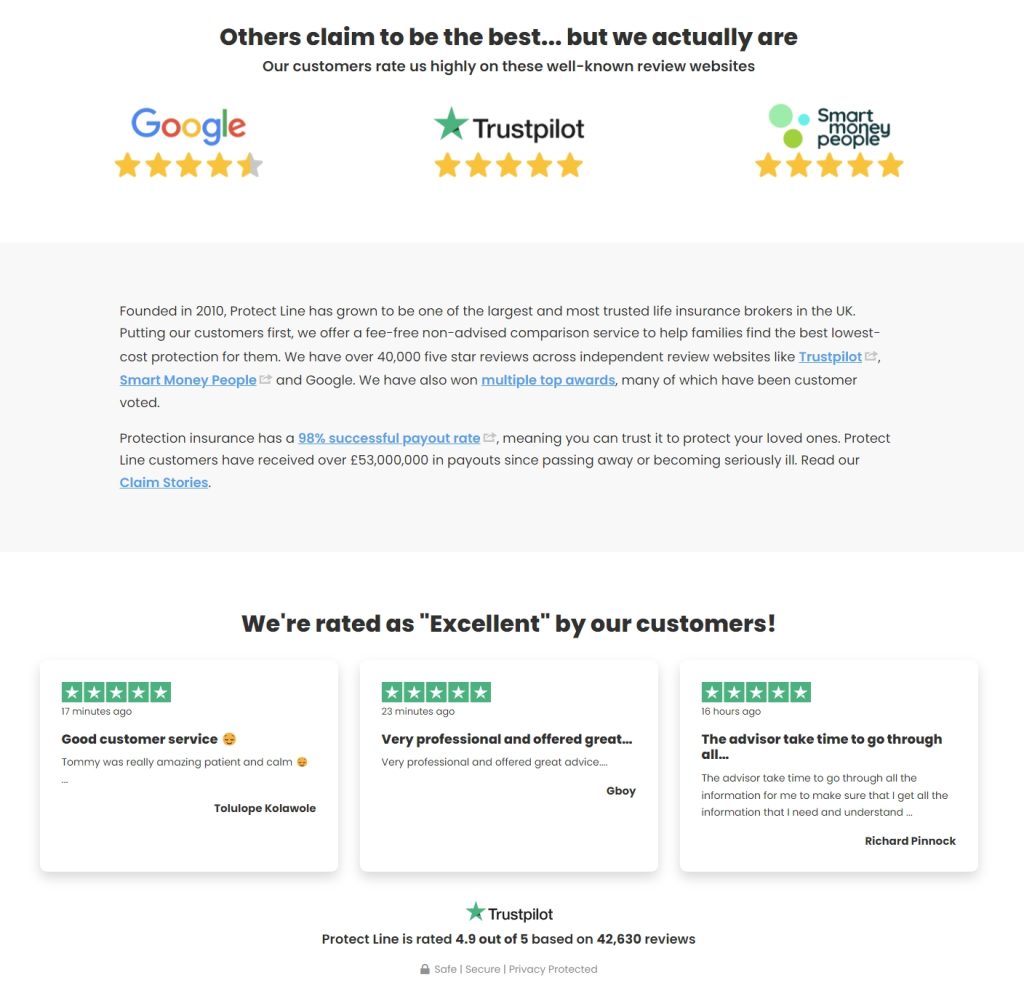
This UK-based life insurance brokerage implemented a few chosen Trustpilot reviews in its ‘About Us’ page, plus a large Trustpilot logo with five stars on top of the page. Furthermore, Protect Line summarizes their clients’ experiences with them by stating they’ve been rated ‘Excellent’ even though they’ve collected a massive number of 42,630 reviews so far.
Conclusion: Utilize your Trustpilot reviews today!
Embedding Trustpilot reviews on your website is one of the most effective ways to boost trust, improve SEO, and drive conversions for your brand.
While you can use the official TrustBox widgets or manually code the reviews, leveraging a tool like EmbedSocial will help you get the most out of your Trustpilot widgets.
Then, you’ll be well on your way toward displaying authentic customer feedback that strengthens your brand’s credibility and provides valuable insights.
By following the steps outlined in this guide, you can seamlessly integrate reviews from Trustpilot, offering potential customers the transparency they crave. So, start embedding your Trustpilot reviews today to enhance your online presence and increase customer trust.
FAQs on how to embed Trustpilot reviews
How to embed a Trustpilot widget?
To embed the official Trustpilot widget, you need to log into your Trustpilot account, select the widget you want to use (like TrustBox), customize it, and then copy the embed code. Finally, paste the code into your website’s HTML where you want the reviews to appear.
Can I add Trustpilot reviews to my website?
Yes, you can easily add Trustpilot reviews to your website using TrustBox widgets, other third-party widgets like EmbedSocial’s, or by manually embedding reviews with code.
Can I customize the appearance of Trustpilot reviews?
Absolutely! TrustBox widgets allow you to customize the appearance of your reviews by adjusting the layout, color schemes, and fonts. That said, some third-party tools like EmbedSocial offer even more advanced customization options.
Is embedding Trustpilot reviews free?
Embedding basic Trustpilot reviews using their widgets is free, but advanced features such as customization or access to certain TrustBox options may require a paid subscription. Third-party tools might also have different pricing tiers.
How do I add Trustpilot reviews to WordPress?
To add Trustpilot reviews to WordPress, you can use the Trustpilot plugin or paste the TrustBox widget embed code directly into the HTML block of the page or post where you want the reviews displayed.
Can I embed reviews from other platforms alongside Trustpilot?
Yes, third-party tools like EmbedSocial allow you to aggregate reviews from multiple platforms, including Trustpilot, Google, and Facebook, and display them all in a unified widget on your website.
Do embedded reviews improve SEO?
Yes, embedded reviews can improve your SEO by providing fresh, user-generated content on your website. Remember: search engines favor sites with regular, relevant updates, and reviews are a key source of this content.