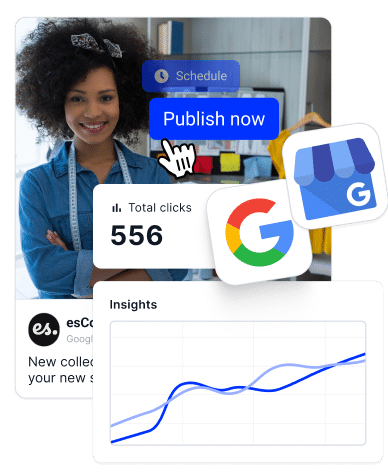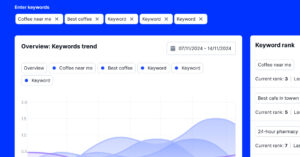If you’re managing one or hundreds of Google Business Profiles, keeping up with customer questions (or answers) on each listing is essential.
Well, there’s a very useful yet overlooked feature on Google Maps and your GBP dashboard that lets you handle all that—aptly called Google Q&A.
This Google questions and answers section allows customers (and owners) to ask businesses anything via a simple user interface across Google.
For that reason, I’ll go over this essential feature, show you how it works, why it matters for your local SEO, and how to make the most of it with EmbedSocial.
What is the Google Q&A feature?
The Q&A feature on your Google Business Profile is a type of crowdsourced answers section where any Google user can post a question about your business.
These posts are visible in Google Maps and the local search results panel. Anyone—including the business owner—can respond. This feature allows users to see questions related to your business and view the corresponding answers.
According to Google: “In Google Maps, you can ask and answer questions about the places and businesses you find. Business owners and others can respond to these Q&As directly. You can ask or answer questions from search on any device, and from Google Maps.”
These questions and answers are basically valuable user-generated content you can leverage to influence potential customers into doing business with you.
Why Google Q&A matter for multi-location businesses?
The Google Business Profile Q&A section is highly visible in your listing and can be a powerful conversion point—especially for local businesses. After all, it’s where customers can get info about services, opening hours, parking, or anything else.
For multi-location brands, this feature becomes even more critical. Each Google Business Profile listing has its own questions and answers section, and every unanswered question risks losing a sale or spreading misinformation. If you manage 10, 50, or 500 listings, staying on top of your GBP Q&A section can make or break your customers’ trust.
Here are all the reasons why you should care about it:
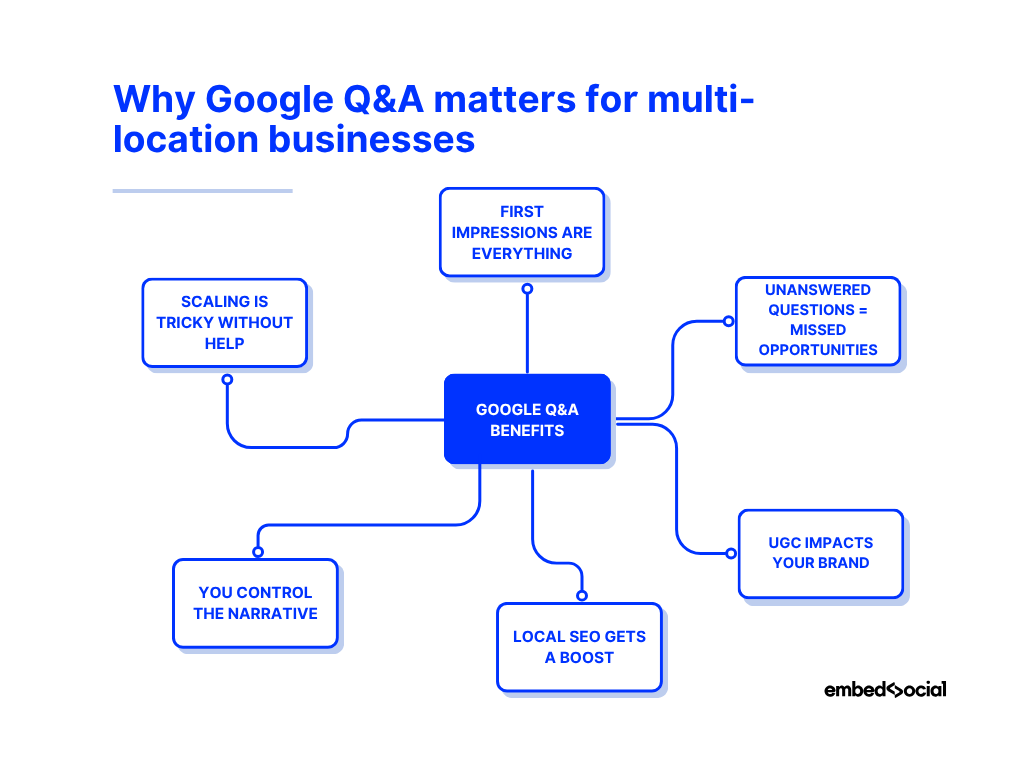
- First impressions are everything – and your Q&A section is often the first place users go to learn more about your services or hours;
- Unanswered questions = missed opportunities – especially when customers ask location-specific queries and get ignored;
- User-generated content impacts your brand – every public answer, whether right or wrong, shapes how others perceive your business name;
- Local SEO gets a boost – well-managed GBP Q&A activity with relevant keywords can improve your visibility in Google Maps and local search;
- You control the narrative – by posting and answering your own business questions, you guide customers with accurate, branded responses;
- Scaling is tricky without help – Google doesn’t notify you of new Q&As for businesses managing over 100 locations, making manual monitoring impossible.
The truth is, Google Business Profile questions and answers serve as both a reputation channel and a local SEO asset. So, when you manage the questions proactively, they build trust, reduce support load, and help convert searchers into customers.
Key things to remember:
- Q&As appear even if no questions have been asked yet
- Anyone can ask or answer – including users outside your business
- You won’t receive email notifications for questions if you manage over 100 locations
- Answers may need to be updated regularly to reflect accurate information
How to answer questions via your Google Business Profile?
If you’re managing just a few locations, here are your options:
- Click the “Answer now” button in your Google notification email, which you will receive after a customer posts a question for your business on Google:
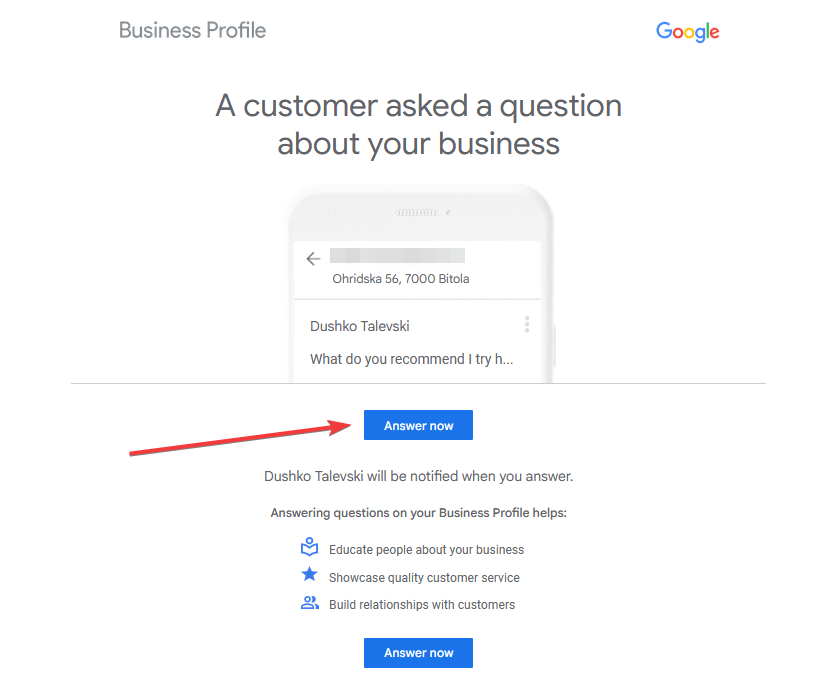
- Find the question in your Google Business Profile dashboard (Q&A section) after logging into Google with the email you used to create your business listing:
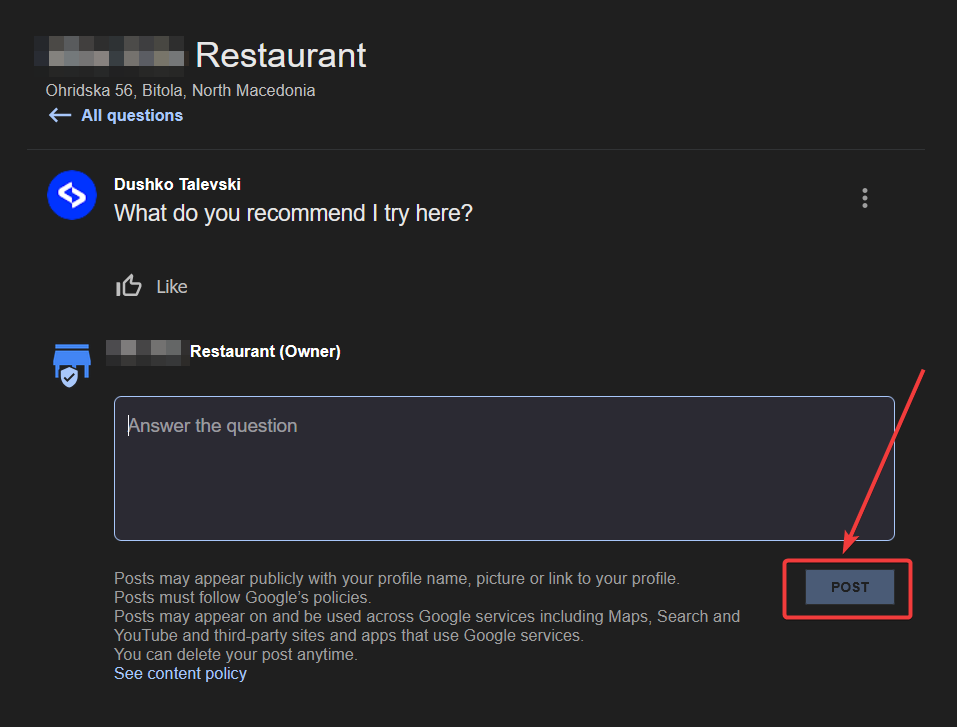
- Find your business on Google Maps and look for the ‘Questions and answers’ section near the bottom of the page after logging in with your business email:
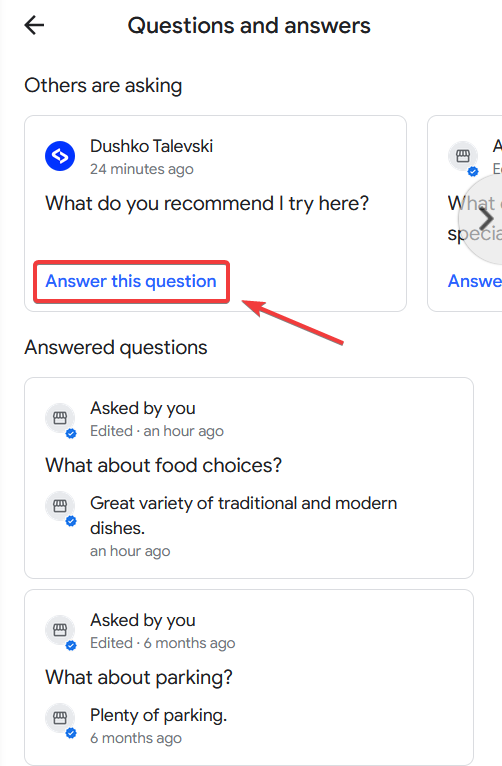
Note: You can also find your GMB questions and answers on your mobile phone via the Google Maps app. You just have to tap ‘Business’ in the bottom-right corner.
Also, only a person with access to the appropriate Google account can provide an official response on behalf of the business, ensuring accountability and credibility.
However, for businesses managing dozens or hundreds of listings, these methods don’t scale, and that’s where a third-party solution like the one below comes in!
How to ask a Google question as a business owner?
An often overlooked functionality of Google’s Q&A section is the option for owners to pose questions themselves, which is a great way to provide valuable info to their customers quickly and efficiently. For instance, you can use the same UI from above to pose questions.
Here’s what it looks like on desktop via the GBP dashboard:
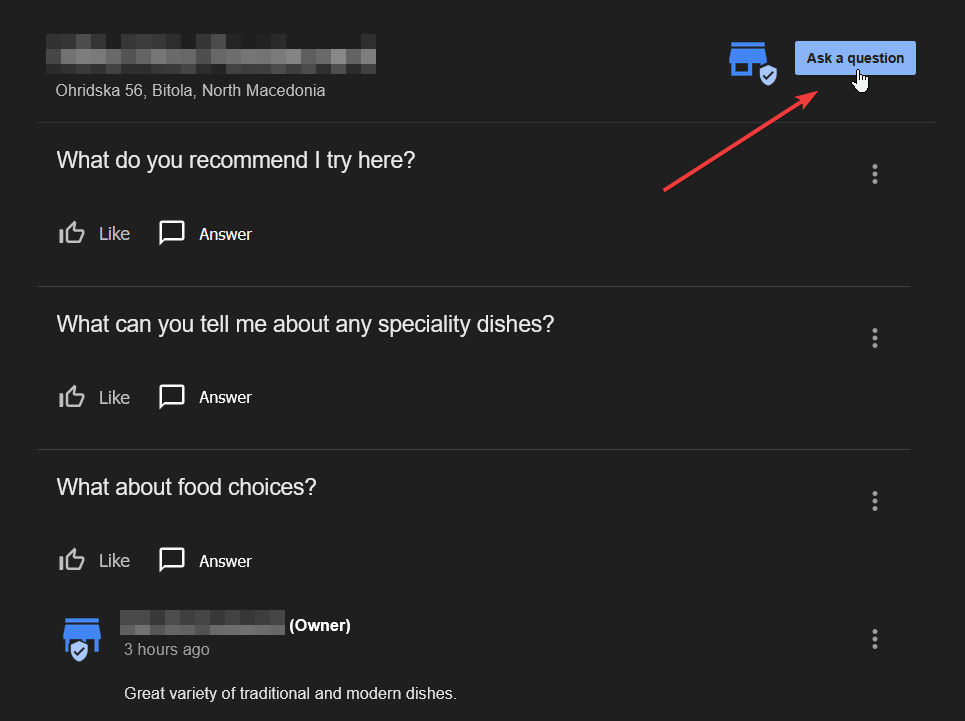
And here’s where you have to click on Google Maps:
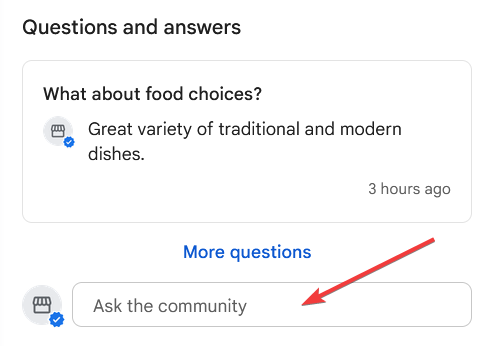
How to scale your Google Q&A management via a GBP platform?
To get the most out of your Google Business Profile questions and answers, you need to sign up for a third-party platform with a direct Google API connection to it.
One such option is EmbedSocial—a complete UGC platform that also specializes in GBP management for all kinds of businesses, from small entrepreneurs to huge corporations:
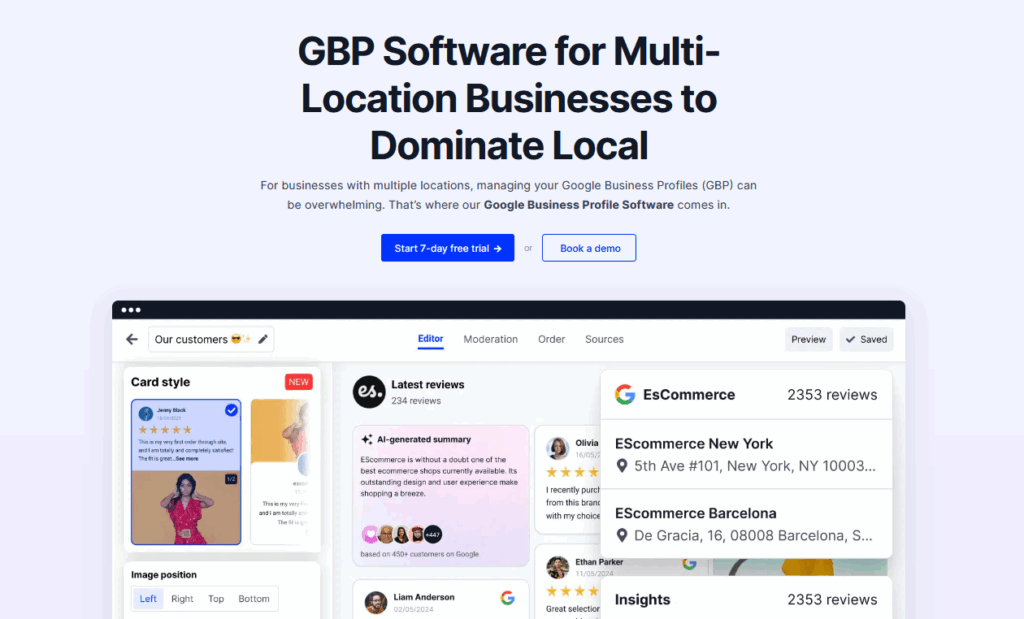
Using this feature inside EmbedSocial takes only a few simple steps:
Step 1: Sign up and log in to your EmbedSocial GBP account
First things first, if you want to utilize EmbedSocial’s powerful GBP toolset, you will have to create your account or start a 7-day free trial and then log in.
Step 2: Connect your Google location(s)
The next step involves connecting your Google account and all your Google locations that you want to manage regarding Google reviews, questions, Google posts, and more:
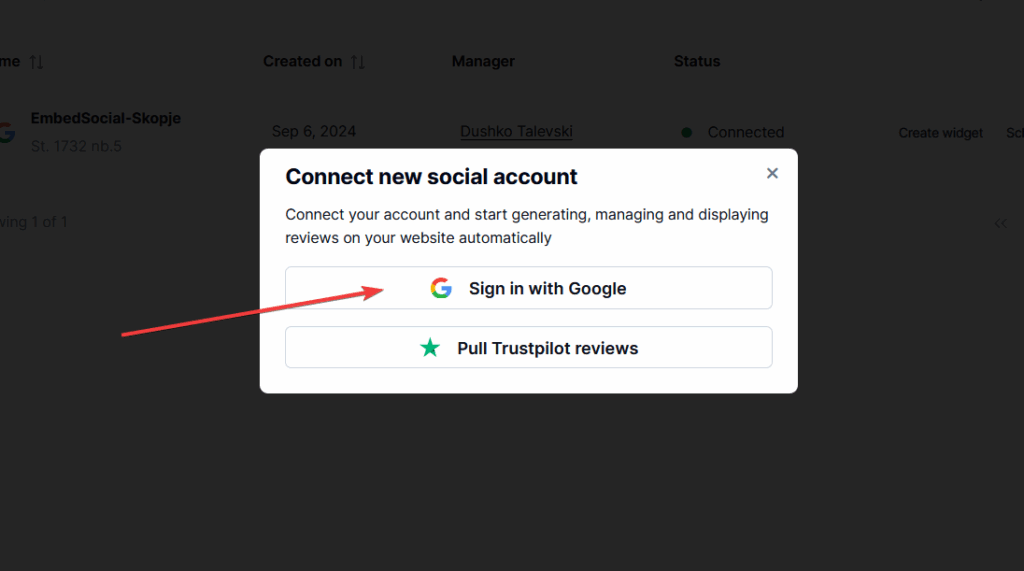
Step 3: Navigate to the Google Q&A tool
You can locate our Google questions and answers tool under the ‘Responses’ section (left ribbon bar). There, you can access all your Q&As or filter them depending on whether or not you have replied to them:
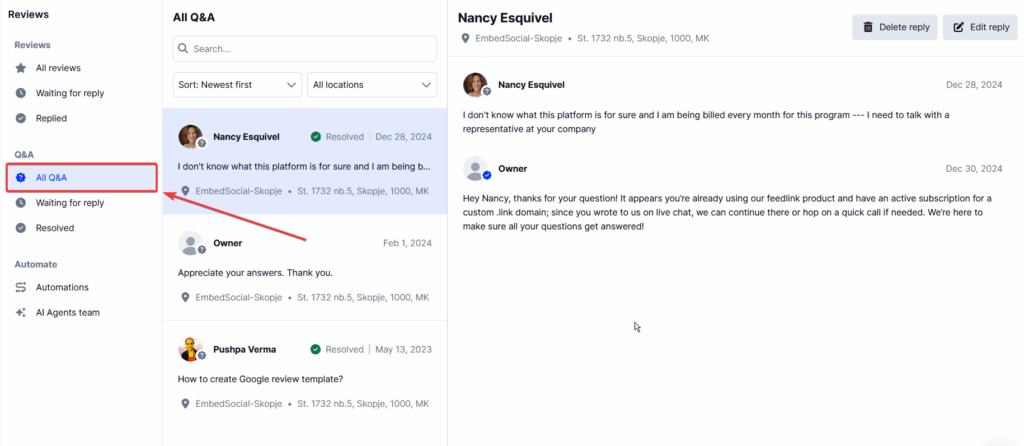
Step 4: Start managing your Google Ask and Answer section
At this point, you can start your Q&A management tasks. First, tap on ‘Waiting for reply’ and type in a response to users’ questions. Then, if you need to make a change to your response, you can either delete it and write it again or simply edit it.
Why use EmbedSocial for your GBP management needs?
With EmbedSocial, you can:
- Monitor and manage Q&As for all your Google Business Profile listings in a single dashboard;
- Monitor online reviews across all locations to ensure timely responses and effective reputation management, and automate your responses;
- Get real-time notifications for every new question posted;
- Assign team members to respond with approved, branded answers;
- Pre-populate your Q&A sections with your most common questions;
- Edit and update responses to reflect current services or business details.
For brands managing 100+ profiles, EmbedSocial is the easiest way to stay compliant with Google’s limitations and avoid letting customer questions go unanswered.
Regular monitoring and review of questions and answers related to your brand, as well as Google reviews, is essential for maintaining a positive online reputation.
Best practices for managing Google Q&As
Managing your Google Q&A section requires consistency, strategy, and a bit of forward thinking—especially when you’re handling multiple business listings.
Here are the best practices you should follow to get the most out of your user-generated questions and answers across locations:
1. Respond to new questions regularly
Timely answers show that your business is active, professional, and cares about its customers. Even simple questions like “Do you have parking?” or “Is this location open on Sundays?” can determine whether someone chooses you—or your competitor.
Real-life scenario: A potential customer searching for a pet store at 6 PM sees two listings. One has an unanswered question about closing time. The other has a verified business owner reply confirming they’re open until 7 PM. Guess who got the sale?
2. Use branded, helpful responses
Answer as the business owner and use a consistent, helpful tone whenever possible. Incorporate key service phrases where appropriate—without keyword stuffing—to reinforce trust and support local SEO.
Real-life scenario: A bakery chain receives a question: “Do you offer gluten-free options?” A verified, professional response like “Yes, all our locations offer gluten-free pastries daily—just ask our team!” reassures the customer and shows consistency across the brand.
3. Keep previous answers evergreen or updated
Business info changes over time. Make it a routine to review and update incorrect information, especially for recurring questions about holiday hours, product availability, or service pricing.
Real-life scenario: A fitness center forgets to update a Q&A response about their class schedule from two years ago. A customer shows up expecting a 7 AM spin class that no longer exists—and leaves a 1-star review. A quick update could have prevented it.
4. Track and edit outdated responses
Sometimes, even correct answers become inaccurate. Regularly review responses and edit them to reflect your current business operations. This avoids confusion and prevents customers from relying on stale info.
Real-life scenario: A salon had previously answered, “Walk-ins are welcome!”—but recently moved to appointment-only. A customer walks in, gets turned away, and leaves frustrated. A quick edit to the original Q&A could have aligned expectations.
5. Assign team members roles for consistent messaging
If you’re managing dozens or hundreds of locations, make sure someone is responsible for monitoring and answering Q&As. Assign roles based on expertise or region to keep the tone and accuracy consistent.
Real-life scenario: A national fast-food brand had different answers to “Do you have vegan options?” depending on who answered. By assigning regional marketing reps to review responses, they ensured alignment across every location.
6. Post and answer your own questions proactively
This is one of the most underrated Google ask and answer strategies. Posting your own FAQs helps control the narrative, address concerns proactively, and even rank for common search phrases. Make your content helpful, not salesy.
Real-life scenario: A dental clinic posts a Q&A like “Do you accept walk-ins for emergency dental care?” and answers with clear steps. That single Q&A gets over 10 upvotes and shows up prominently in Maps for emergency-related searches.
7. Monitor and report inappropriate or outdated content
Anyone can post in your GMB questions and answers section—including people who may be mistaken, malicious, or simply irrelevant. Monitor regularly and report anything that violates Google’s content policies, such as spam, off-topic posts, or personal data.
Real-life scenario: A clothing store noticed someone posted a question containing profanity. Because they didn’t catch it early, it sat visible on the listing for weeks. Using EmbedSocial’s monitoring, they now flag and report content instantly—protecting their brand image.
How to use Q&As for local SEO?
Did you know that your Google Q&A section can actually boost your local SEO metrics?
You signal authority and relevance to Google with keyword-rich, helpful responses in your Google Business Profile questions and answers. That helps your listing show up more often in Maps and local search, right when people are looking for what you offer.
Most users won’t visit your website first—they’ll check your Q&A for quick answers. So, including a link to your site within those answers creates a seamless experience.
Example: A bike rental shop includes this answer:
“Yes, we offer full-day electric bike rentals. Book yours online here: [website link]”
This satisfies the searcher and helps the listing show up when users search “electric bike rental near me.”
Pro Tip: Include popular search phrases naturally in your answers. Think of what customers actually ask on Google when looking for products and services.
Thankfully, using EmbedSocial, you can:
- Create keyword-optimized answers across multiple locations;
- Ensure brand consistency with templates and approval workflows;
- Turn your Q&A into a local SEO engine, not just a support inbox;
- Add relevant links to drive clicks and keep info fresh.
With the right Q&A strategy, you’re not just answering questions—you’re growing visibility, building trust, and driving real results.
Conclusion: Start managing Google Q&As the smart way!
At the end of the day, Google Q&A is more than a simple feature—it’s a conversation happening in real time between your business and potential customers.
If you manage a multi-location brand, managing all those conversations across every profile becomes very important to building trust and boosting visibility.
Thankfully, with a tool like EmbedSocial, you can take full control of your Google questions and answers, without spreading your team too thin.
Start answering smarter, faster, and at scale.
👉 Ready to simplify your GBP Q&A management? Start your free trial today to streamline your Q&A process across locations and improve your customer experience.
FAQs about Google Q&A management
How do I manage Q&As across multiple Google Business Profiles?
The best method to manage multiple Q&A sections of different locations is to use a third-party platform like EmbedSocial that lets you respond to all Google Q&A activity from a single dashboard. Remember: Google won’t send notifications for questions if you manage more than 100 listings.
Note: Questions that receive more than three upvotes are more likely to be featured prominently in your business profile.
Can I ask and answer my own questions on Google?
Yes—and it’s encouraged. Add your own questions to help potential customers find the right info fast. EmbedSocial makes it easy to pre-populate FAQs.
Who gets notified when someone asks a question?
Only small-scale listings get email notifications from Google. EmbedSocial fills this gap with centralized alerts and team-wide access.
Can customers post inaccurate answers?
Yes. Any Google user can respond—even if they don’t represent your brand. That’s why timely moderation is crucial here.
Can I delete a question or answer?
You can’t delete a question (or an answer), but you can report content that breaks Google’s rules. EmbedSocial helps you identify and act on inappropriate content.
What if my answer becomes outdated?
Old answers can confuse customers. EmbedSocial helps you track and edit outdated replies quickly.
How can I use Q&As for local SEO?
Q&A content can influence your ranking in Google Maps and local search results. EmbedSocial supports scalable strategies to optimize your Google Q&A responses with keywords and clear answers.