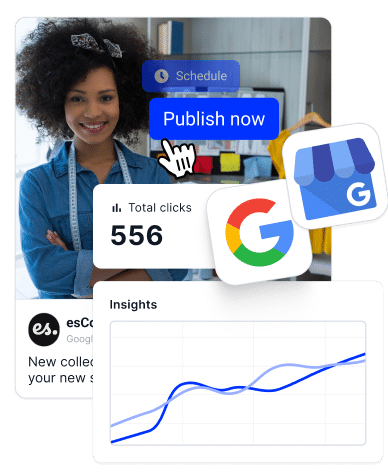Managing multiple Google Business Profiles can be challenging for retail chains. But when done right, it brings huge benefits, from better visibility to increased sales.
With an optimized profile, retail chains can capture the attention of nearby customers, guide them straight to their store locations, and boost their satisfaction levels. Think of it as a digital storefront that drives both online and in-person visits.
So, I’ll tell you everything you need to know about setting up and managing Google Business Profiles for multiple retail locations to drive success.
Keep on reading if you want to make the most out of GBP’s features!
Why are Google Business Profiles important for retail chains?
Google Business Profiles are a powerful tool for retail chains looking to drive both local visibility and customer engagement. Here’s why they matter:
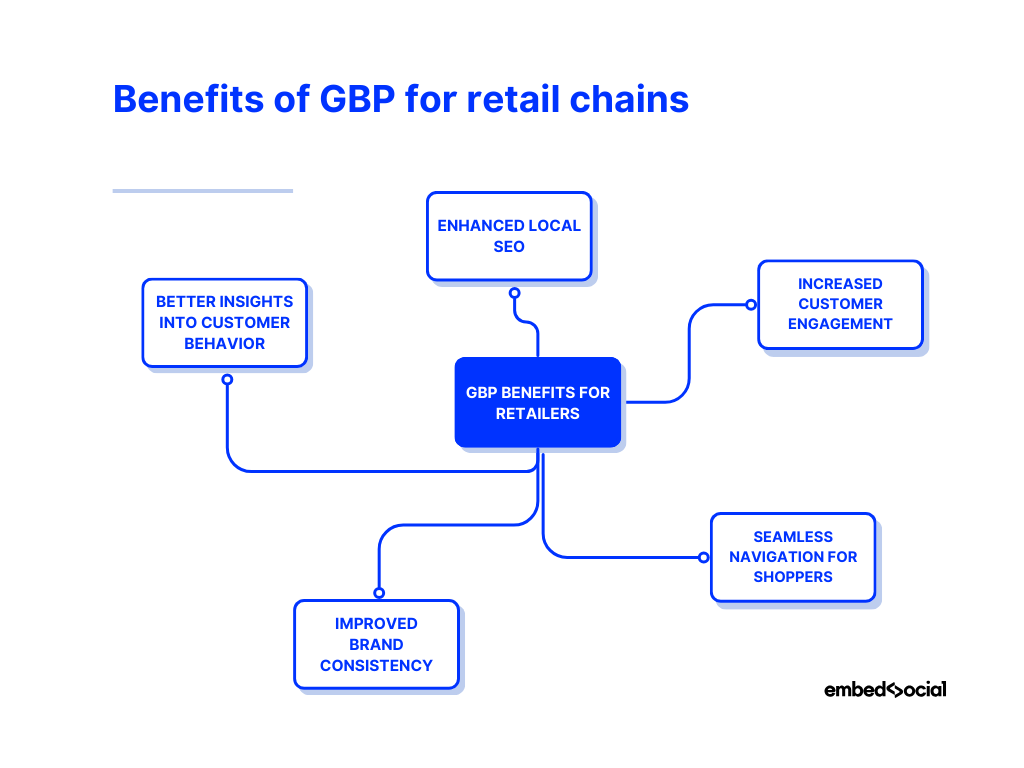
- Enhanced local SEO – help retail chains appear prominently when nearby customers search for stores or products, boosting local foot traffic;
- Increased customer engagement -allow customers to interact with each store’s unique profile, view photos, leave reviews, and even ask questions;
- Seamless navigation for shoppers – provide accurate location details and maps for each store, helping customers find and visit the nearest location quickly;
- Improved brand consistency – help you maintain consistent branding and information across all locations, ensuring customers get a unified experience;
- Better insights into customer behavior – offer valuable data on customer interactions with each profile, helping retailers refine marketing strategies.
Ultimately, whether managing their own GBPs or relying on Google Business Profile management services, retail chains create a strong, unified presence online that reaches customers at every stage of their journey.
How to set up a Google Business Profile for retailer chains
Setting up your Google Business Profile is a simple process that consists of six steps. That said, it’s much simpler if your location already exists on Google, but you haven’t claimed it yet. So you should always search for it on Google Maps.
That said, here’s what you have to do if there’s no info of it on Google:
1. Sign in to your Google Business Profile page
Firstly, go to https://www.google.com/business, tap ‘Sign in’ or ‘Manage now’ to log into your Google Business Profile Manager. Remember, you must have a Gmail account to set up your Google Business Profile:
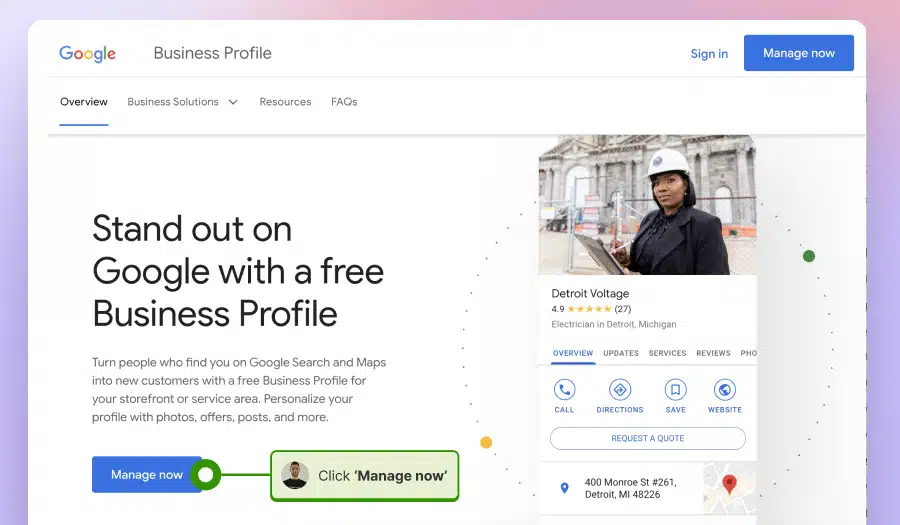
2. Choose your business name and category
Click ‘Add business’ button > ‘Add single business’ to start the procedure.
Then, you will have to start providing your business info, such as your business name and business category:
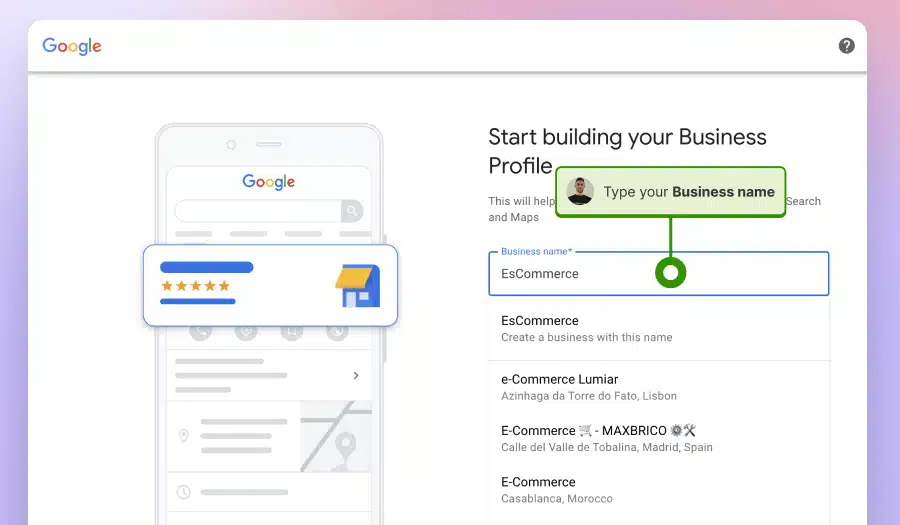
Note: Be careful with your business categories as they influence the next steps.
3. Provide your location and contact information
Next, you choose between a physical or virtual location, enter your business address, your delivery info, and your business phone number:
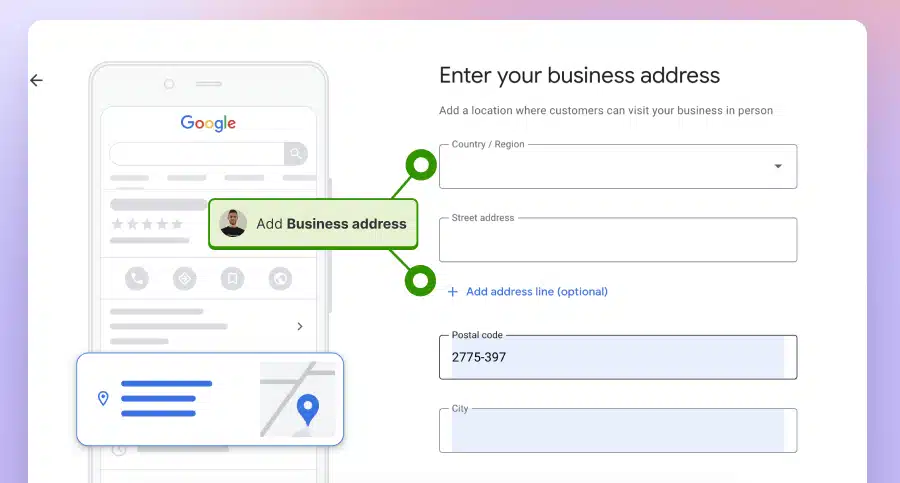
4. Verify your new Google Business Profile
Now you have to verify your Google Business Profile by proving to Google that you are the business owner.
You can choose between several verification methods, which will vary depending on your business type. For instance, a service business can’t verify by video.
The main ones include:
- Email verification—Google sends you a verification code by email;
- Postcard verification—outdated method in which you get the code by mail;
- Phone verification—Google will call your business to give you the code;
- Video verification—you will have to record a video of your business location.
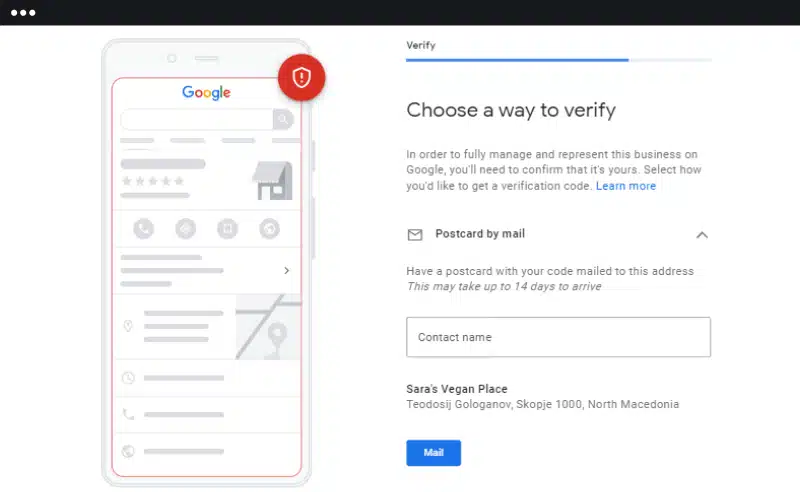
Note: Your business information may take a while to update. Also, you may be eligible for instant verification if you have already verified via other Google services.
5. Provide your business description and upload photos
Lastly, you will have to provide additional information, such as your hours, write a location description, and add photos of your place, products, and services:
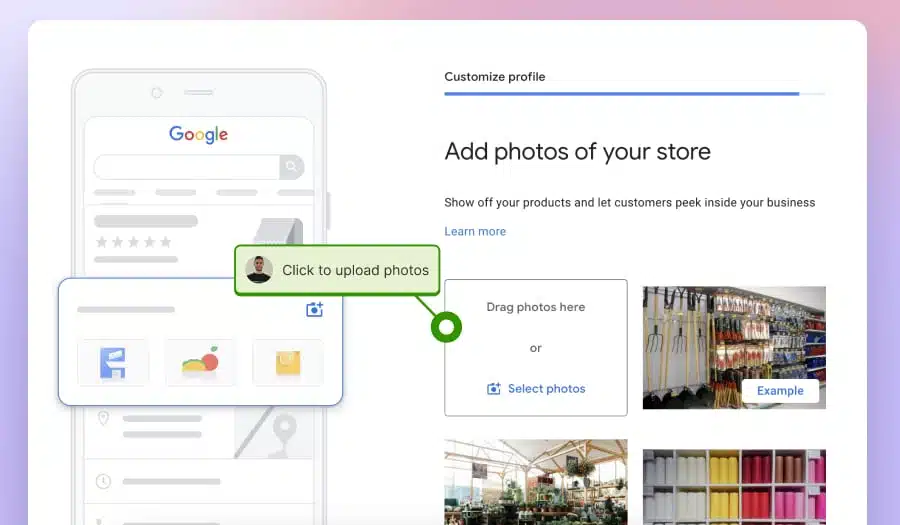
6. Access your Google Business Profile
To access your Google Business Profile, navigate to Google’s main page and tap the ‘Business Profile Manager’ icon found under the ‘Google Apps’ icon:
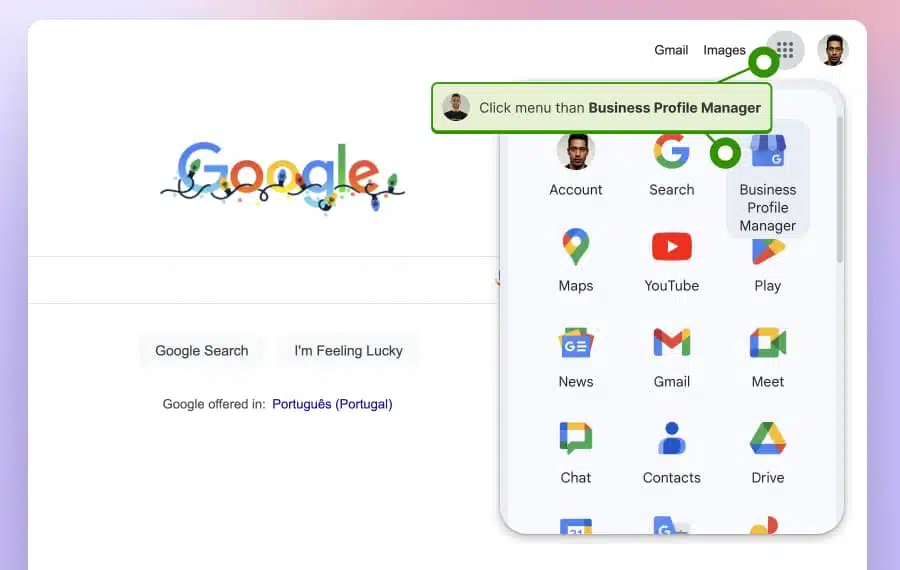
Get information about creating your GBP from scratch, claiming an existing Google listing, and requesting access to another GBP.
Read more:
How to add your products to your Google Business Profile?
Adding products to your Google Business Profile enhances your online presence and provides potential customers with detailed information about your offerings.
Follow these steps to showcase your products effectively:
1. Sign in to your Google Business Profile
First, you must ensure you are signed into Google with the right email you used to create your Google Business Profile.
2. Navigate to the corresponding GBP location
After signing in, type in the name of your business location in Google Search (or “My Business”) and tap ‘View profile’ to get to your GBP dashboard:
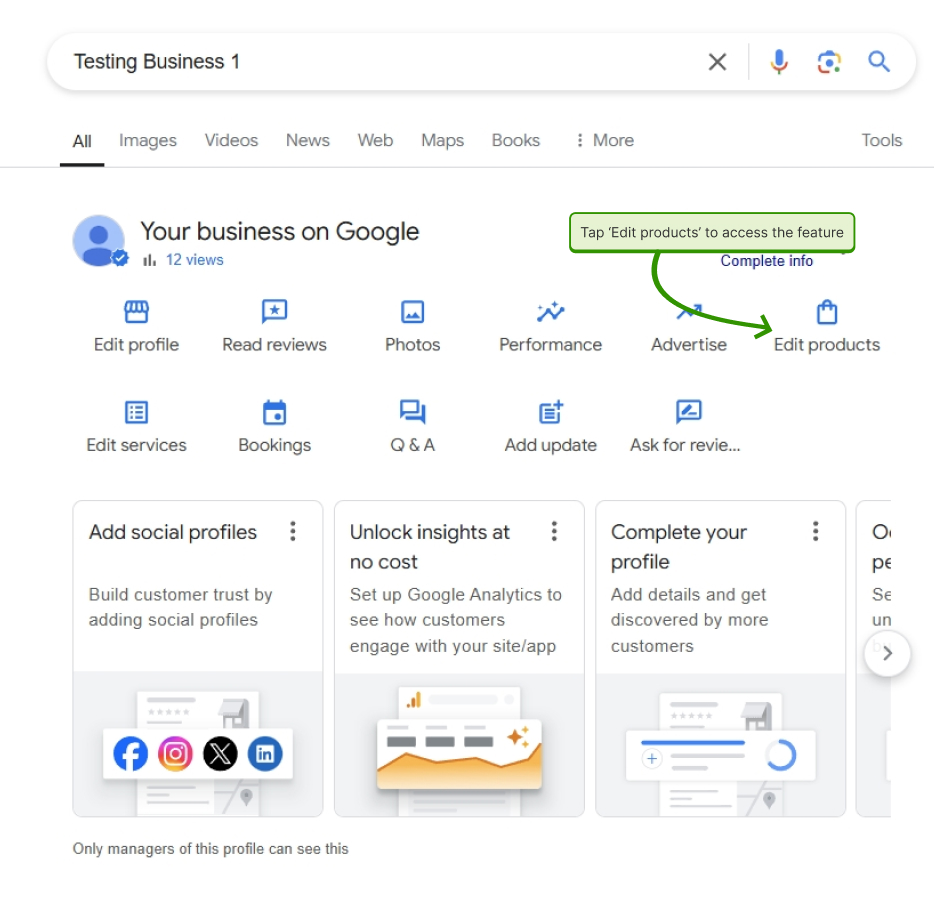
3. Access the ‘Products’ section
To start adding products to your GBP location, you have to tap ‘Edit products’ > ‘Get started’ in your dashboard, after which you get the product screen:
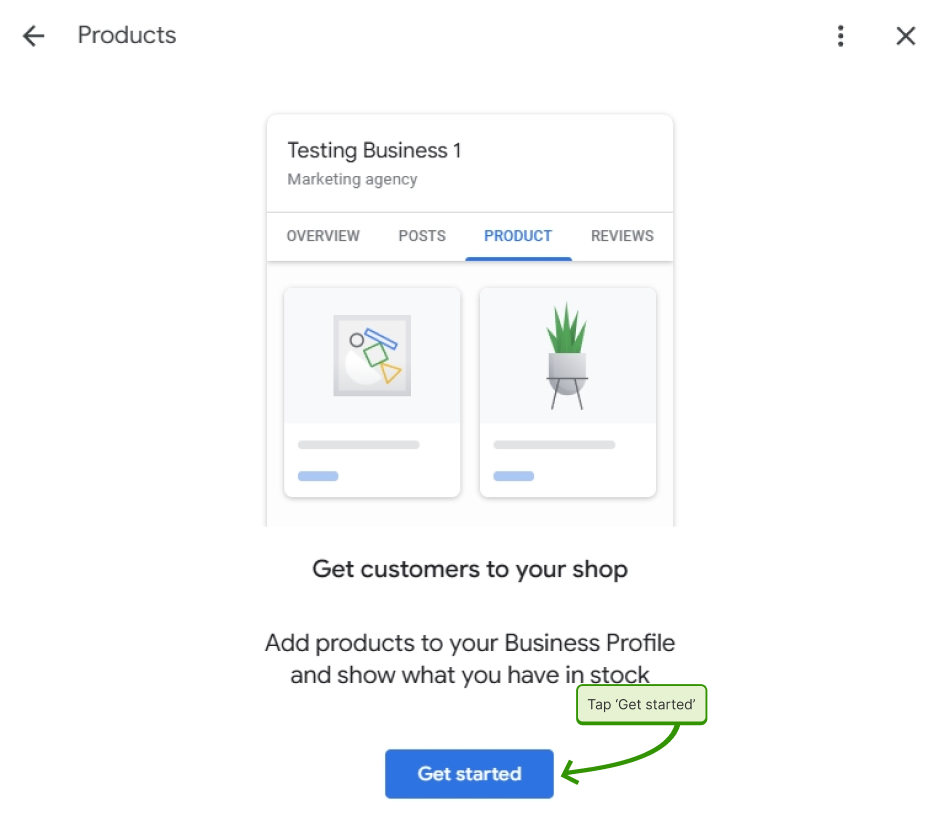
4. Enter the product details
Now, you have to fill out all relevant details, including the product name, category, price, description, and website URL. Plus, you can add a product photo here:
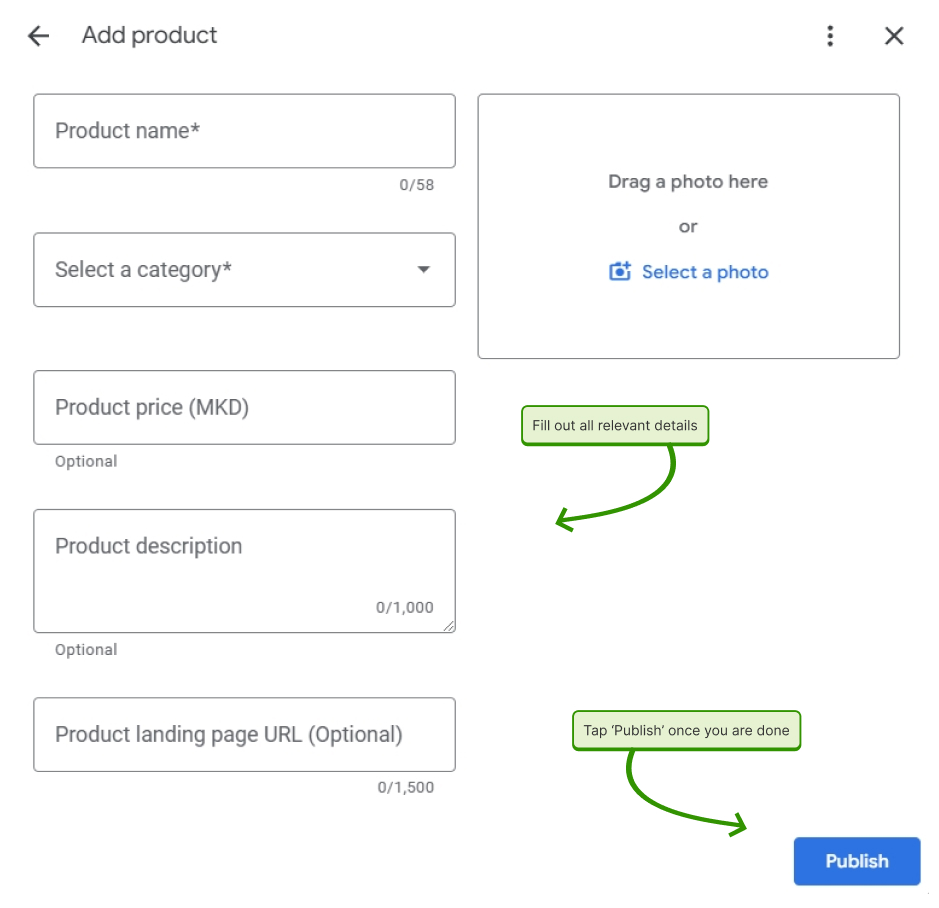
5. Publish the product to your GBP
After entering all details, tap ‘Publish’ to add the product to your profile.
6. Repeat the process & update regularly
You have to repeat the process for every new product you want to add. Then, you should periodically check your listings to ensure information remains up-to-date.
Pro tips:
Effectively managing your product listings in Google Business Profile requires you to do all of the following regularly:
- Use high-quality images – clear, well-lit photos attract more attention.
- Optimize descriptions – incorporate relevant keywords to improve search visibility.
- Monitor performance – utilize GBP insights to track product engagement.
That way, you enhance your business’s visibility and give customers the information they need to make informed purchasing decisions.
What to optimize in your Google Business account
After setting it up, you must ensure you optimize your Google Business Profile so that all your local businesses get the visibility they need. Here’s what to do:
Ensure complete and consistent business information
It is essential to provide accurate and consistent information across all your Google Business Profiles, including your store’s name, address, phone number, and hours.
Having reliable details ensures customers find the correct store location and reduces the risk of frustration from outdated information. Consistency also boosts your local SEO, as Google ranks profiles higher when information is accurate and reliable.
Pro tip: Regularly check and update business hours, especially around holidays or special events, to maintain accuracy across all locations. For multi location business like retain chains, the best is to use a GBP software for bulk update of business hours.
Select the right categories & attributes
Choose the correct GBP attributes and categories to help potential customers find your stores when searching for specific products or services.
Categories like “Clothing Store” or “Electronics Store” help Google display your profile to people looking for these types of businesses nearby. Whereas, attributes, such as “Wheelchair Accessible” or “Family-Friendly”, add more details that may be essential to customers.
Pro tip: Start with a primary category that best represents your retail business, and then add secondary categories and attributes to capture a wider audience.
Incorporate visual content
Photos and virtual tours are incredibly impactful in Google Business Profiles, as they give customers a sense of your store before they even visit.
High-quality images of your storefront, interior, and popular products make your profile more attractive and engaging. Visual content also builds trust, showing potential customers what to expect, which can lead to higher engagement and more foot traffic.
Pro tip: Regularly update photos to keep the profile fresh and relevant. Aim for a mix of professional shots and user-generated images to create an authentic look.
Use keywords for local search
Incorporating relevant keywords in your profile’s description and updates can help improve your visibility in local search results.
By adding terms that customers commonly search for—such as product types or brand names—you increase the chances of appearing in more search results. This strategy enhances your SEO metrics and ensures that your store reaches the right audience.
Pro tip: Use keywords naturally in your business description and any Google Posts, focusing on phrases that align with customer search intent.
Leverage Google Posts for customer engagement
Google Posts allows you to share updates, promotions, or events directly on your profile, keeping customers informed and engaged.
These posts are highly visible on your profile, making them a great free tool for drawing attention to special sales or new arrivals. Consistent posting helps retain customer interest and shows Google that your profile is active, which may improve your search rankings.
Make sure you use high-quality images or videos in your posts to capture more attention and encourage higher engagement rates.
Pro tip: For a multi-location retail chain, make sure you use a Google post scheduler to help you publish updates from one dashboard to many locations.
Manage & respond to customer reviews
Customer reviews play a pivotal role in building trust and credibility for your retail business. While positive reviews attract more customers, responding to negative reviews shows that you care about your customers and their experiences.
Encouraging customers to leave Google reviews and promptly addressing concerns boosts customer satisfaction and enhances your profile’s reputation.
Additionally, you can create a standardized response template for reviews and personalize each one to make customers feel valued and appreciated.
Pro tip: Responding to reviews by large chains can be tricky, and therefore, investing in GBP software is necessary to get the capability to reply to lots of Google reviews for multiple locations from one place.
Best practices for managing multiple Google Business Profiles
While managing multiple Google Business Profiles might seem overwhelming, following a few best practices makes the process more manageable. Here are some actionable tips to help you keep your profiles consistent, up-to-date, and effective:
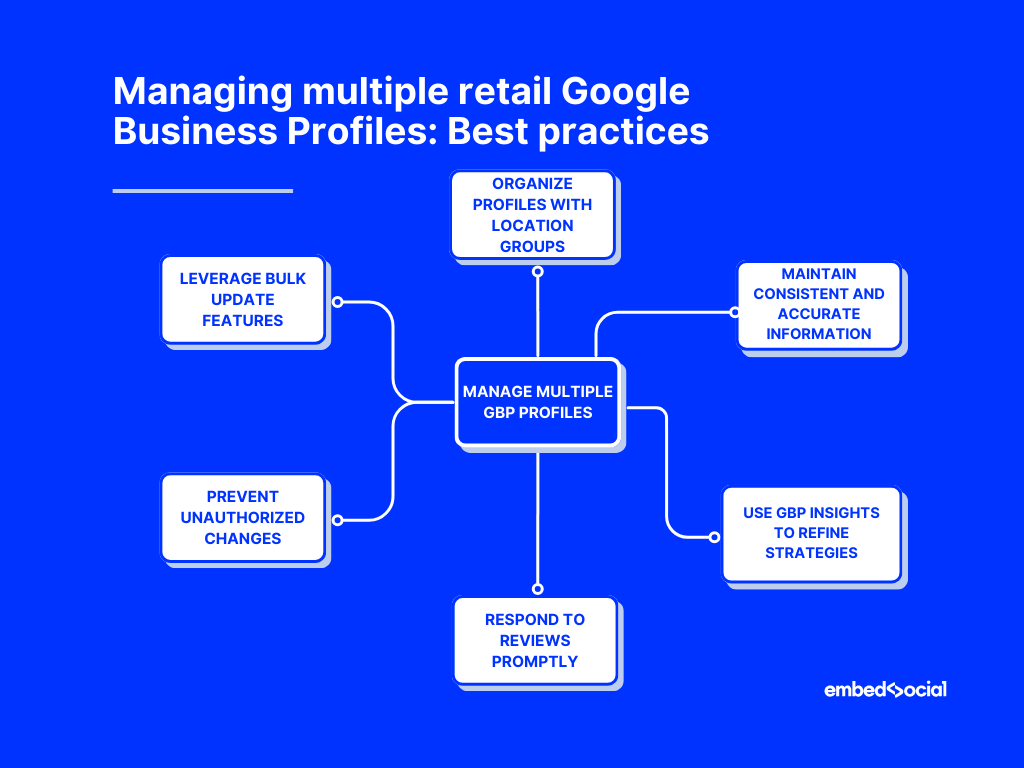
- Organize profiles with location groups – set up GBP location groups to easily manage updates, bulk actions, and analytics for multiple stores from one dashboard;
- Maintain consistent and accurate information – ensure all locations have up-to-date NAP details to avoid confusing customers and local business listings;
- Use GBP insights to refine strategies – analyze GBP insights like views, clicks, and direction requests to understand customer behavior;
- Respond to reviews promptly – acknowledge both positive and negative feedback to show you value customer opinions and enhance your brand’s reputation;
- Prevent unauthorized changes – monitor profiles regularly to prevent GBP suggested edits and use tools to alert you of changes made by third parties;
- Leverage bulk update features – save time by editing your GBP locations in bulk, thus adding photos, updating details, or making other changes.
By applying these best practices, you can ensure your complete business profile stays accurate, engaging, and ready to drive more customers to your retail locations.
Rely on third-party GBP tools for enhanced management
Perhaps the best thing you can do when it comes to managing your Google Business Profile for your retail business is to get professional help from third-party apps.
One such GBP tool is EmbedSocial, which has a complete set of features aimed at helping you make the most out of your Google presence for every location you own:
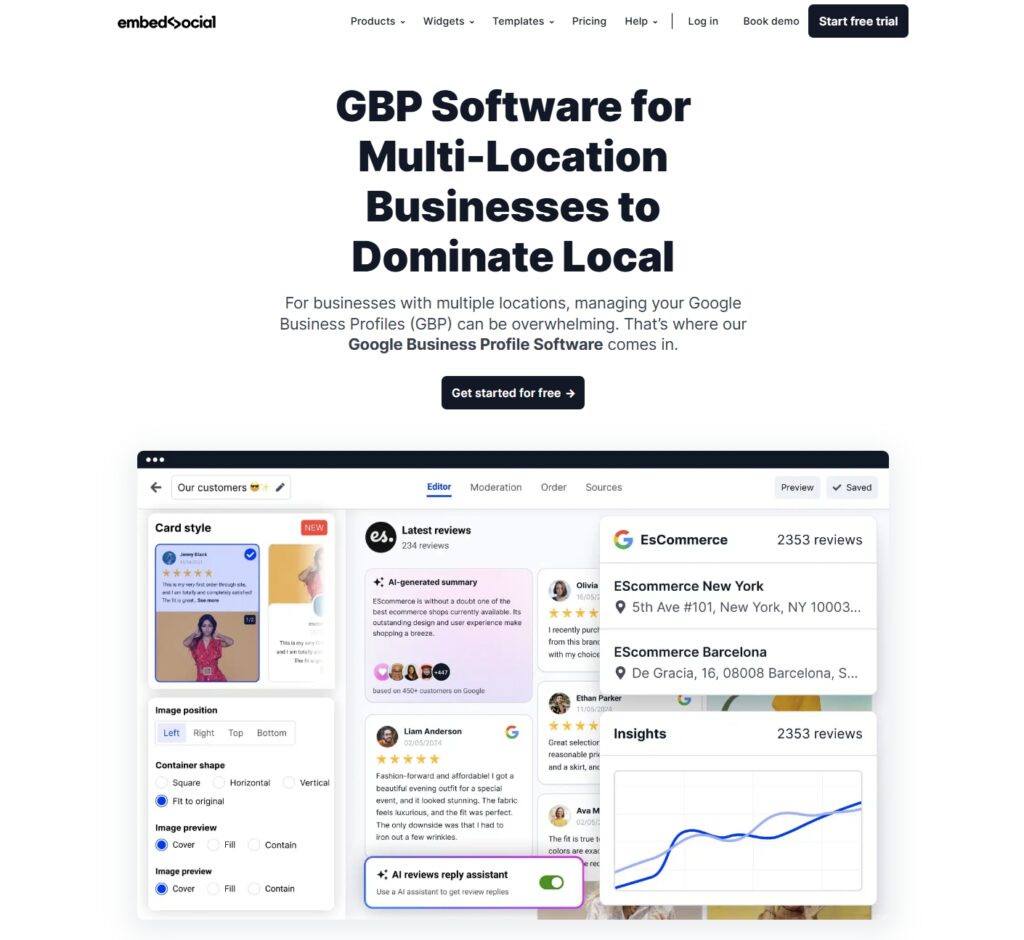
EmbedSocial comes with the following set of tools:
- Streamlined Google multi-location review management
- Variety of customizable Google review widgets
- AI-powered review management tools
- Bulk update of business hours and information
- Google post scheduler
- Adding and removing users to your GBP
- Detailed Google Business Profile insights
- Business listing edit tracker
- Aggregated Google star snippets in Search
- Sub-accounts for GBP agencies managing their clients’ profiles.
Conclusion: Modern retailers need an optimized Google Business Profile!
Optimizing and managing Google Business Profiles is no longer optional for retail chains – it’s a must. After all, it would help if you found ways to increase your GBP traffic.
When that happens, you boost your local search visibility, drive more foot traffic, and start ranking in the Google Local Pack, which leads to a better bottom line.
You can leverage GBP’s key features by following a few sound practices and relying on third-party tools like EmbedSocial.
It’s all about maintaining consistent, high-quality profiles across multiple locations to enhance customer trust and contribute to long-term growth and success.
Ready to improve your Google Business Profiles? Implement these strategies today, and watch your retail business thrive!
FAQs for retailers managing Google Business Profile
Can I manage multiple retail locations from one account?
Yes, Google Business Profile free tier allows you to manage multiple retail locations from a single account. That way, you can easily update information, respond to reviews, and view insights all in one place—a setup to streamline management for businesses with numerous stores. However, to leverage the Google Business API functionalities that are not available in the GBP interface, you can use GBP software like EmbedSocial and better manage all profiles from one single dashboard.
What are Google Business Profile location groups, and how do they work?
Location groups are a feature that lets you organize multiple business locations into a single, manageable group, which makes it easy to make bulk updates, such as modifying hours or adding photos, across all locations in the group. Ultimately, it’s a convenient way for retail chains to maintain consistent branding and accurate information at scale. Additionally, if you need more flexibility and better usage of the grouping feature, you should probably use a bigger platform for GBP management, like EmbedSocial, and use the groups to publish posts, update business hours, or generate reports based on a group.
How can a Google Business Profile drive more foot traffic to my stores?
First of all, an optimized Google Business Profile makes it easy for nearby customers to find and visit your stores since it has all the relevant location data they need. By providing up-to-date hours, addresses, and engaging photos, you increase the likelihood of attracting local searchers. Plus, positive reviews and active engagement signal brand credibility.
How do we track and respond to reviews for multiple locations?
This can be very challenging when using the Google business profile interface. A better solution is to use GBP software that will enable you to manage reviews at scale, as well as a Google reviews autoresponder to help you better manage the responses from multiple locations.