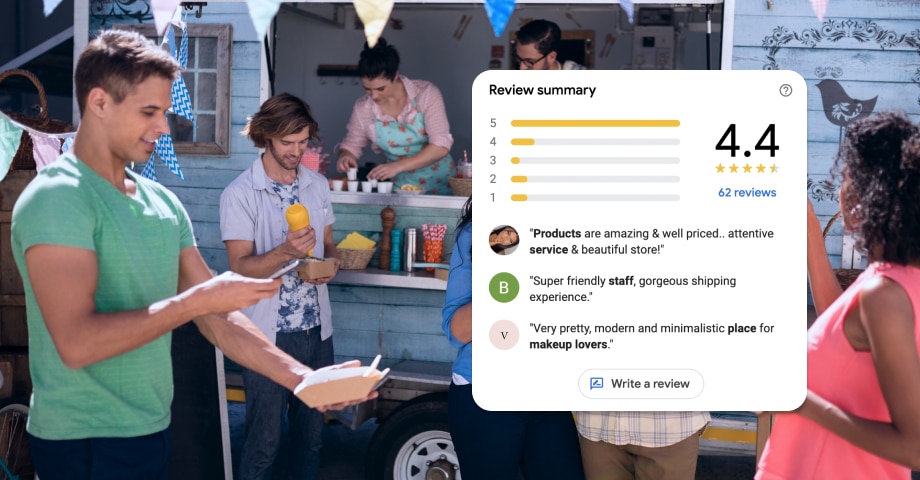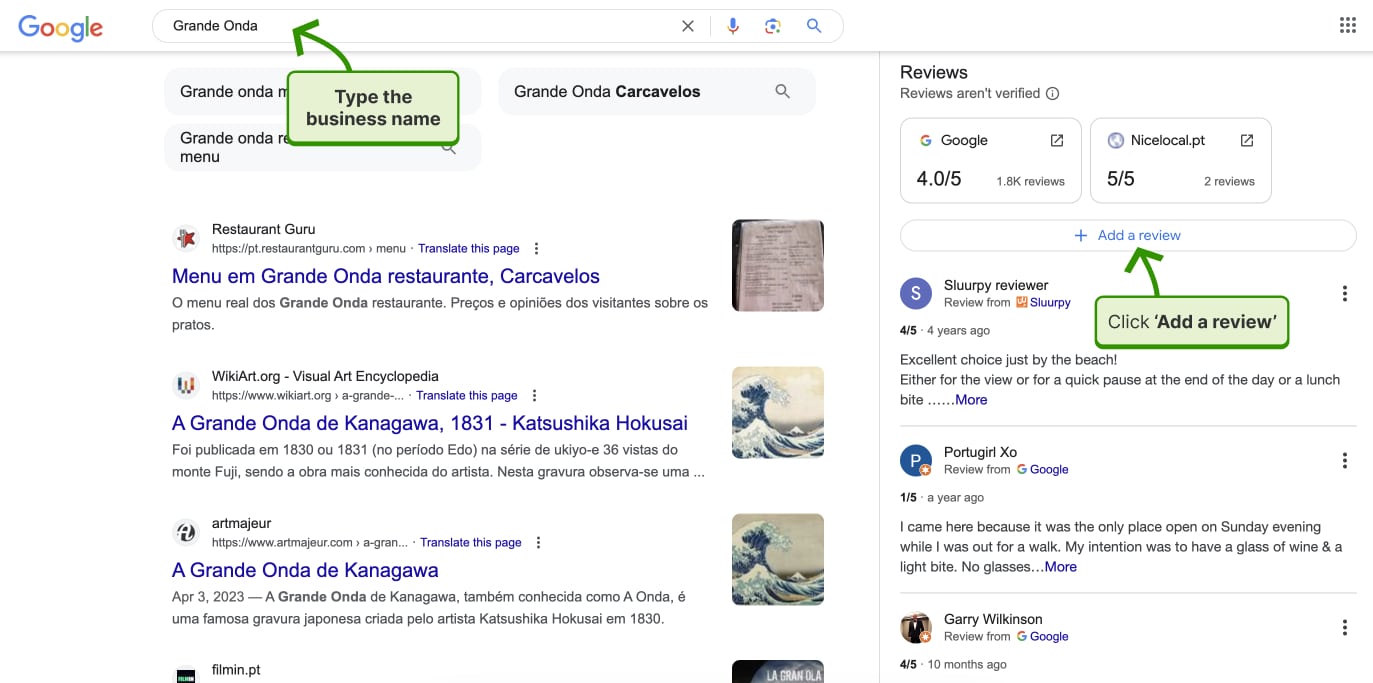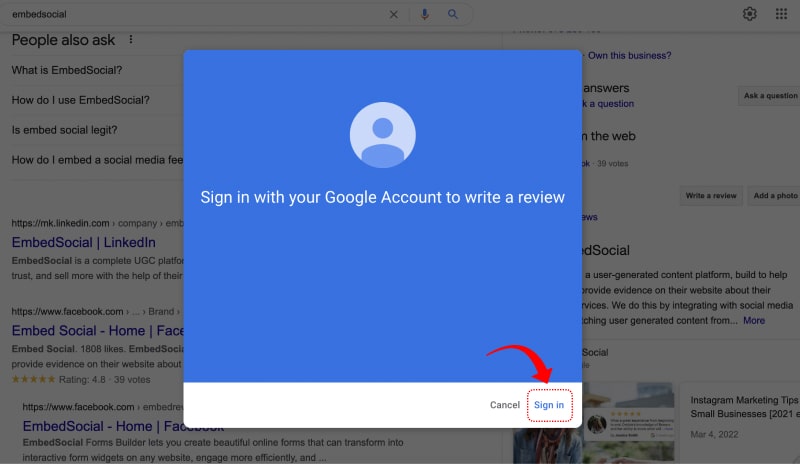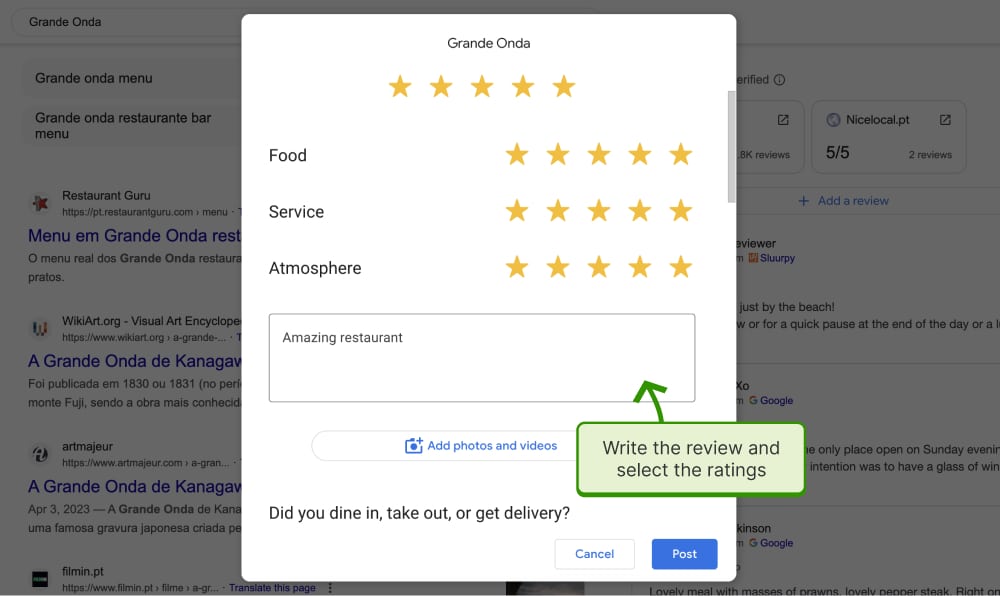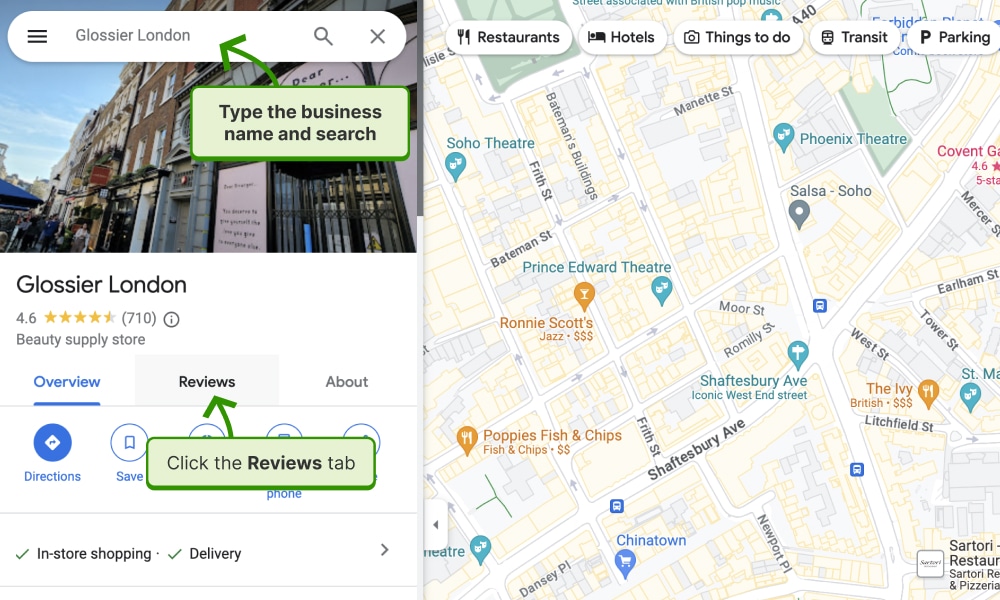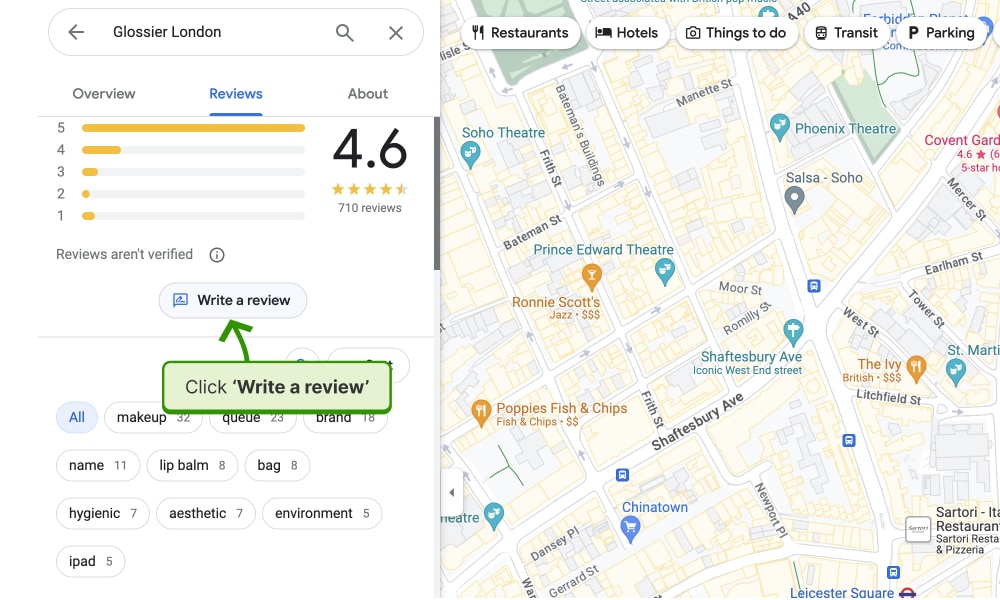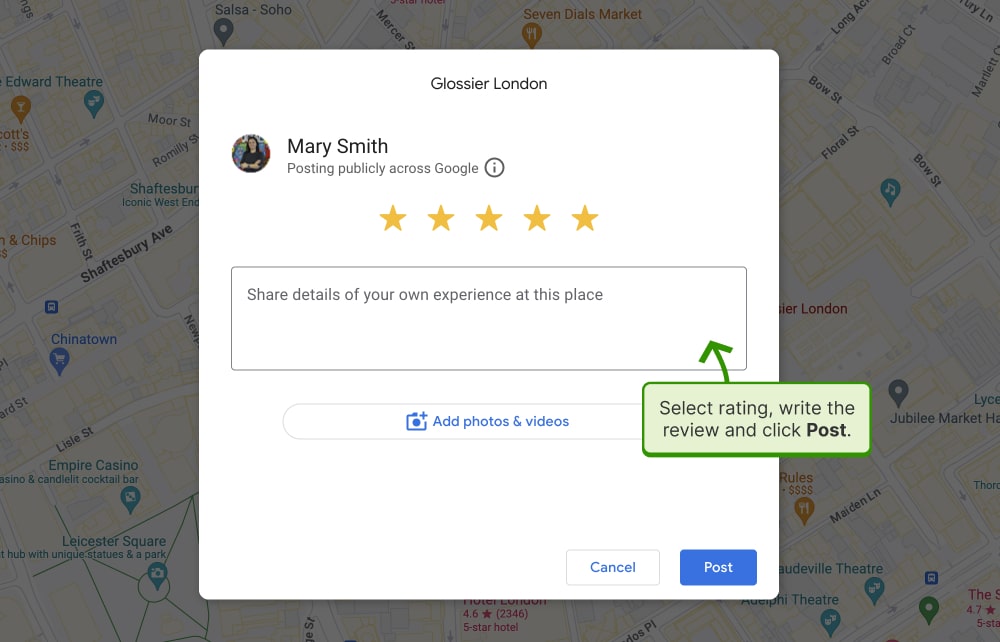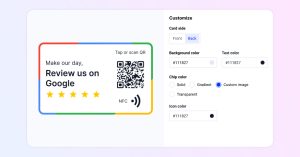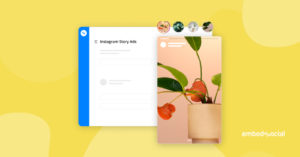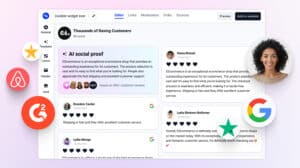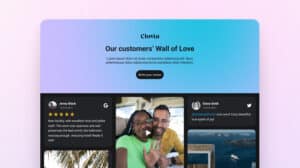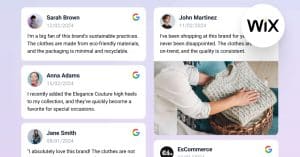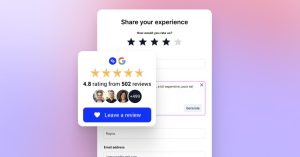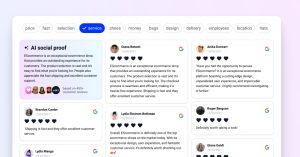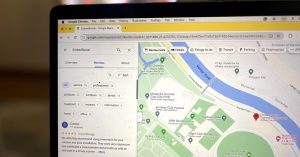Google reviews are an important factor in the growth of any local business.
So, If you are a business looking to send an article to your customers on how to leave a Google review or a customer that wants to write reviews for their favorite companies, you are at the right place.
We will go step by step with clear visuals so all your customers can truly understand how to share their Google reviews on your Google Business Profile.
The steps are for desktop and mobile.
Things to Know Before You Leave a Google Review
- You can’t submit an anonymous review. Google asks every customer/user to sign in with their Google accounts before they have the option to leave a review.
- Businesses cant’ delete the bad reviews by themselves. But in case of a fake review, the business can report
- Your Google reviews will appear publicly with your profile name and picture
- Your Google reviews will appear on Google services across the web, like Maps and Search, and on third-party sites and apps that use Google services to display a Google reviews widget.
- Your Google reviews must comply with Google’s policies.
Generate 5-star Google reviews for your business automatically
Explore our reviews management platform.
How to Leave a Review on Google on Desktop?
There are two places where a customer can submit a Google review for a business.
In Google Search and in Google Maps.
Let’s dive deep into the details:
1. Steps to Write A Review For a Business on Google Search
Here’s a step-by-step guide on how to write a Google review via Google search results:
- Type the name and search for the business you wish to review;
- Navigate to the ‘Reviews‘ section on the left-hand side;
- Click on the ‘Add a review’ button – as shown below;
- Sign in to your Google account;
- Once you use the Google reviews form, it will appear where you can fill in the rating and text. Once finished, click ‘Post‘.
Remember, your honest reviews help others make informed decisions and support local businesses.
Below you can find step by steps with screenshots on how to write a Google review on mobile and desktop.
2. How to write a review on Google via Map
Here is how to find and leave a review on a business in Google Maps:
- Open Google Maps and search for the business;
- When the business information appears, scroll down on the left-hand panel and click the ‘Write a review’ button;
- A popup will appear where you can write the review and click ‘Post.‘
Refresh the page, and your review will appear in the Reviews section.
How to Leave a Google Review on Mobile?
Similar to the desktop case, there are multiple ways how to leave a Google review on a mobile device.
It is also more practical for users to do this on mobile as they might be on the spot in the business location where they want to write the review. Or again, is very common for businesses to share their review link via email or a QR code, so customers can easily tap this link and directly leave Google reviews in a form.
Here is how to do this.
Leave a Google review in the mobile browser
To write a Google review in the mobile browser, open Google.com and follow these steps:
Step 1: Type the name of the business
Step 2: In the search results, click the Reviews section and tap on the star icons (choose 4 or 5 stars for a positive review, 3 stars for a neutral review, and 1, 2 stars to leave a negative review.)
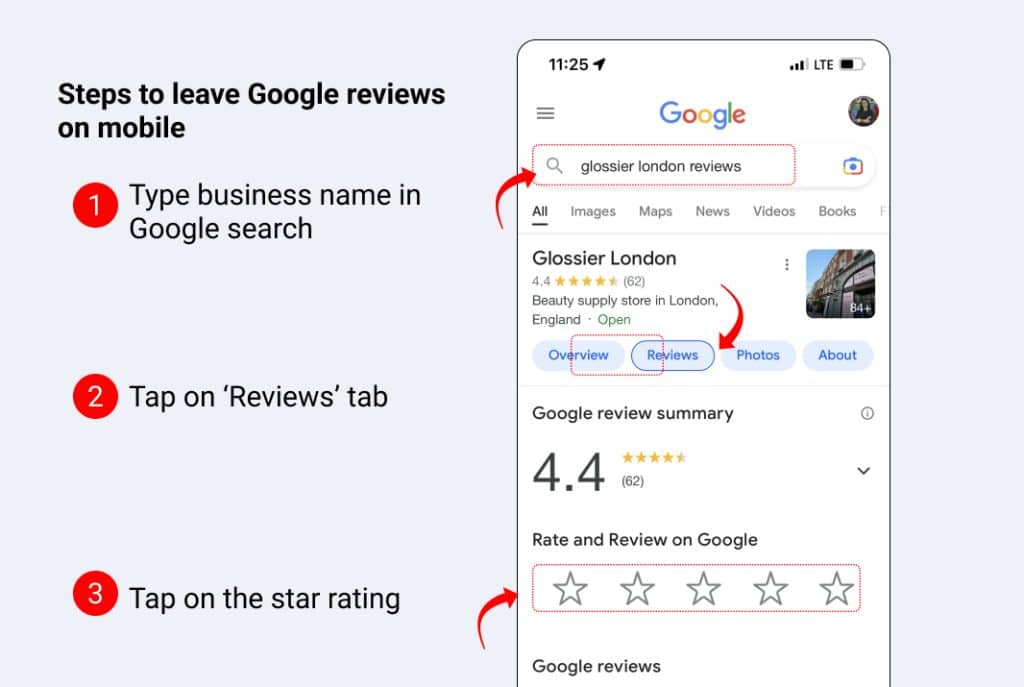
Step 3: In the popup, write a review and upload photos
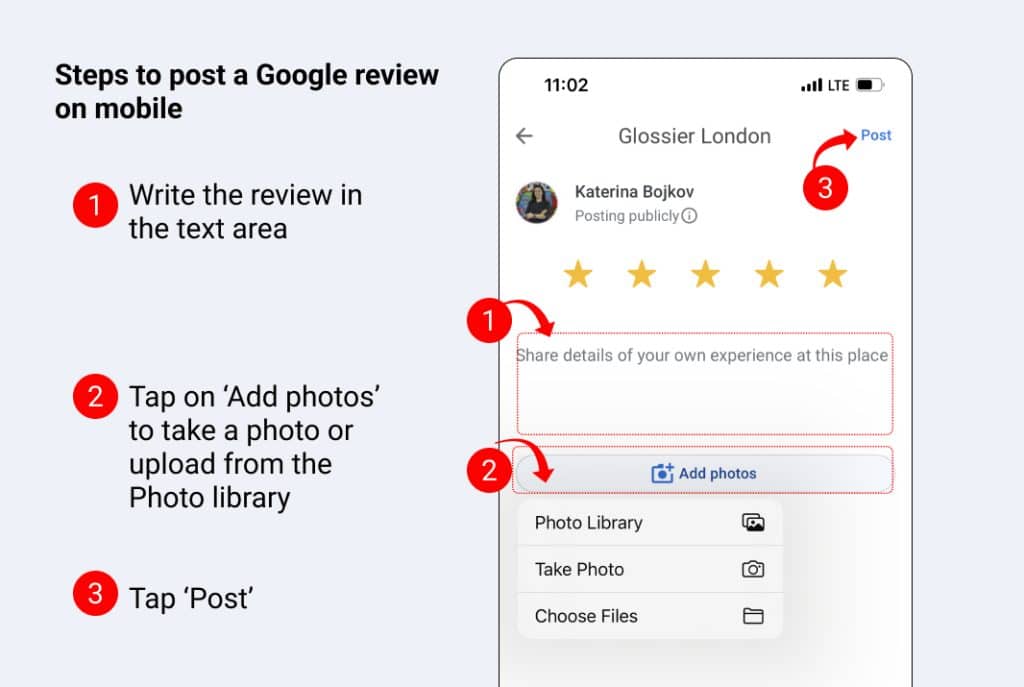
Step 4: Click ‘Post’
Your review will appear in just a few minutes.
Leave a review in the Google Maps app
The steps to submit a review in Google Maps are similar to those described above. The only difference is that you need to open the Google Maps app and search for the business inside the app.
Here are the steps on how to write a Google review on the Android or iPhone Google Maps app:
Start by opening the Google Maps app on your iPhone or Android device. Download it from the Google Play Store or App Store if you don’t have it.
- Find the Business: Enter the name of the business you want to review in the search bar at the top.
- Go to Reviews: Scroll down on the business profile page until you reach the ‘Reviews’ section.
- Choose star rating: Tap on the ‘Stars’ icons in the Rate and Review section.
- Write Your Review: Write your review in the input area.
- Submit Your Review: Tap ‘Post’ to submit your review. You’ve now written a Google review on Android!
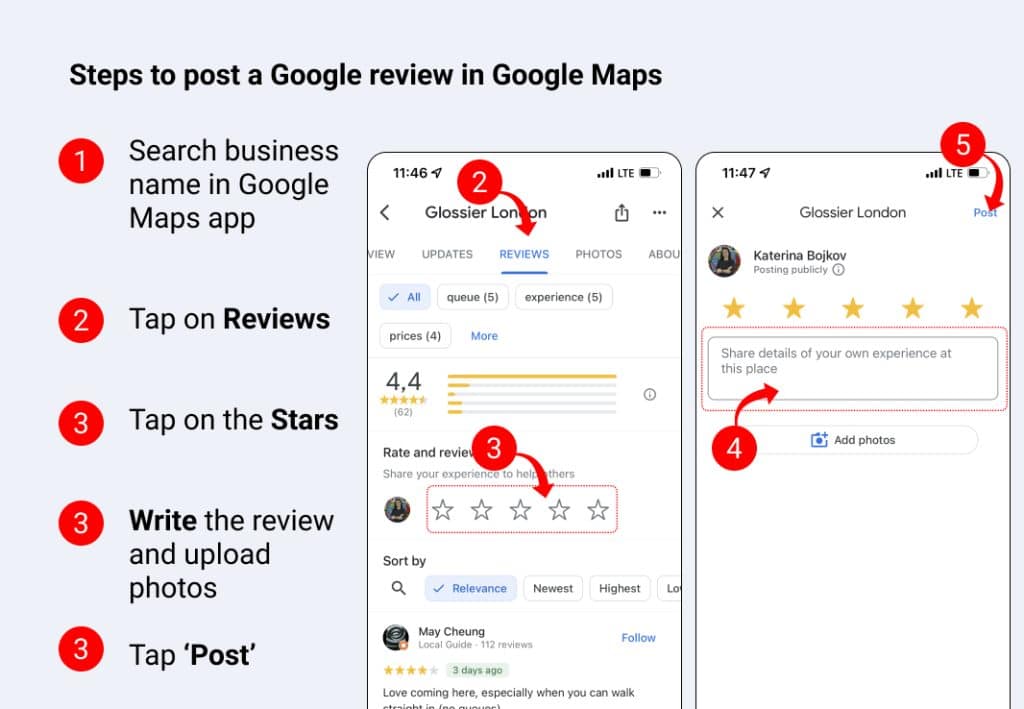
How to Edit a Google Review?
You can edit if you misspelled it or want to add more details to the review. To do this, navigate to Google Maps and follow these steps:
- Click the menu icon in the top-left corner;
- Click ‘Contributions‘ and scroll down to find the review you want to delete;
- Select ‘Edit review’;
- Make changes and click ‘Post’.
Please note: It is a very common practice for customers to edit Google reviews, usually when businesses actively manage reviews and quickly respond to bad Google reviews.
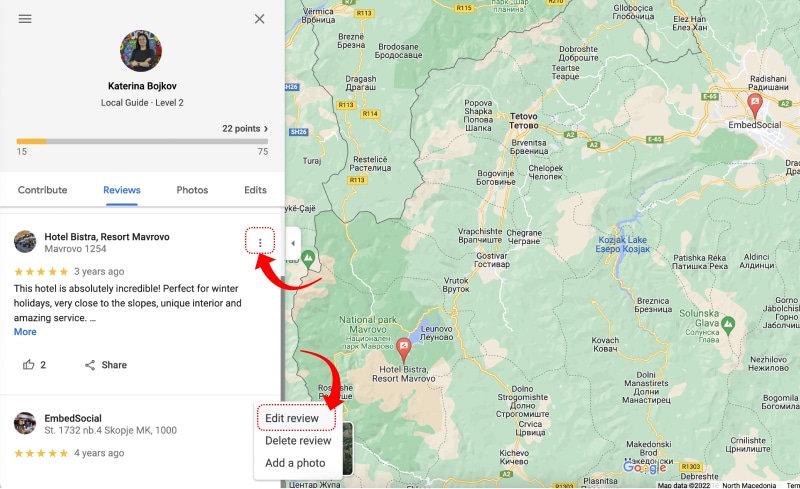
Read more: Edit Google reviews as a business.
How to Delete a Google Review?
If you are the one who submitted the review, then you can delete it. Otherwise, the actuall owner of the business listing does not have the option to delete Google reviews. In case of a fake review, they can flag it as inappropriate and wait for the Google team to decide to delete it.
To delete the Google review, navigate to Google Maps and follow the same steps as described above for editing the reviews:
- Click the menu icon in the top-left corner;
- Click ‘Contributions‘ and scroll down to find the review you want to delete;
- Select ‘Delete review’.
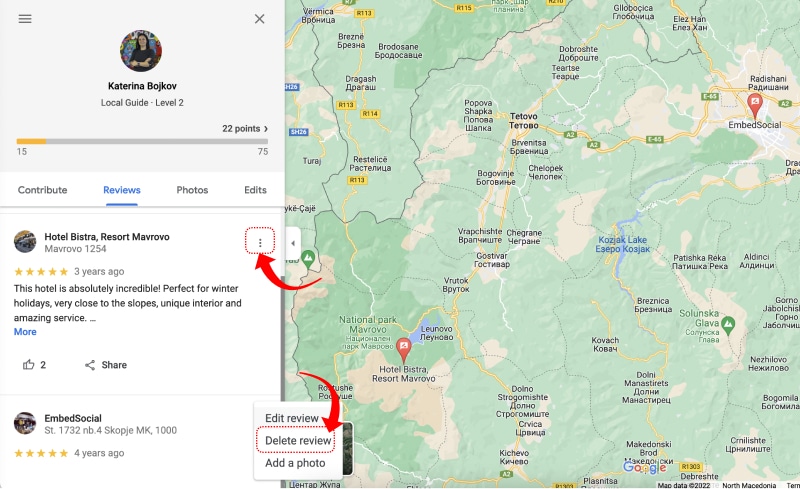
Read more: How to delete Google reviews as business and customer?
How to Share My Google Review?
Once yo submit your review, there is an itpion to share the review o. social media or copy the link to the review and share it as a link via email, SMS or similar.
Here are the steps:
- Go to the review you’ve submitted;
- Click on the Share icon, or if you are on mobile, tap the three dots menu and tap ‘Share review’;
- In the popup, choose to share on social media or click to Copy the link.
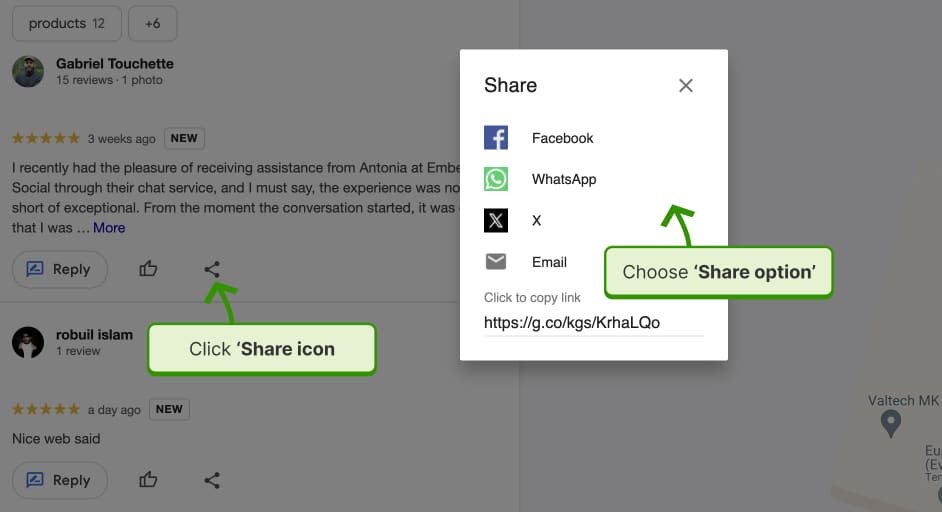
How to Write a Great Google Review?
In the age of artificial intelligence, writing a great review from a sincere experience is highly valuable. Here are some tips on how to write a good Google review :
- Be specific. Don’t just say that you had a “good” or “bad” experience. Explain what made your experience good or bad.
- Be honest. Don’t exaggerate your experience or make things up.
- Be constructive. If you had a negative experience, offer suggestions for how the business could improve.
- Be timely. Don’t write a review for a business that you visited years ago.
- Be constructive when criticizing. If you need to make a negative review, at least be civil and constructive, so it really helps the business improve.
- Write by yourself, about GPT or other AI writing tools.
By following these tips, you can write a Google review that is helpful and informative for other users.
Here is an example of a review that is genuine, provides real insights into the experience of the user, and is written by himself without using Chat GPT:
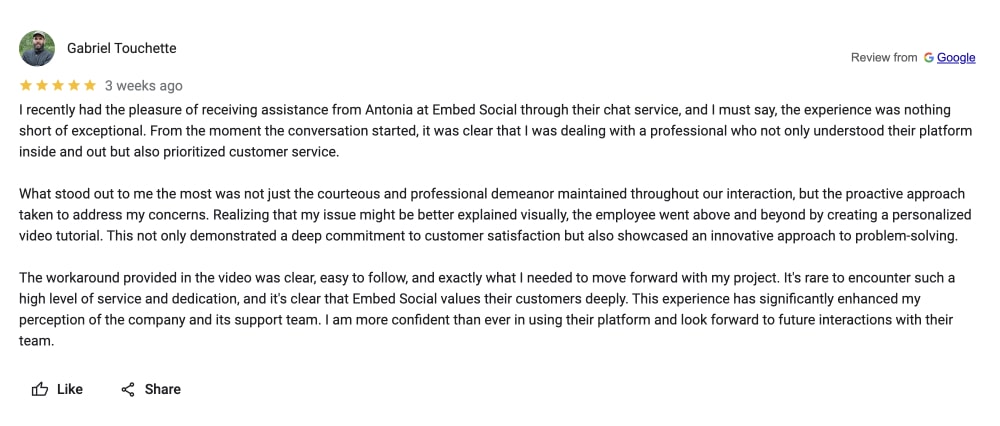
Read more: 30+ Good & Positive Reviews Reviews Examples To Copy .
How to Leave Reviews on Multiple Google locations?
This is an interesting challenge especially for businesses that have lots of locations and Google business profiles.
The easiest way to leave the review on the right location is to search with keywords like ‘nearby’ or the brand name with the country and city next to it.
Also brands can navigate their customers to a particular page where they can see all their locations and choose the location that they want to leave the review.
Here is an example of a page with the option to choose and directly go to the review submissions form on the relevant Google business profile.
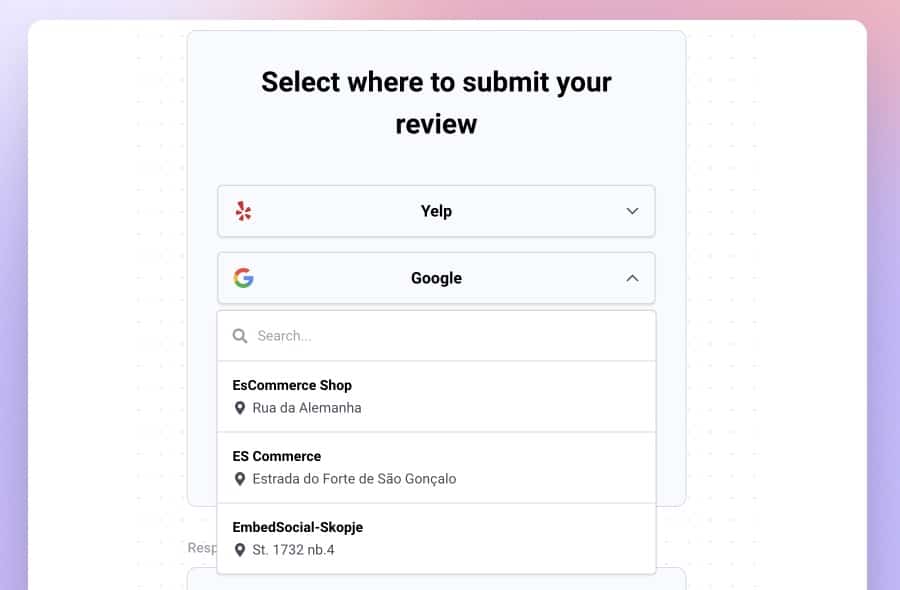
Why Write a Google Review?
Taking the time to write a Google review can have a significant impact on the businesses you visit.
Your feedback supports local businesses, influences potential customers’ decisions, and encourages business improvements.
Plus, it’s an opportunity for you to share your experiences and connect with others. Here are some examples of how Google reviews can make a difference:
Support Local Businesses
When you write a positive review for a small coffee shop in your neighborhood, you’re helping to promote their business and attract more customers. By sharing your great experience, you can contribute to the success of local businesses, which in turn can strengthen your community’s economy.
Example: “I had the best latte at Jane’s Coffee House last week. The barista was friendly and made the perfect foam art. I’ll definitely be back to try more of their specialty drinks.”
Influence Decision-Making of Potential Customers
Your review can help potential customers decide whether to visit a particular establishment or try a specific product. A well-written review with relevant details can provide valuable insight and help others make informed decisions.
“I recently visited Tony’s Pizzeria, and their Margherita pizza was delicious! The crust was crispy, and the toppings were fresh. I highly recommend trying it if you’re in the mood for a classic pizza.”
Example
Share Valuable Experiences with a Wider Audience
“I had a disappointing experience at Smith’s Dry Cleaners. The staff was unhelpful, and my clothes weren’t ready when promised. I hope they can improve their customer service in the future.”
Example
Encourage Business Improvements
Your constructive feedback can help businesses identify areas where they need to improve. By pointing out specific issues, you can encourage businesses to address problems and provide a better experience for future customers.
“I enjoyed my meal at The Green Plate, but the service was slow. It took quite a while for our food to arrive, even though the restaurant wasn’t very busy. I hope they can work on their efficiency so I can fully enjoy my next visit.”
Example
Writing a Google review allows you to share your experiences and connect with others. It also plays a crucial role in supporting local businesses, influencing consumer decisions, and encouraging business improvements.
Why Do Google Reviews Matter for Businesses?
Google reviews are important because they help to boost the credibility of a business and also increase its SEO ranking. This is due to the fact that Google is the most popular search engine, and potential customers are more likely to trust businesses that have positive reviews on this platform. Additionally, good reviews can lead to higher rankings on Google search results, making it more important for businesses to manage their Google My Business profiles.
In summary, here is the list of benefits of Google reviews:
- Boosting credibility
- Enhancing SEO ranking
- Increasing potential customers’ trust in a business.
- Providing opportunities for potential customers to learn about a business before patronizing it.
- Helping businesses to understand their customer’s needs and wants.
- Allowing businesses to take charge of their reputations.
- Encouraging customers to leave feedback that can help businesses improve their services.
FAQ
Can I Leave a Google Review Anonymously?
No. Google doesn’t allow for users to be anonymous when submitig the reviews. This means that the name, profile image, and link to the contributor’s profile on Google will be included in the review. Google deliberately does this, so the reviews are authentic and avoid spam. By default, reviews aren’t verified by Google, but it’s system checks for and removes fake content when it’s identified.
How Do I leave a Google Review Without a Gmail Account?
There is no option to leave a review without login to your Gmail account. Any activity that avoids this, can be considered malicious and can penalize the business that tries to get reviews on this way.
What is a Google My Business and Google Business Profile?
It is the same feature and it allows companies to manage their own business presence across all Google apps, mostly in Google Maps. The Google Business profile contains relevant business information for the company, such as opening hours, the latest updates, photos of the atmosphere, and of course, the reviews that happy customers share.
How to get a Google review link?
The Google review link is placed in the Google My Business dashboard. By sharing this link with customers, business owners can redirect them directly to the review form for their Google business page, where both on mobile and desktop, the customers can easily leave reviews.
Read more: how to get Google review link >
Can You Write a Review of a Particular Feature or Facility in the Business?
Yes, you can write a Google review for a company about the different attributes and facilities it provides.
For different businesses like hotels, restaurants, etc., where people need more details such as vegetation options, experience with parking, dietary restrictions, etc., the review form will provide these fields so the customer can fill in the specific details.
Can You link Google Reviews to Website?
Yes. The best way to show Google reviews on a website is to use a reviews management platform that has an API connection with Google to show the Google reviews in a web widget automatically.
Is There a Widget for Google Reviews?
Yes. Google reviews widget is a tool that enables businesses to generate Google reviews from their Google reviews page and show them on their websites. This means that the customer feedback is synced from the Google my business page to the website. This is almost in real-time, which means the new reviews sync in just a few minutes.
How Do I Embed Google Reviews on WordPress?
The steps are very simple. You will need to get the embeddable code of the widget and copy/paste it into an HTML block into the Gutenberg editor of your WordPress page or post.
Learn how to embed Google reviews on WordPress >
Key Takeaways
Business reviews are an integral factor for successful local SEO, and managing Google business listing is kinda a must for the online reputation of local businesses.
A happy customer will always want to write a review and help potential customers make better decisions. So feel free to send this article to your customers when requesting reviews.
FYI: You can automatically embed Google reviews widget on your website and show authentic user-generated reviews, increasing trust for more sales. Try it now.
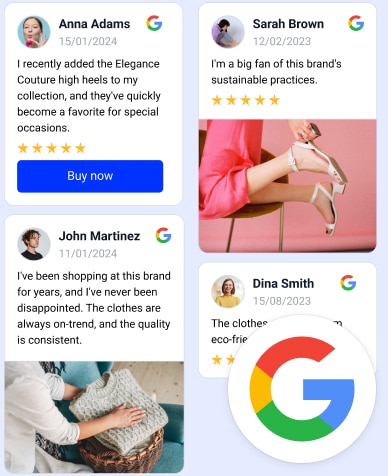
Embed Google Reviews in seconds.
Automatically generate and embed Google reviews and use AI reviews management tools to help you unlock your website’s sales potential.