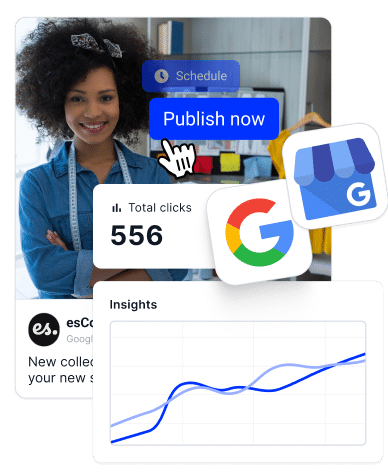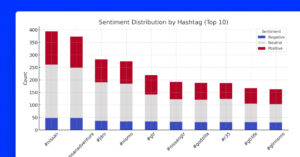As the most important tool for impacting your local SEO and customer engagement, you must learn everything about managing your Google Business Profile (GBP), including how to read and understand your GBP insights.
Your Google Business Profile performance data shows how well your brand is doing in local search and on Google Maps. By analyzing these insights, you can make the right decisions to enhance your visibility, attract more customers, and grow organically.
In this guide, I’ll walk you through everything you need to know about GBP insights, how to access them, and how to use them to your advantage in 2024.
Learn how to unlock your Google Business Profile’s potential below.
Why are Google Business Profile insights crucial?
Google Business Profile insights are more than just numbers – they provide a comprehensive look at how your business is performing in local search.
For instance, these insights reveal how customers are finding your business, what actions they’re taking, and how often your business appears in search results. So, by understanding these metrics, you can tailor your strategies to meet customer needs.
As such, they provide you with various benefits, including:
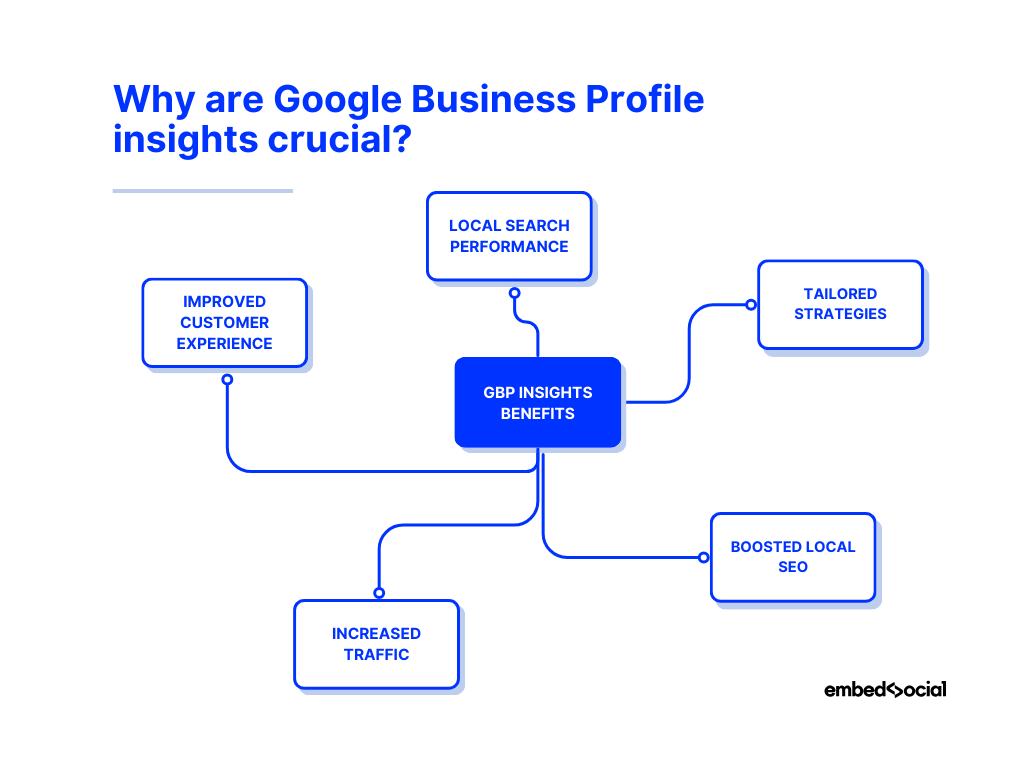
- Local search performance—understand how customers find your business;
- Tailored strategies—adjust your business approach based on customer behavior;
- Boosted local SEO—improve your business’s ranking in local searches;
- Increased traffic—boost both online and offline customer engagement;
- Improved customer experience—enhance customer service and satisfaction.
Unlike traditional website traffic analytics, which focuses on web traffic and user behavior on your site, GBP insights concentrate on your business’s visibility within Google Search and Maps.
This is a critical distinction because local business search performance directly impacts how easily potential customers can find and engage with your business.
How to access your Google Business Profile performance insights?
The main method to access your Google Business Profile Performance tab, which includes all your insights, is via your Google Search business dashboard.
You only have to complete a few simple steps:
1. Log into your Google account and search for your business
Before doing anything related to your Google Business Profile, you have to log into Google with the account you use to create your Google Business Profile.
Then, you can simply type in your business name in Google Search or you can search with ‘my business’ if you want to get a list with all your business profiles:
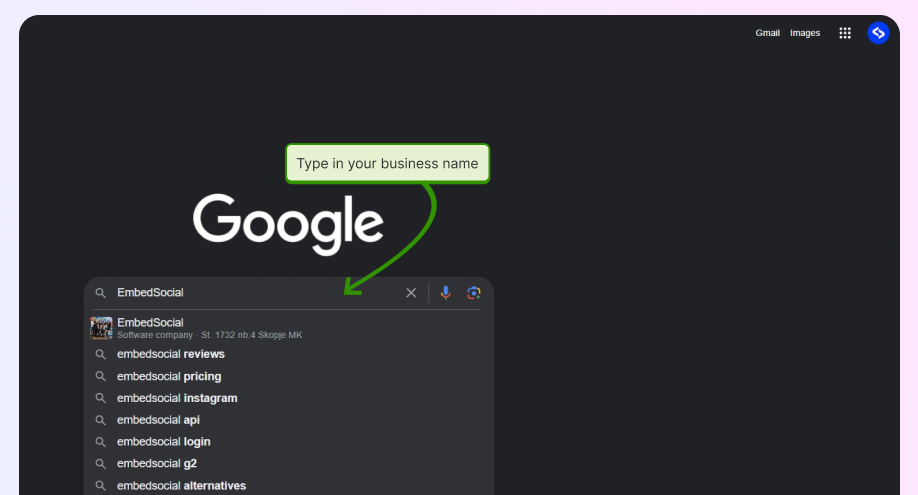
2. Access the ‘Performance’ section of your GBP
Once you open your profile by tapping ‘View profile’, you’ll be welcomed by the following dashboard, which contains all the options you need to manage your business on Google.
As you can see, to access the section with your Google business insights, you have to tap the ‘Performance’ icon found in the top row:
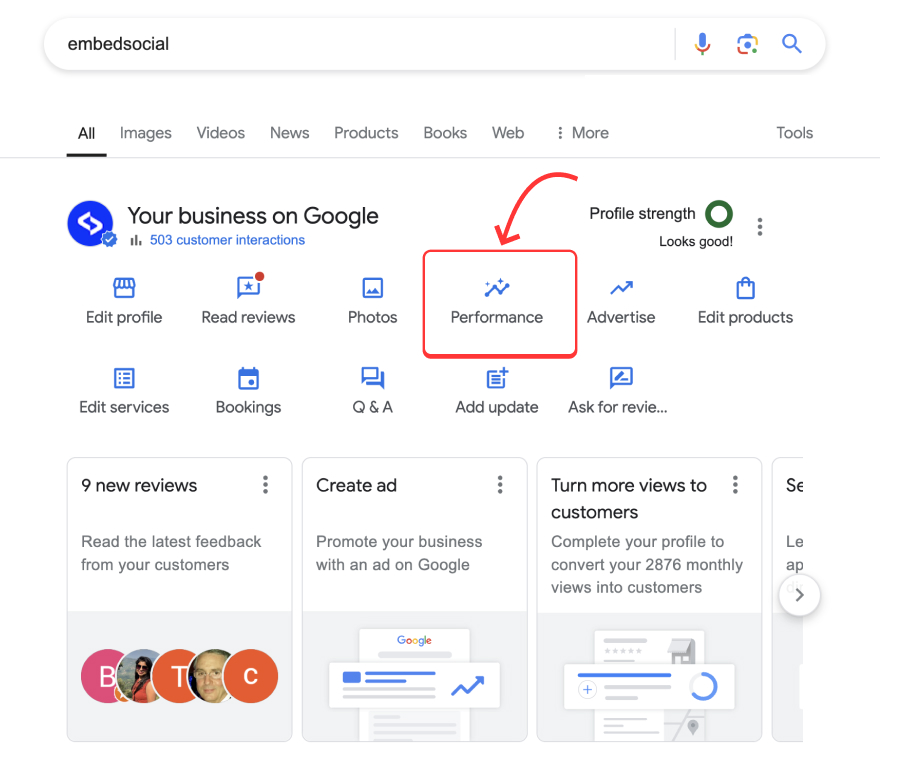
3. Select a time period for your performance insights
Once the insights window opens up, you can choose the time period covering the performance tracking. However, you can only go back up to six months. Plus, you get a summary of all your business profile interactions within said time period:
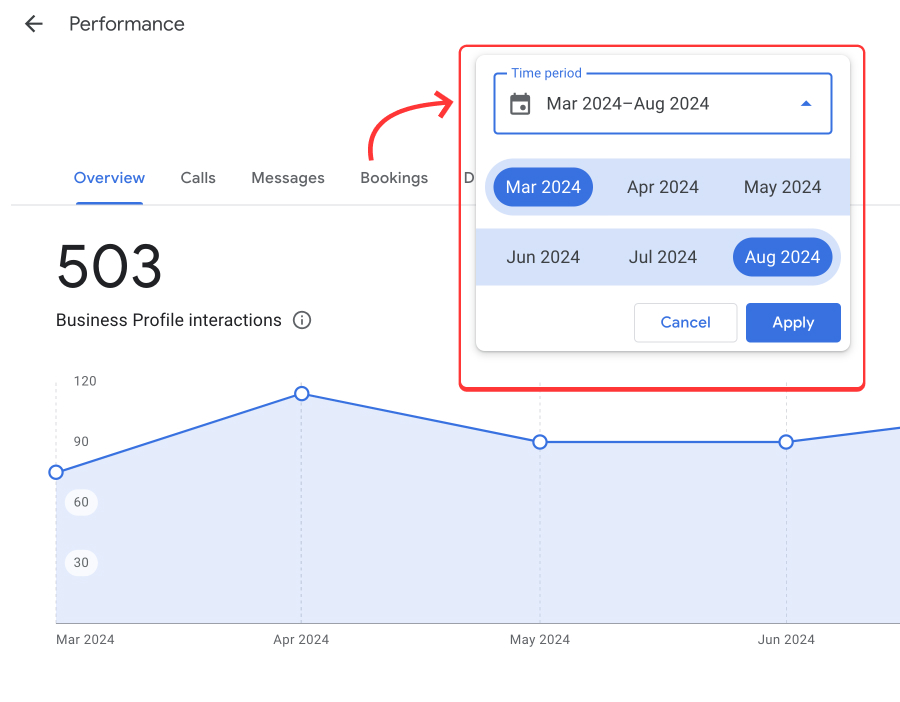
Note: The above metric is great at showing you how engaged your searchers are with your Google Business Profile. So, always keep an eye out on this number to immediately change some things if it starts going down.
4. Get information from the different insights tabs
Now, simply scroll through the different tabs in the top ribbon to get more insights:
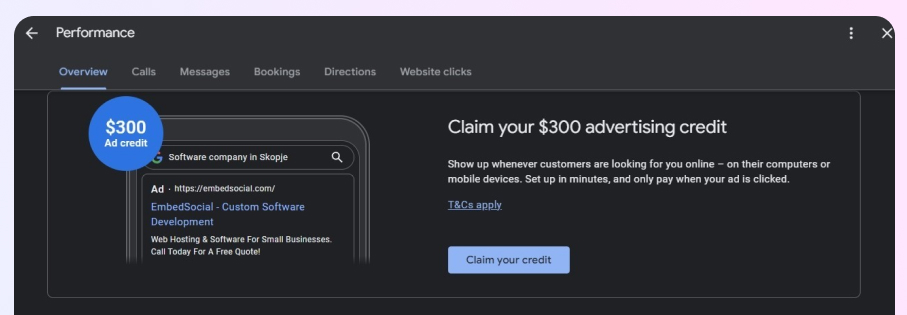
Alternative method: Access your Google business Insights on mobile
You can also access your insights via the ‘Google Maps’ mobile app. You only have to open the app, tap on the ‘Business’ tab (bottom-right corner), and tap ‘See more’ under the ‘Performance’ section. You get a screen like the one below, which is identical to the desktop version:
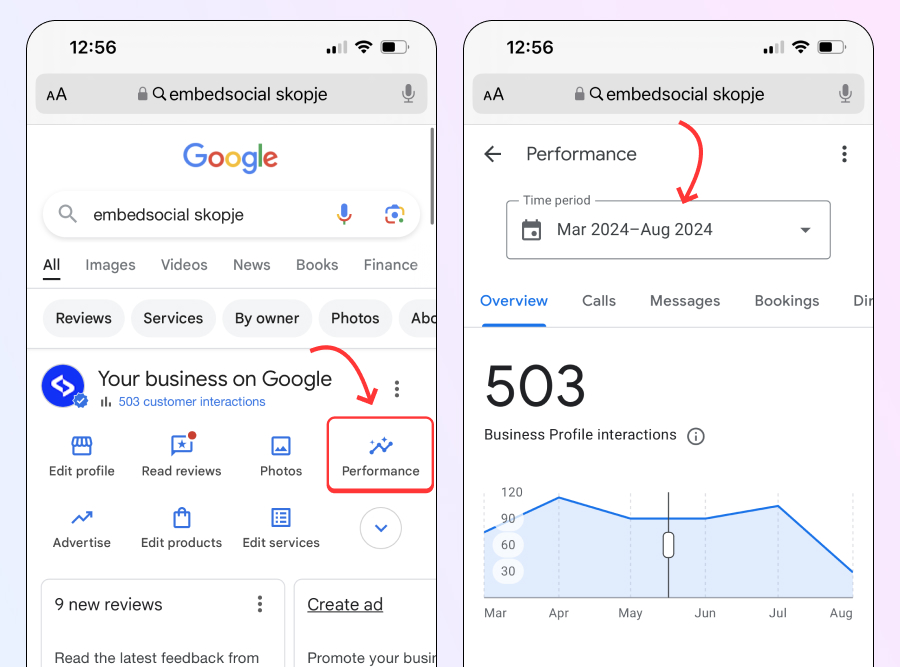
Google analytics insights: 6 main types
In addition to the “How people discovered you” section shown above, you get access to five additional performance metrics for your business listing:
1. Discoverability section
You find this information at the bottom of the ‘Overview’ tab, and within, you get information about the number of people who viewed your business profile and where they were coming from (Google Search or Google Maps on either desktop or mobile):
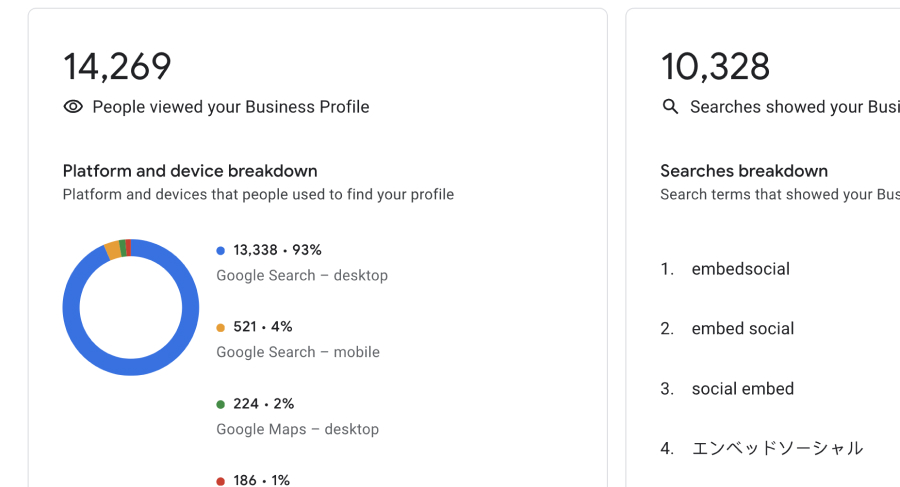
Also, you get a sneak peek into the direct searches and the terms customers use to find your Google Business Profile—a hint as to which keywords to optimize for. ‘Total searches’ is an important metric is it reveals the user’s intent regarding your business.
2. Calls made
This metric tracks the number of phone calls made directly from your Google Business Profile, and it’s a vital indicator of customer interest and intent, helping you gauge the effectiveness of your profile in driving direct communication:
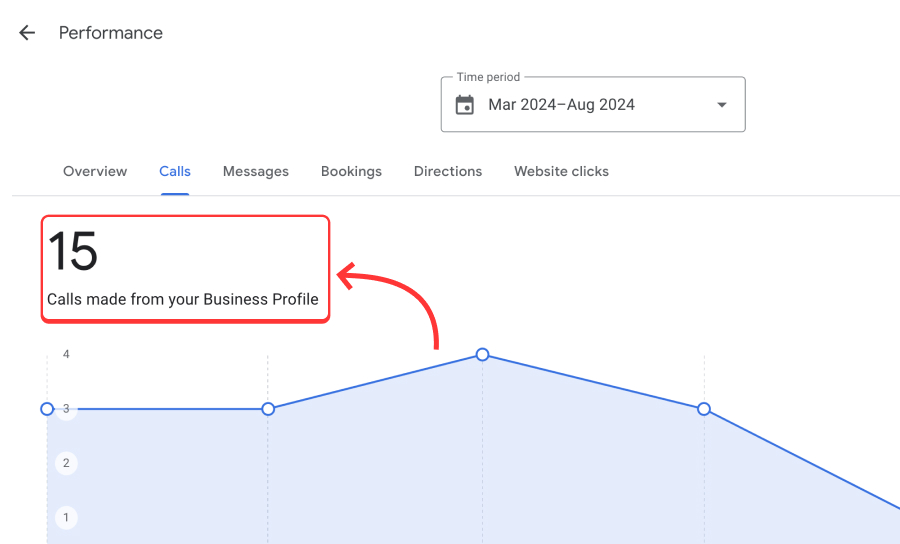
3. Messages sent (now depreciated)
If you’ve enabled messaging before, this insight shows how many customers have reached out to you through the GBP chat feature. Monitoring messages sent can help you understand customer engagement levels and respond promptly to inquiries. Unfortunately, the GBP chat has been deprecated since July 2024, but you can still access the old insights of the number of chats you received.

4. Bookings made
For businesses that accept bookings or reservations, this metric tracks the number of bookings made through your Google Business Profile. It’s an essential indicator of how well your profile converts searches into tangible customer actions:
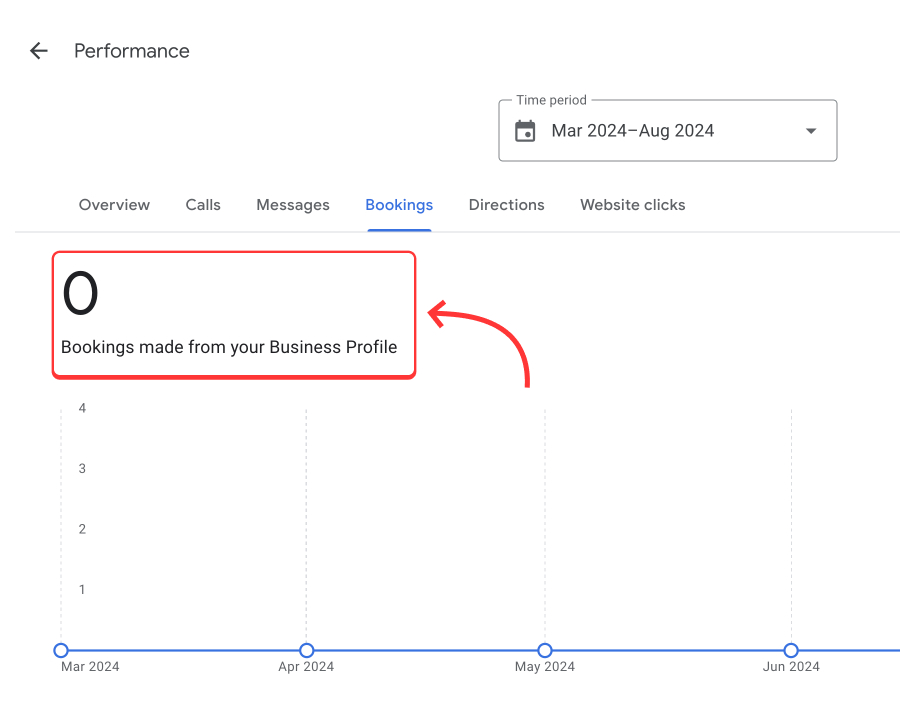
5. Direction requests
This insight reveals how often customers request directions to your business, and high numbers indicate that your business is conveniently located for your customers:

6. Website clicks
Lastly, website clicks measure how many users are clicking through to your website from your GBP. This metric is key to understanding how effective your profile is in driving online traffic and potentially converting visitors into customers:
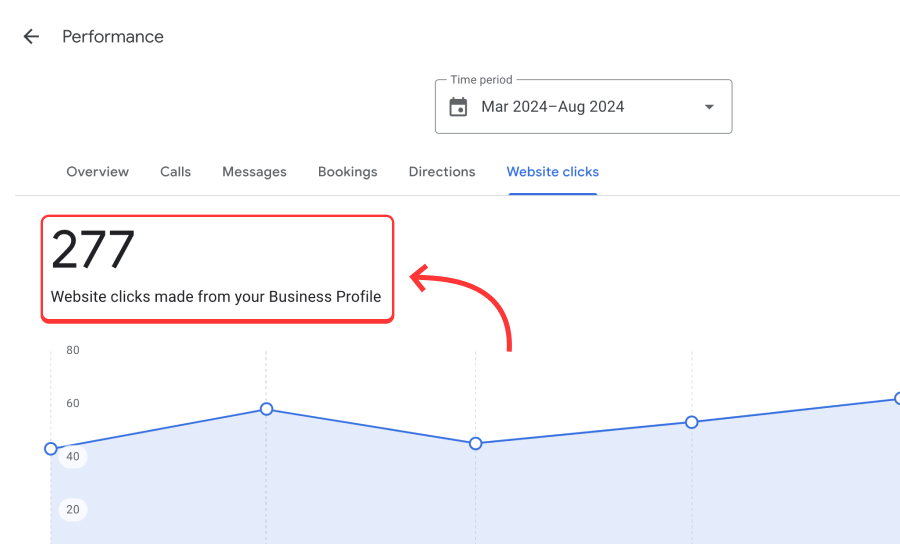
Depending on the type of business you are managing, you may also get access to additional performance metrics. For instance, if you own a restaurant, you can take a look at the number of food orders and food menu clicks your GBP has gotten.
Remember: You can view your business performance only if you have verified your Google Business Profile and have a legitimate Google location.
How to download your insights report through GBP?
In addition to viewing your Google Business Profile metrics in real-time through your Google Search dashboard, you can also download your Google Business Profile report as a .csv file via your Google Business Profile account. To do so, you only have to complete a few simple steps:
1. Log into your Google Business Profile Manager
First, you have to navigate to the Google Business Profile app by clicking the ‘Google Apps’ 9-dot icon in the top-right corner of the Google landing page:
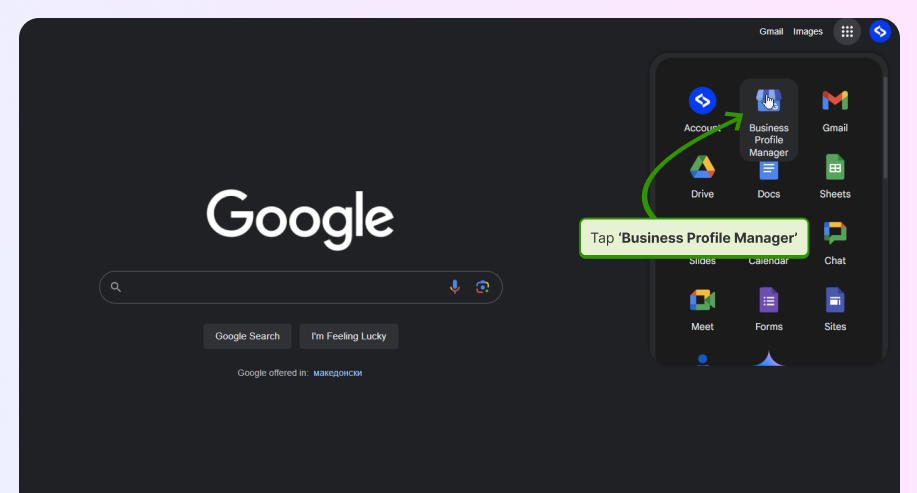
2. Select the business for which you want to get a report
Next, you have to select the business you are interested in by ticking the corresponding box:
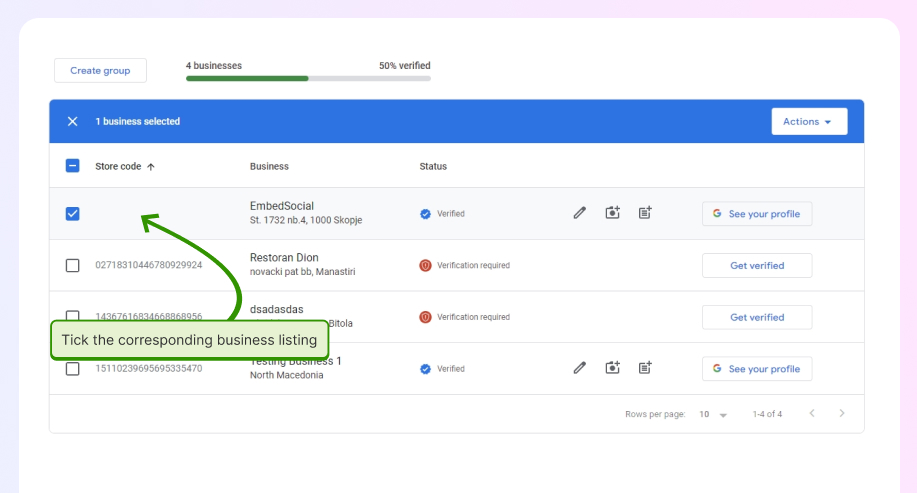
If you have added multiple locations to your Google Business Profile, this is the best option for downloading Google My Business insights in bulk and managing the performance of multiple profiles on Google.
3. Access the local reports section and choose a time frame
To get to the download screen, tap ‘Actions’ and then click on ‘Insights’:
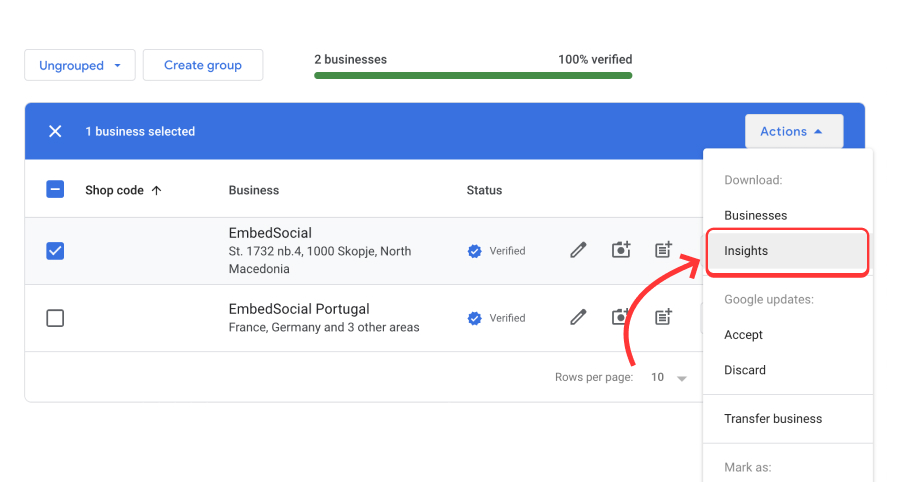
4. Download and view your report
Finally, you’ll be prompted to select a time frame. You can choose between 7, 30, and 90 days or even a customized range. Once you do, tap ‘Download report’:
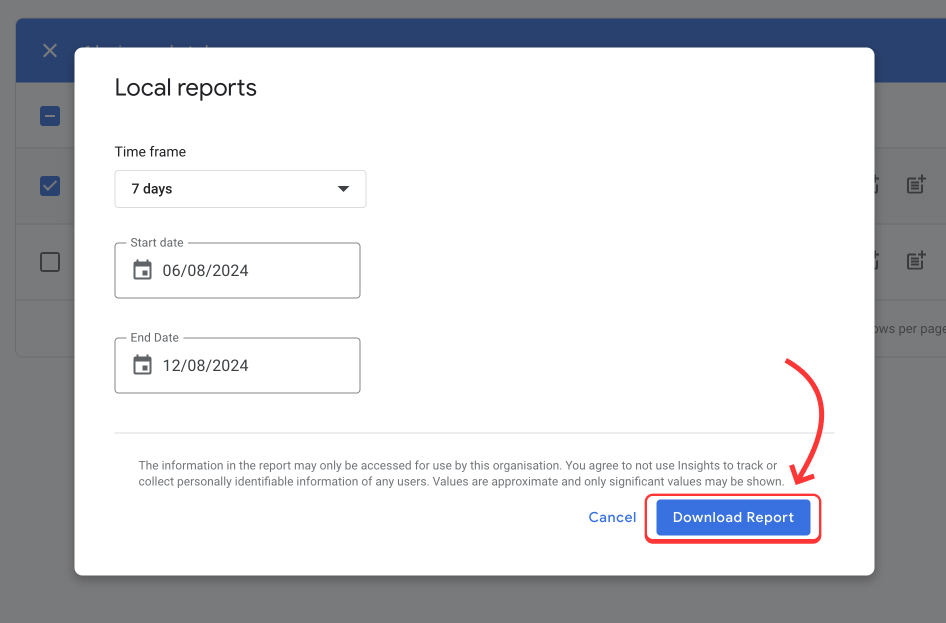
At this point, you will effectively download a .csv file that contains multiple columns (the same ones from the live view described above):
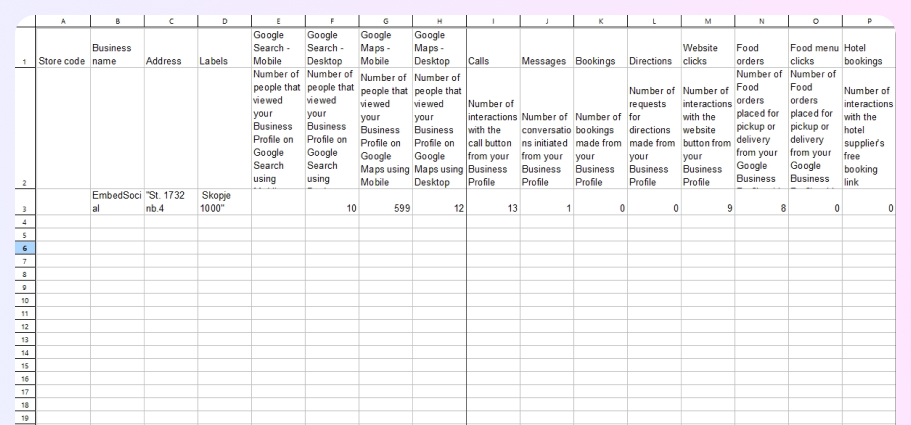
How to improve your local SEO via your GBP insights
You got the insights, now what? Well, effectively using GBP insights can significantly enhance your local SEO and boost your business’s visibility. Here’s how :
- Optimize based on insights—check your Google Business Profile insights report regularly to analyze key data and identify strengths and weaknesses in your profile. Then, you can make adjustments like updating business information, adding new photos, or refining descriptions to improve your local search rankings.
- Leverage search queries—focus on the “How people discovered you” section to learn where your audience is coming from and what search terms they use to find you. Then, adapt your content and marketing strategies to align with these trends and relevant keywords so potential customers find you.
- Track performance over time—regularly monitor your GMB insights to track performance trends. Look for patterns in customer actions, such as calls and bookings made, messages sent, and website clicks. By staying on top of these trends, you ensure your profile remains optimized for maximum engagement.
To make the most out of your insights, set a consistent schedule for monitoring them. Plus, you must proactively adapt to changes in your user’s search behavior. Both these best practices will help you maintain high visibility in search results.
If you need to make changes to one or several of your Google Business Profile locations, you can do so can edit your GBP listings in bulk very easily!
Use a third-party platform with GBP API access
If you want the convenience to edit your Google Business Profile quickly, you should also sign up for a third-party service with Google Business Profile API access.
One such option is EmbedSocial, which has a direct integration with Google’s API. For that reason, it allows you to do all of the following:
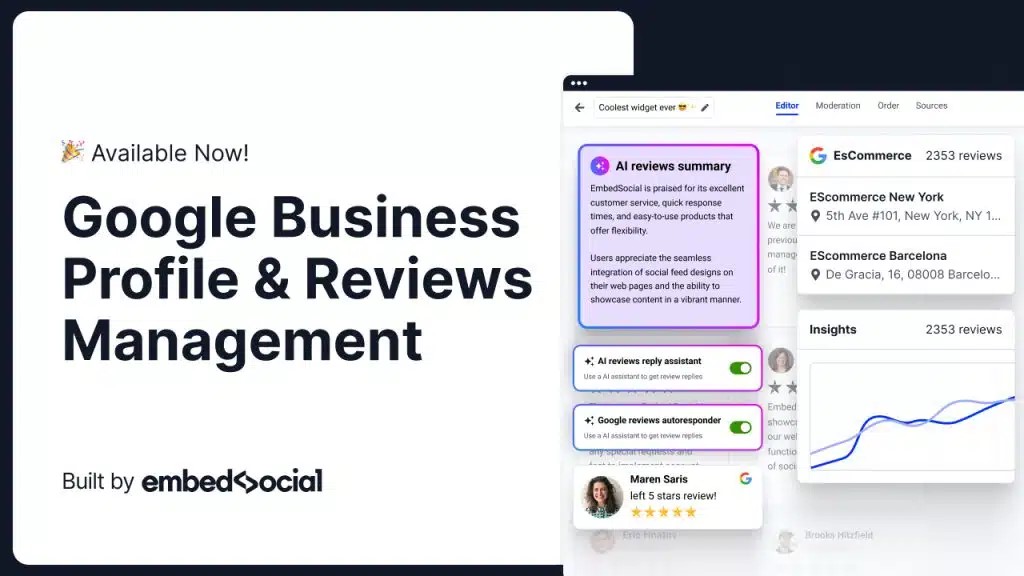
- Collect reviews from all your locations – EmbedSocial seamlessly integrates with your GBP, automatically gathering reviews from all your locations;
- Automatically reply to Google reviews—use EmbedSocial’s autoresponder to send tailored responses to reviews based on their star rating;
- Create and display Google review badges and widgets—display your Google reviews with eye-catching widgets and badges to enhance your social proof;
- Generate comprehensive Google review reports—gain valuable insights into your products, services, and overall business via detailed review reports;
- Schedule posts on your Google Business Profile—easily create, schedule, and upload media for your GBP posts, keeping your profile active and engaging.
Conclusion: GBP insights are necessary for business growth!
Your Google Business Profile insights are invaluable for understanding and optimizing your local businesses for local search. So, you must constantly review them to better understand how customers find and interact with you. However, you must also monitor the various SEO metrics for your business website as well so you have all the information you need!
That way, you can make informed decisions that enhance your visibility and engagement. But to stay ahead of the curve, you must set a consistent schedule for monitoring your data, align your local SEO efforts with broader business strategies, check out your online review reports, and adapt to changes in customer search behavior as soon as possible.
By integrating these steps into your routine, you’ll be well-positioned to improve your local SEO and online image, attract more customers, and grow your business. Plus, you’ll have an up-to-date profile, reducing your chances of a suspension of Google Business Profile.
FAQs on Google Business Profile Insights
What are the most important Google Business Profile insights to monitor?
The most important GBP insights to monitor include search views, customer actions (calls, directions, and website clicks), and popular times, all of which tell you how customers engage with you and where you can optimize for better visibility.
How often should I check my Google Business Profile insights?
You should check your Google Business Profile insights at least once a week. After all, regular monitoring allows you to quickly spot trends, identify areas for improvement, and make timely adjustments to your profile and local SEO strategy.
Can I export my GBP insights data?
You can export your Google Business Profile insights data directly from your GBP dashboard for a custom period. This allows you to analyze the data offline, share it with your team, and keep a record of your business’s performance over time.
What should I do if my GBP insights show a decline in performance?
If your GMB insights show a decline in performance, review recent changes to your profile or business operations, optimize your Google Business Profile content, get more customer feedback, and adjust your local SEO strategy to improve visibility.