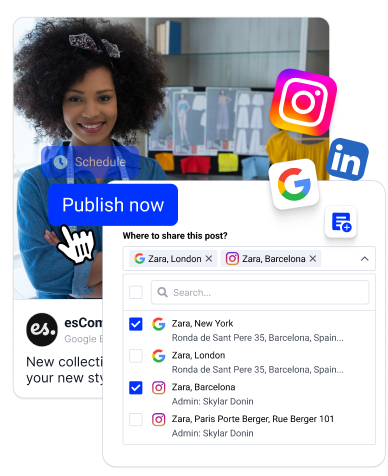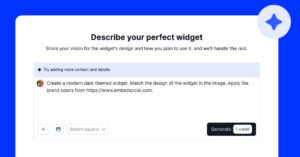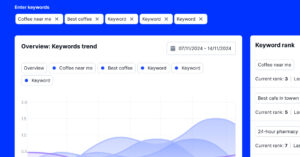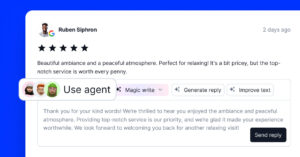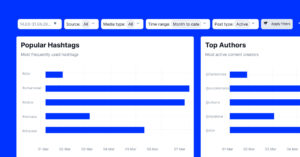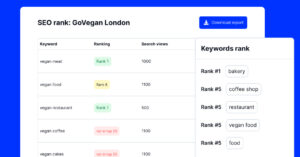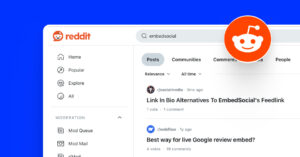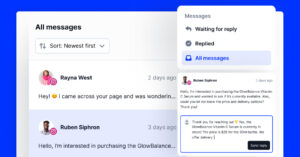Keeping your Google Business Profile up-to-date at all times is crucial for maintaining your online reputation and engaging your target audience.
Plus, if you own a multi-location or multi-brand business, it becomes even more important, as all of your locations must be kept updated.
Thankfully, Google has added several bulk editing options inside your Google Business Profile Manager, and I’ll tell you how to use them to edit every listing.
So if you represent a franchise, corporate chain, or multiple service-area businesses, read on to see how to tackle the challenges of local listings management.
That way, you’ll ensure consistency and quick optimizations across multiple locations, which may even number in the thousands.
Why bulk edit your Google Business Profile listings?
Bulk editing your Google Business Profile listings offers several advantages for your multi-location and multi-brand businesses, including the following:
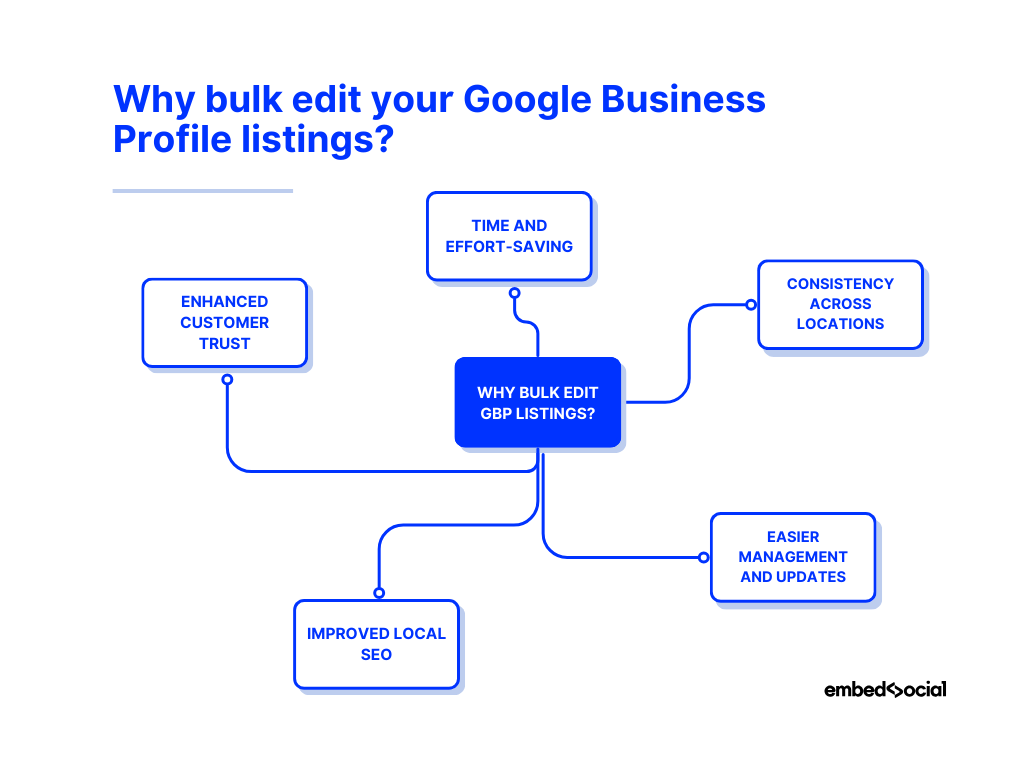
- Time and effort-saving—you can update multiple profiles simultaneously rather than individually, which saves considerable time and effort;
- Consistency across locations—you can ensure all your business information is uniform across all locations, thus providing a cohesive brand experience;
- Easier management and updates—you streamline the managing and updating of your business information, making it simpler to implement bulk changes;
- Improved local SEO—you can maintain accurate and consistent information across profiles, which helps improve your local search results and visibility;
- Enhanced customer trust—consistent and accurate information fosters trust and reliability, which encourages customers to choose your business.
As you can see, bulk editing your GBP simplifies the management process and enhances your brand’s visibility and customer trust. Implementing this strategy ensures your multi-location business stays consistent, efficient, and competitive.
What to do before editing Google My Business listings in bulk?
Before proceeding with the bulk editing process for your Google Business Profile listings, there are a few preparatory steps you have to complete:
Collect the necessary information about your business listings
Before you begin the bulk editing process, ensure you have all the necessary up-to-date information about your business listings, which often includes:
- Business names—each location must have the correct business name;
- Addresses—all addresses must be accurate to avoid discrepancies;
- Phone numbers—check that locations’ phone numbers follow a uniform format;
- Categories—ensure that each business listing belongs to an established GBP category that accurately reflects the services or products offered;
- Operating hours—confirm that the operating hours for each location are correct and consistent with your actual hours of operation;
- Website URLs—make sure each listing has the correct website URL and any specific landing pages for individual locations.
Having this information readily available beforehand will make the bulk editing process smoother and more efficient.
That said, you don’t have to start from scratch. You can also download your current business listings’ data into a .csv or .xlsx file, update the file, and re-upload it via your GBP dashboard. You will just have to change those fields that need updating.
Download your existing location information
Downloading your businesses in bulk is very straightforward:
1. Sign in to your Google Business Profile
Before doing anything, you have to log into your Google Business Profile, accessible via the ‘Google apps’ button (top-right corner) of the main Google landing page:
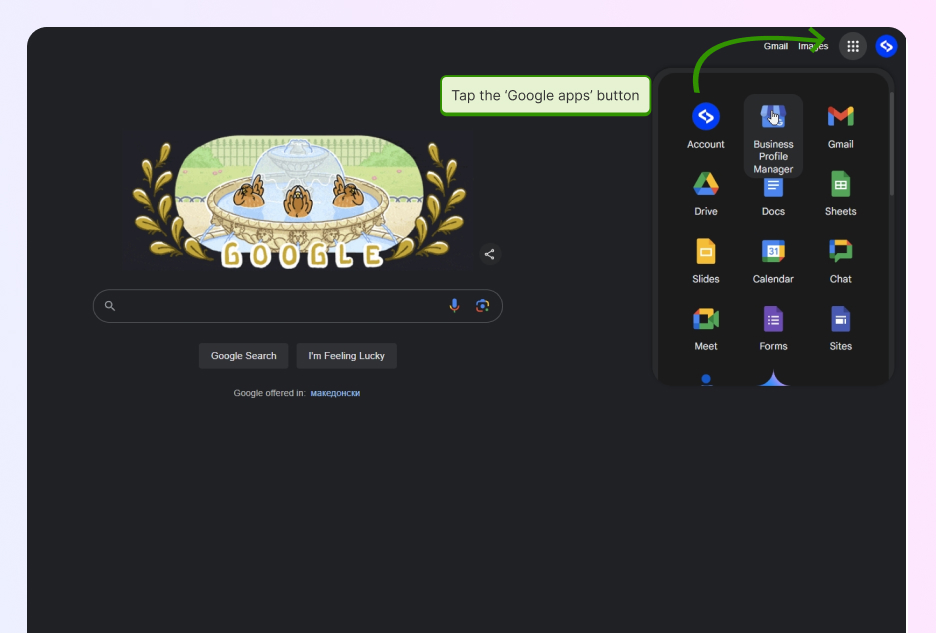
2. Navigate to the ‘Businesses’ tab and select your listings
Once you log in, navigate to the ‘Businesses’ tab and tick the listings you want to download (you can even bulk select all listings with a single click):
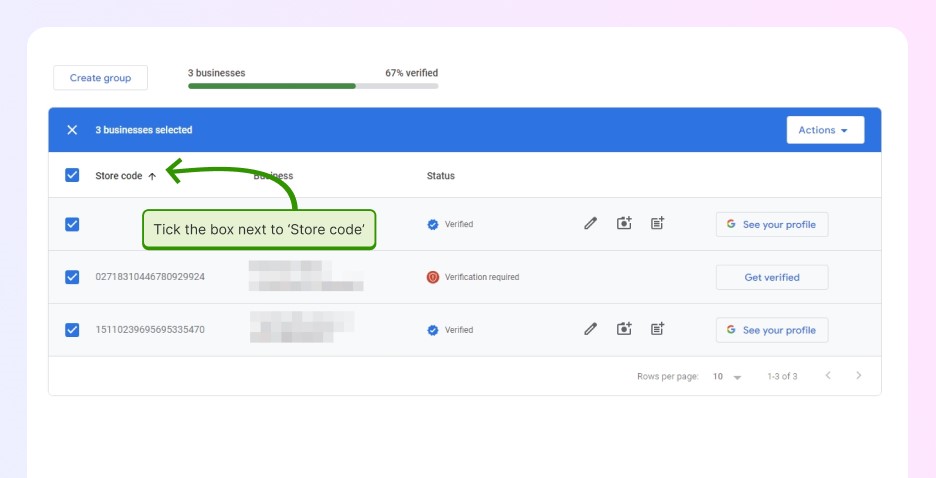
3. Tap ‘Actions’ and click ‘Businesses’ in the ‘Download’ tab
Next up, you have to access the download option, which is found under the ‘Actions’ dropdown menu (top-right corner) named ‘Businesses’:
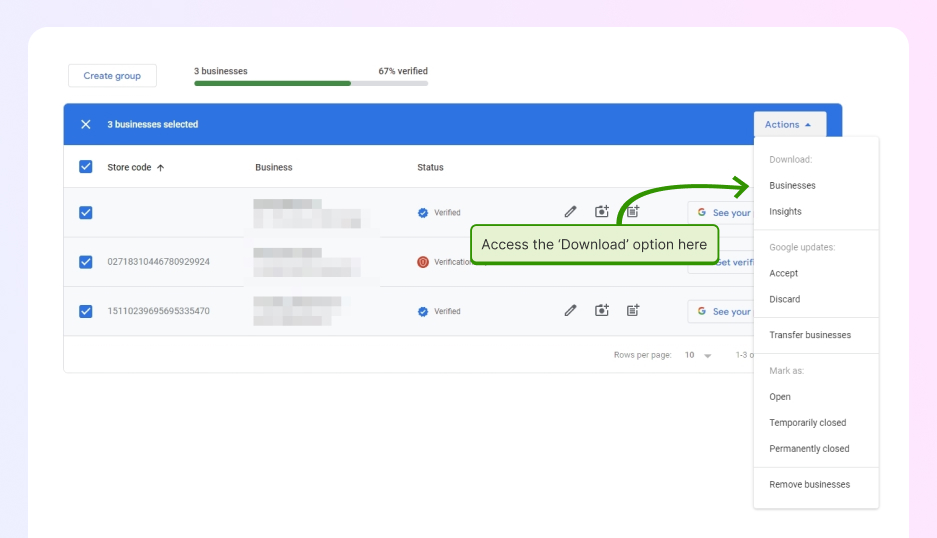
4. Choose your spreadsheet format and additional options
Next, you have to select the file format of the spreadsheet you are downloading. You can choose between .csv or .xlsx right now. Plus, you can choose whether to include your business photos and/or Google updates data left by others:
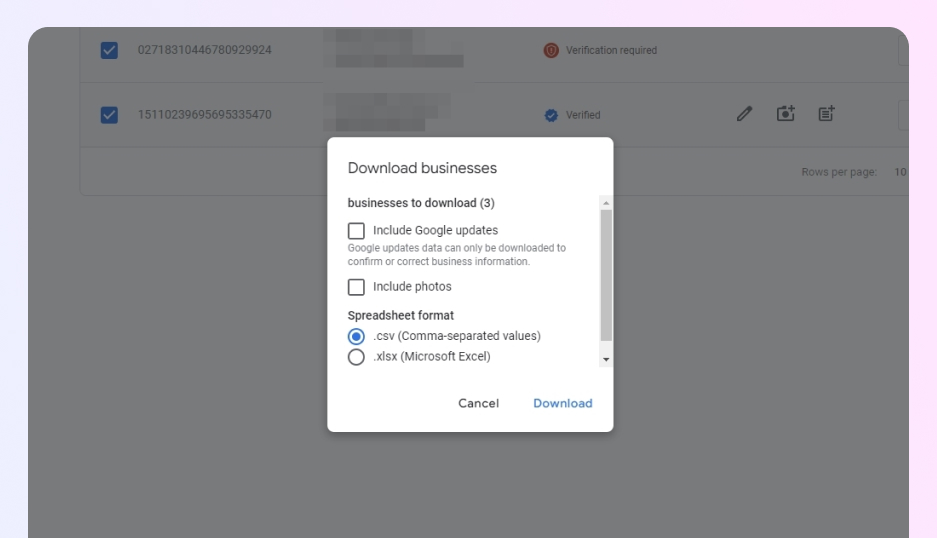
5. Save the spreadsheet file on your local storage
Finally, you have to press ‘Download‘ and wait for Google to prepare your files before you press ‘Download’ again via the pop-up in the bottom-left corner:
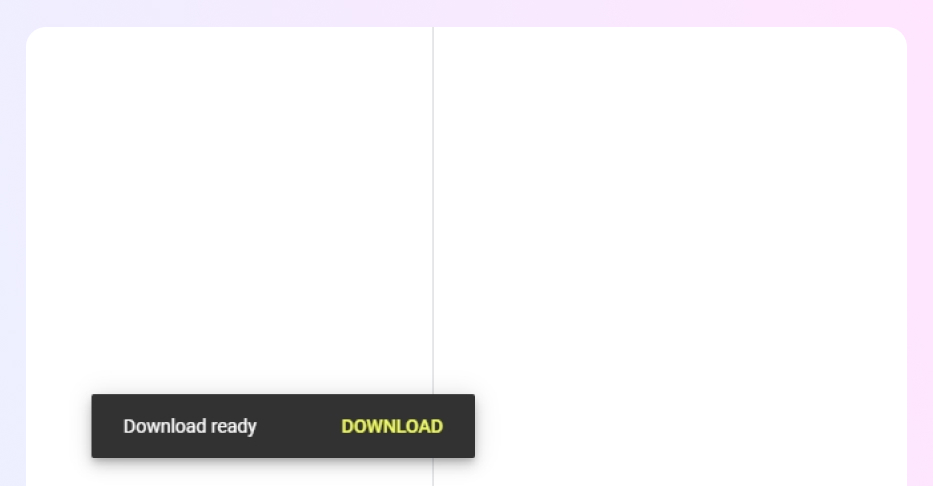
Once downloaded, you can open up the spreadsheet file and look at all the information you have currently uploaded on Google regarding your listings.
The file typically includes all column headers, but those that do not apply for a particular listing say “[NOT APPLICABLE]”. Here’s what the spreadsheet looks like:
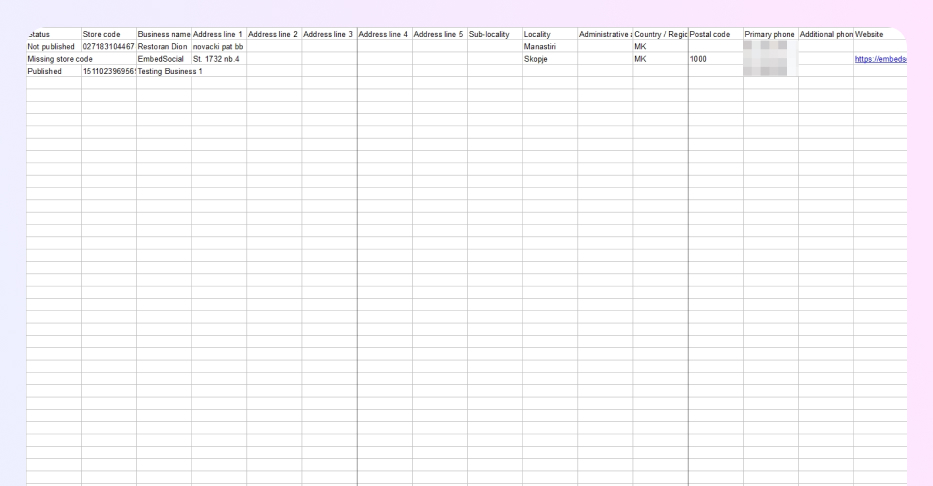
Check the Google Business Profile formatting guidelines
Now that you have downloaded the file, you can’t yet start to edit your Google Business Profile as you need to check the formatting guidelines for your bulk upload spreadsheet. As you’ll see in the provided link, you’ll have to include all of these fields:
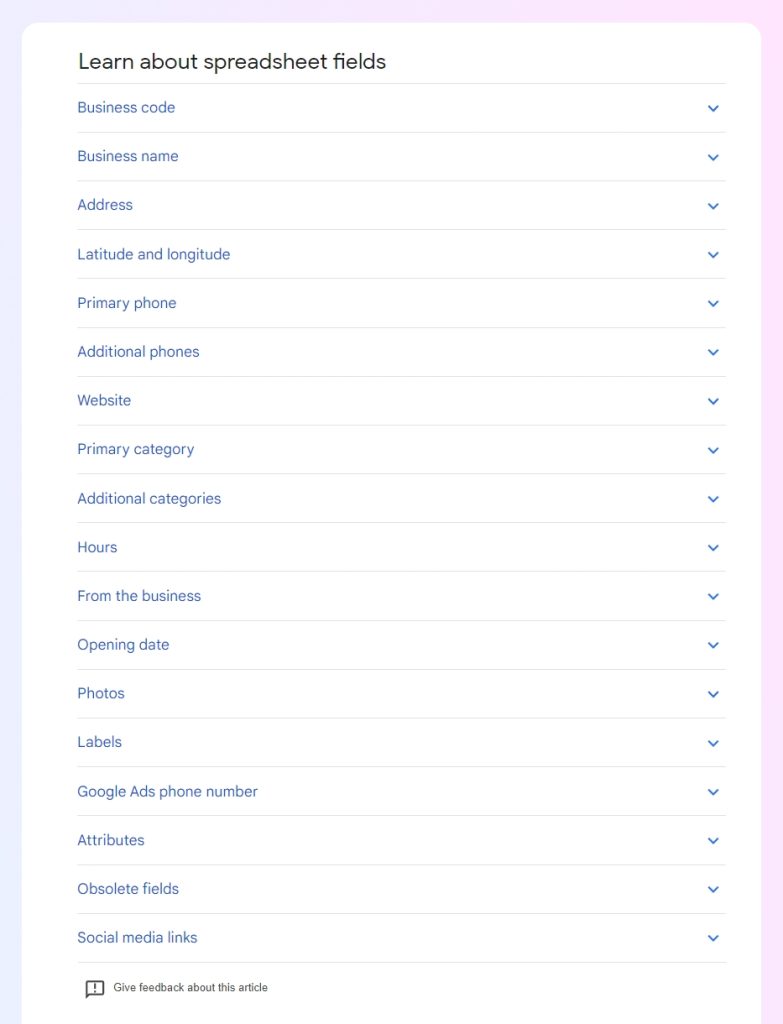
As for the attributes you can add to your business listings, download the ‘Attributes Reference Spreadsheet’, accessible via the ‘Import businesses’ button:
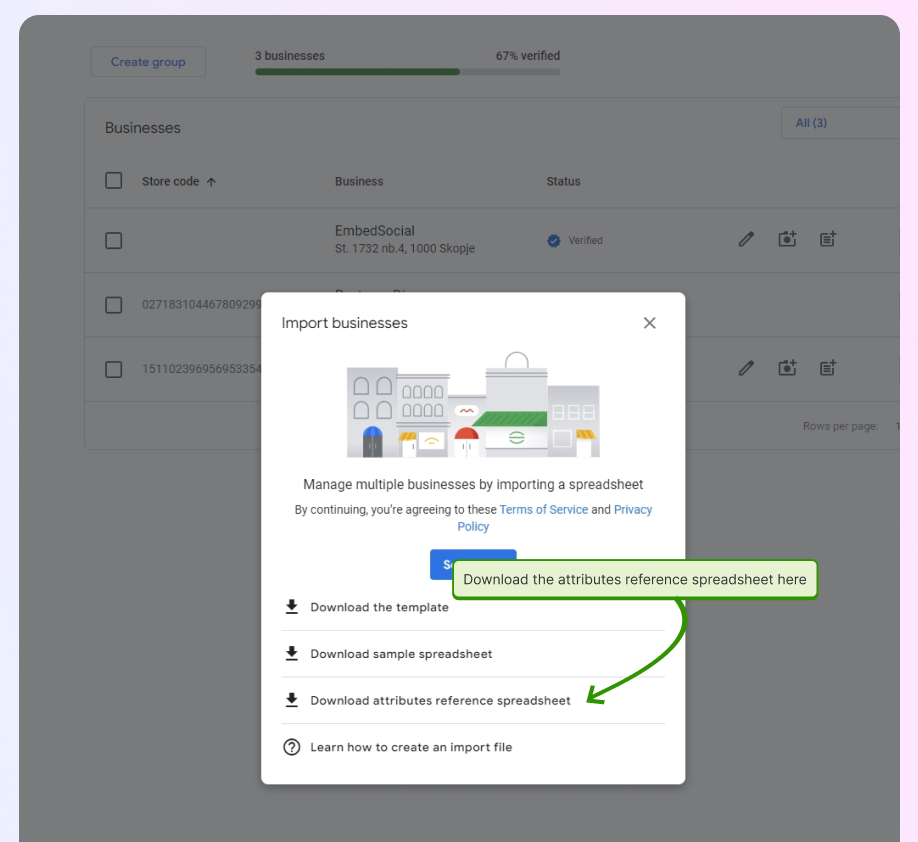
Once you familiarize yourself with all these editing guidelines, you can start filling out and/or correcting the real spreadsheet you previously downloaded.
How to manually edit Google Business Profile listings in bulk?
Now, it’s time to fill out the spreadsheet you have downloaded and upload it via your Google Business Profile manager. The process to do so includes a few steps:
1. Get the required spreadsheet files or templates
You can either reuse the business locations spreadsheet you have already downloaded, or you can fill out a new template from scratch. You can get a blank template via the ‘Add business’ button found in the ‘Businesses’ section:
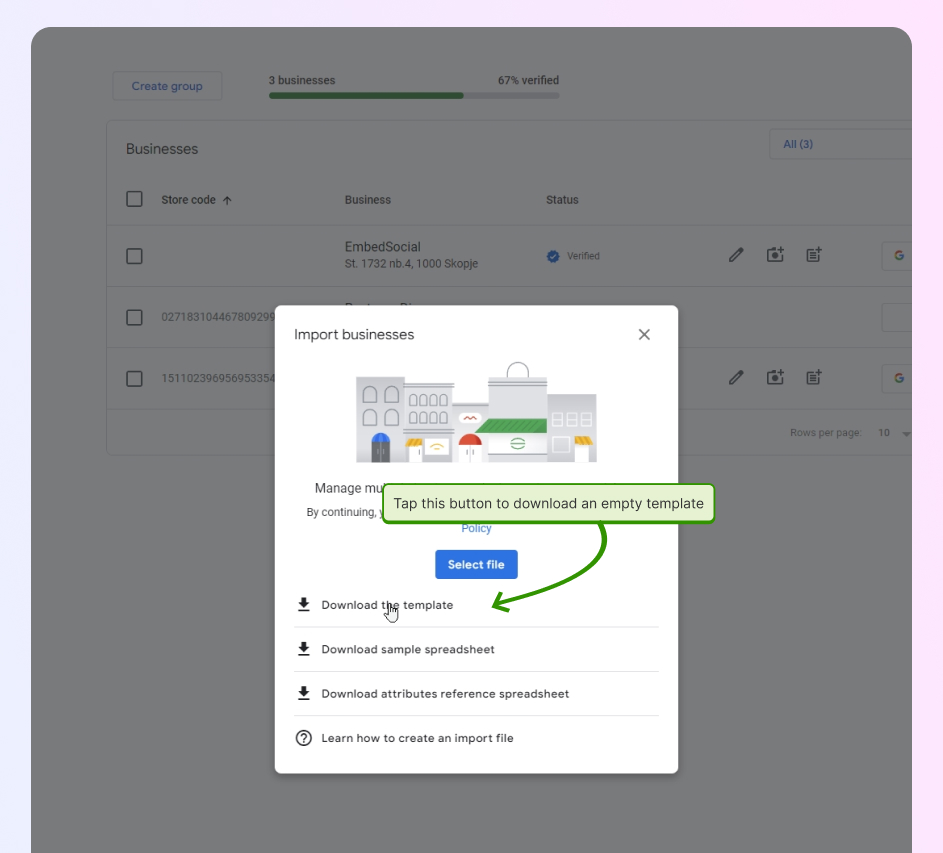
Note: At this point, you can also download a sample spreadsheet that serves as a practical example of how you should fill out all relevant fields.
2. Creating and formatting the bulk upload spreadsheet
Keeping in mind all the formatting outlines above, along with the sample spreadsheet, start adding all the updated info into the spreadsheet. When you are done, your spreadsheet should look more or less like this sample spreadsheet:
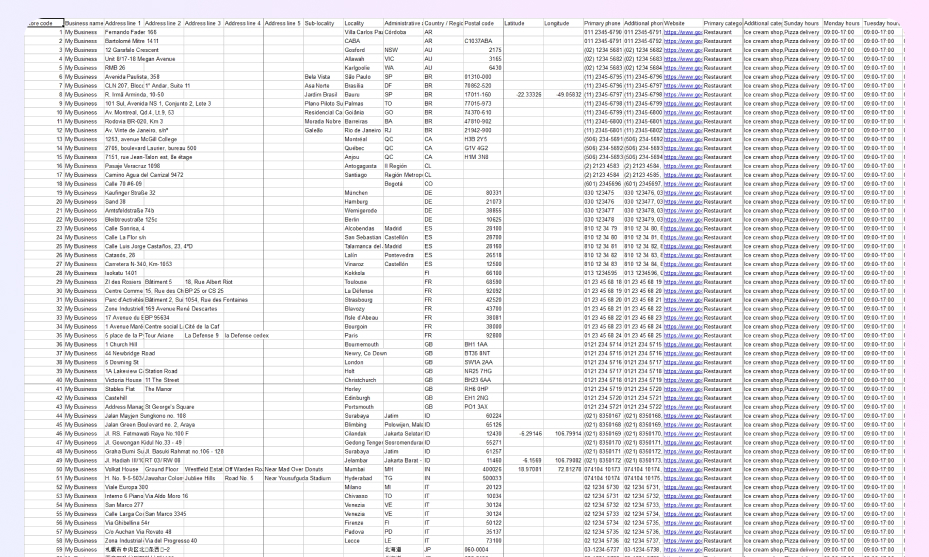
Things to keep in mind when uploading an edited GBP spreadsheet:
- Keep using the same store codes to avoid duplicate entries;
- Delete columns you are not changing (‘Store code’ mustn’t be deleted);
- Fix duplicate or missing store codes before uploading your changes;
- Empty columns will delete the existing information related to them;
- You can add multiple new locations to your Google Business Profile;
- Accepted formats include .xls, .xlsx, .ods, and .csv.
Note: Since it’s not possible to update your store codes via a spreadsheet, follow the procedure described in this Google guide before editing your information.
3. Uploading the bulk edit spreadsheet
Once you update the spreadsheet, upload it via the same ‘Import businesses’ screen mentioned above. Simply tap ‘Select file’ to find it on your drive:
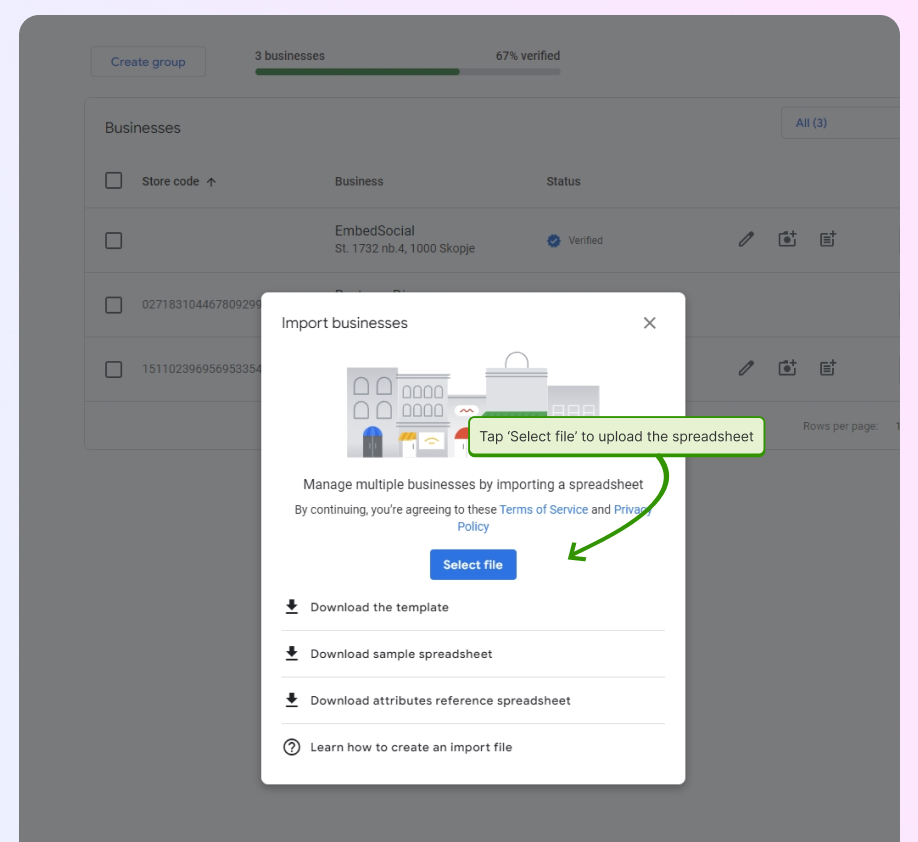
4. Reviewing and confirming changes
If you don’t get any warnings, the upload was successful. That said, you might get various warnings, such as missing store codes or invalid country codes.
Here’s a sample of the error messages you can receive when uploading:
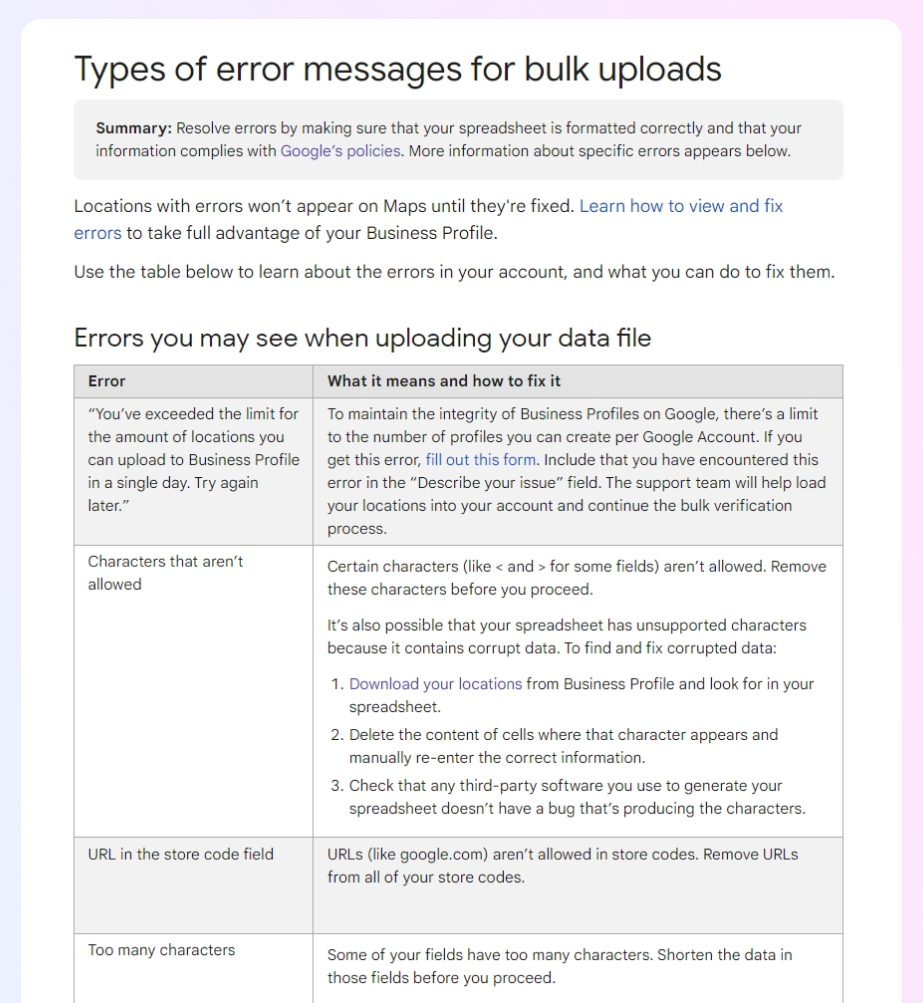
Note: Check out all the different error messages you may receive here.
Once you fix any errors and successfully upload the file, you’ll be notified that the file has been imported and get a chance to preview the changes (top-right corner):
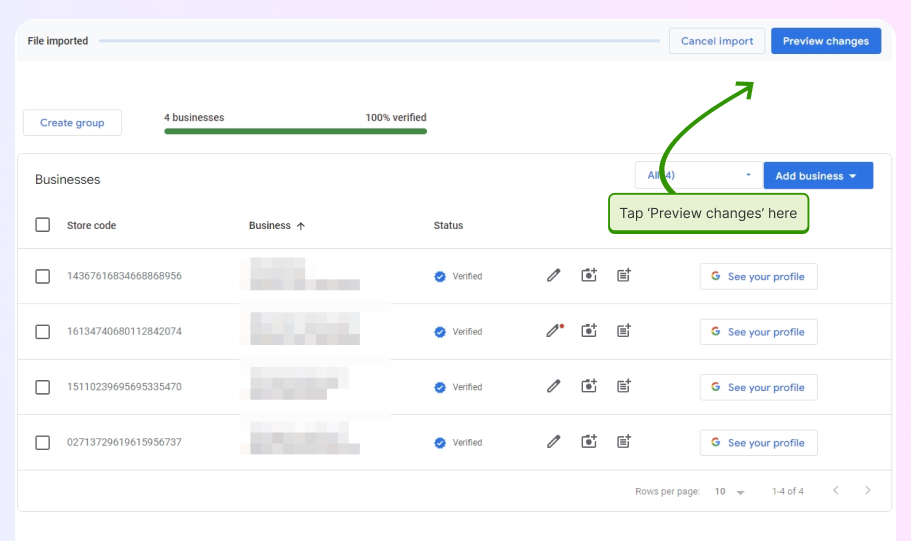
You’ll get a summary of all the new changes, how many fields were updated (or not), and how many errors there are that need fixing:
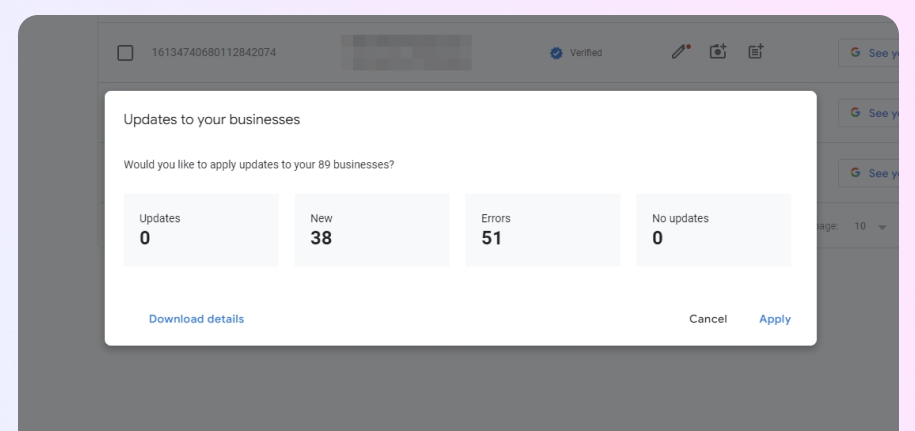
Once you are happy with the results, you only need to tap ‘Apply’ (pictured above) to finalize the process and fully update all your business listings. If you press ‘Cancel’, you’ll reject the updates, giving you a chance to fix any errors.
A large number of minor changes you’ll make will get published within minutes. That said, major changes, such as the business name, address, and URL, may take up to a few days. To speed up the process, you also have to use bulk verification.
How to automatically bulk edit Google Business Profiles with EmbedSocial?
You don’t have to go through the entire process above on your own, as we’ve made a tool that automates most (if not all) of it.
EmbedSocial’s newest ‘Bulk Edit’ tool, which is part of its GBP platform, makes managing business info across hundreds of locations much easier.
You can now update multiple Google Business Profiles at once by using a clean, step-by-step interface that lets you apply changes to specific fields across selected locations.
Whether you’re updating hours, descriptions, or categories, the platform ensures your info stays accurate and consistent across the board—with added protection from unauthorized edits.
Here’s how it works:
Step 1: Create your account and log in
Before doing anything else, you have to create your EmbedSocial account (or a free trial) and log into the platform.
Step 2: Select one or more locations
Tap the ‘Bulk Edit‘ tab in the left ribbon menu to start selecting the locations you want to update:
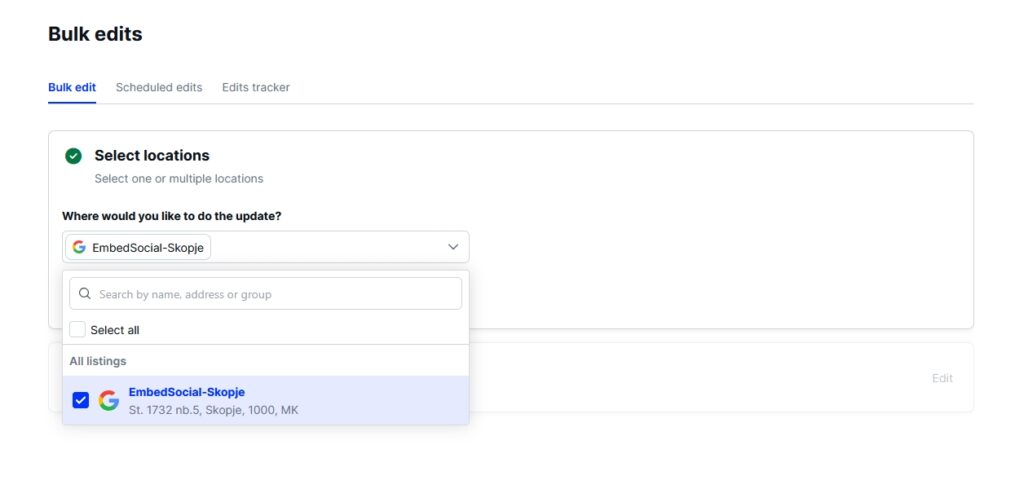
Note: You can search by name, address, or group—or simply click Select all to apply changes to every listing, which 71`2is ideal for brands with many locations that need synchronized data.
Step 3: Choose the type of information to update
Next, pick what kind of business info you want to change. Available fields include:
- Description
- Working hours
- Special hours
- Category
- Phone number
- Website URL
- Opening date
- Social profiles
- Accessibility
- Amenities
- Parking
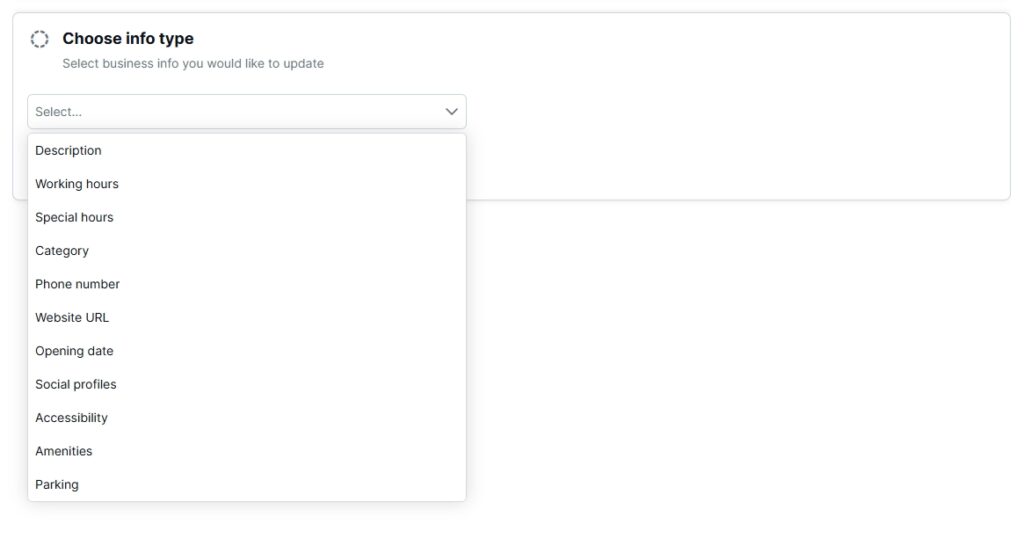
Note: You can update one field at a time to ensure accuracy and simplify the workflow.
Step 4: Edit the content for your selected field
Once you choose a field, an input section will appear to enter the new details. For example, if you select ‘Working hours’, you’ll be able to select new working hours for each day of the week:
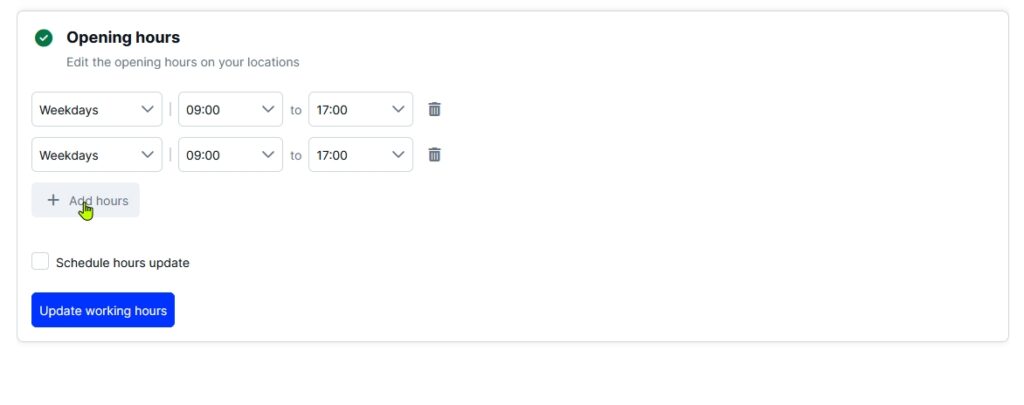
Note: You can also schedule your update to happen at a later time and date.
Step 5: Preview and confirm the edits
Before submitting, you’ll get a clear preview of which listings will be updated and exactly how. You’re fully in control of the changes you’re about to apply as you can easily spot mistakes.
Step 6: Track the status of your edits
After submission, head over to the ‘Edits log’ tab. Here you can track:
- Which changes were accepted;
- Which are pending or declined;
- A visual log of recent activity by location and field type.
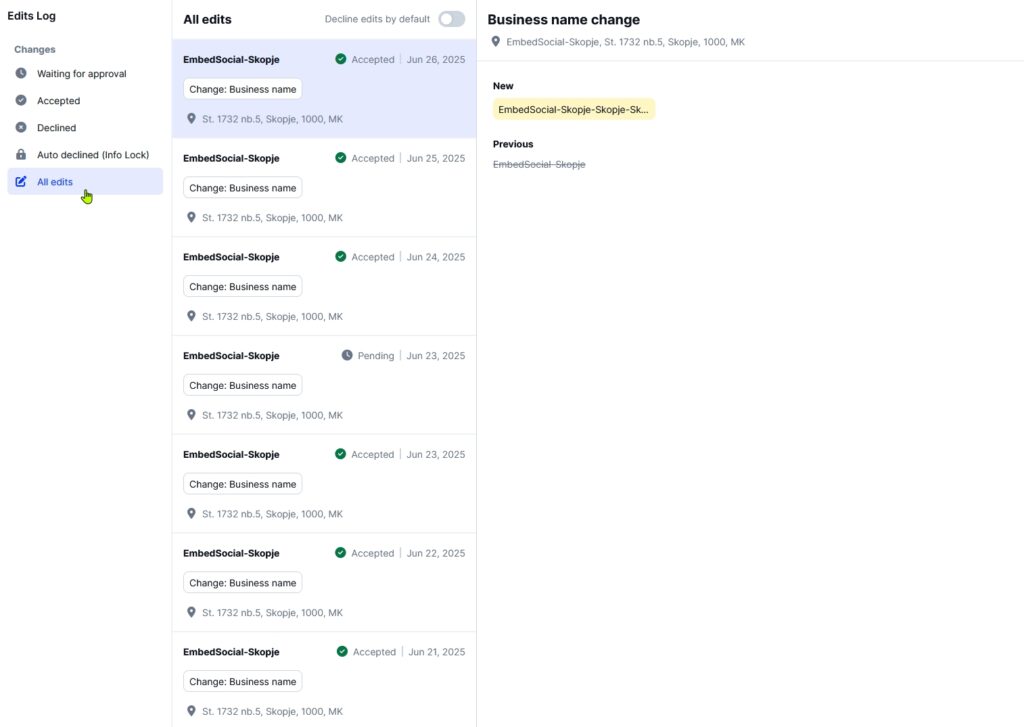
Note: This is especially useful for auditing and accountability across large teams or agencies.
Step 7: Lock your GBP profile info
You can now auto-decline edits made by third parties (info lock). You can find this feature under the ‘Listings’ tab when you click on any of your listings.
This ensures that even if someone else tries to change your Google Business Profile data, EmbedSocial will detect it and revert it to your original version—giving you peace of mind and protection from spam or misinformation:
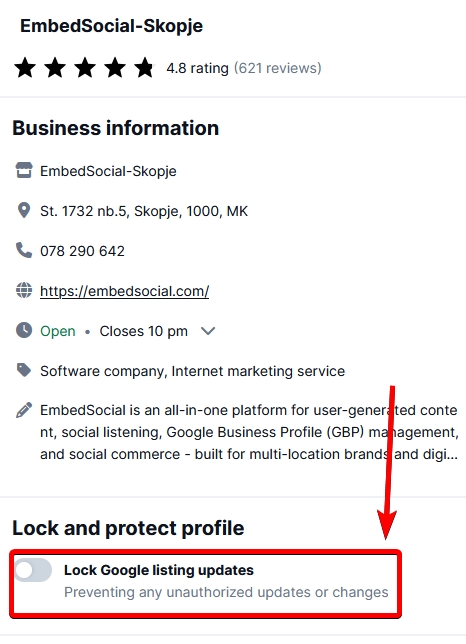
Bonus step: Bulk upload photos to all your Google locations
You can also add photos of your offices, products, team members and more to all your Google locations simultaneously, provided you are managing a multi-location business.
To do it, you have to navigate to the ‘Publishing’ tab and click on ‘Photos’ > ‘Upload photos’. Then, simply select all your locations, add all your photos, and categorize them:
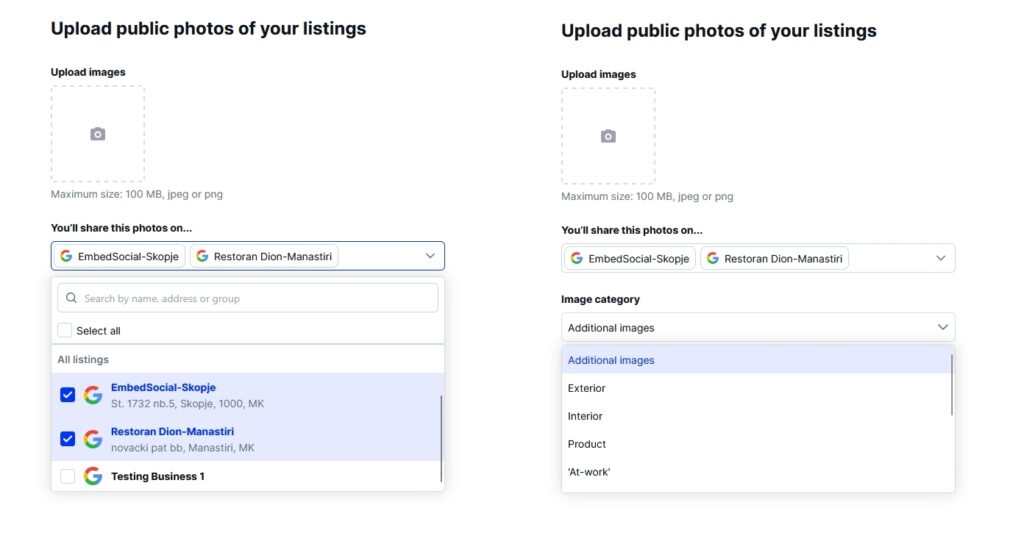
Multi-info bulk edit via a CSV file using EmbedSocial
The above automatic method to edit your GBP locations in bulk only allows you to edit one info field at a time. We can help you edit literally everything at once!
We also offer a streamlined process involving the editing of a CSV file, but it is much faster than the manual, native option offered by Google (outlined above).
This is what you have to do:
Step 1: Access the multi-info bulk CSV edit option
Log in to your EmbedSocial GBP profile and go to ‘Bulk Edit’ section → ‘Multi-info bulk CSV edit’.
Step 2: Select all the information fields you would like to update
Tick all the boxes you are looking to update so we can prepare the CSV template file for you:
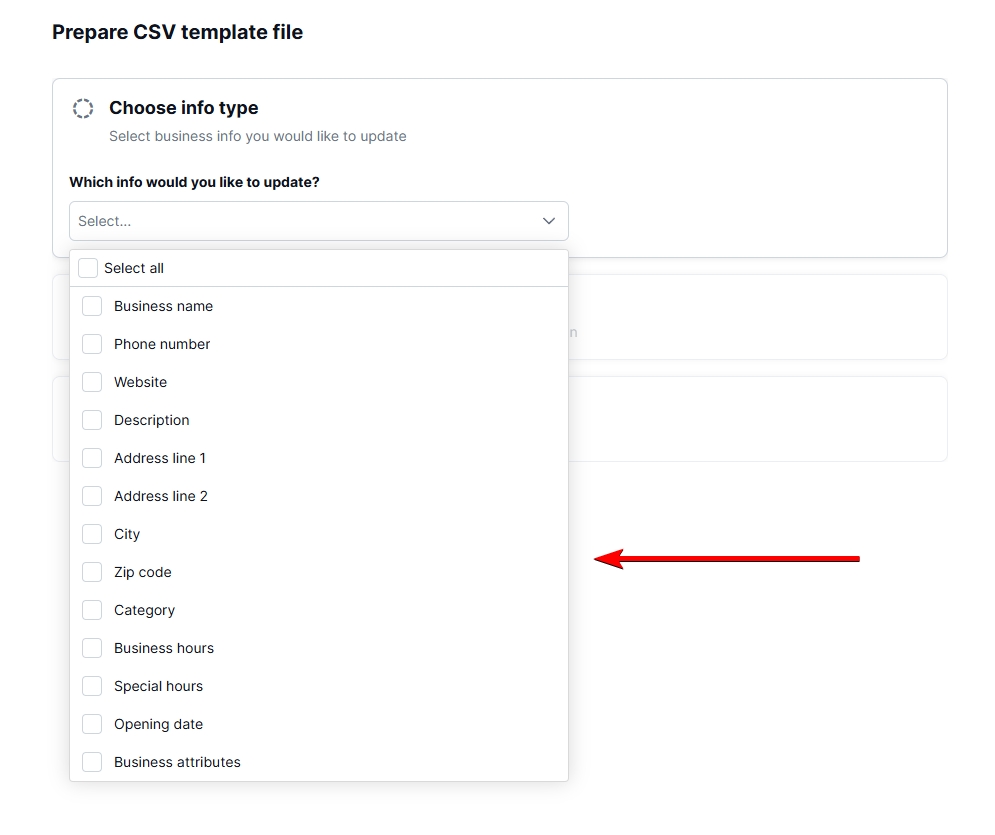
Step 3: Download and edit the CSV file
Next, you will have to download the CSV template by tapping ‘Download listings’:
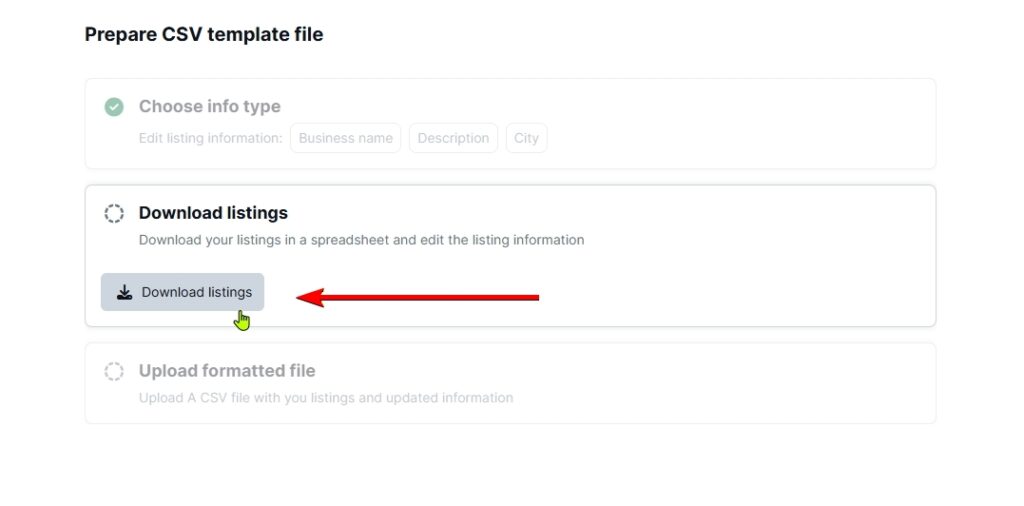
Step 4: Upload the CSV file
Once you make the necessary changes in the file, upload it back, and you’re done:
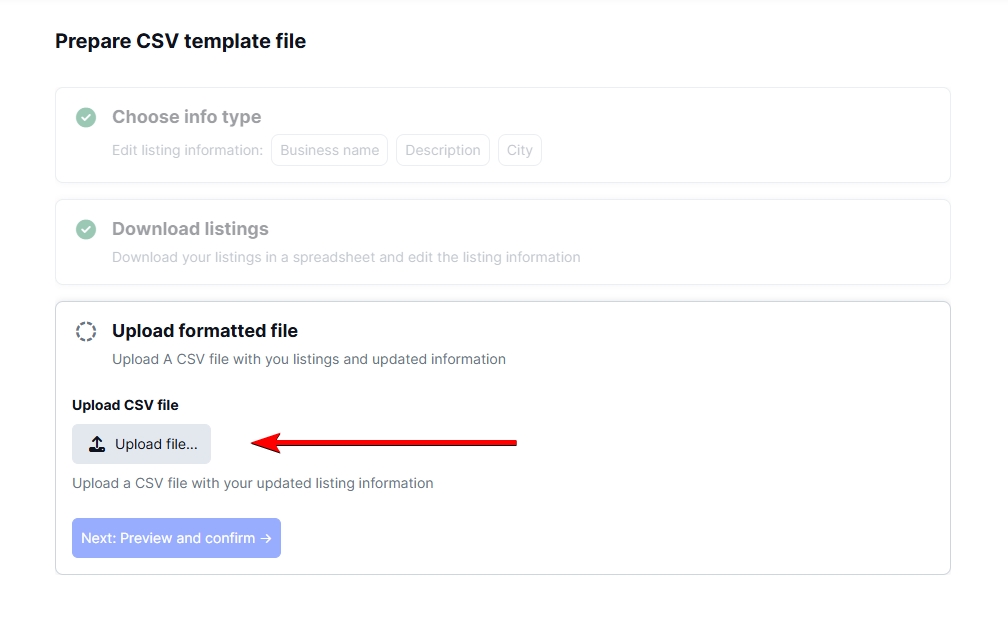
When done right, you only have to do this process once. After you upload the correctly formatted CSV file, you can preview and confirm it. Then, EmbedSocial relays your new information to Google, and you’ll see the changes reflected on your Google Business Profile.
Editing multiple Google business listing entries: Best practices
To make sure you update each business location accurately as a GBP agency or a large, multi-location business, you should follow a few best practices so your potential customers can find your business easily:
Use third-party tools for advanced management
You can and should leverage GBP tools like EmbedSocial to streamline the bulk editing process, as they can hook into your account via official API integration.
Some of the things you can do include setting up automated updates, getting detailed analytics from every location, and easier management of multiple listings. That way, you manage large volumes of data efficiently, reduce the risk of errors, and get valuable insights.
As an example, EmbedSocial is a comprehensive UGC platform with direct Google API access, which will help you get the most out of your online businesses.
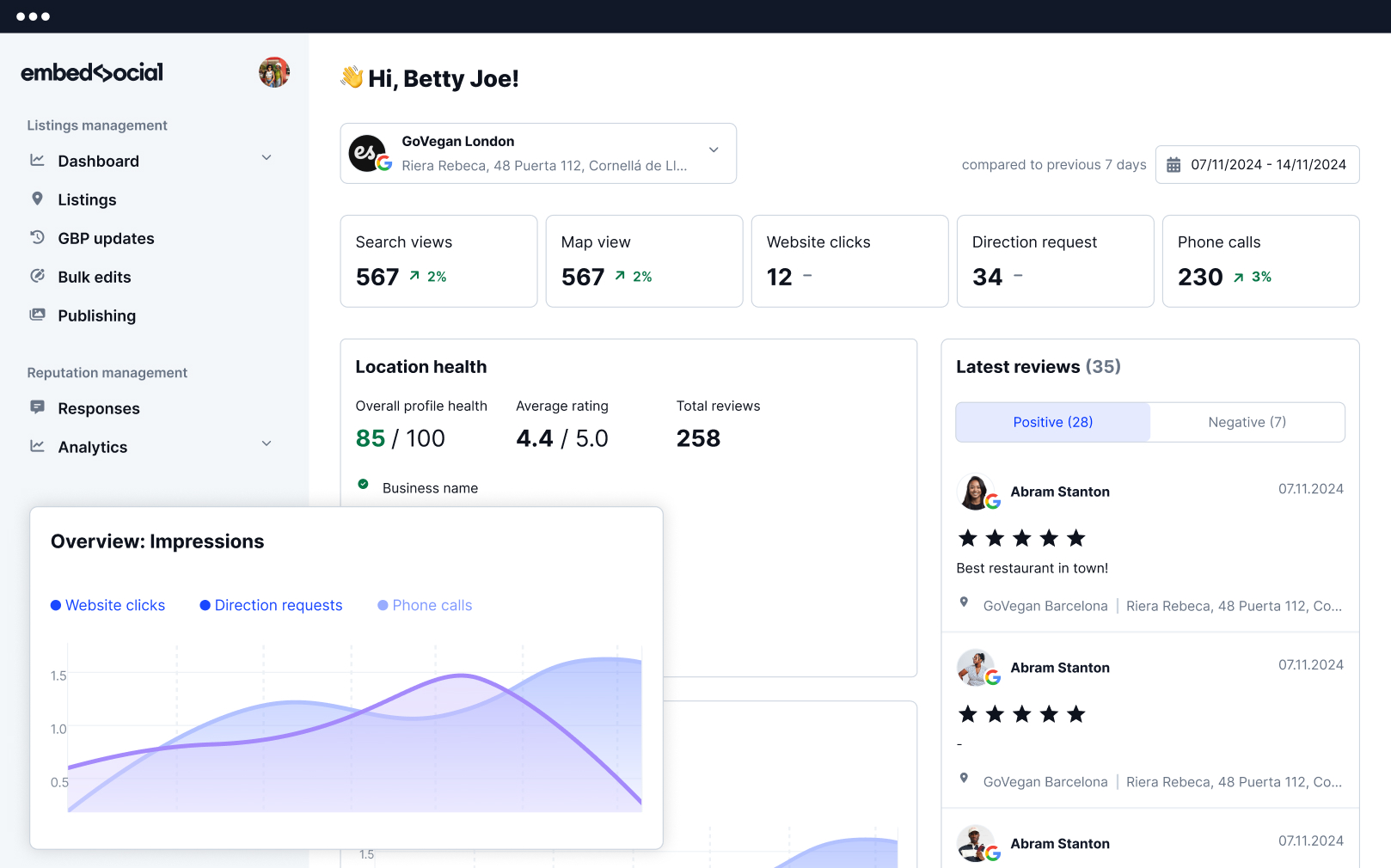
Right now, EmbedSocial helps you manage your business listings in a few ways:
- Get all Google reviews from your online listings and enjoy a streamlined multi-location Google review management across your entire brand;
- Showcase your best customer feedback across all your online destinations by utilizing gorgeous Google review widgets and badges;l
- Respond to all your Google reviews as soon as you get them via an automated review responder, which sends out customized replies for different ratings;
- Generate the latest Google review reports to get feedback about your products, services, and brand in general, which will allow you to improve your offering;
- Create and schedule all your future GBP posts from a single dashboard.
That’s not all! EmbedSocial is much more than a Google Business Profile manager. Instead, you get a complete UGC platform that displays all your UGC!
Regularly update and maintain your Google listings
Keep your business information up-to-date by scheduling regular reviews and updates to your listings. This will help you maintain accuracy and relevance for your customers.
Therefore, set a routine check of your listings to reflect any changes in your business operations, such as new locations, updated hours, or changes in services offered.
Ensure your data’s accuracy at all times
Double-check all information before and after making changes to avoid errors. Accurate data enhances your business’s credibility and customer trust.
So, you must ensure that details such as addresses, phone numbers, business hours, and categories are correctly entered and consistently formatted across all listings. Consider assigning a dedicated team member or using software tools to verify the accuracy.
Standardize your Google business information
Ensure that all business information is standardized across all locations. This includes using the same format for addresses, phone numbers, and business names.
Standardization helps maintain a cohesive brand image and prevents customer confusion. It also simplifies the process of updating information in the future.
Train your staff on profile management
Train your staff on Google Business Profile management to prevent mistakes and ensure that updates are made promptly and correctly.
Consider developing a guide and best practices for managing business profiles, including handling common issues and performing routine checks.
What to do after bulk editing your multi-location businesses
After completing the bulk editing of your Google Business Profile listings, it’s crucial to monitor the changes and ensure they have been implemented correctly. Regularly check each profile to verify that all information is accurate and consistent across locations. This proactive approach helps identify any issues that may arise.
Responding to Google reviews is another essential step. Engaging with online reviews not only improves your online reputation but builds trust with your customers. Respond promptly and professionally to both positive and negative reviews, addressing any concerns and thanking customers for their feedback.
It is also important to optimize your GBP for better visibility. Ensure that each listing includes high-quality photos, a business description, and relevant keywords.
Finally, utilize Google Posts to keep your audience informed about promotions, events, and updates. This will have a positive impact on your overall SEO strategy.
Succeed in Google Search and Google Maps by bulk editing your business listings
To be more visible than your competition in your business category, both across the Google Maps app and in Google Search, the best search engine optimization practice you could do is to keep all your business listings updated at all times.
An updated Google Business Profile is essential for maintaining your online reputation across all your locations and engaging your audience.
Thankfully, there are robust Google Business Profile features to help you update all your listings at once, thus saving time and ensuring consistency and improved SEO.
By following the steps and best practices above, you can efficiently manage your profiles, ensuring all information is accurate and up-to-date. Furthermore, you can utilize tools like EmbedSocial to streamline the process and gain valuable insights.
FAQs
How do I bulk edit my business on Google?
To bulk edit your business on Google, log into your Google Business Profile. Download the bulk upload spreadsheet template and fill it with your business listings’ information, such as names, addresses, phone numbers, categories, hours, and URLs. Then, upload the completed spreadsheet in the bulk upload section, and Google will process the updates.
How do I manage multiple Google business profiles?
To manage multiple Google business profiles, list all locations under a single account. Use the bulk upload feature for simultaneous updates. Also, regularly review your listings for accuracy and consistency. Finally, utilize tools like EmbedSocial for automated management and analytics and train your staff on best practices to ensure effective profile management.
How do I fix my Google Business Profile?
If you have issues with your Google Business Profile, log in and update any incorrect or missing information. For suspended Google Business Profiles, review and comply with Google’s guidelines to resolve the issue. You can also contact Google’s support if needed. Remember: regular monitoring and maintenance can prevent future problems.
How long does it take for changes to reflect on Google Business Profiles?
Typically, changes made to your Google Business Profile can take up to 3 days to be reviewed and approved by Google. However, some updates may appear almost instantly, while others might take longer depending on Google’s verification process.
Can I bulk-edit service areas for all my locations?
Yes, you can bulk edit service areas for multiple locations using the bulk upload spreadsheet. Make sure to correctly input the service areas for each location in the designated columns to ensure they are updated accurately.
What should I do if I encounter errors during the bulk upload?
If you encounter errors during the bulk upload, check the error messages provided by Google. Common issues include incorrect formatting, missing required fields, or duplicated entries. Correct these errors in your spreadsheet and re-upload it. Google’s support documentation can also provide guidance on resolving specific issues.
Can I add new locations while bulk-editing existing ones?
Yes, you can add new locations while bulk editing existing ones by including the new location details in your bulk upload spreadsheet. Ensure that all necessary information for the new locations is accurately filled out in the appropriate fields.
Is there a limit to the number of locations I can edit at once?
Google Business Profile allows you to edit up to 10,000 locations in a single bulk upload. If you have more than this, you may need to split your updates into multiple uploads.
What third-party tools can help with bulk editing?
Third-party tools like EmbedSocial can significantly streamline the bulk editing process. These tools offer features such as automated updates, detailed analytics, and easier management of multiple listings, making it more efficient to handle large volumes of data.