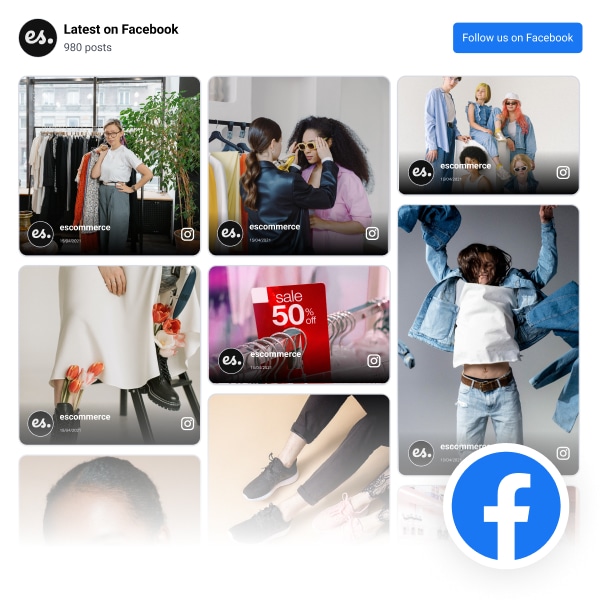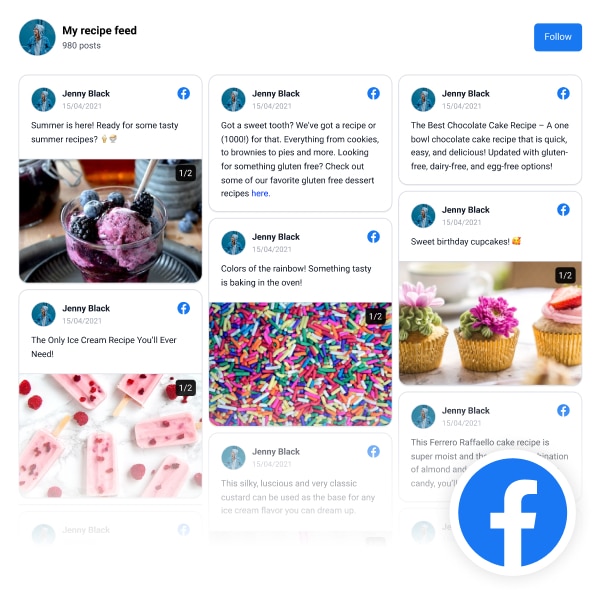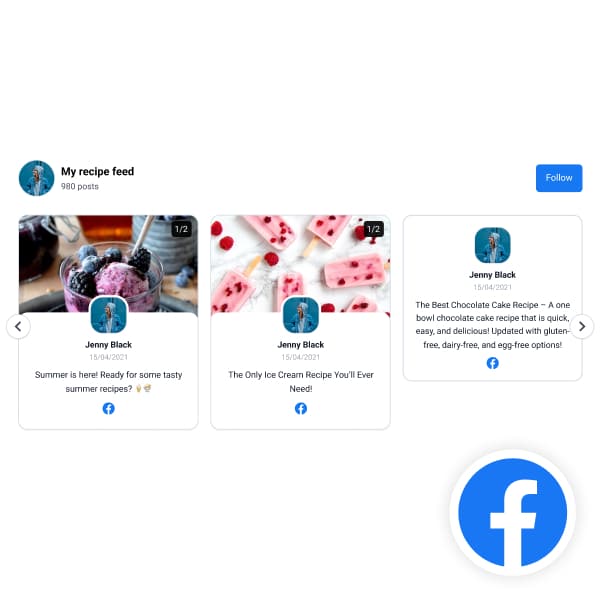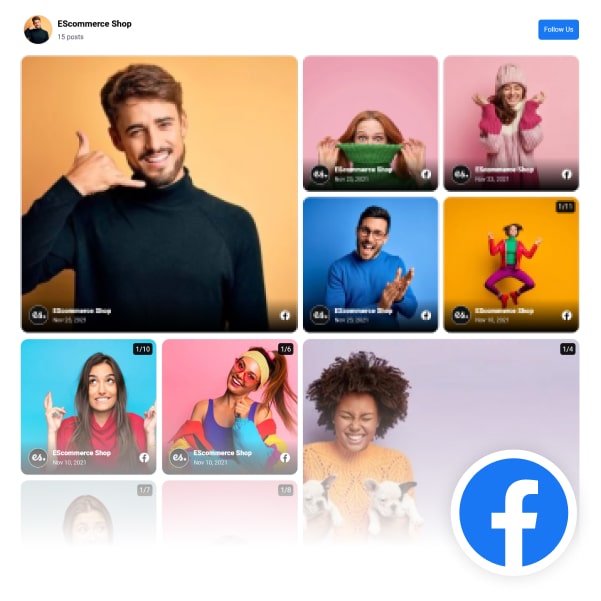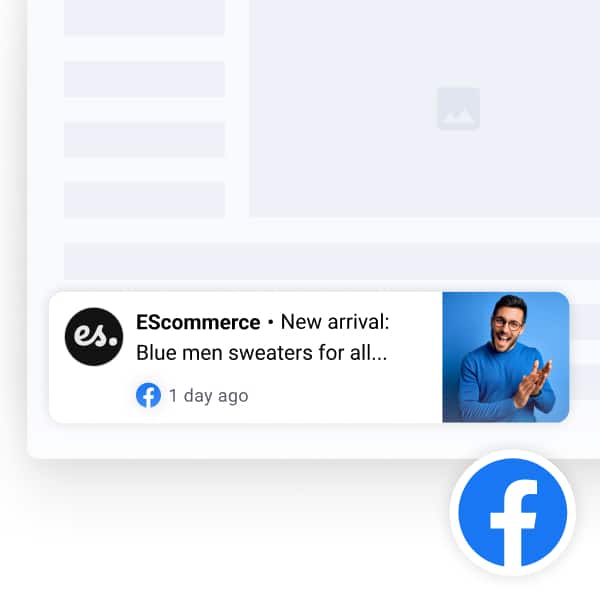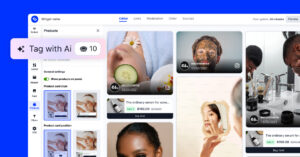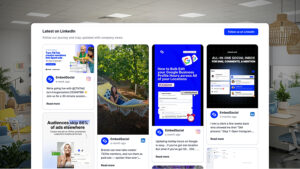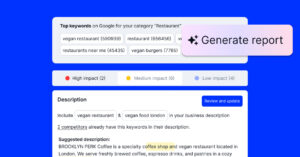Keeping your website fresh shouldn’t feel like a second job. Yet most brands still update Facebook daily while their site sits there collecting digital dust.
That’s where embedding your Facebook feed changes everything. With one embed, your latest posts, photos, and videos update on your website automatically.
With a UGC platform like EmbedSocial, you won’t have to do manual copy-paste work any longer, and you effectively turn your simple feed into an interactive social hub.
So, let me break down exactly how to embed a Facebook feed on your website to showcase social proof and boost your engagement at the same time!
FYI: Embed Facebook widget automatically with the social media aggregator and UGC platform by EmbedSocial. Click below to try it for free:
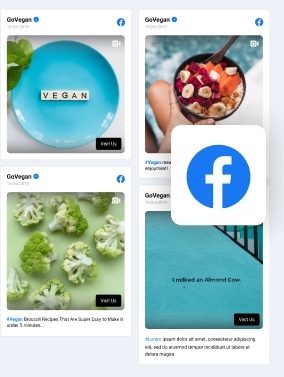
Embed Facebook feed on your website, automatically!
Try EmbedFeed and add Facebook posts from your page, mentions, or posts with specific hashtags on your website with just a few clicks.
All PRO features | Cancel any time.
Quick guide: Easily embed Facebook feed in 5 simple steps
When using EmbedSocial, this is all you have to do:
- Sign up for EmbedSocial and just log in.
- Connect your Facebook and add a Facebook source.
- Choose your Facebook website widget.
- Customize and moderate the embeddable widget.
- Copy and embed the widget code on your website.
Once you are done, this is the type of widget you can get:
Full guide: How to embed Facebook feed on website?
Still wondering how to embed Facebook posts on website? Here’s the full guide along with all relevant screenshots so you can complete the process without any issues:
1. Sign up for EmbedSocial and just log in
Before doing anything else, you must create your EmbedSocial account and log in. You won’t even have to commit now as you can try our 7-day free trial and cancel at any time.
2. Connect your Facebook and add a Facebook source
Then, you should connect your Facebook account via ‘Sources’ → ‘Manage accounts’ → ‘Add new account’. When you access the section, simply tap ‘Connect with Facebook’ and follow the on-screen prompts (you will have to log into your Facebook account page):
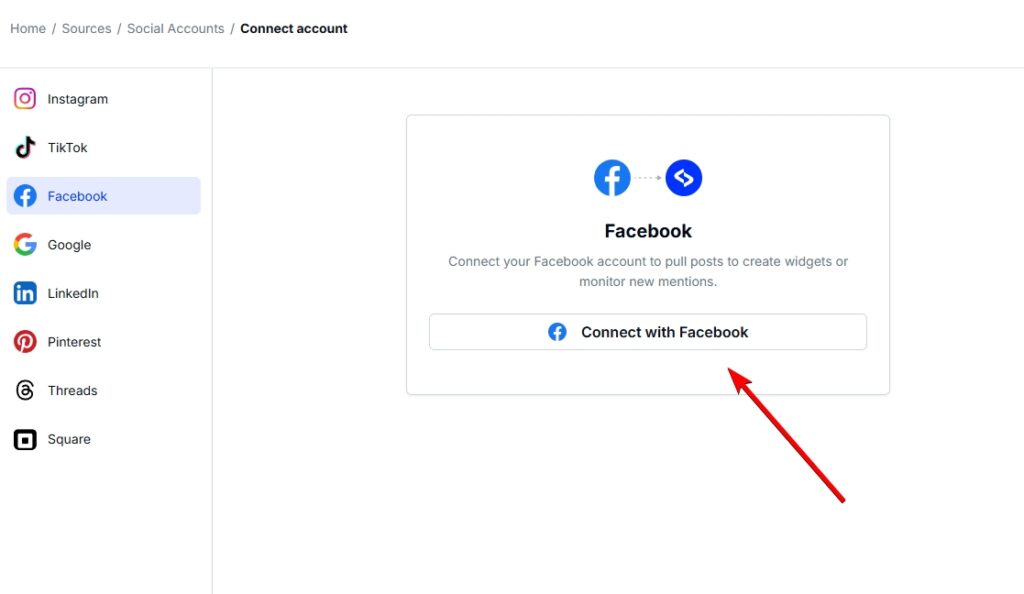
Now, go to ‘Sources’ → ‘Add new source’ and tap on Facebook. As mentioned previously, you can choose between Page posts, @Mentions, and Visitor posts:
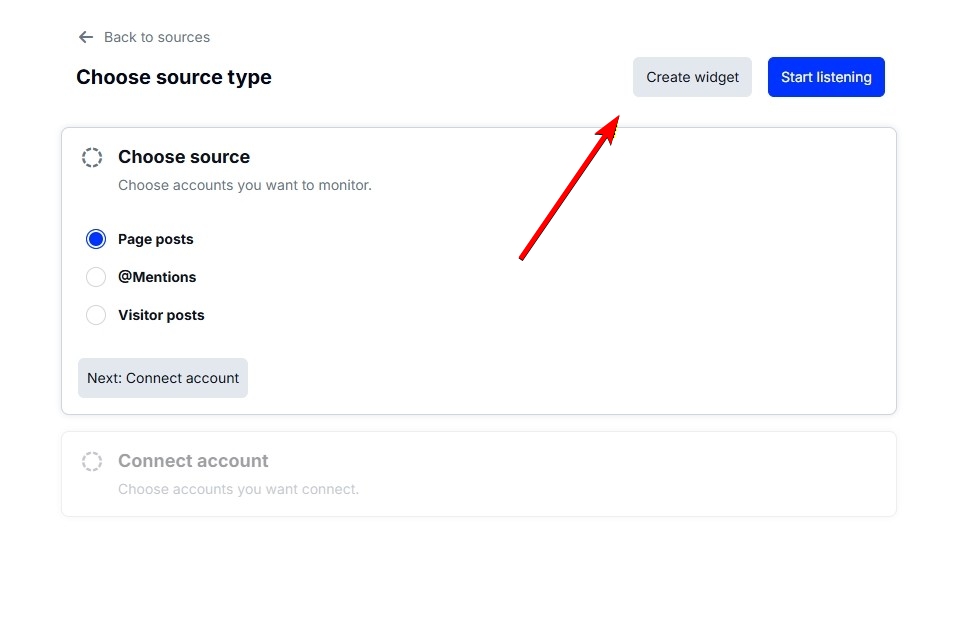
Once you press ‘Connect account’, just select the page you connected previously and tap ‘Create widget’ to be redirected to the widget templates section.
3. Choose your Facebook website widget
You have three options at this point: choose one of our classic ready-to-go templates (which you can fully customize further), go with our new AI UGC widget, which can be customized by simple prompts, or tap ‘Start from scratch’ to get a blank widget:
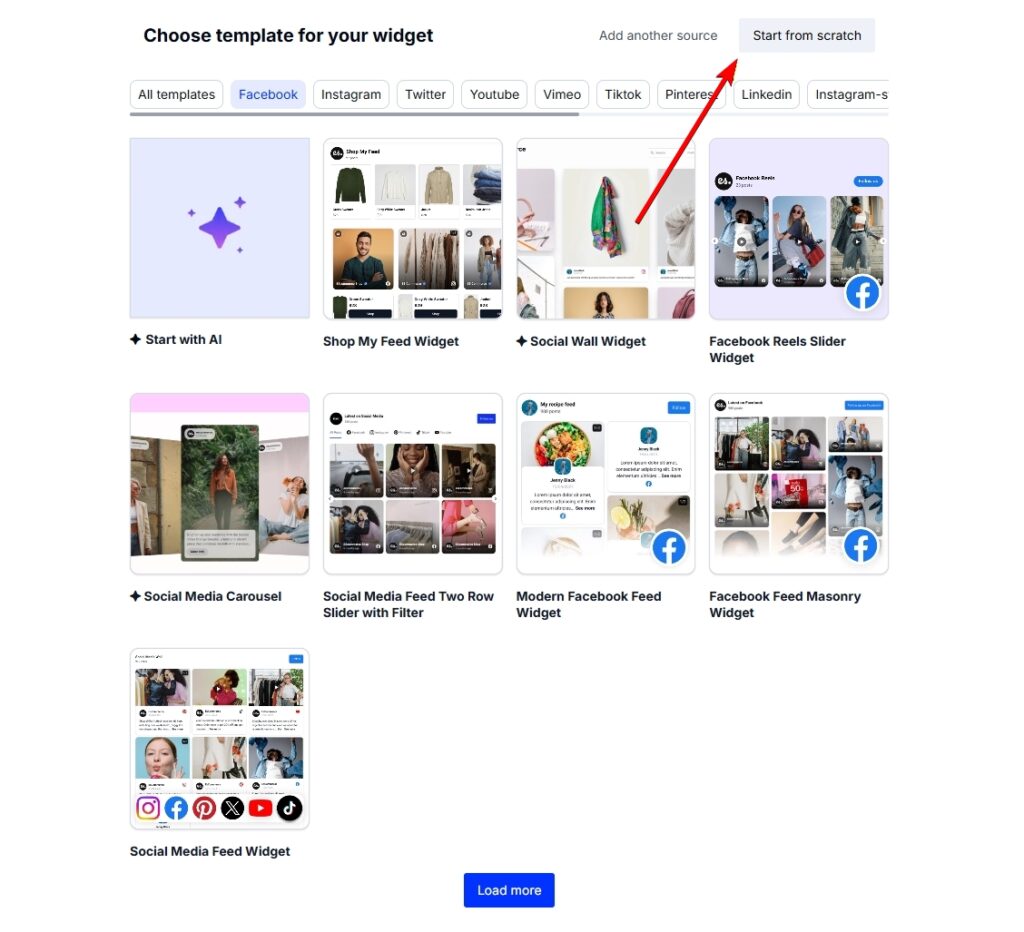
4. Customize and moderate the embeddable widget
When you first access the editor, you’ll see the main customization options in the ribbon menu on the left and our content moderation options on top:
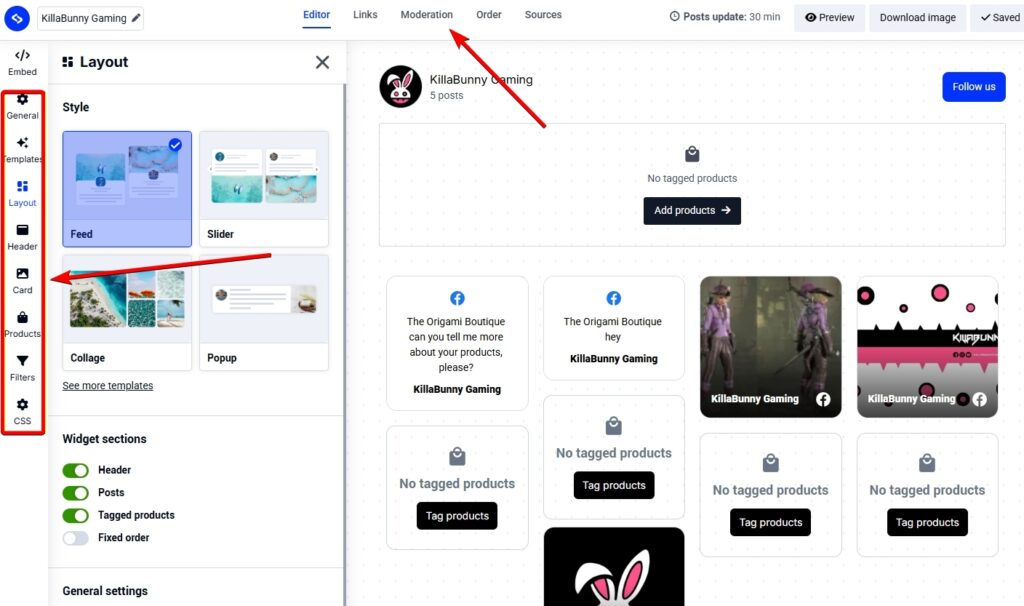
You can change everything regarding the widget’s look, from the header it includes, the look of the post cards, whether or not it includes any products, and even go down to the nitty-gritty of changing the colors and presence of individual widget elements.
And when you access the ‘Moderation’ and ‘Order’ tabs, you can also choose exactly which posts appear in the widget and in which order:
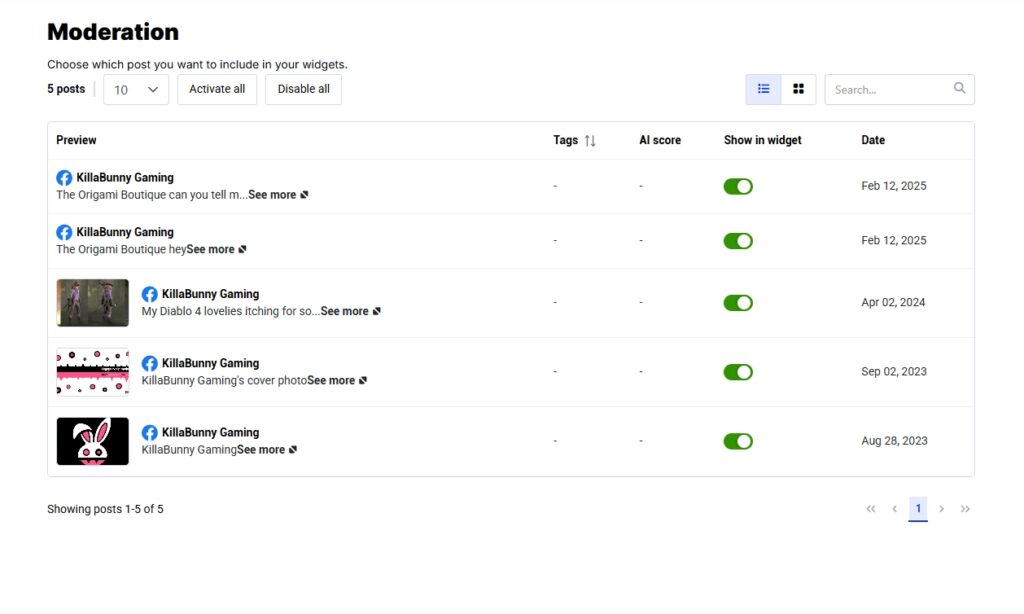
5. Copy and embed the widget code on your website
Once you’re done with your customizations, just tap the ‘Embed’ tab in the top-left corner and press ‘Copy code’ to get the Facebook embed code. You will have to paste this embeddable Facebook feed embed code on a web page of your choosing (add an empty HTML box first):
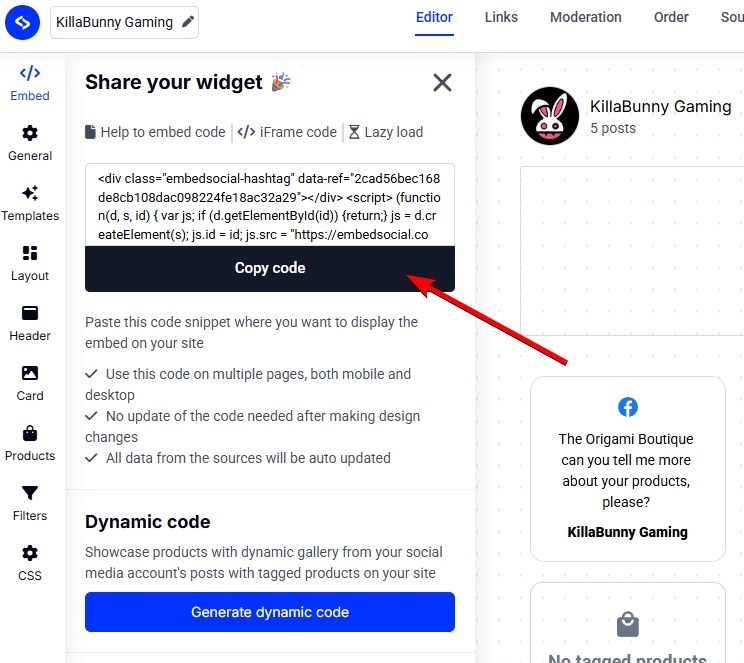
How to embed your Facebook feeds on different website builders?
The best thing about EmbedSocial’s platform is that our Facebook embed code works with almost every CMS platform and website builder out there, including, but not limited to, Drupal, Wix, Weebly, Shopify, WordPress, Joomla, Wix, Squarespace, Pagecloud, etc.
And the best part is you won’t need to install anything or have advanced coding knowledge. You simply copy and paste a single code on any of your pages.
Here’s how to do it across all popular builders:
How to embed UGC on Shopify?

Here’s how to embed UGC on Shopify sites:
- Log into your Shopify account after copying the embeddable widget code in EmbedSocial;
- Navigate to the ‘Pages’ tab and click ‘Add page’;
- In the ‘Content’ field pages the embeddable code;
- Select the page where you want the code to appear and press ‘Save’.

How to embed UGC on Squarespace?

Here’s how to embed UGC on Squarespace sites:
- Copy your EmbedSocial widget code and log into your Squarespace account;
- Choose the page where you want the reviews to appear;
- Click ‘Add new section’ and then ‘Add block’ where you want to display the widget;
- From the blocks list, choose ‘Embed‘;
- Click on the block, select ‘Code snippet’, and click ‘Embed data’;
- Finally, in the code box, paste the copied reviews code;
- Make sure to save and publish your changes on Squarespace.
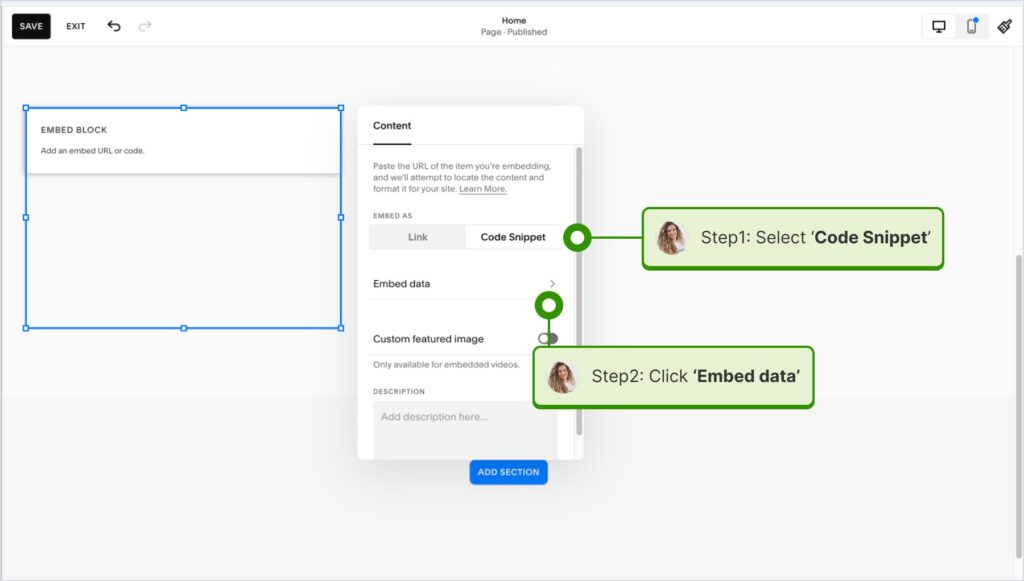
How to embed UGC on Wix?

Here’s how to embed UGC on Wix sites:
- Log into your Wix editor and choose the page and location to add the widget;
- Click the “+” icon in the top-left corner to add a new element;
- Find the ‘Embed & Social’ section and tap ‘Embed Code’;
- Paste the code and tap ‘Update’.
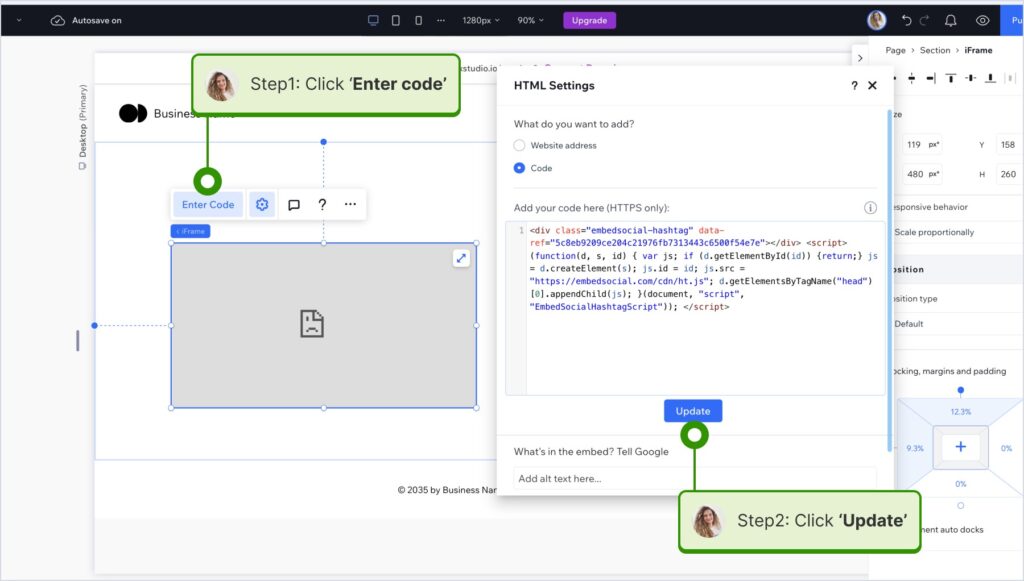
How to embed UGC on Webflow?

Here’s how to embed UGC on Webflow sites:
- After creating the widget in EmbedSocial, log in to your Webflow account;
- Go to the edit view of your website within Webflow;
- Choose to ‘Add element’ in Webflow and select the ‘Embed’ element;
- Drag and drop it where you want your reviews to appear;
- In the input field, paste the copied EmbedSocial code.

How to embed UGC on Pagecloud?
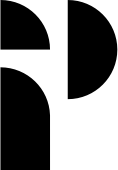
Here’s how to embed UGC on Pagecloud sites:
- After copying the EmbedSocial code, log in to your Pagecloud account;
- Start editing the webpage where you want the reviews to appear;
- Tap on ‘Apps’ from the left ribbon menu and select ‘Embed’;
- Paste the EmbedSocial code into the popup field and click ‘Ok’ to complete the process.

How to embed UGC on Google Sites?
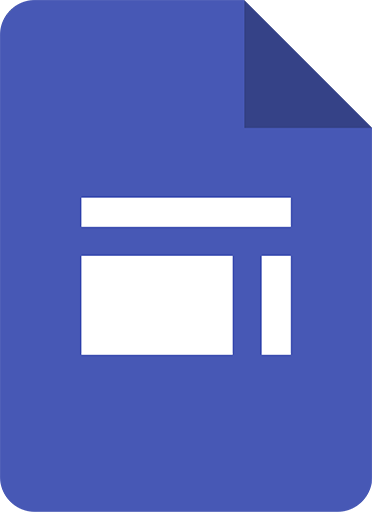
Here’s how to embed UGC on Google Sites:
- Once you copy your embeddable widget code in EmbedSocial, log in to your Google Sites account;
- Navigate to the page where you want to embed the widget;
- Use the ‘Insert’ tab in Google Sites and choose where you want to place the widget;
- Choose ‘Embed‘ from the menu and paste the copied code in the dialog box;
- Click ‘Next‘ and then ‘Insert‘ to finalize the embedding.
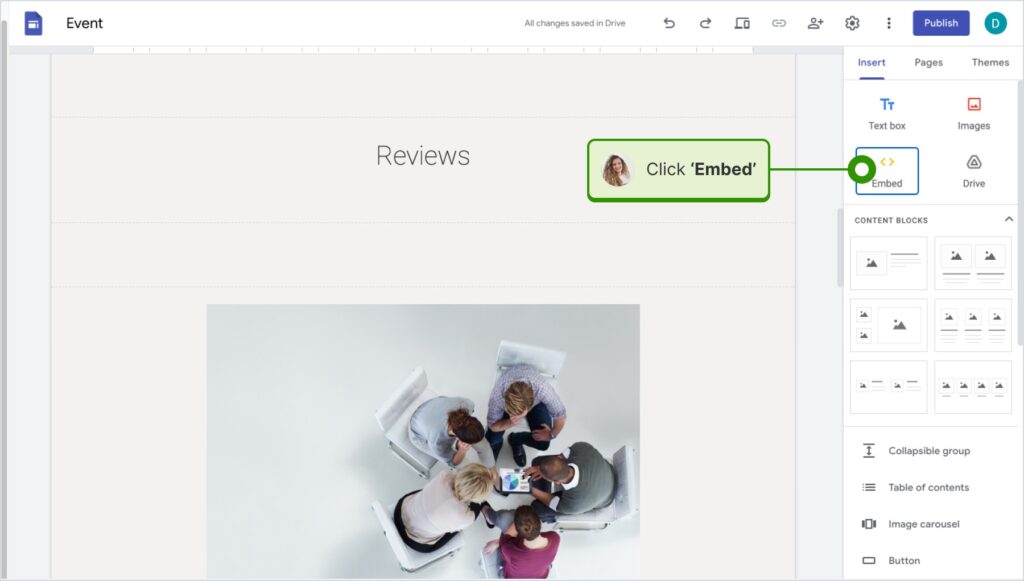
How to embed UGC on Elementor?
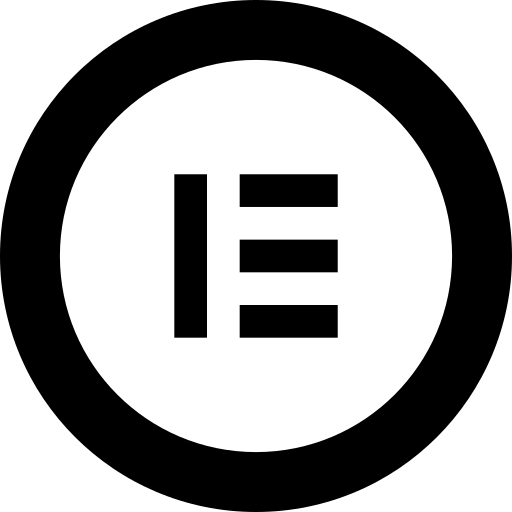
Here’s how to embed UGC in Elementor:
- Log in and navigate to the page where you want to add the reviews;
- Tap an empty section and choose the ‘HTML’ block from the left ribbon section;
- Drag and drop it on the page and paste the widget code in the empty field;
- Update and publish the page to see the live widget.
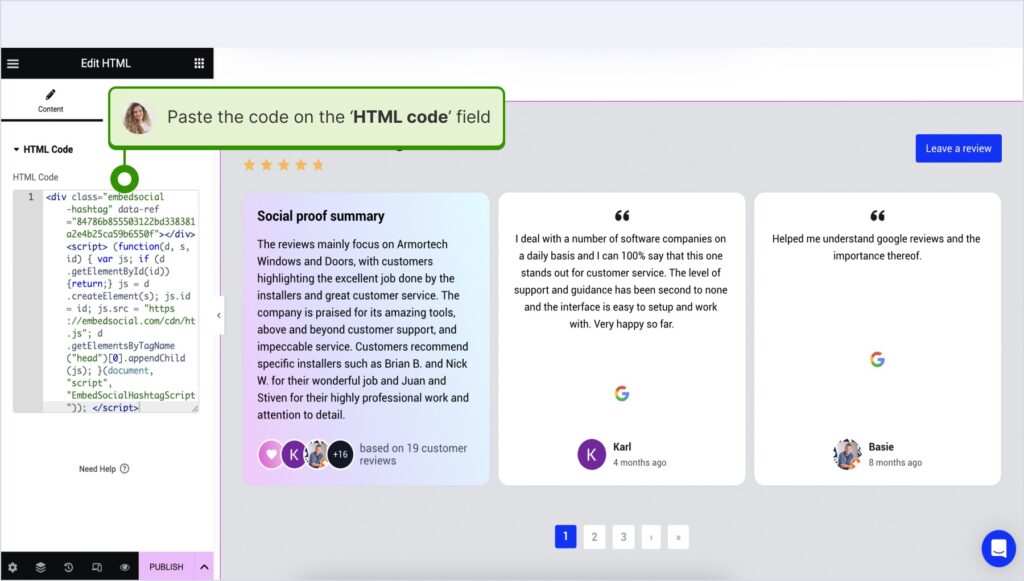
How to embed UGC in Notion?
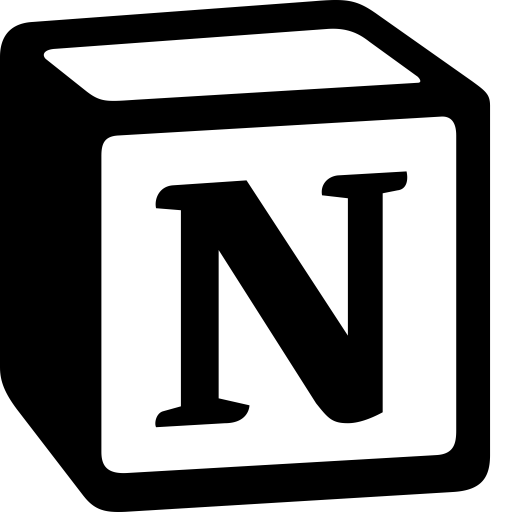
Here’s how to embed UGC in Notion:
- After copying the widget code, log in to Notion, and go to the relevant page;
- Type the /embed command, and from the dropdown, choose the ‘Embed’ option;
- Paste the URL and click the ‘Embed link’ button to add your reviews to Notion.

How to embed UGC on HTML websites?
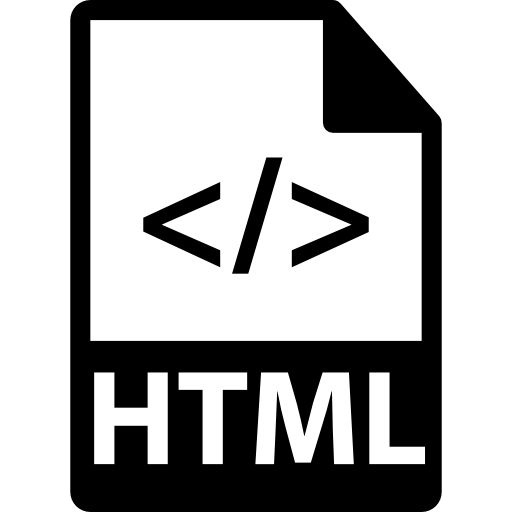
Here’s how to embed UGC on HTML sites
- Copy the EmbedSocial widget review from the ‘Embed’ tab in the top-left corner of the Editor;
- Open the HTML file of your website, which could be either a new page or an existing one;
- Paste the copied EmbedSocial embed code where you want the reviews to display.

What types of Facebook feeds can you embed?
You can embed several types of Facebook content on your website, but only three can be pulled automatically through the official Facebook API.
Facebook API sources (auto-sync):
- Page posts—display your public Page posts in a live, auto-updating feed;
- Page mentions—show user-generated content from other people’s mentions;
- Visitor posts—embed posts that visitors publish directly on your FB Page timeline;
However, you can always add custom uploads to your FB feed, including:
- Photos and albums—embed screenshots or curated uploads if you need specific albums;
- Embedding Facebook videos—add videos manually when it’s not accessible via the API;
- Facebook profile posts—embed only if the post is public and uploaded manually;
- Reviews—embed Facebook reviews manually when they’re not available via the native API;
Note: You must always make sure the content you are embedding is public and respects Facebook’s terms before adding it to your website pages.
How to embed Facebook feed via the native method?
There’s a way Facebook users can embed Facebook wall and/or individual posts via an official Page plugin and Embedded Posts widget. Here’s how to use them:
How to use the Facebook Page plugin to embed your page?
Follow these steps to embed your Facebook page widget:
- Access the Facebook Page Plugin page.
- Add your page URL in the ‘href’ field.
- Customize the visible page tabs.
- You can add your timeline, messages, and/or events
- Set the Facebook feed widget width and height.
- Press ‘Get Code’ and copy the JavaScript or iFrame code.
- Paste the code on your website in an empty HTML website box.
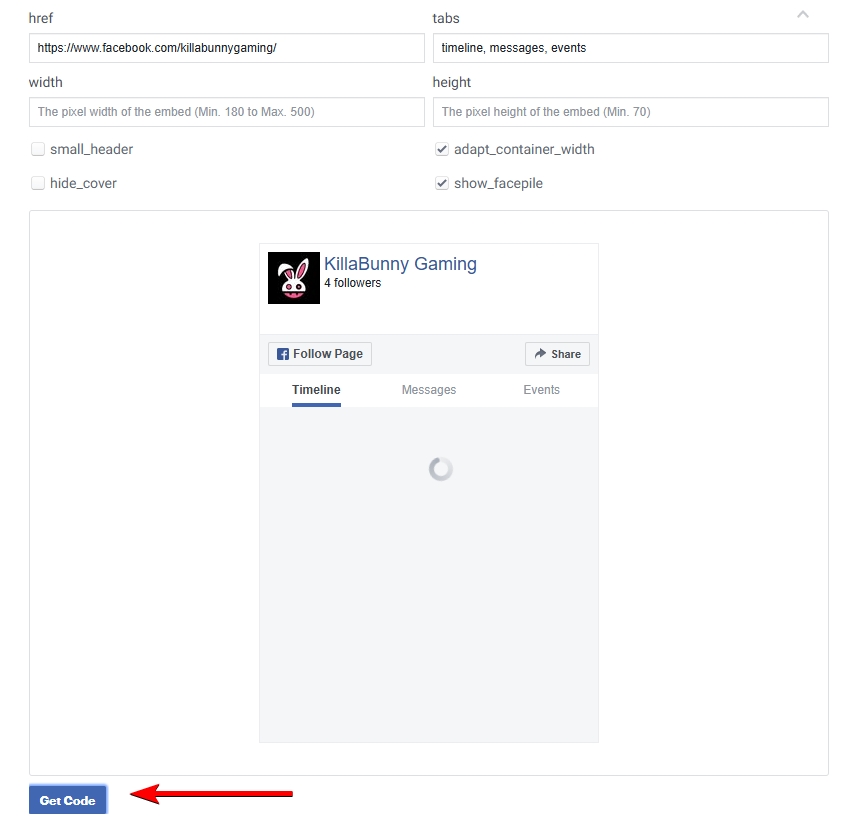
Note: This Facebook page timeline widget lacks the functionality for customizing your feed in terms of colors, layouts, the content it features, and more.
How to embed individual Facebook posts via the native tool?
You can also use the Embedded Posts Facebook page to embed individual posts:
- Access the Facebook Embedded Posts page.
- Add your page URL in the ‘href’ field.
- Set the widget’s width (no other customization options).
- Press ‘Get Code’ and copy the JavaScript or iFrame code.
- Paste the code on your website in an empty HTML box.
When done right, here’s how this widget will appear on your website:
Note: You can only customize the widget’s width. Nothing else!
Why embed a Facebook feed into a website?
Embedding a Facebook feed on a website gives you fresh, social, and trustworthy content without lifting a finger, including, but not limited to, the following:
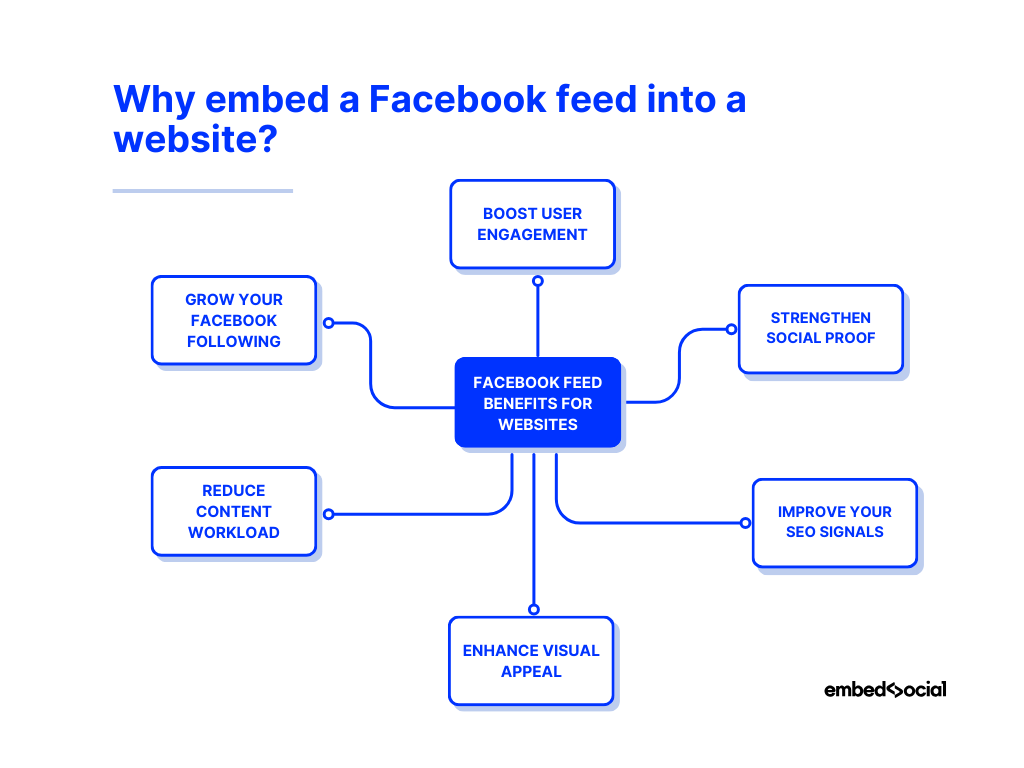
- Boost user engagement—you can keep visitors on your site longer with real-time posts showcasing your newest products and services;
- Strengthen social proof—by showcasing authentic online reviews, mentions, and user-generated content that builds trust instantly;
- Improve your SEO signals—when you add fresh, indexable content, you help search engines like Google see your site as active, which maintains your rankings;
- Enhance visual appeal—don’t have to settle for a static website, since a social media feed brings rich media, photos, and videos directly onto your pages;
- Reduce content workload—repurpose your Facebook posts instead of creating new website content, which frees up time and effort for other tasks;
- Grow your Facebook following—when you embed a Facebook wall on your site, you make it easy for visitors to discover and follow you on Facebook;
Evidently, embedding a Facebook feed on website turns your page into a living, breathing reflection of your brand’s social presence. You want that! Trust me.
Use EmbedSocial for embedding your Facebook feed
EmbedSocial is a complete social media aggregator with direct API integration with all major social media platforms, such as Facebook, Instagram, X, Threads, and more.
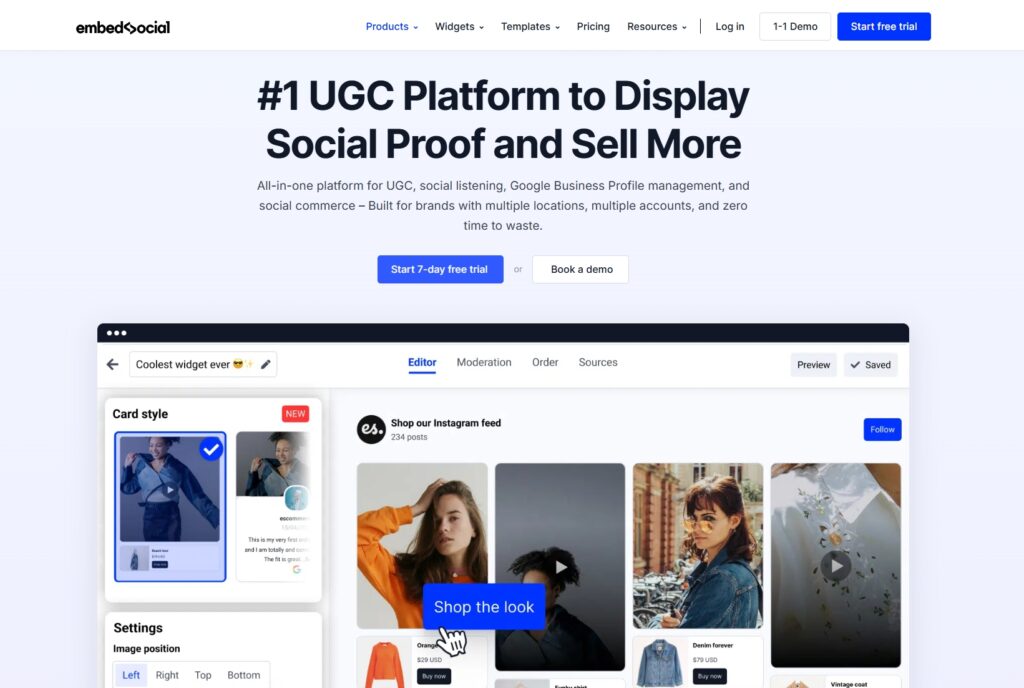
At its most basic, it’s a tool that enables you to integrate your Facebook and other social media feeds onto your website. Plus, it comes with plenty of advantages:
- Works with all builders: EmbedSocial allows for easy integration with 99% of all website platforms, such as WordPress website, Shopify, Webflow, etc.;
- Thorough Customization: Create a fully custom Facebook feed and match it to your website’s design and branding via our standard or our AI editor;
- Responsive design: The embedded Facebook feed on website is responsive, meaning it will look good on desktops, tablets, and all sorts of mobile devices;
- Content moderation: Fully moderate the content that appears in your feed and set up automatic filters that will correctly showcase only relevant content;
- Automatic updates: Your Facebook feed for website will automatically update with new content when it’s posted on Facebook, saving you lots of time;
- SEO benefits: By embedding a Facebook feed on your website, you keep your website content fresh, which could potentially benefit your SEO.
- Combine social feeds: You can also plug in social media content from your other social media handles, such as Instagram, TikTok, Threads, and more.
You can start with and customize many different Facebook website widgets when you sign up with EmbedSocial, or even describe one using our AI UGC widget feature.
Looking for a Facebook feed on website example? Here are several Facebook widget templates ready to add Facebook feed to website right away:
Conclusion: Embed Facebook feed to keep your website fresh!
Embedding a Facebook feed on your website is one of the simplest ways to keep your pages alive with real, ever-fresh content. Instead of rewriting posts or updating manually, your site pulls everything in automatically, from posts to mentions and visitor content.
However, going with the native embed option is not always the best option since it’s very limited in terms of customization and the content you can showcase.
For that reason, look into a third-party social media aggregator like EmbedSocial, as it has all the tools you need to create a widget that feels just right on your site!
Whatever option you use, the goal is the same: turn your website into a living extension of your social presence. And with our platform, you can take it further with advanced moderation, custom layouts, and multi-network feeds that update themselves.
Don’t wait! Add your feed once and let it run forever!
FYI: Embed Facebook widget automatically with the social media aggregator and UGC platform by EmbedSocial. Click below to try it for free:
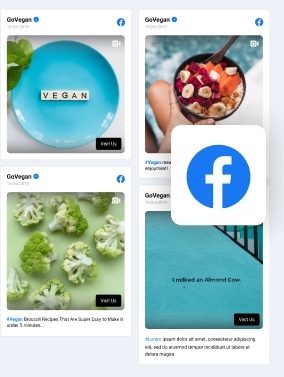
Embed Facebook feed on your website, automatically!
Try EmbedFeed and add Facebook posts from your page, mentions, or posts with specific hashtags on your website with just a few clicks.
All PRO features | Cancel any time.
FAQs about embedding Facebook feed
Can you embed a Facebook feed?
Yes. You can embed a Facebook feed on any website using Facebook’s Page Plugin or a third-party Facebook feed widget like EmbedSocial, which lets you display posts, mentions, and visitor posts automatically.
Is it legal to embed Facebook content?
Yes, it is, as long as the post is public and you use Facebook’s official embed tools or an approved API integration like EmbedSocial. Private or restricted posts cannot be legally embedded.
How to show a Facebook post on a website?
Open the Facebook post, click the three dots, select ‘Embed’, and copy the generated code into your site’s HTML. Tools like EmbedSocial can also display posts automatically in a feed widget.
What happens when you embed Facebook posts?
When you embed a Facebook post on your website or blog, your website visitors can see and interact with the post (like, comment, share) directly from your site without visiting Facebook.
What does embed mean on a Facebook page?
Embedding on a Facebook page means integrating specific posts or feeds from the page into a website or blog, allowing users to interact with the content directly from the external site.
What is a Facebook feed?
A Facebook feed is the continuously updated stream of posts, photos, videos, and activity from a Facebook page. It’s the main social place where a brand’s followers might see new content and engage with updates in real time.
How to embed Facebook page on website?
If you want to add Facebook wall to your website, just use Facebook’s Page Plugin or a third-party Facebook feed widget like EmbedSocial. Enter your Page URL, generate the embed code, and paste it into your site’s HTML.