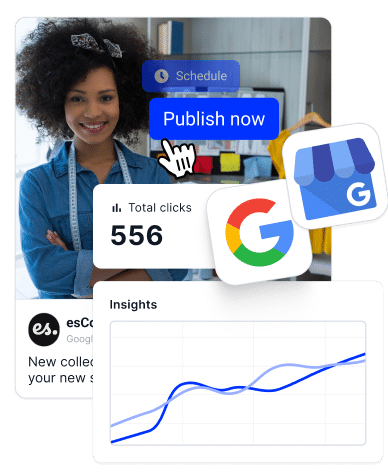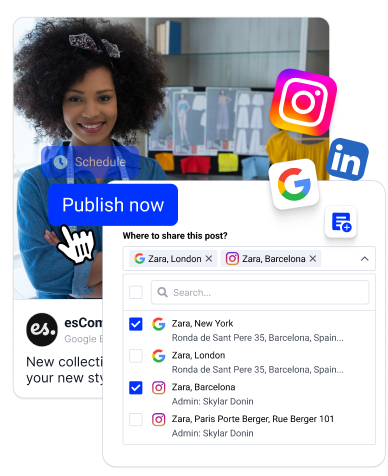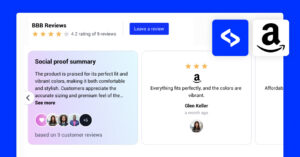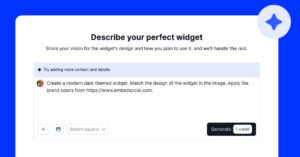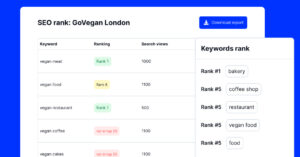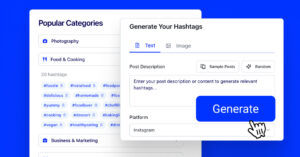Every business owner knows that responding to Google reviews is crucial for maintaining a positive online reputation and building trust with your customers. After all, 95% of customers check product reviews when shopping, especially on Google!
So, what do you do if you cannot reply to Google reviews?
While it can be frustrating and detrimental to your business, there’s definitely a solution, and I’ll give you all the common reasons and fixes to this problem below.
Additionally, I’ll introduce EmbedSocial’s API integration, which simplifies review management and helps you engage with your customers at all times.
Let’s get your business back on track!
Reasons you may be unable to respond to Google Reviews
If you are unable to respond to Google reviews or the replies you write disappear, the reason is most often a common error, including but not limited to the following:
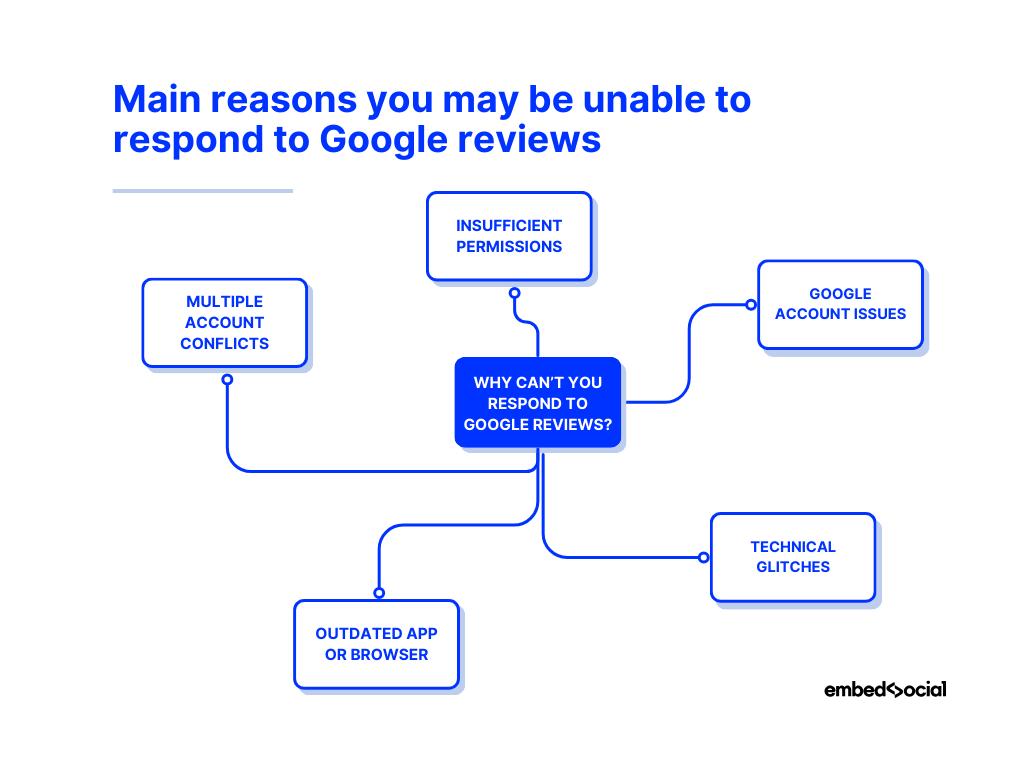
- Insufficient permissions—if your Google Business Profile doesn’t have the necessary access levels, you won’t be able to reply to reviews;
- Google account issues—problems with verification or account settings can prevent you from responding;
- Technical glitches—browser compatibility issues, cache problems, or temporary outages on Google’s end can also hinder your ability to respond;
- Outdated app or browser—using an outdated version of the Google Business Profile app or your browser may cause issues with accessing certain features;
- Multiple account conflicts—having multiple Google accounts logged in simultaneously can create conflicts, making it difficult to manage your profile.
Once you understand these reasons, you can easily troubleshoot and resolve the issue.
Below, we take you through this process and offer several solutions.
3 things you can do to start responding to Google reviews again
As you can see, there can be lots of reasons why you can access the reply option. Below, we outline three things you can do to regain the functionality.
1. Report the issue and wait
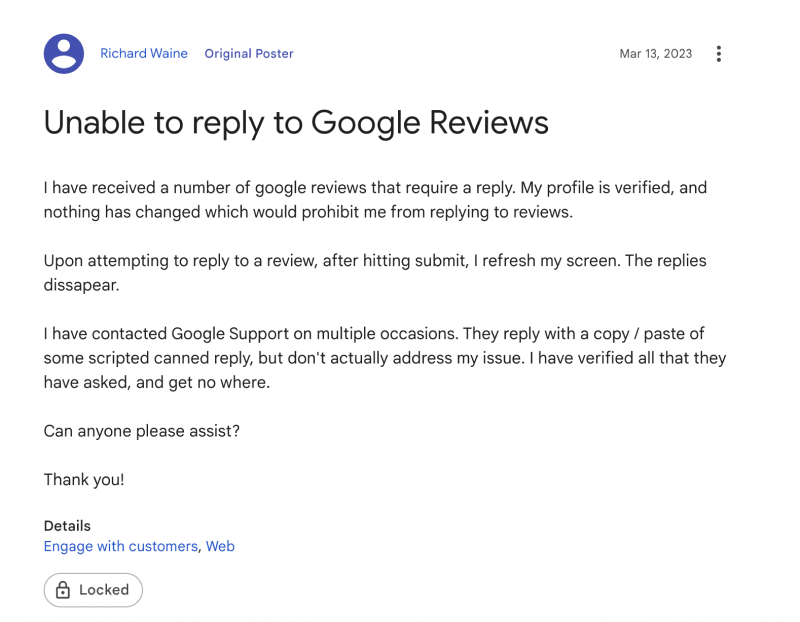
You can report the issue to the official Google business profile forum. Click to post a question and fill in the form with as many details as possible, such as:
- A summary of your issue
- Explain the problem you’re facing and what you’ve tried
- Choose a category such as Engage with customers.
Here, you can check also similar content and see if somebody else has the same problem.
You can join the conversation and try to get help from Google experts who might be able to help you escalate your issue with the Google team.
But in case the issue continues and is a part of the technical problem in the Google Business profile interfaces, which you can see from the reported issue on the GBP forum, can impact more users,
2. Troubleshoot common account issues
If you’re experiencing difficulties responding to your Google reviews, there are several steps you can take to identify and resolve the problem:
Verify your Google Business Profile permissions
Ensure you have the necessary access levels in your Google Business Profile. Only users with the appropriate permissions can reply to reviews. Contact the profile owner or manager to request the necessary permissions if you find you cannot reply.
Check for Google account problems
Verify your Google account settings and ensure there are no issues with verification or security settings that might be blocking your access. Make sure your account is properly verified and that you are logged into the correct account associated with your Google Business Profile.
Clear your browser cache and cookies
Sometimes, clearing your browser’s cache and cookies can resolve technical glitches that prevent you from replying to reviews. Go to your browser settings, find the options to clear browsing data, and select the cache and cookies to be cleared.
Update your browser or Google Maps
Ensure you are using your browser’s latest version to avoid compatibility issues. Outdated software can cause various problems, including difficulties in accessing and managing your business profile. Regular updates ensure you have the latest features and bug fixes.
Note that the Google Maps app also offers limited functionality to manage your Google business profiles, so you must keep them updated at all times.
Try different devices or browsers
Switch to a different device or browser to see if the issue persists since the problem might be device-specific or related to a particular browser. Trying an alternative can help determine if the issue is isolated to one environment or more widespread.
Log out of multiple Google accounts
Ensure you are logged out of any additional Google accounts that might be causing conflicts, and try accessing your business profile with only one account logged in. Multiple account logins can create session conflicts and interfere with your ability to manage your business profile.
3. Use Google Business Profile API integration to reply to Google reviews
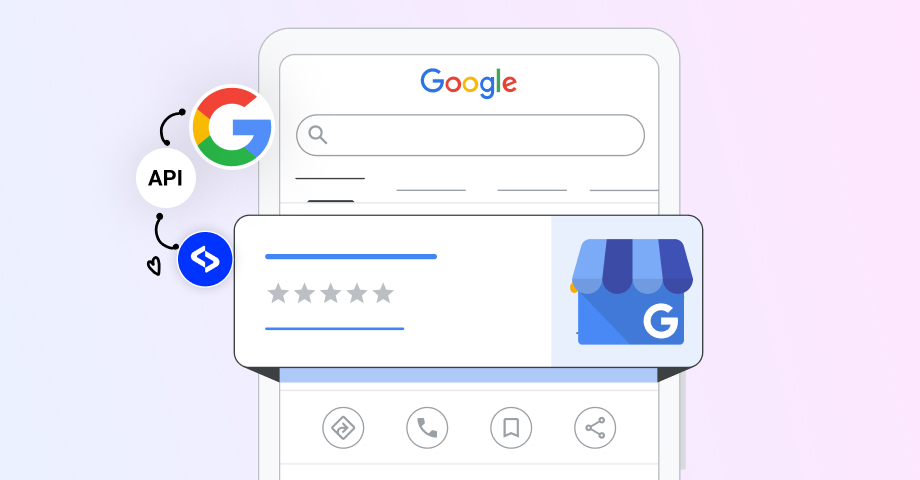
One of the most effective solutions for potential problems managing your Google reviews is signing up for a platform with API access to Google’s services.
The Google Business Profile API provides functionalities that are the same as the GBP interface and can solve some issues if the interface has a temporary problem and you are limited to doing some of the functionalities.
For instance, EmbedSocial is one of the best platforms for collecting reviews and other types of user-generated content, as it establishes direct connections to Google and various social media platforms, such as Instagram, Facebook, TikTok, and more.
Some of the benefits our users get when utilizing our Google Business Profile API connection include but are not limited to the following:
- Streamlining review management
- Managing Google reviews across multiple locations
- Bulk updating of business information
- Enhancing local SEO presence
- Gathering comprehensive business data
- Integrating with various CRM and outreach tools
- Post-scheduling across multiple locations
- Managing user access to Google locations
- Generating Google review widgets and badges
Respond to Google reviews via a third-party platform
So, if you are unable to reply to Google reviews, I suggest you try out EmbedSocial, which has API integration to the Google business profile and can solve possible issues in the GBP interface.
You will only need to provide permissions to your Google business profile and the platform will show all your existing reviews and the option to reply. Here are the steps.
1. Create and log into your EmbedSocial account
Firstly, you have to sign up for a free, trial, or paid EmbedSocial account:
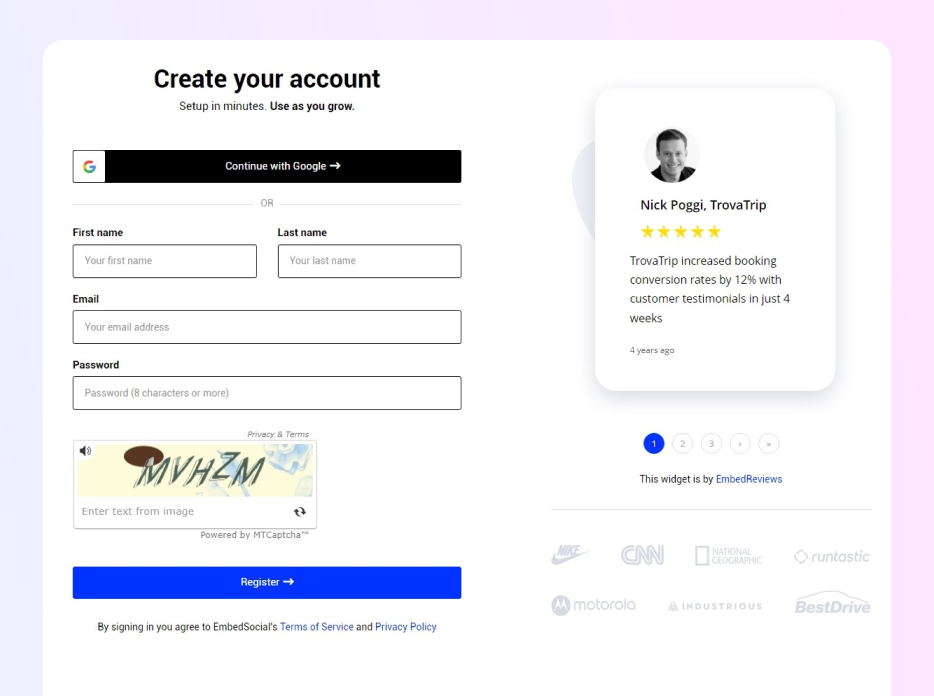
2. Add your Google location as a source in EmbedSocial
Next, you must connect your Google account and add your Google location(s).
You can do that via the ‘Sources’ tab under the ‘Reviews’ section (left-side ribbon menu), after which you have to log into Google and select your business locations:
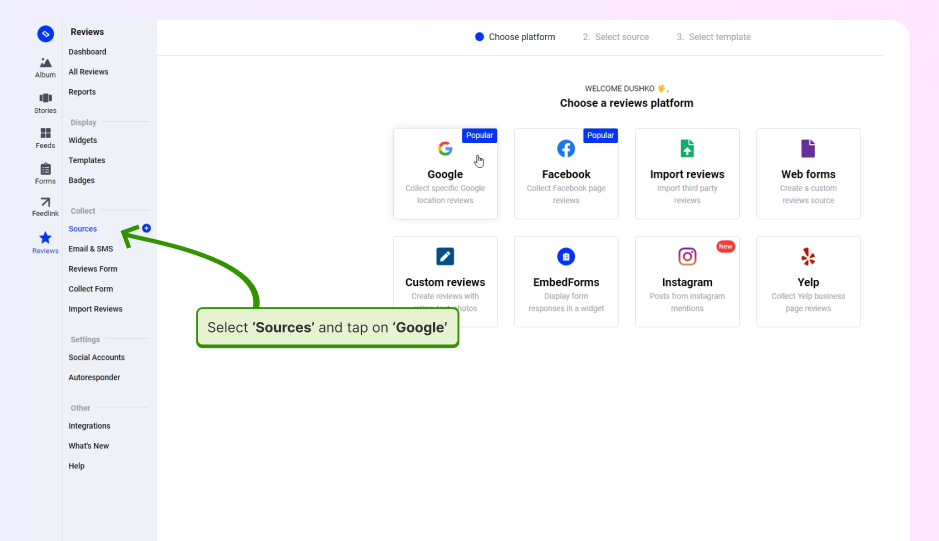
3. Access the ‘All Reviews’ feature from the ribbon menu
To start managing and replying to all your reviews from a single dashboard, access the ‘All Reviews’ tab accessible via the ‘Reviews’ section of the EmbedSocial site:
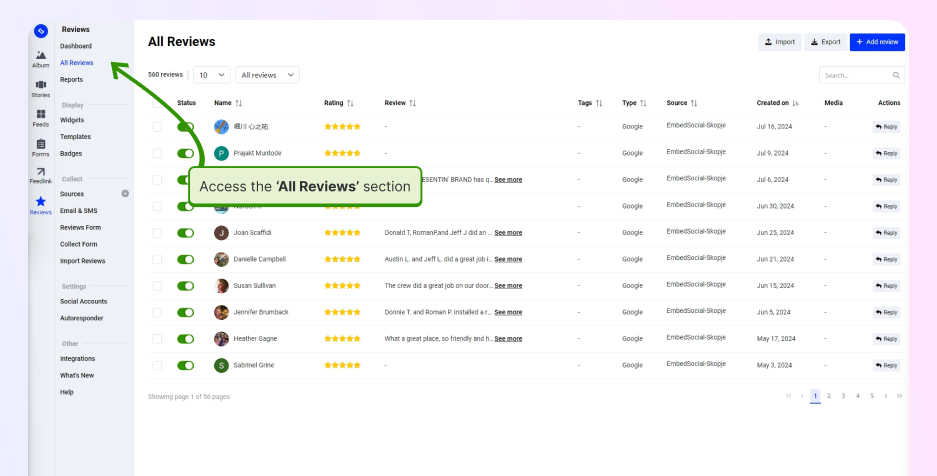
4. Compose and send out individual review replies
Sending out review replies to your Google reviews is as simple as pressing ‘Reply’ next to the review in question and writing up your response. When using EmbedSocial, you also get a very handy AI reply composer that will help you compose the perfect responses:
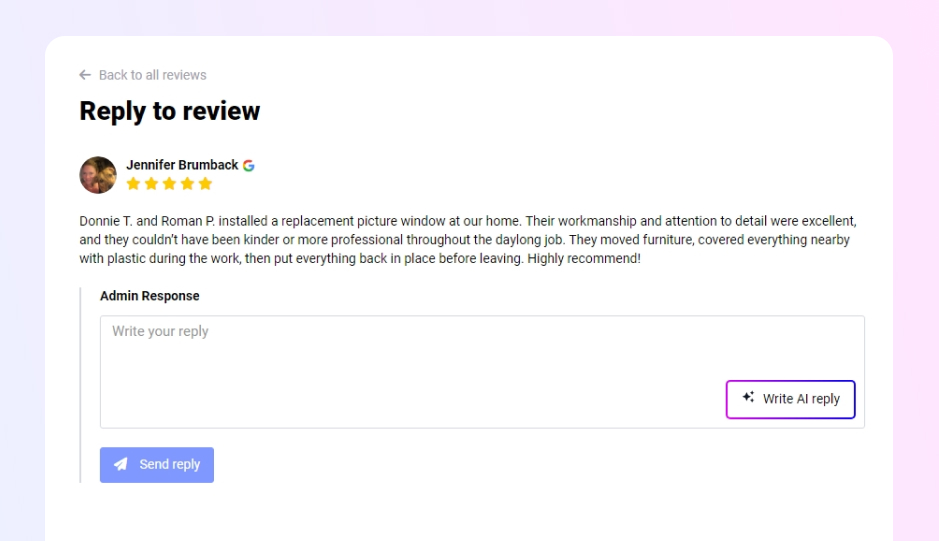
5. Check out your response on your Google reviews page
That’s all you had to do! Now your review response should automatically appear underneath the corresponding review on your Google Business Profile page, on Google Maps, or when customers search for your business on Google.
Pro Tip: You can set up a Google review autoresponder via EmbedSocial and create different replies based on the review star rating.
Best practices for replying to Google reviews
Now that you’ve solved your issue check out these best practices about responding to reviews on Google to ensure that you get the most out of your client feedback, enhance your business’s online reputation, and foster customer loyalty the right way:
- Respond promptly—reply as soon as possible since prompt responses show that you value customer feedback and are committed to addressing concerns;
- Act professionally—always maintain a professional and courteous tone, regardless of the nature of the review. After all, polite responses reflect well on your business and can help mitigate the impact of future negative feedback;
- Personalize your responses—always personalize your responses by addressing the reviewer by name and referencing their specific issues, which will show that you genuinely care about their feedback and are not just providing generic replies;
- Thank your reviewers—remember to express gratitude to customers who leave both negative and positive reviews since a simple thank you can go a long way in building customer loyalty and encouraging others to leave feedback;
- Address specific concerns—for negative reviews, address the concerns raised by the customer by providing a clear explanation of how you plan to resolve the issue and the steps you will take to prevent it from happening again;
- Keep it short and sweet—while it’s important to personalize your responses, try to keep them brief and to the point because long-winded replies can overwhelm readers and may not be as effective in conveying your message;
- Invite offline conversation—for complex issues or highly negative reviews, invite the reviewer to continue the conversation via a different channel, such as offline, by email, phone, etc., so you can resolve the issue privately;
- Highlight positive changes—if you’ve made improvements based on customer feedback, mention these changes in your responses to show your customers that you value their feedback and are committed to continuous improvement;
- Use keywords wisely—incorporate relevant keywords within your responses as they help improve your local SEO and make your business more visible.
That’s about it! The process is quite simple: treat every review as an opportunity to further boost your credibility and spread the word about your products and the way you treat your customers. There’s no better way to enhance your online reputation.
If you lack inspiration in replying to your Google reviews, you can always check out various review response examples (or even copy and adjust them).
Pro Tip: You can now react to your Google reviews with emojis!
Conclusion: Responding to Google reviews is crucial!
If you are looking to maintain a positive online reputation and build trust with your customers you must strive to respond to every customer review you receive.
So, when you are unable to send out a reply, troubleshoot and fix the problem as soon as possible to keep showing your dedication to customer satisfaction.
Remember: by addressing concerns promptly and professionally, you can turn negative feedback into a positive experience and further enhance your online reputation. By doing that, you won’t need to look at how to delete Google reviews any longer (unless they are fake).
Verifying permissions, checking your Google account, clearing cache and cookies, and updating your browser fixes the most common problems. If these solutions fail, try out a platform like EmbedSocial with a direct API connection to Google.
FAQs
How do you respond to someone’s Google review?
To respond to a Google review, log in to your Google Business Profile, navigate to the ‘Reviews’ section, find the review you wish to respond to, and click ‘Reply’. Write a thoughtful and professional response addressing the customer’s feedback and click “Post reply.”
Is it worth responding to Google reviews?
Yes, responding to Google reviews is very beneficial as it shows your business values customer feedback, аnd it helps build trust with potential buyers. You can reap these benefits by engaging with both positive and negative reviews to show your commitment.
What if you are unable to respond to Google reviews?
If you’re unable to respond to Google reviews, first ensure you have the necessary permissions in your Google Business Profile. If the issue persists, check for technical problems such as browser issues or account glitches. For a seamless solution, consider using EmbedSocial as it integrates with Google’s API to manage reviews effectively.