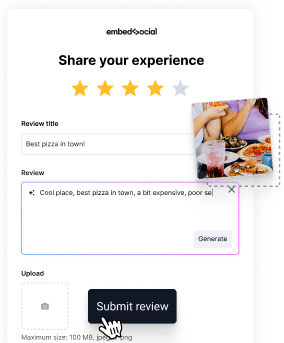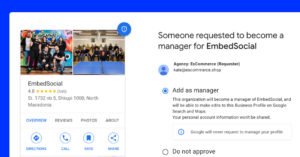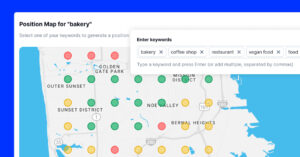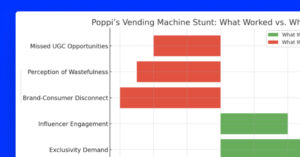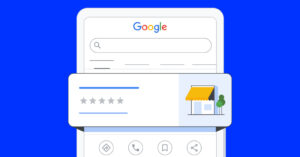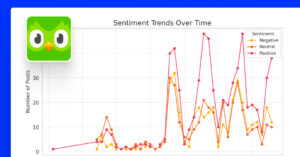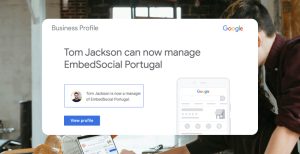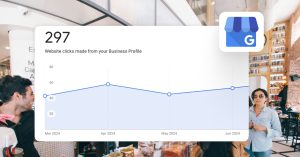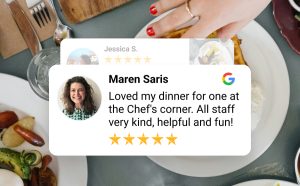Google reviews are a goldmine of feedback and user-generated content for your business.
Customer opinion matters, especially if these reviews are submitted by actual customers who will decide to publicly review your business on Google.
You can do plenty of things with these reviews, such as embedding the Google reviews widget or further analyzing them to gain valuable insights into how you operate your business.
Let’s dive into more details on how you can search Google reviews.
FYI: You can automatically embed Google reviews widget on your website and show authentic user-generated reviews, increasing trust for more sales. Try it now.
What is a Google reviews search?
A Google Reviews search is the process of finding and analyzing customer feedback submitted on Google’s reviews platform for a specific business. Google Reviews is a feature within Google Business Profile (former Google My Business) that allows customers to publicly post their experiences, ratings, and comments about a business. These reviews are visible to anyone searching for the business on Google Search or Maps, making them a crucial aspect of a company’s online reputation.
Searching through Google Reviews can be done in several ways, including directly on a business’s Google listing, using keywords in Google Search, or by using third-party reviews management tools designed to aggregate and analyze feedback across multiple reviews.
Why should you search in Google reviews?
As mentioned above, Google reviews can make or break your online reputation, which is why it is important to monitor by searching and analyzing what people write in their reviews. It’s as important as finding Google Sheets duplicates in client-facing docs—clean data, clear trust. Here is a list of why you need to regularly do Google review searches:
- Gather valuable customer feedback: Learn what customers like or dislike about your product, service, or their overall experience with your business.
- Market research: Analyze trends, needs, and customer expectations within a specific industry, product category, or market segment.
- Make competitive analysis: Reguallary compares customer satisfaction and feedback between competitors by using the keywords summary or just searching and monitoring their Google reviews too.
- Act immediately on solving problems: Negative reviews are ok, but not addressing negative experiences might harm your reputation in the long run. So find them and reply to the negative reviews.
- Find areas for improvement: Based on customer input, pinpoint specific aspects of your business by identifying common themes that could benefit from changes.
- Highlight strengths: Recognize what aspects of the business are most appreciated by customers, which can be leveraged in marketing and customer engagement strategies.
- Use customer words in marketing: Reviews are a goldmine for marketing. Searching reviews will definitely help you find which wording, slogans, or aspects you can incorporate in your next marketing campaign or wording on your website.
- Find fake reviews and flag them as inappropriate so you can report and influence to delete Google reviews that are fake for your business.
How to search Google reviews via Google Maps?
Using either the desktop version of Google Maps or the Google Maps mobile app, you can search your own Google reviews and learn what people say about your business.
We will show you the two ways so you can pick which one is more convenient:
Searching Google reviews by keyword on Desktop
Here are the steps on how to search your Google reviews on Desctop:
- Log in to your Google My Business profile.
- Once logged in, navigate to Google Maps and search for your brand and in the left-hand sidebar, click on the Reviews tab.
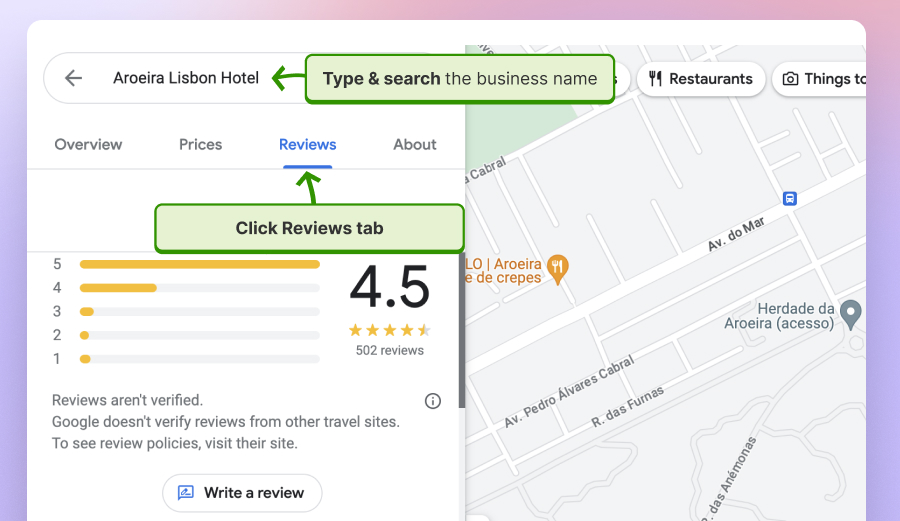
- In the Search Reviews field, type the word and click enter to search through the Google reviews containing that keyword.
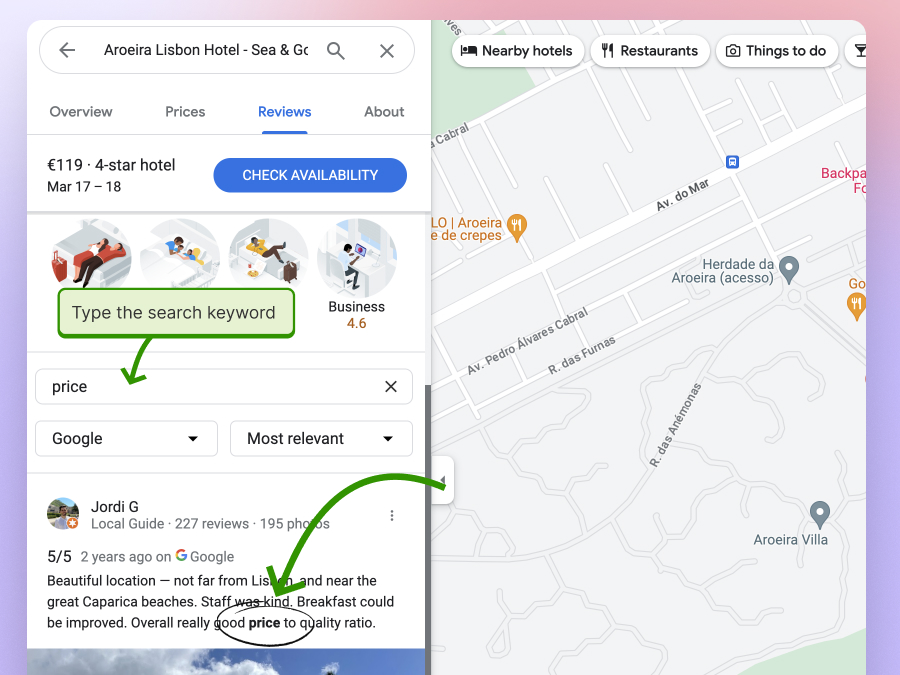
- You can also filter Google reviews by clicking on the keyword filters, which are generated by the most used keywords within the reviews.
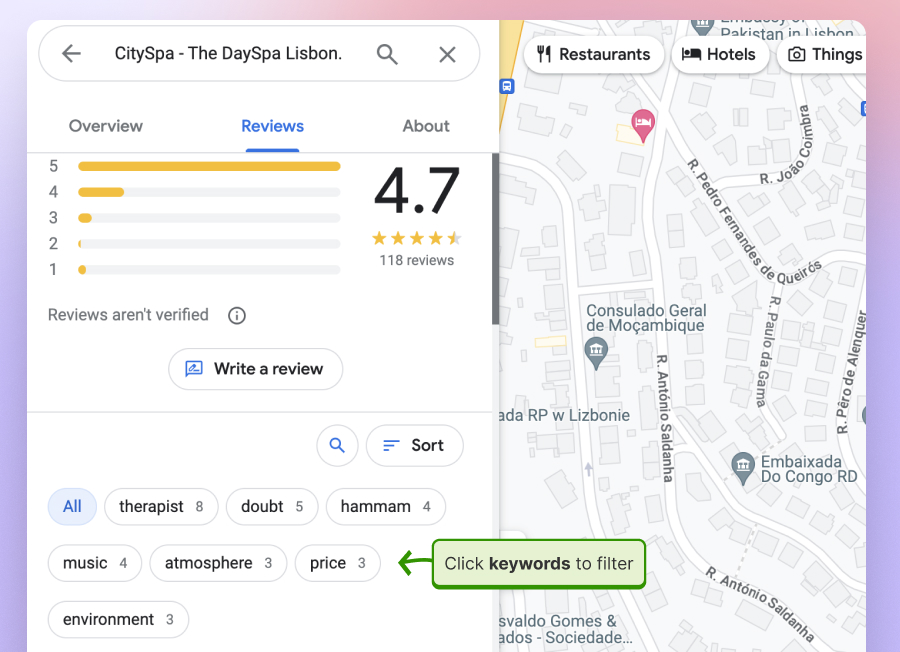
That’s it; the native Google reviews search function works very well if you are a small business and do not need robust reviews management software.
Searching Google reviews by keyword on mobile
To search through the Google reviews on mobile, first download and log in with your Google Business Profile in the mobile Google Maps app.
- Go to your Google business profile by clicking on the profile icon or search the business you want to search their reviews in the Search bar.
- Next, open the profile and tap on the Reviews tab.
- Here, click on the search icon and type the words you want to look for in the reviews.
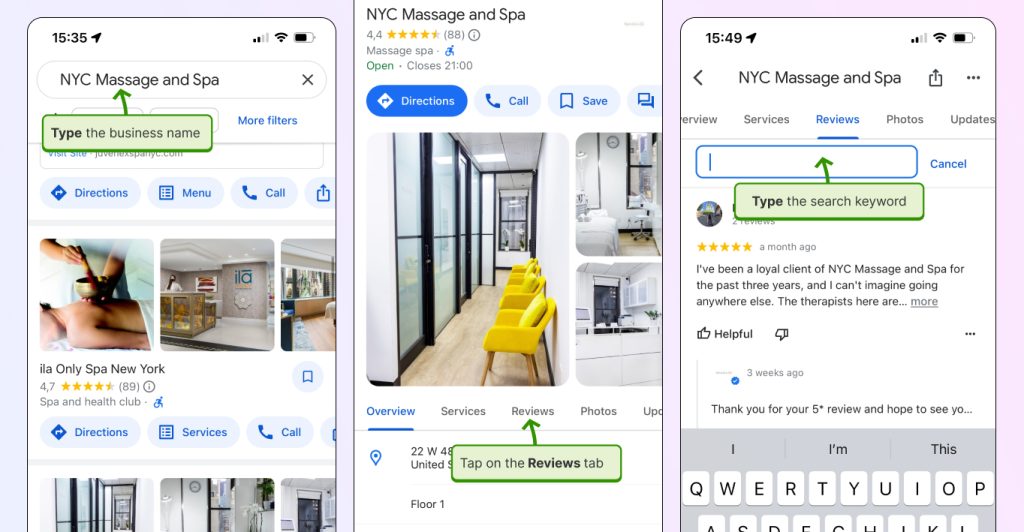
That’s it. This Google Reviews search option is free to use and available for all businesses.
Challenges when using the native Google search option
Please note that the main challenges are with the need to manually do the search and export to spreadsheets to do detailed analysis. Also, this limits the businesses that have multiple locations and have problems analyzing and comparing reviews by keyword that might be a common theme for both locations. And ifnnaly, the native search for Google reviews doesnt allow search by customer name which means is very hard to find a particular person’s review.
But don’t worry these challenges are overcomed with third-party solutions that integrate with the Google API and provide services for in-debth analysis of Google reviews, especially for businessees managing multiple locations on Google.
How to do Google reviews search by name more effectively with a tool?
To search reviews more effectively, you need a third-party tool. The main difference is that review management tools provide features you won’t be able to do manually, such as:
- Automatically generate all reviews and update when new reviews are submitted
- Option to export all reviews for further analysis
- Ability to filter reviews by various filters such as dates, sources, or search by keyword, name, etc.
Here is how to do the search in EmbedSocial:
- Sign up for EmbedSocial and go to All Reviews to view all auto-generated Google reviews.
- Use the filters on each column to change orders and to see only reviews by a particular location, for example.
- In the top-left search bar, type any keyword or name and yo will get the reviews containing that word also in the name, meaning you can search the Google reviews by user or name of the customer.
- Next, you can tag the reviews by categories or reply to some of the reviews.
Continue reading or sign up below to do more analysis and also export Google reviews reports to get further insights.
How to analyze Google reviews?
There are several ways to continue analyzing your Google reviews. You can use the old manual technique of copy-pasting your reviews into a spreadsheet or use a reviews management tool that will automatically generate and analyze the reviews for you.
In short, here are some insights to help you analyze Google reviews with both methods:
Manually analyse Google reviews
This method extracts all the reviews you have in a spreadsheet, and where you can do a Google reviews search by name and analyze by yourself. Unfortunately, there is no Export option, so you need to do this by copying/pasting and filtering through fixing the rows and columns in the Spreadsheet, or if you are more sophisticated, you can use a scraping tool that will scrape and arrange the data into a Spreadsheet,
In short, here are the steps:
- Put all your Google reviews in a Spreadsheet.
- Organize the data in columns by reviewer name, review, review rating, etc.
- Make your own custom columns such as Sentiment or Category.
- Use filters to see the negative reviews and first categorize them by a specific problem in case you see a pattern, such as pricing, service, etc.
Here is an example on how to search by customer name in Google Sheets with the search option:
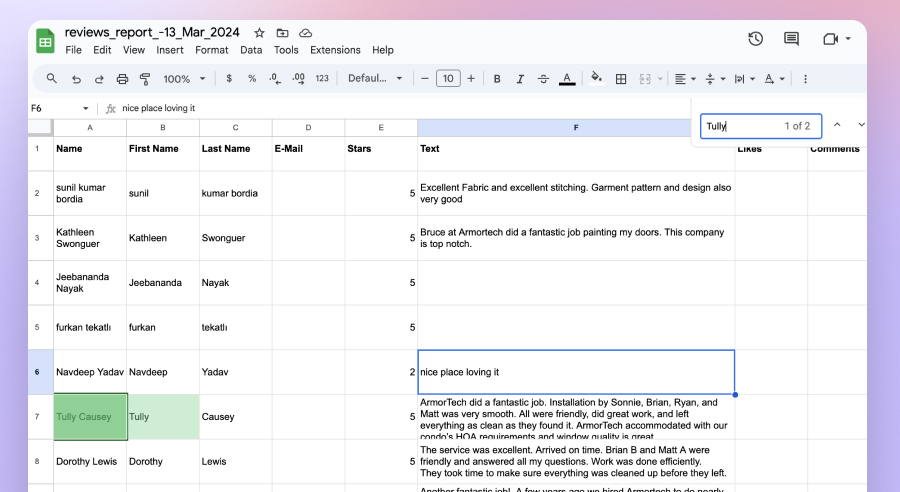
You can continue to do this, and every time you get a new review, add it to the table so you will do a weekly or monthly analysis of what people say in the Google reviews that might be useful.
The best way to analyze Google reviews is to do it automatically with a Google Reviews management tool.
Use a third-party tool to search and analyze Google reviews effectively
Here is how to use EmbedSocial, a reviews management tool that automatically generates all your latest Google reviews and is helpful in achieving all these reviews. Use the Search tool to examine the reviews and make custom tagging or display on your website.
Furthermore, the tool allows you to export the reports’ base sources—different Google locations or date ranges—so you can further analyze them.
Here is how to use a reviews management tool to analyze and search Google reviews:
- Create an EmbedSocial account.
- Go to Sources and choose Google. Here, you will need to connect your Google business account.
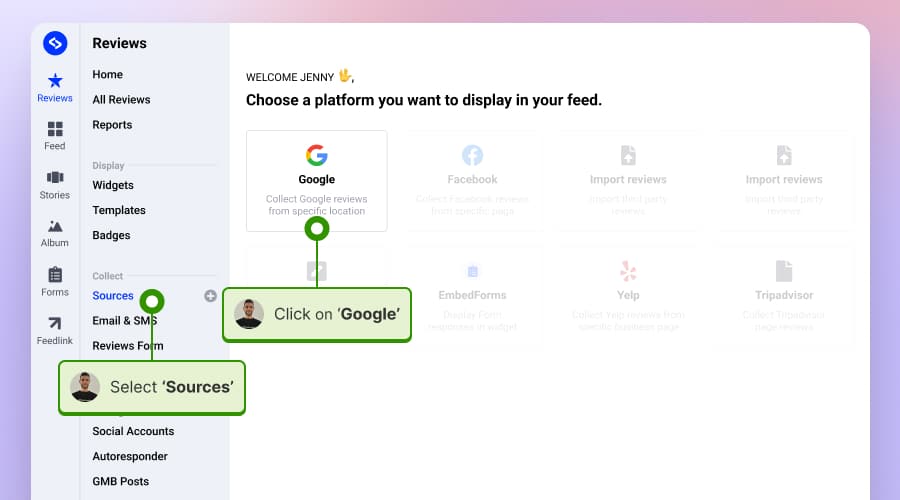
- Once you do the setup, the system will generate all your Google reviews that you can see on the All Reviews page, as shown below. On this page, you can use the search bar to search within the base of the review and find reviews that mention certain keywords or phrases.
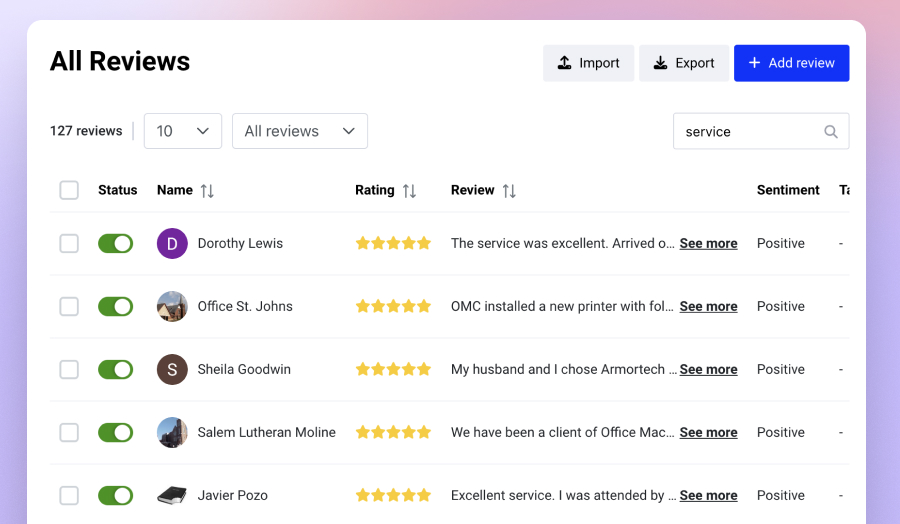
- Once you do the search, you can select all of these reviews and tag them in a category. For example, you can categorize keywords to reply to or avoid bad reviews that need special attention.
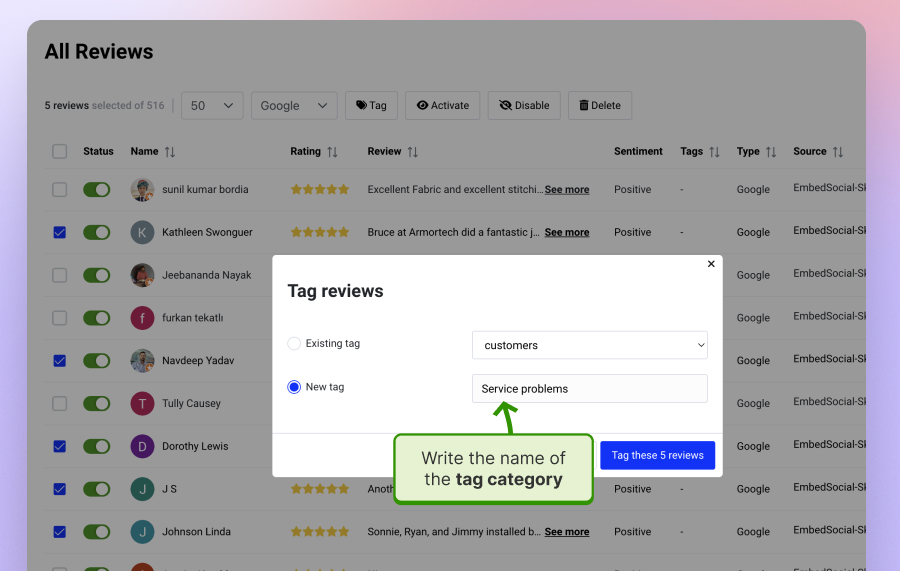
- Once you do this, you can click on Reply and write responses to streamline the review management process further.
You can also export the reviews without manually saving them in other spreadsheets. To do this, just follow these steps.
- Go to Reports.
- Select the source and the period of the date.
- Click Export, and the entire Spreadsheet will be downloaded on your computer.
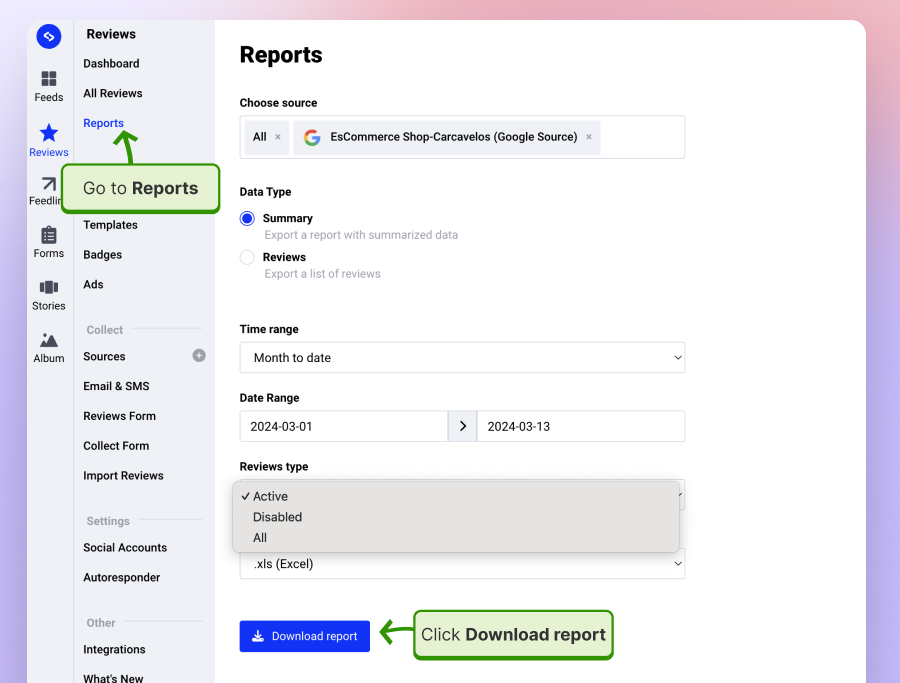
The main difference is that you can do a Google review search in more detail, such as:
- Search Google reviews by keyword – just type the name of the situation reviewer.
- Search Google reviews by the name of the user – just type the name of the particular reviewer.
- Search Google reviews by sentiment – you can filter the Sentiment column, which uses an AI algorithm to recognize the sentiment in the positive and negative reviews.
- Categorize related reviews on Google by tags – when searching, you can tag the reviews in. categories for further management and analysis.
Practical examples to leverage Google reviews for insights
When analyzing Google Reviews, it’s essential to have a strategic approach to what you search for to gain actionable insights. Here are some focal points and practical examples for each:
1. Product or service feedback
Search with the names or types of the specific products or services your business offers in order to understand customer feedback towards each of them specifically.
Example: If you run a coffee shop, search for “espresso” or “customer service” to see what people say about these aspects. E.g., “The espresso at Cafe Delight is always top-notch!” or “Customer service needs improvement; waited too long to order.”
2. Quality and satisfaction
Look for keywords related to quality and overall customer satisfaction. These insights can guide product development and improve service standards.
Example: For a software company, searching “user interface” or “bug issues” can highlight areas needing attention. E.g., “The user interface is intuitive and easy to navigate” or “Encountered several bug issues while using the app.”
3. Customer service experience
Customer service is pivotal to business success. Searching for feedback on this aspect can reveal how well your team interacts with customers and where there may be room for improvement.
Example: A retail store might search for “staff helpfulness” or “return policy.” This could uncover reviews like, “Staff were very helpful in finding my size” or “Return policy is too rigid and customer unfriendly.”
4. Pricing and value
Understanding perceptions of your pricing and the value you provide can offer insights into pricing strategy adjustments or how to better communicate the value of your offerings.
A subscription-based service could look for “subscription cost” or “value for money.” Reviews might read, “Subscription cost is worth every penny for the value provided” or “Not enough value for the high subscription price.”
5. Comparison to competitors
Searching for direct comparisons between your business and competitors can highlight your strengths and areas where the competition might be outperforming you.
Example: For an apperal shop or a boutique, searching “vs.” or the names of nearby competitors might reveal comparative insights. E.g., “Prefer shopping here vs. Brand X due to the unique selection” or “Brand Y offers better prices for similar quality items.”
6. Suggestions and improvements
Customers often offer suggestions for improvement in their reviews. Searching for keywords related to suggestions can be a goldmine for innovation and addressing unmet needs.
Example: A hotel might search for “wish” or “hope to see.” Reviews could include, “Wish the rooms had more natural light” or “Hope to see more vegan options in the restaurant.”
7. Specific incidents or issues
Looking for mentions of specific incidents or issues can help in crisis management and preventing future occurrences.
Example: A transportation service could search for “delay” or “experience.” This might highlight specific instances needing attention, like “Experienced a significant delay without any communication from the company.” Similar a company in the automobile industry can look for ‘car problems’, ‘parts failure’ or similar to see if there very particular problems with ceftain parts of car they sell or rent.
How to search Google reviews on your website?
Adding Google reviews on website is probably a great way to engage also customers who come to your website and do not have the chance to search and filter the reviews that mostly fit their needs.
These filters will provide a categorized overview of the reviews for a particular subject,
For example, if customers want to see previous experiences of the customers who mentioned pricing, they can use the filter in the widget and see the reviews that mention pricing.
These filters are generated with AI, so they will reflect the filtering more precisely.
Here is an example of this widget using AI filters based on the most used keywords in Google reviews.
View AI filters in the Google reviews widget here ↗
Key Takeaways
Online reviews such as Google Maps reviews are a great way to appeal to potential customers, and monitoring and analyzing them can become a goldmine for any business to discover areas of growth.
The Google reviews search option is available as a native feature in the Google Maps desktop and mobile maps.
To find it, businesses will only need to look at the reviews section and look for the magnifying glass icon. When clicked, this icon opens an input field for searching by specific keywords, allowing businesses to find specific reviews.
FAQs
How to filter Google reviews?
Here is how to filter Google reviews on the Google Maps:
- Open Google Maps on your phone or browser.
- Type the business name in the search for reviews you want to check.
- Navigate to the reviews section, where you will see filters by keywords mostly used in the reviews.
- Tap on the filters to select only the reviews mentioning that word.
How do I search for Google reviews?
- Open Google Maps on your phone or browser.
- Type the business name in the search for reviews you want to check.
- Click on the review tab to navigate to the reviews section.
- Tap or click on the search icon add, type the keyword you want to search for, and tap enter to get results.
- View the reviews below that contain that keyword.
How to search Google reviews by user or reviewer name?
If you know the reviewer’s name, just type their name, same as searching for any word or keyword. This is useful if you want to reply to a particular customer that you know has submitted a review or you want to select that customer for a special discount or similar.