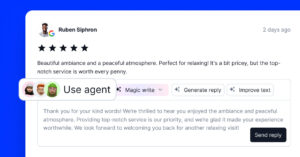When customers want to do business with you or any other brand, they will check your business hours on your GBP to know when to find you.
So, you can imagine how you would lose on a sale if your hours are incorrect; you risk losing potential business simply because of confusion.
Therefore, maintaining accurate hours is imperative, especially if you have physical, client-facing stores where you offer your goods and services.
That way, you are both improving your customer satisfaction and enhancing your local SEO, as Google favors businesses that provide up-to-date information.
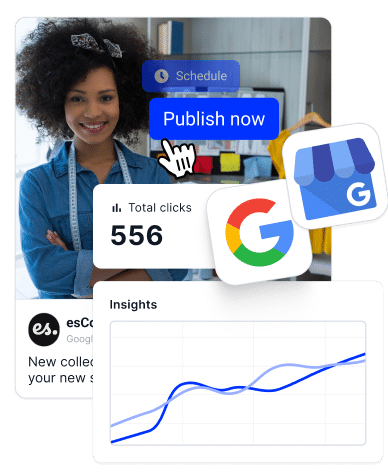
Outrank your competitors with GBP software
Complete Google business profile tool built on top of the GBP API.
For that reason, I’ll show you how to update your business hours step-by-step, covering regular, holiday, and special hours for every location you manage.
Why is it important to update your Google Business hours?
You already know that keeping your Google Business hours up to date is crucial for both your business and customers, but here are the exact reasons why:
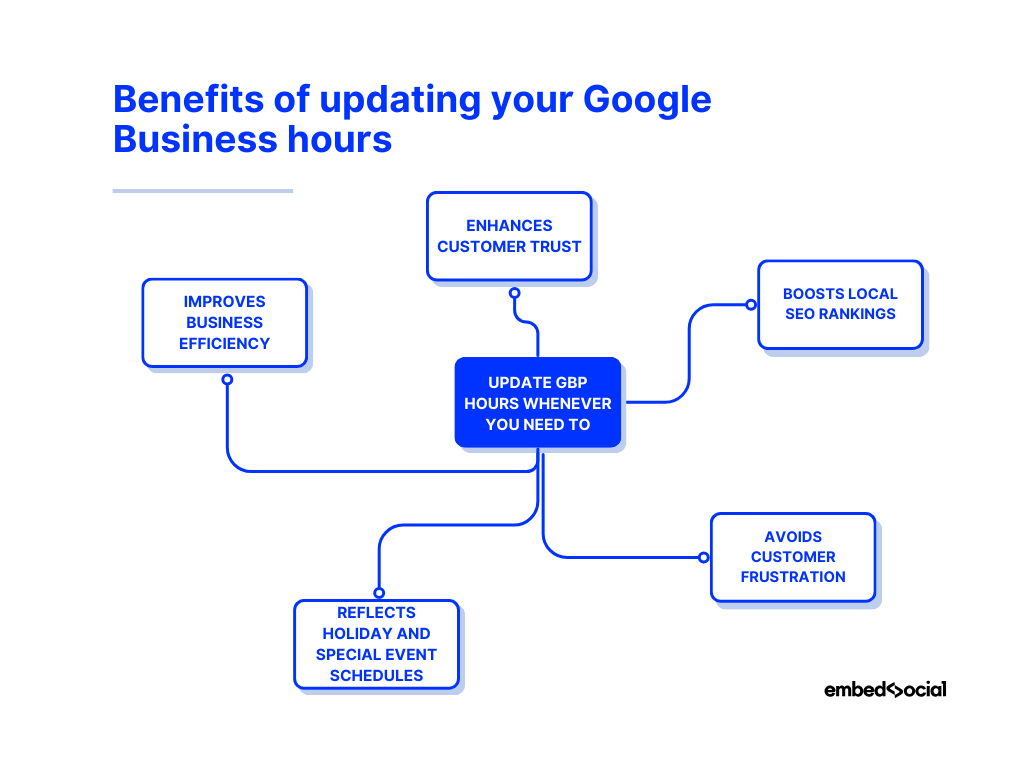
- Enhances customer trust—accurate business hours help customers rely on the information they find online, improving their overall experience with your brand;
- Boosts local SEO rankings—Google favors businesses with correct details, meaning updated hours can help your business rank higher in local searches;
- Avoids customer frustration—incorrect hours can lead to customers arriving at your physical location when you’re closed, leading to missed opportunities;
- Reflects holiday and special event schedules—updating hours for holidays prevents confusion and lets customers plan their visits accordingly;
- Improves business efficiency—up-to-date information across all platforms keeps your team on the same page and helps you manage customer flow better.
Remember: updating your hours of operation is a simple step that can make a big difference in how your customers perceive and interact with your business, so keeping your hours accurate not only boosts your SEO but ensures a seamless experience for everyone.
Changing your Google Business hours: Official step-by-step guide
Every Google business owner can easily change the hours of their location via their Google Business Profile settings accessible via Search:
Step 1: Log into your Google Business Profile
Before proceeding further, got to business.google.com and ensure you are logged into your Google Business Profile by entering the email you used to create it via Google’s landing page.
Step 2: Select the location to edit
Next, you have to access the GBP location that you want to update. You can simply type in ‘my business’ in Search and press ‘View profile’:
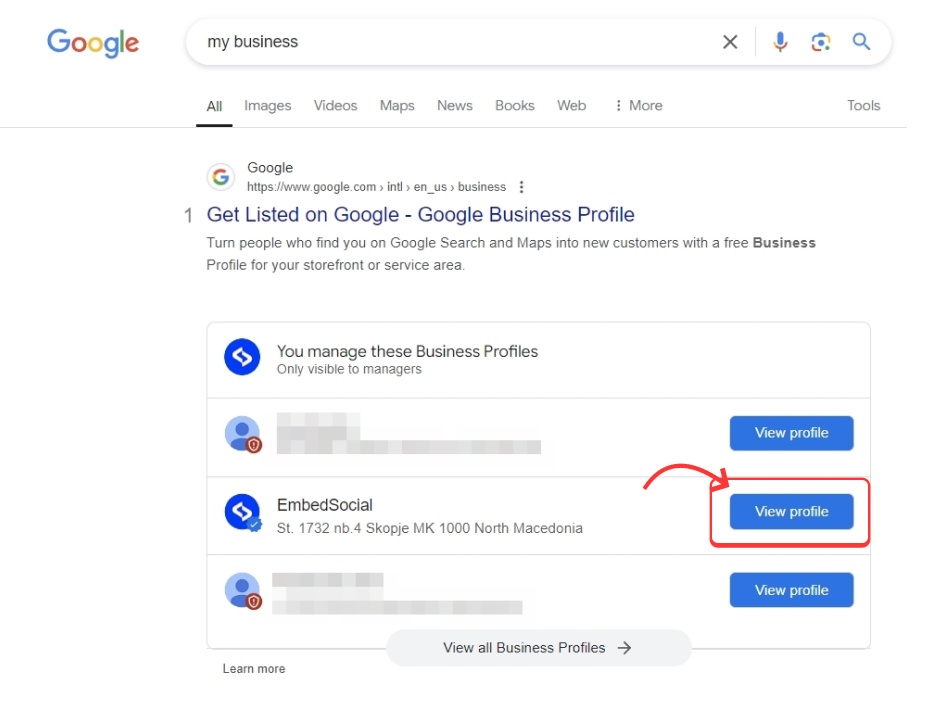
Step 3: Navigate to the ‘Edit profile’ section
Once you access your GBP dashboard in Google Search, you only have to tap the ‘Edit profile’ button in the top-left corner of the ‘Your business on Google’ section:
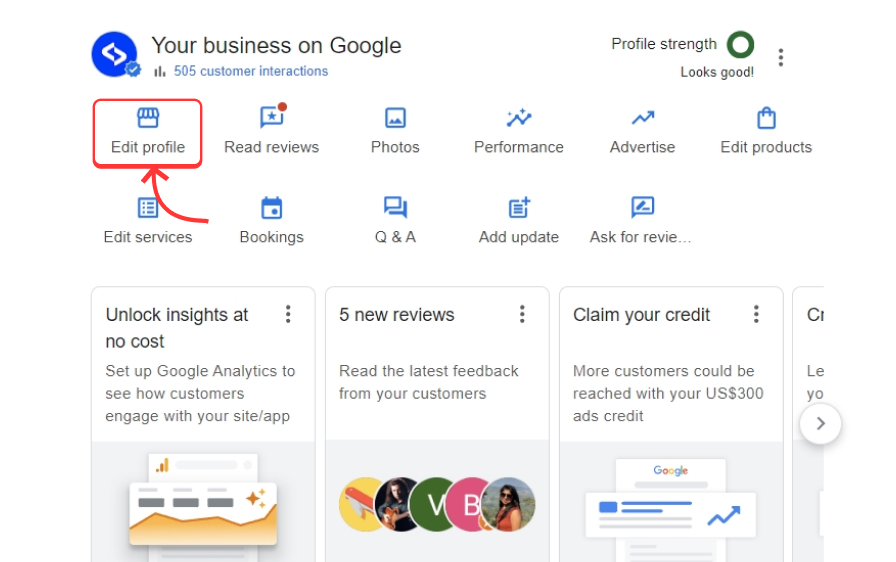
Step 4: Tap ‘Hours’ and make the necessary changes
To make the changes to your main business hours, tap the ‘Hours’ tab. Then, you just have to hover over the corresponding section, press the pencil icon, and untick the ‘Closed’ attribute next to each day so you can manually enter the closing and opening hours:
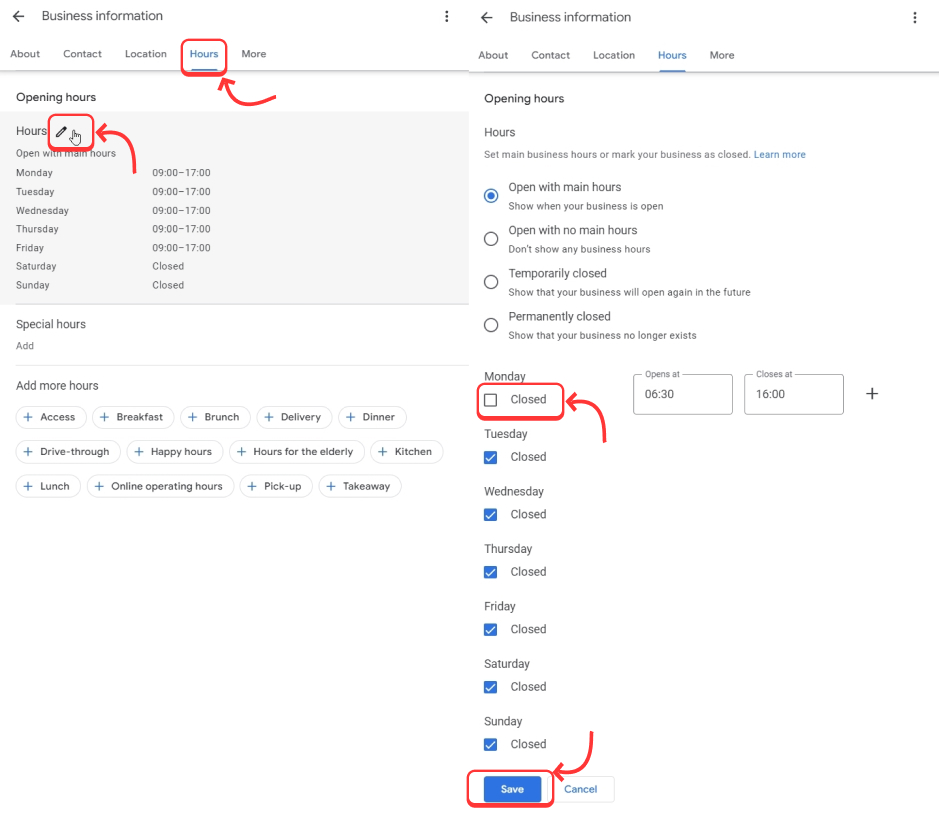
Once you are done, simply click ‘Save’ to update your hours.
Note: you can choose between four options: ‘Open with main hours’, ‘Open with no main hours’, ‘Temporarily closed’, and ‘Permanently closed’.
Step 5: Add ‘Special’ and ‘More’ hours
To avoid constantly updating your hours during holidays and vacation days or to get the flexibility to add all sorts of other hours for your services, navigate to the ‘Special’ and ‘Add more hours’ sections where you can add all of the following:
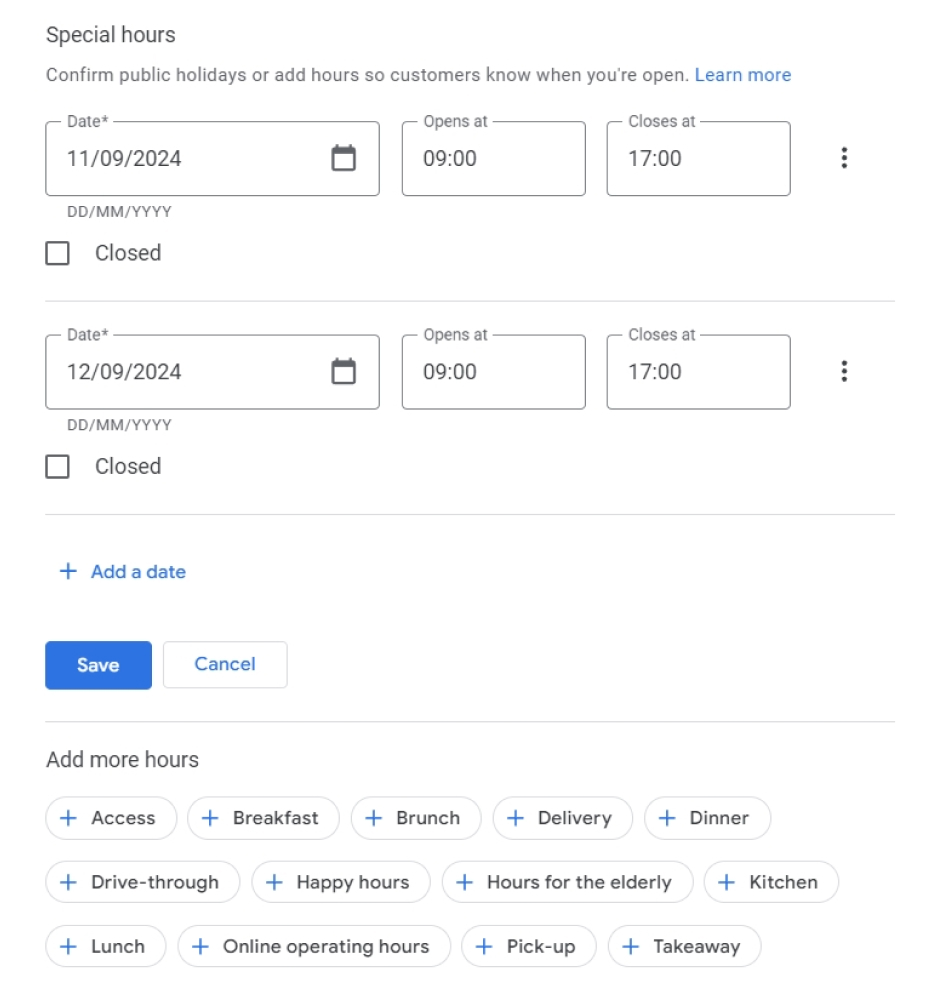
As you can see, you can add as many dates (and date ranges) as you can for your special hours, and you only have to choose the time when you are open (or closed) during those days. Plus, you can add all kinds of other hours, including the following:
- Breakfast
- Brunch
- Delivery
- Dinner
- Drive-through
- Happy hours
- Kitchen
At the end of the day, you have the freedom to fully customize your business hours, regardless of the type of business you are operating.
Step 6: Save the GBP changes
Once you are done making the necessary changes to any section, you have to click ‘Save’, after which you’ll be notified that your edit is pending and how long it takes:
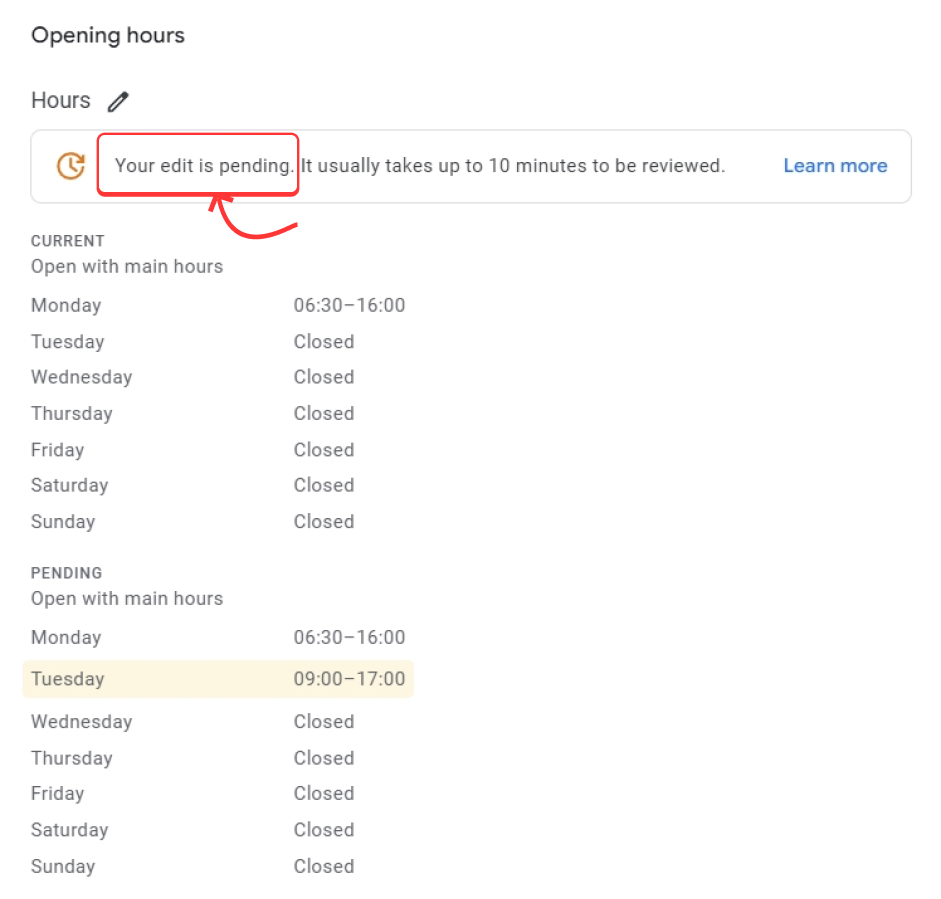
Adding breaks or split hours for certain days
If your business has breaks for a few hours each day, such as closing between lunch and dinner, you can add split hours for the same day on your Google Business Profile.
To do this, go to the ‘Hours’ section, select the day you want to modify, and add two sets of hours for when your business is open (e.g., 11 a.m. – 3 p.m. and 5 p.m. – 10 p.m.). You can easily do this by pressing the ‘+’ icon next to the hours:
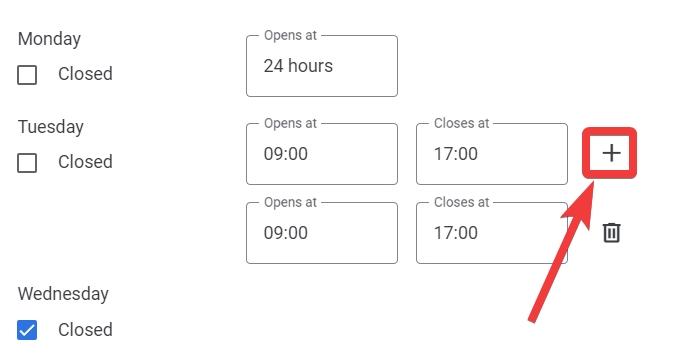
This is especially useful for businesses like restaurants, healthcare providers, or any service-based companies with downtime. Accurately representing your breaks helps customers plan their visits better and reduces frustration if they arrive during your closed hours.
The opposite is also true: If your business never closes its doors during certain days, you can simply tap the ‘Open 24 hours’ option when setting the time.
Easily update Google Business hours via GBP software
If you need a streamlined experience for updating your Google Business hours. In that case, check out EmbedSocial, a UGC platform that incorporates Google Business Profile editing features thanks to its direct Google API integration.
Once you sign up for EmbedSocial, you can add all the Google locations that you want to manage and quickly and easily change the working hours for each and every one of them:
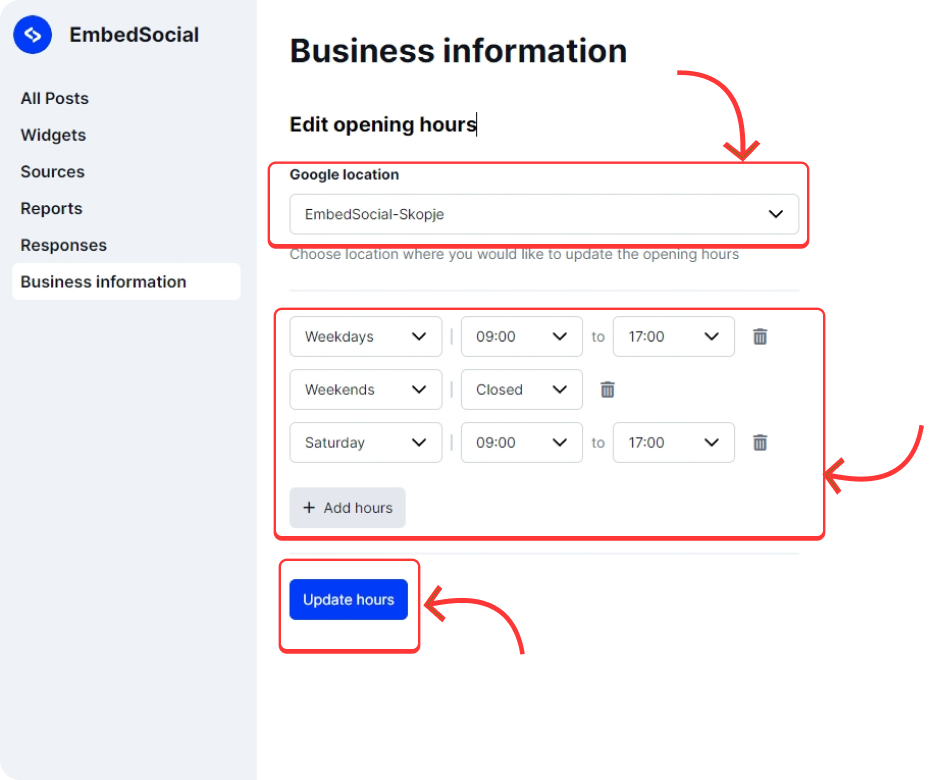
You only have to pick the location in question, add the various hours, and press ‘Update Hours’. Plus, the dev team is working on an update to allow you to instantly update the business hours of all your locations at the same time. Here are the steps:
- Go to Business Information menu;
- Choose the Google Location;
- Click Add Hours to add more days you want to have specific working hours;
- Once finished, click Update hours.
Wehn you click to update hours, will get a preview first to see and verify if you have done the right changes, and there you can confirm for the changes to be done publically on your Google business profile.
See the full walkthrough in the demo below:
How to schedule changes of business hours on multiple GBPs?
Scheduling business hours updates on Google Business Profile (GBP) is essential for businesses operating at varying hours, especially around holidays or seasonal changes. GBP provides a seamless solution that allows you to plan these changes in advance, ensuring customers always receive accurate information.
You can do this with EmbedSocial and quickly set up and schedule the change of business hours in multiple locations:
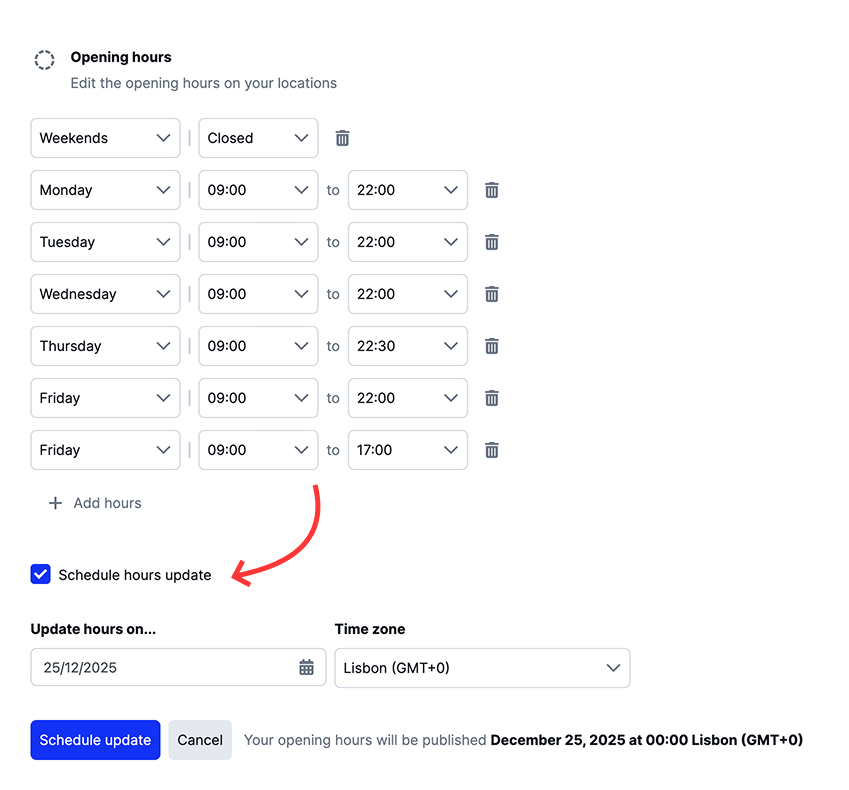
- Select your Locations: At the top, you can select one or multiple locations to which to apply the updated business hours simultaneously, saving significant time if you manage multiple profiles.
- Set your opening hours: Clearly define your regular opening and closing times for each day of the week. You have the flexibility to set specific hours or mark certain days (e.g., weekends) as “Closed.”
- Schedule future updates: By checking “Schedule hours update,” you can select a future date when these changes should automatically apply. Choose the exact date and the appropriate time zone to match your business operations.
Once scheduled, GBP automatically publishes these changes at the specified time, ensuring that your business information is always up-to-date and your customers remain informed.
Benefits of using a tool to update GBP
Benefits of using a tool to update Google Business Profile (GBP) working hours for multiple locations:
- Centralized Control: No need to give access to multiple staff members at each location, reducing security risks and ensuring consistency.
- Faster Updates: Business hour changes can be updated instantly across all locations, saving time and minimizing errors.
- Accurate Information: Prevents outdated business hours from frustrating customers who may arrive at the wrong time, improving their overall experience and maintaining trust.
This is especially handy if you’ve added multiple locations to your Google Business Profile and need to manage them all.
But that’s not the only Google Business Profile feature you can use via EmbedSocial. You can do everything from creating and scheduling Google Posts to collecting all your customer reviews in one place and embedding them on your website.
Check the best Google Business Profile tools you should use right away!
Content guidelines for Google business hours
When setting your Google Business hours, you must follow a set of guidelines to ensure accuracy and compliance with Google’s standards:
- Regular customer-facing hours—provide the hours when your business is open and available to serve customers. For seasonal hours, set these as your regular hours during that season. You can also set special hours for holidays or events;
- Businesses that shouldn’t provide hours—Certain businesses with varied schedules, such as those operating by appointment or hosting different types of activities (e.g., showtimes, services, or classes), should avoid providing hours. Examples include hotels, schools, universities, movie theaters, transportation services, and event venues;
- Departments with separate hours—if your business has departments (e.g., a pharmacy within a supermarket), each department should have its own Google Business Profile with specific hours. The main business should list its own separate hours as well;
- Sets of hours for specific industries:
- Banks—use lobby hours or drive-through hours;
- Car dealerships—use the hours for new car sales, and if pre-owned sales have different hours, still use new sales hours;
- Gas stations—list the hours when your gas pumps are open;
- Restaurants—use dine-in hours first, and if those are unavailable, list takeout, drive-through, or delivery hours;
- Storage facilities—Use office hours; otherwise, use gate hours.
- More hours—if your business offers specific services at different times (e.g., delivery or drive-through), you can set “More hours” as a subset.
During the season when your business is open, set regular operating hours. For holidays or temporary closures, use special hours. If your business closes for the off-season, mark it as “temporarily closed” and update your hours when it reopens.
Keep following these guidelines to ensure your business hours are clear, accurate, and tailored to the specific needs of your customers and industry. If you want to learn more, you can visit the official Google resource on this exact topic.
What to do after updating your hours?
After updating your business hours on Google, you should immediately announce the change on your website, social media, and email to inform customers.
Also, ensure that your hours are consistent across all platforms like Google, Yelp, and Facebook. And, yes, that also includes any physical signage you have displayed on your storefront.
Finally, it wouldn’t hurt to monitor customer feedback to catch any issues with your new hours and make adjustments if needed. Also, always review your hours periodically to keep them accurate, especially during holidays or temporary closures.
Conclusion
Updating your Google Business hours is more than just keeping your profile accurate—it’s about improving customer trust and ensuring your business is visible. Also, if you offer incorrect information, you might face a Google Business Profile suspension.
By following the steps outlined in this guide, you’ll make it easy for customers to know when you’re open, avoid confusion during holidays or special events, and maintain consistency across all platforms, which is an important step in optimizing your GBP.
However, you must stay on top of it and regularly review and update your hours to stay competitive, ensuring your business information is always correct and readily available for anyone searching. That also includes everything from your business name to your images.
Ultimately, whether you manage one local business listing or multiple, correct business hours are a small yet impactful part of maintaining an effective online presence. And if you need help, look into hiring Google Business Profile management services.
FAQs
How do I change my business hours on Google?
You can change your business hours after signing in to your Google Business Profile. After tapping ‘Edit profile’ you have to find the ‘Hours’ tab where you can change your opening and closing hours, special hours for holidays or vacations, and hours for various activities.
Why are my business hours wrong on Google Maps?
Your business hours on Google Maps might be wrong due to outdated information, user suggestions, or automatic updates from Google based on public data. Therefore, regularly review and update your hours in your Google Business Profile to ensure they remain accurate across Google Search and Maps.
How long does it take for Google to update business hours?
Once you update your business hours, Google typically takes up to three days to review and publish the changes. That said, the update will appear faster if Google does not need to verify any other information in addition to your business hours.
Can I set holiday hours and temporary closures on my Google Business Profile?
Yes, you can set holiday hours and temporary closures in your Google Business Profile via the “Special Hours” section after updating your regular hours. Here, you can specify different hours for holidays or temporary closures, ensuring customers are aware of any changes.
How do I update hours for multiple business locations on Google?
To update hours for multiple locations, log into your GBP Manager, select the specific location you want to update, and follow the process above. Businesses with many locations can use the Google bulk edit tool to manage hours across all locations.