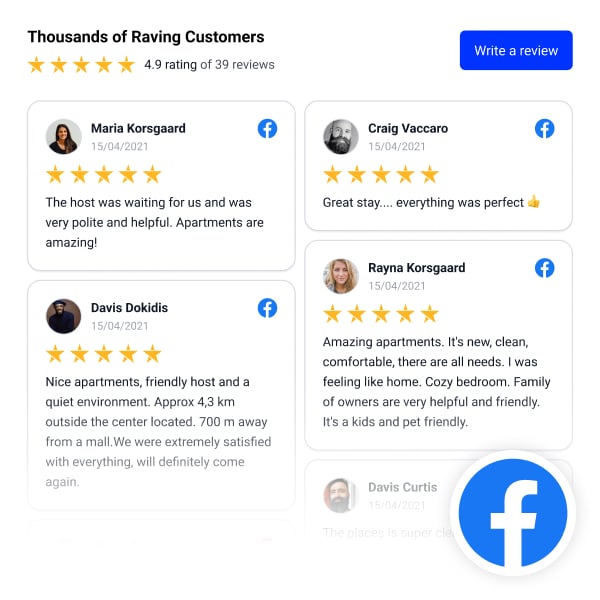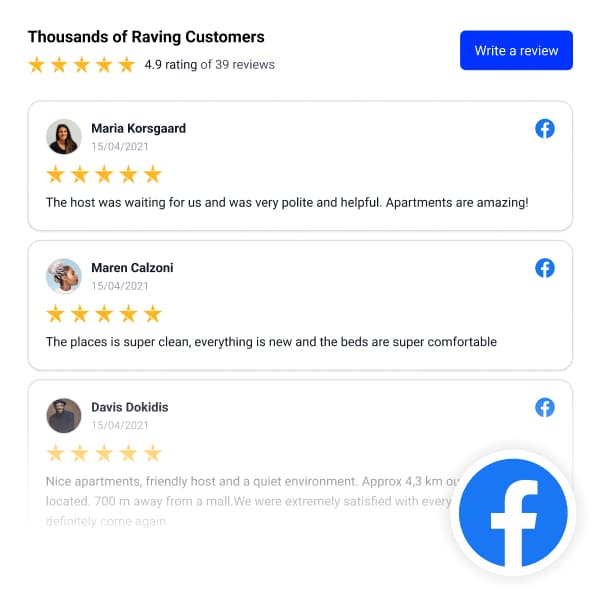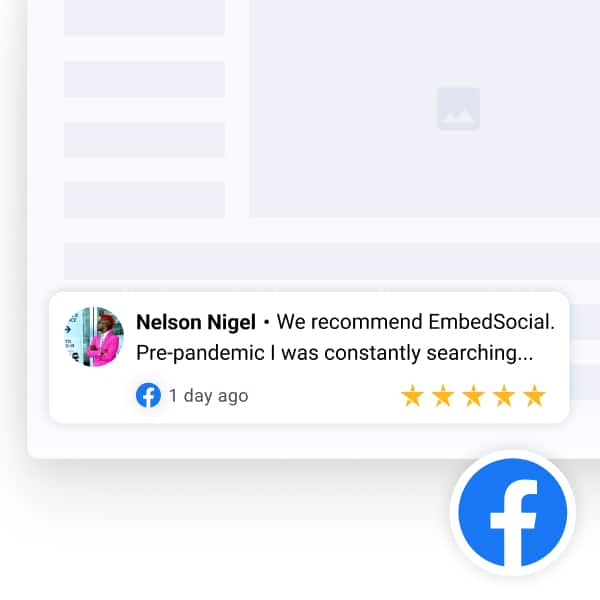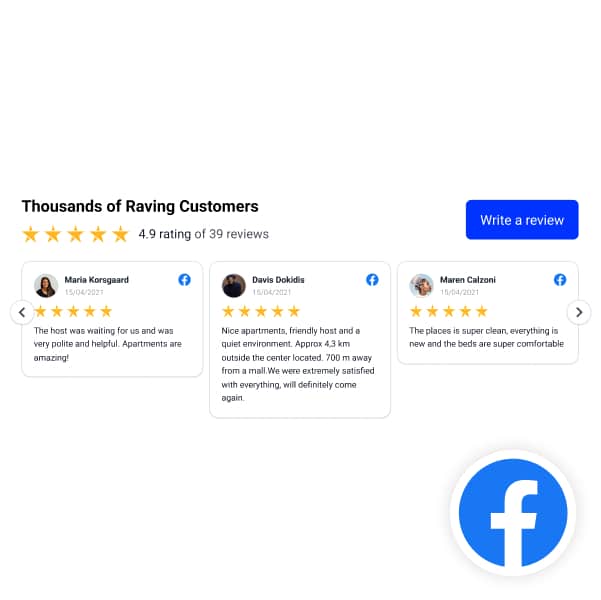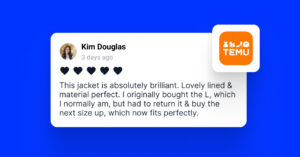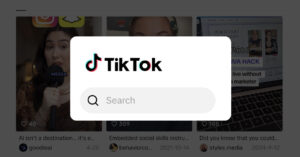Online reputation is one of the top 3 assets that we all need to nurture.
Most companies ask the most engaged customers to send them testimonials so they will later display on a website.
We want new customer feedback as testimonials every single day. And the best place to get these testimonials is …. you guessed it = Facebook!
The Facebook platform allows us to generate and dynamically display these reviews on a website.
In the following text, you can read how you can do this manually or automatically using tools like EmbedReviews.
How to Embed Facebook Reviews with EmbedReviews
If you need the quick steps, here is how to embed Facebook reviews with EmbedReviews: (Below, you will find these steps in more detail and screenshots.)
- Create an EmbedReviews account.
- Connect your Facebook account and select your Facebook Page.
- Generate your Facebook reviews widget.
- And copy/paste the provided code on your website.
This is the result:
FYI: You can embed Facebook reviews widget automatically with EmbedReviews platform. Start a free trial and display your Facebook Page recommnedations now.

Embed Facebook Recommendations and Reviews on your Website
Try EmbedReviews, generate Facebook and Google reviews, and display a social media reviews widget on your website. Automatically and in seconds.
All PRO features | Cancel any time.
Additionally, in an epic guide to Facebook Reviews that we recently published, we explained how to activate Facebook reviews on your Facebook page and what you can do to make the most out of them.
To use these websites and get the user-generated content to help you convert on your web store, we suggest you display the Facebook reviews on your website.
Two methods will help you manually and automatically embed Facebook reviews on a website with a plugin.
Here is how to do this manually:
How to Embed Facebook Reviews on a Website Manually
If you have a few reviews on Facebook and you want to embed them one by one without any customization, you can do this by following these steps:
1. Navigate to the Facebook reviews section on your Facebook Page;
This is the link: https://www.facebook.com/(yourfacebookpage)/reviews
2. Choose the Facebook review that you want to embed, click on the top right three dots icon and choose ‘Embed’
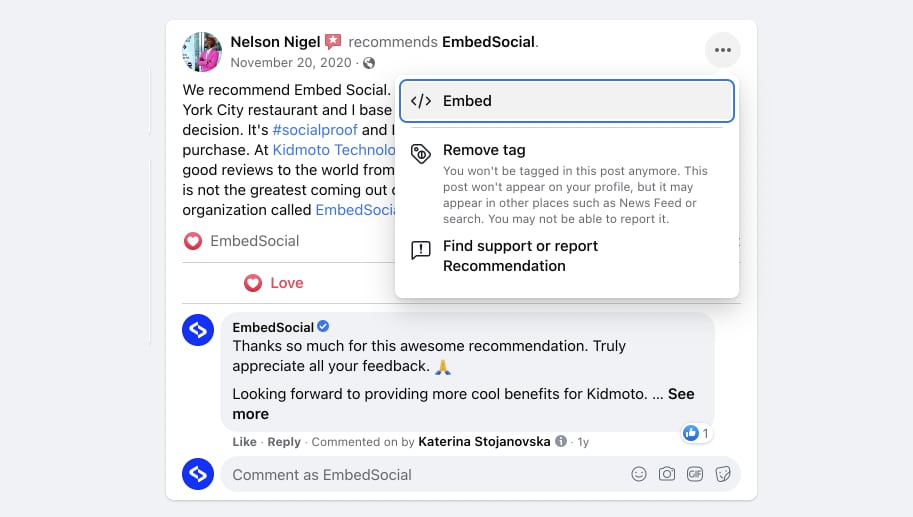
3. In the Embed post screen, you will see the code, and in the preview section, you can see how the widget will appear on your website to get the code, click ‘Copy Code’.
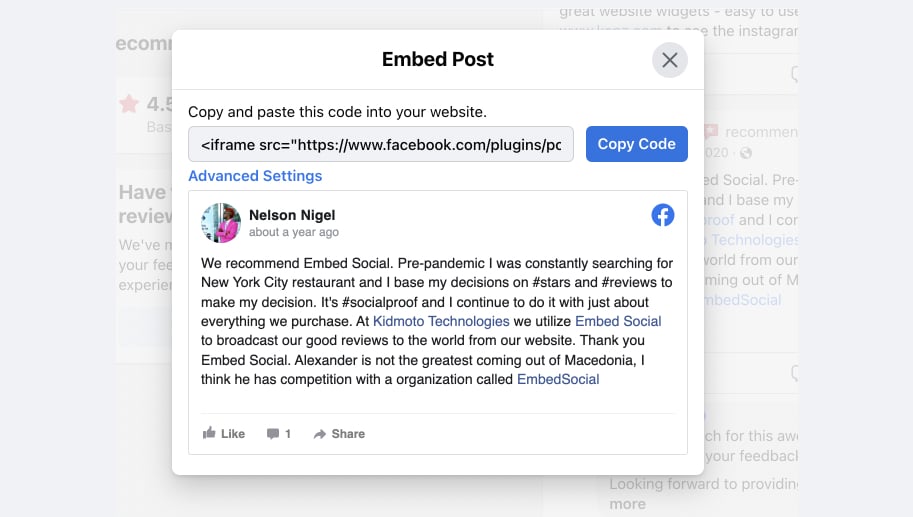
4. Go to your website HTML or CMS (WordPress, Joomla, Drupal) editor and paste that code.
That’s it! Here is an example of the review I manually embedded from our Facebook Page.
Now, I will show you how to embed Facebook Reviews on any website automatically, with the help of a plugin that will give you more flexibility to customize and analyze your Facebook reviews:
How to Embed Facebook Reviews on Your Website Automatically
It’s very simple and easy!
You do not need any coding skills.
We’ve built an embeddable Facebook reviews widget that can display your Facebook Page reviews on any website. It literally generates all your customers’ reviews on Facebook and stores them in your EmbedReviews account.
To start, log in to your EmbedReviews account, and If you still don’t have an account, go ahead and start a free trial.
Below are the steps to embed Facebook Reviews on a website:
Step 1: Once you log in, you will be redirected to the “Sources” where you select “Facebook Page” as a source
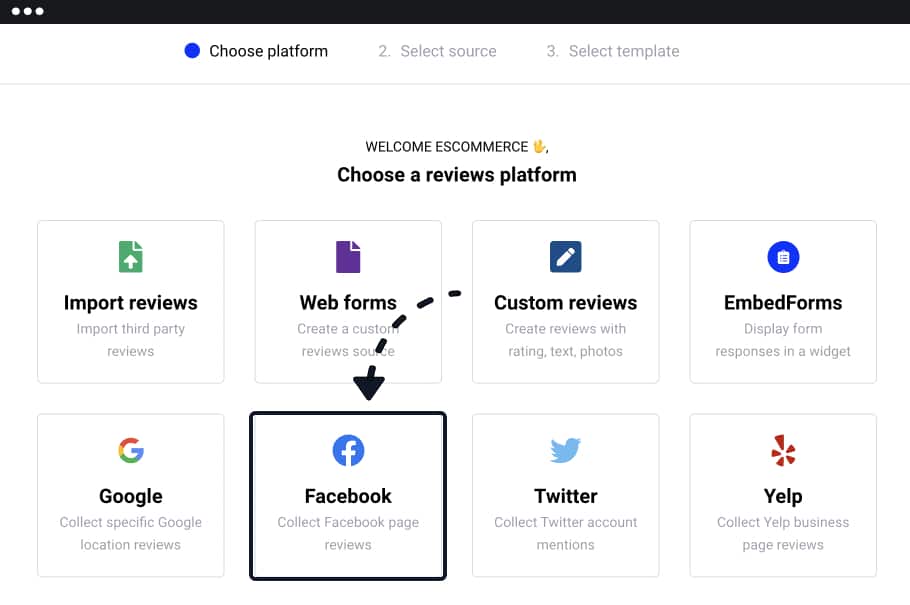
Step 2: Next, click ‘Connect Facebook account’ to add your Facebook account and allow the required permissions to pull the reviews in EmbedSocial.
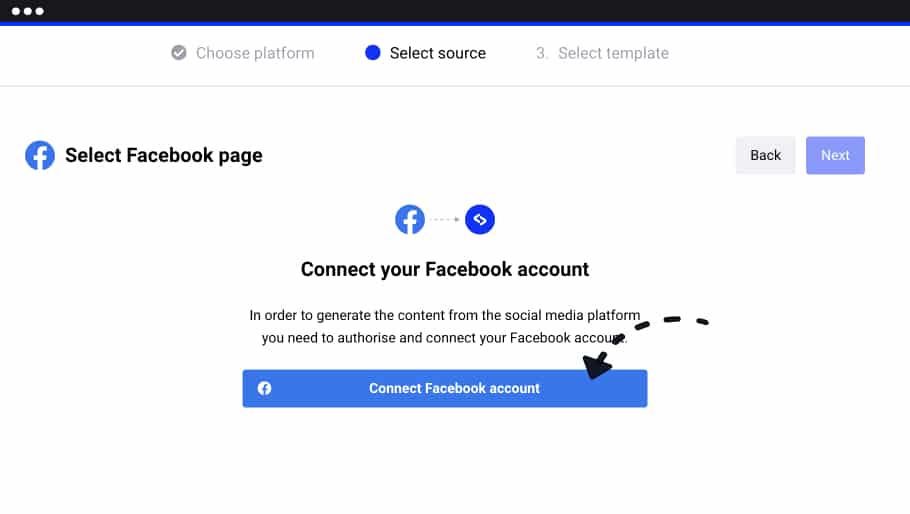
Here is what the Facebook permission dialog looks like. Click Continue to allow EmbedSocial to generate all the reviews in seconds.
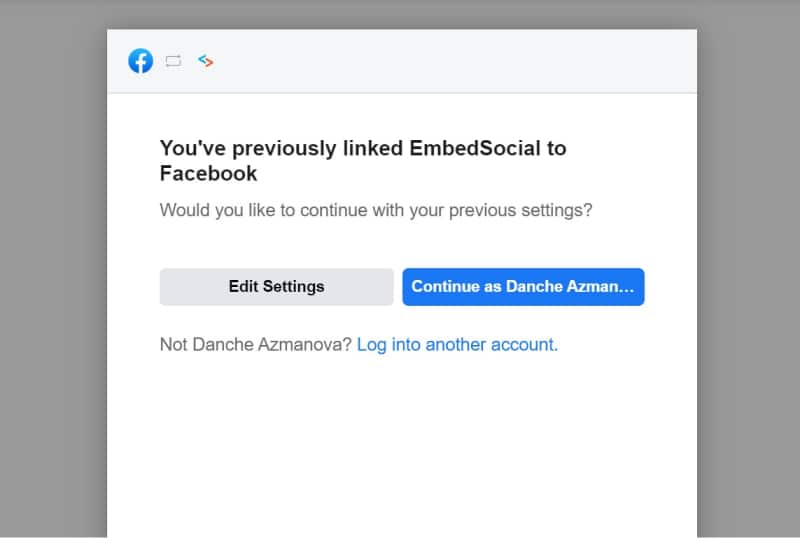
Step 3. Once you connect with Facebook, the system will list all the Facebook pages you manage. Here select the one you want to pull reviews from and click on ‘Next‘
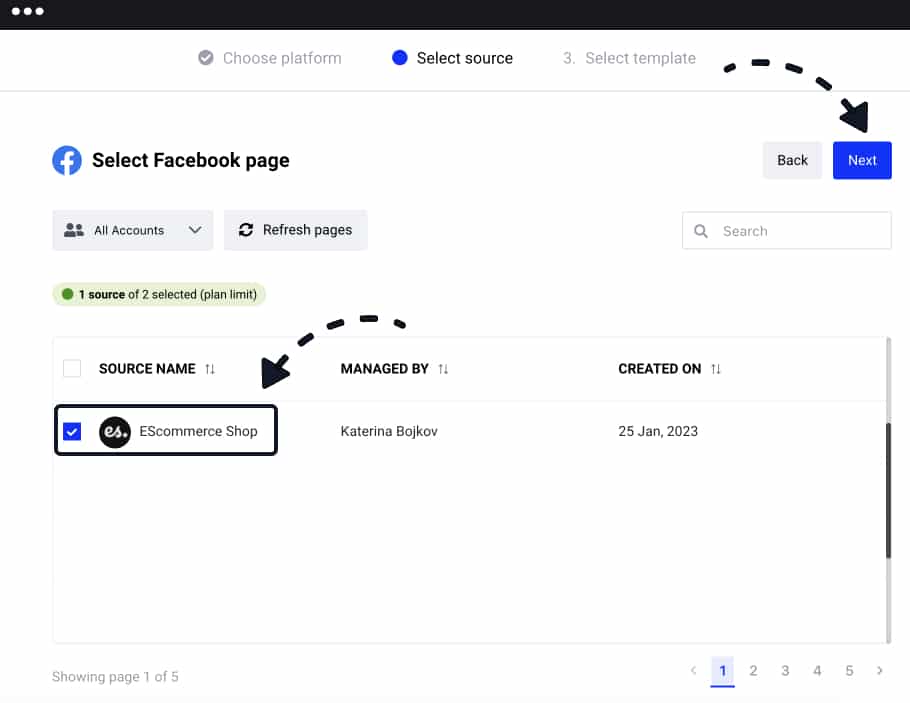
4. On the last step, choose a pre-built reviews widget or click to create a widget from scratch. You can choose a grid, slider, or table layout.
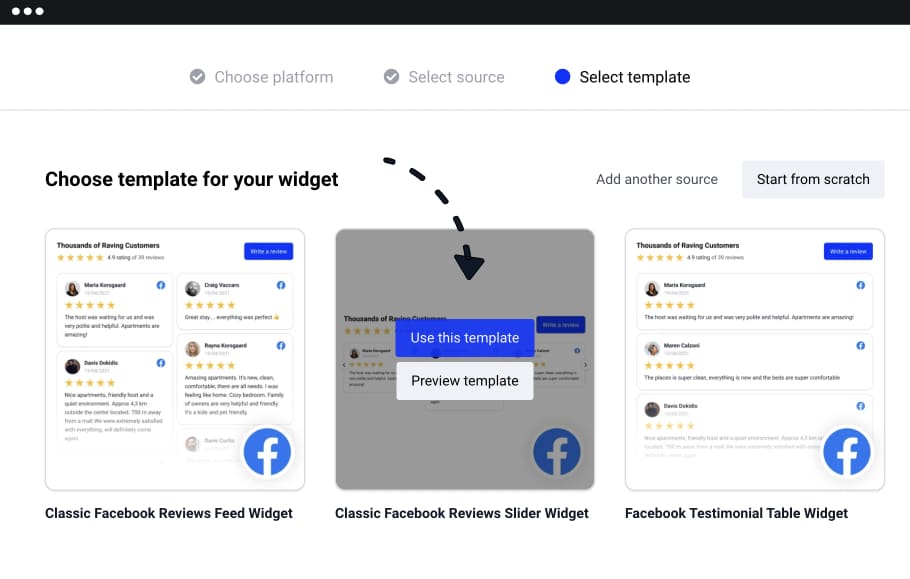
Note: The system will immediately generate the Facebook reviews from the selected page, and you will be navigated to the reviews widget editor (shown below).
Step 5. Customize the widget by using some of the customization settings. And once you are ready to display the widget on your website, copy the top-left code and paste it into your website body section.
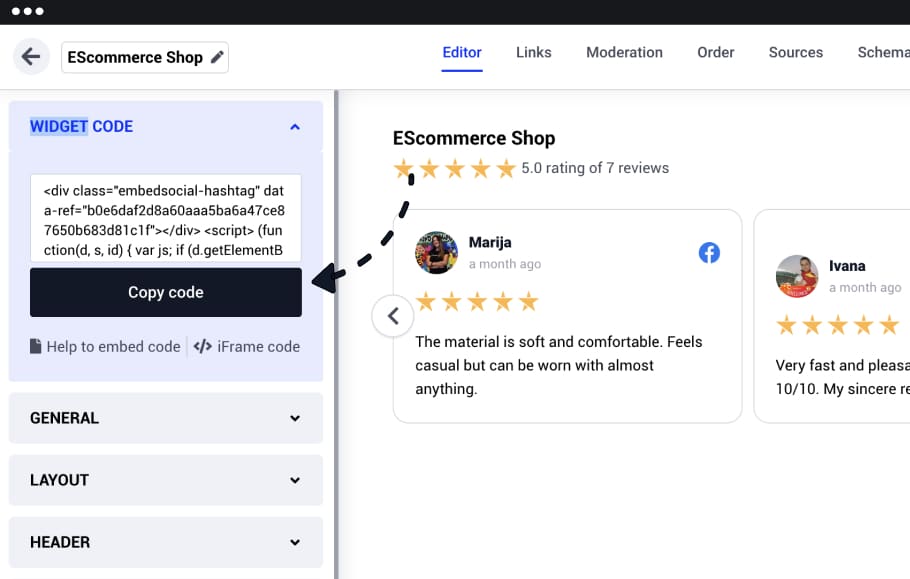
That’s it.
Once you add the code, the system will automatically display the Facebook reviews widget on your website.
Do more!
With EmbedReviews you are able to combine your Facebook with your Google reviews and embed a more complete reviews widget on your website. Click below to learn more:
Customize the Facebook Reviews Widget
The EmbedReviews plugin has advanced options to help you customize the look of the Facebook Reviews embedded on your website.
Here are the options:
- Choose the layout template: Grid, Slider, Page, Table, Popup
- Choose star color
- Filter reviews by a number of stars, date
- Show a limited number of reviews
- Sort by likes, comments, and rating
- Add widget title and change its color and size
- Fully customize it with custom CSS
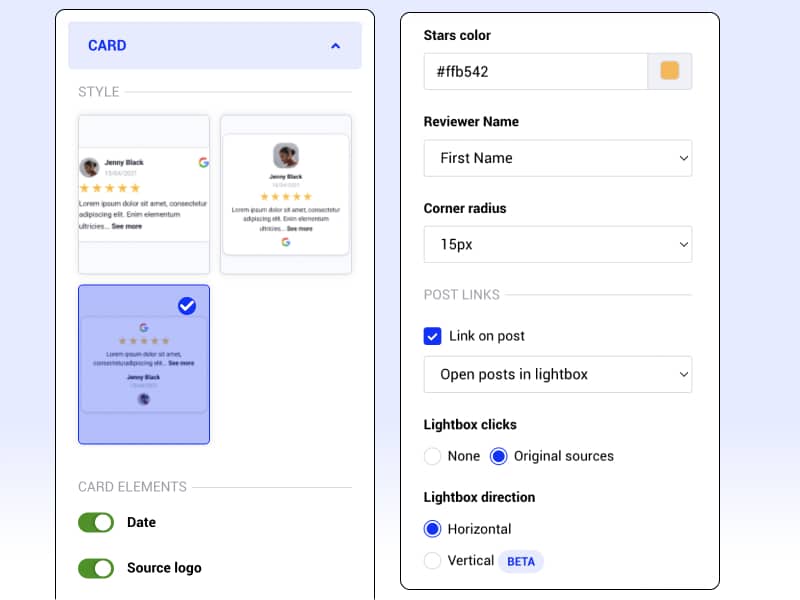
Once you customize the look of your Facebook reviews widget, you can embed it on any website.
Embed Facebook Reviews on a WordPress Website
You must copy-paste one code line to embed the Facebook reviews on your WordPress website. No coding skills are required.
So, copy the code that is displayed above the settings bar.
Open your WordPress post text editor and paste the code. Click ‘Publish,’ and you will see your reviews widget in action.
Read the full tutorial:
Embedded Facebook Reviews Widget Demo
Here is a sample slider widget of the reviews published on our Facebook page and displayed here in this blog post by using EmbedReviews. To browse more Facebook reviews widgets, check the Facebook widget templates.
That’s it. Simple and in seconds.
To pick the reviews widget design that fits your website design, browse the Facebook widgets templates library below:
How to Get More Facebook Reviews? 7 Steps
Getting more Facebook reviews is an important way to build social proof and trust among your customers. These reviews not only showcase your business’s reputation but also have the potential to improve your search rankings on Facebook and Google. Here’s a breakdown of the steps to get you more reviews.
1. Enable Reviews on Your Facebook Page
As we mentioned above, ensure that the Reviews feature is activated on your Facebook business page. Navigate to your page settings, and then look for “Templates and Tabs.” There you can add the Reviews tab.
2. Craft a review strategy
Develop a set of guidelines for requesting reviews. Determine the timing, audience, and medium of communication for sending out your review requests. For instance, you might choose to ask for reviews from people who have just made a purchase or used your service.
Example:
- Timing: Ask for a review one week after purchase.
- Audience: Customers who have engaged with your posts recently.
- Medium: Via private Facebook messages, email, or in-app notifications.
3. Create Customized Review Invitations
Design an appealing and friendly invitation asking for a review. This could be an image, a video, or even just a well-crafted text message. Personalize the message to include the customer’s name or recent purchase to show you value their business.
4. Use different channels
Don’t limit yourself to just asking on Facebook. You can also send review requests through email, SMS, or even printed invoices.
Example:
- Email: “We noticed you purchased [Product]. We’d love to hear your thoughts! [Facebook Reviews Link]”
- SMS: “Enjoying [Product]? Give us a quick review! [Facebook Reviews Link]”
5. Incentivize the process
Offer an incentive like a discount, freebie, or entry into a giveaway to encourage customers to leave a review. However, make sure to comply with Facebook’s guidelines about promotions.
Learn more about incentivized reviews.
6. Make it easy
Always include a direct link to the Facebook review page in your invitation. The easier you make it for customers to leave a review, the more likely they are to follow through.
7. Follow up
If the customer didn’t leave a review after the first request, a gentle reminder could be useful. Just make sure not to spam or irritate your customers.
8. Monitor and respond to reviews
Always monitor new reviews and take time to respond. Thank your customers for positive reviews and address any concerns raised in negative reviews professionally. EmbedSocial provides a Facebook reviews autoresponder that will automatically send a reply to the reviews you receive on Facebook.
Further reading
Key Takeaways
The way a company discovers, generates, understands, and responds to reviews, ratings, and comments about its products, services, and the company overall will differentiate it as a winner or a loser.
You agree, right?! Customer feedback is a serious asset that you will need to find a way to manage. It is fundamental to building power with users and nurturing their trust.
Here are the key takeaways on why a business needs to embed Facebook reviews on its website:
- Increased credibility and trust: Embedding Facebook reviews on a website can help increase credibility and trust among potential customers by providing social proof of the business’s reputation.
- Improved search engine optimization: Including reviews on a website can also help improve search engine optimization (SEO) by providing fresh, relevant content for search engines to index.
- Increased engagement: Embedding Facebook reviews can also increase engagement on a website by providing a way for customers to interact with the business and leave their reviews.
- Increased conversion rates: Reviews can also help increase conversion rates by providing potential customers with the information they need to purchase.
- Cost-effective marketing: Incorporating reviews on the website is a cost-effective way to market your business, as it does not require any additional advertising expenses.
FYI: You can embed Facebook reviews widget automatically with EmbedReviews platform. Start a free trial and display your Facebook Page recommnedations now.

Embed Facebook Recommendations and Reviews on your Website
Try EmbedReviews, generate Facebook and Google reviews, and display a social media reviews widget on your website. Automatically and in seconds.
All PRO features | Cancel any time.