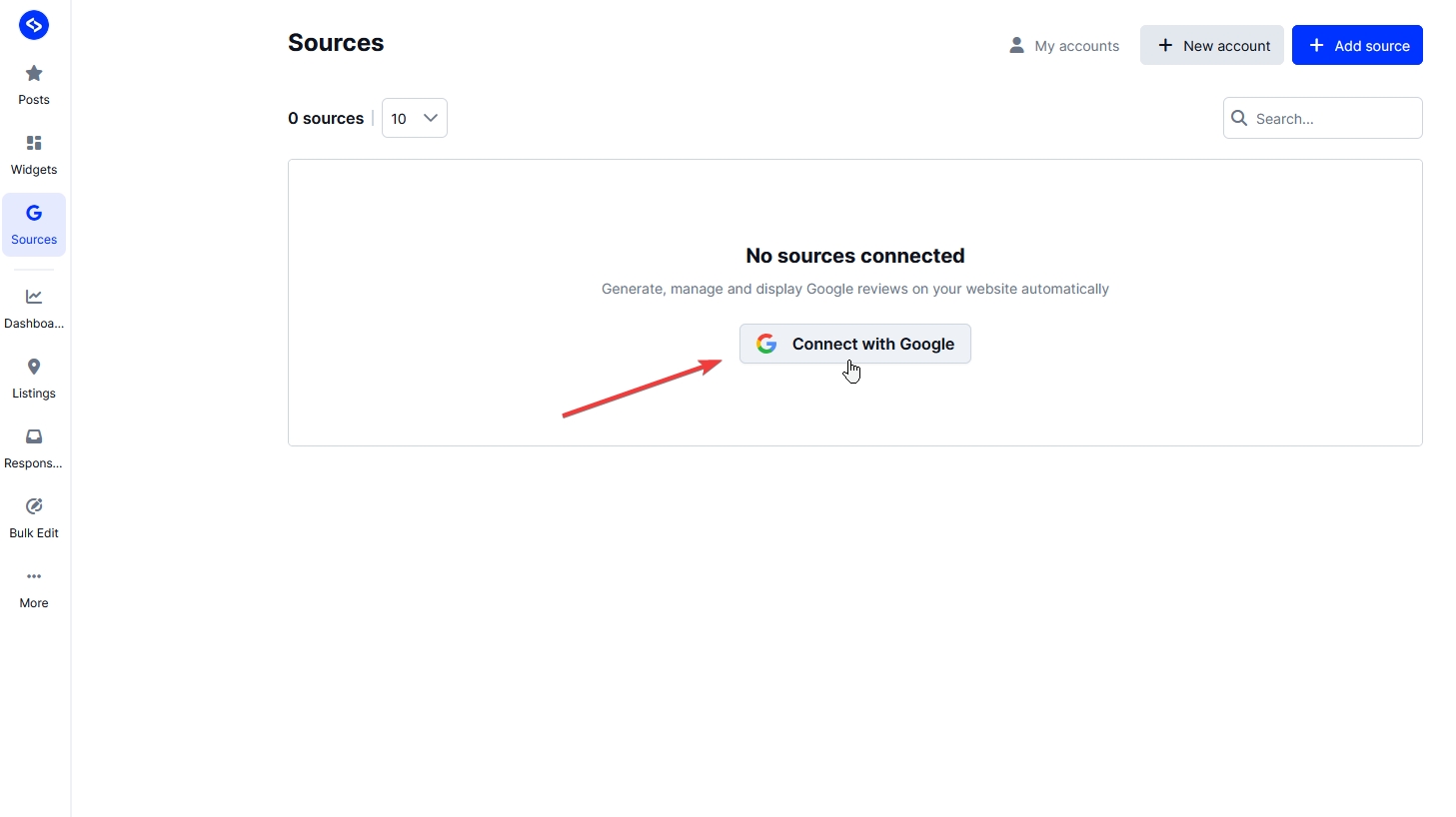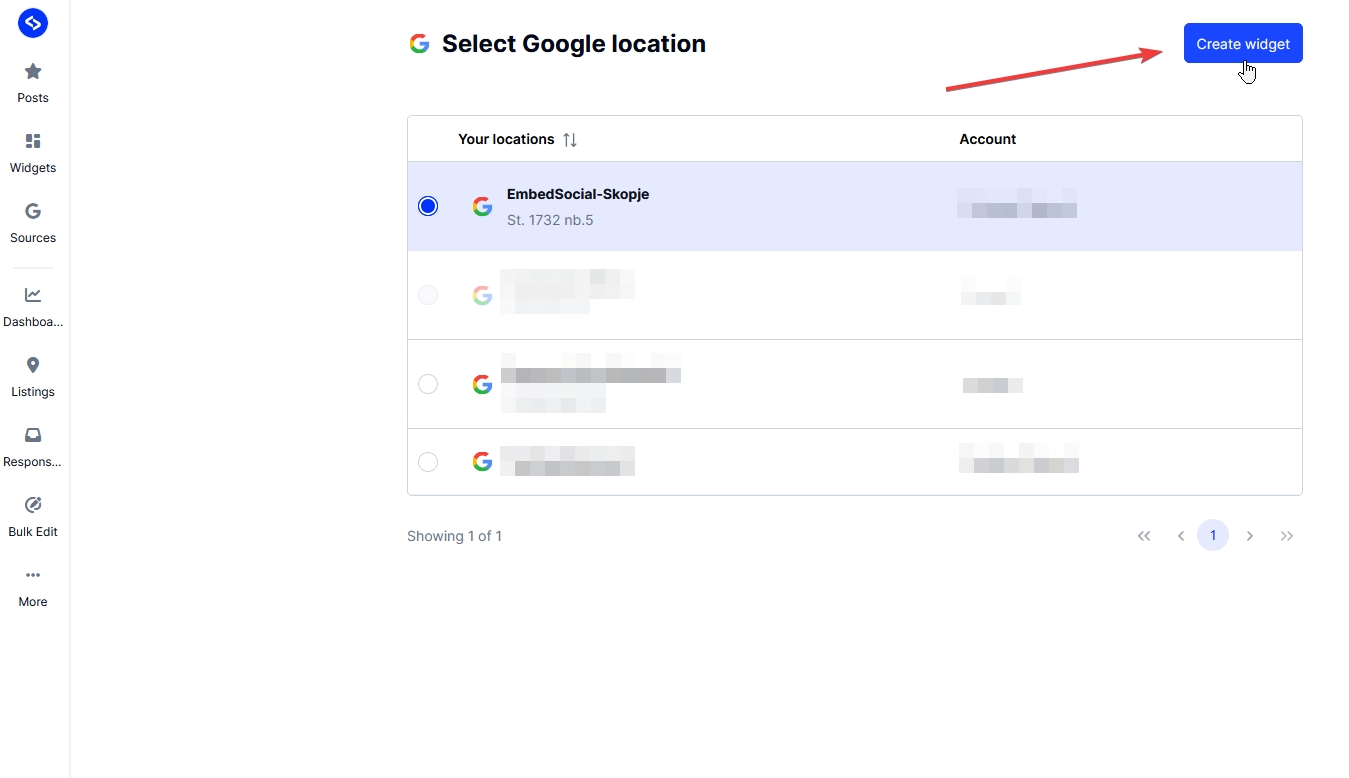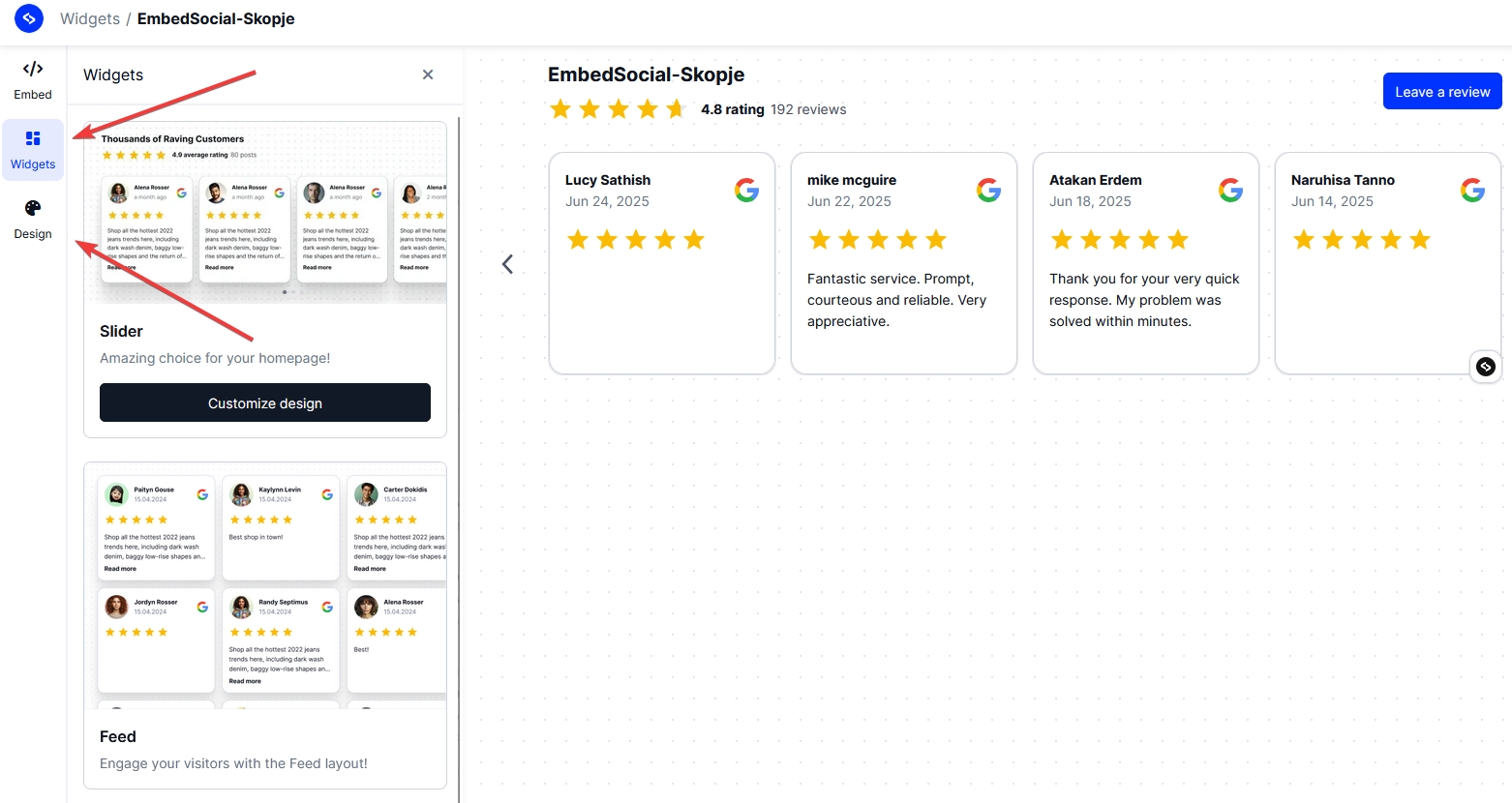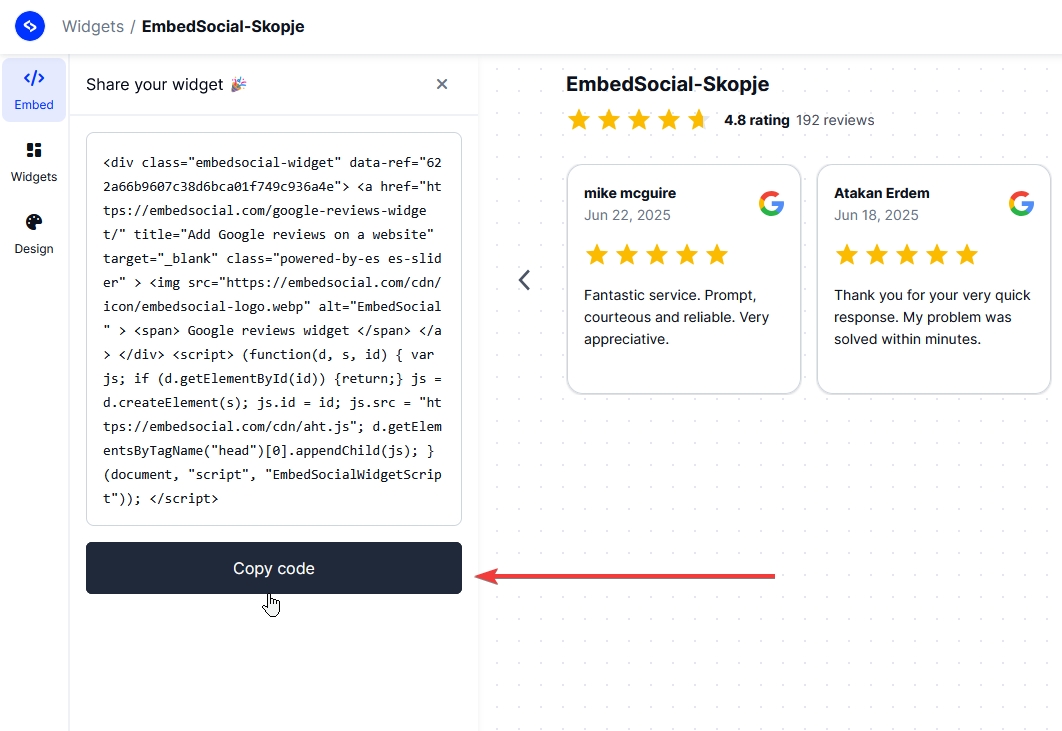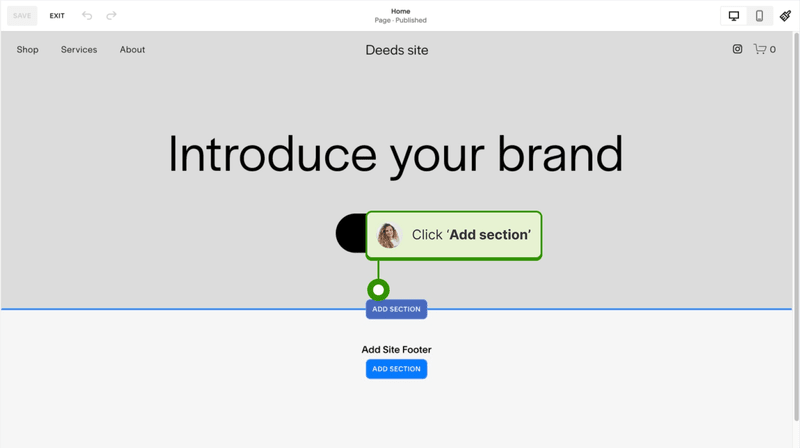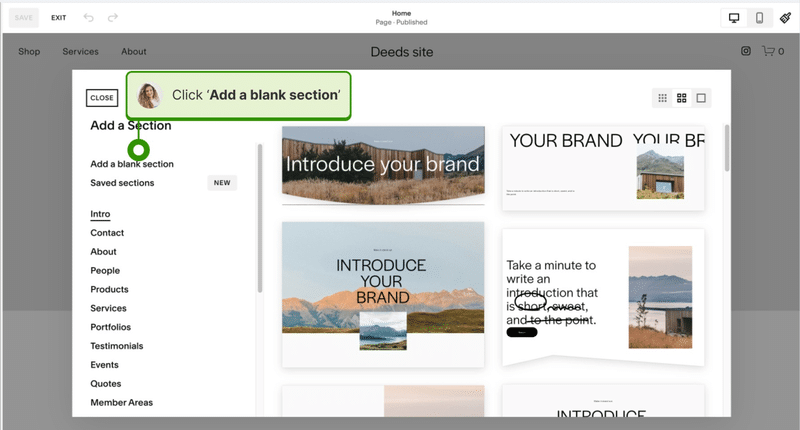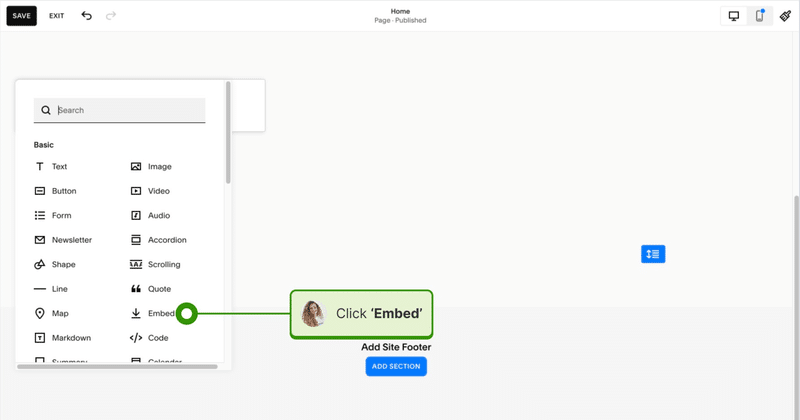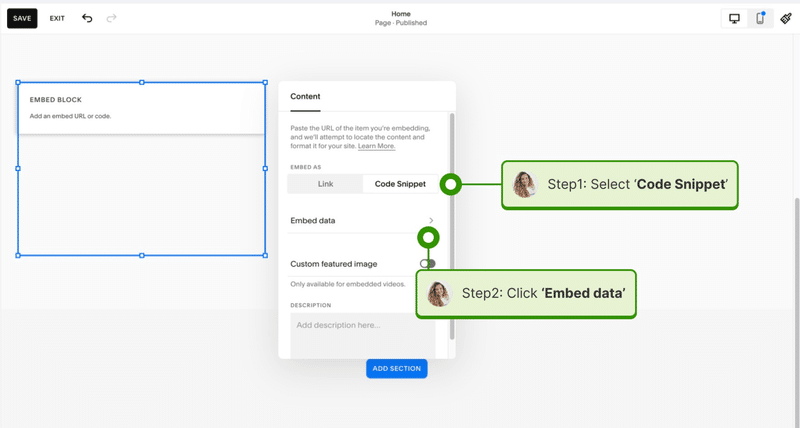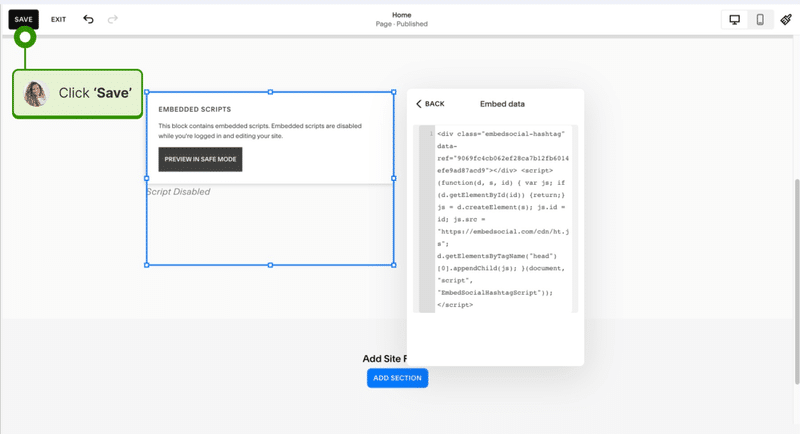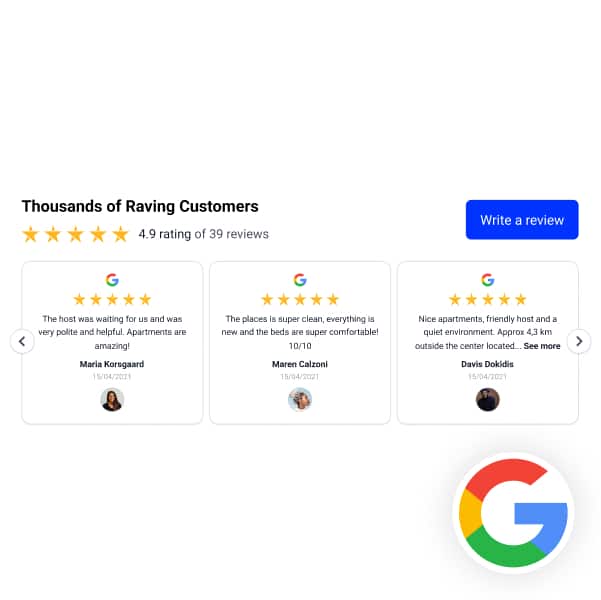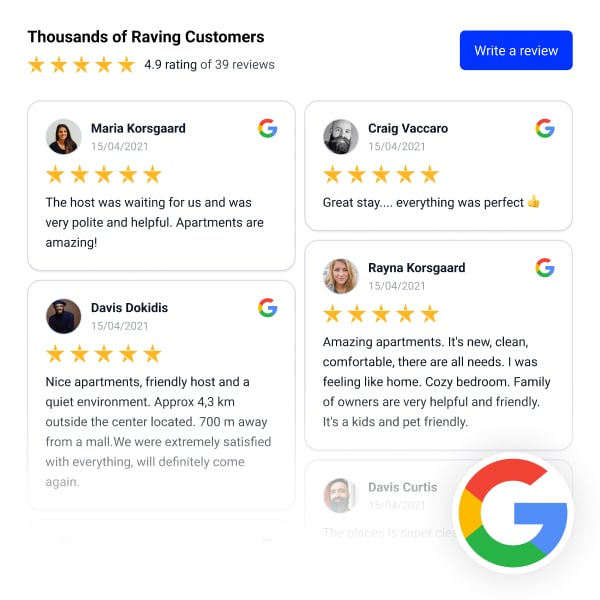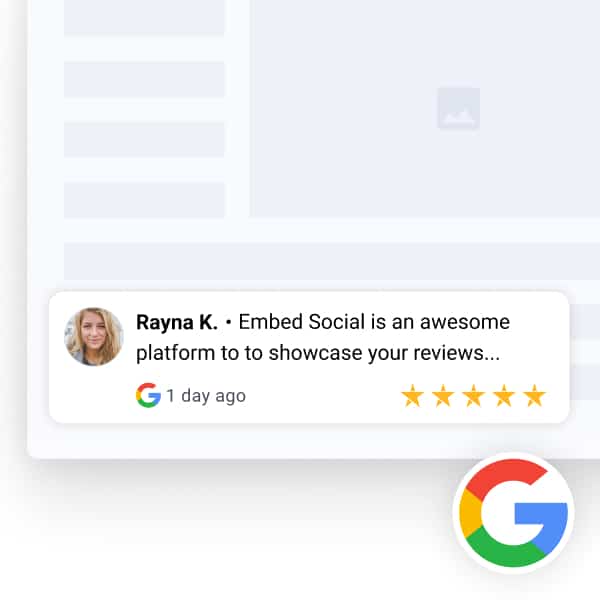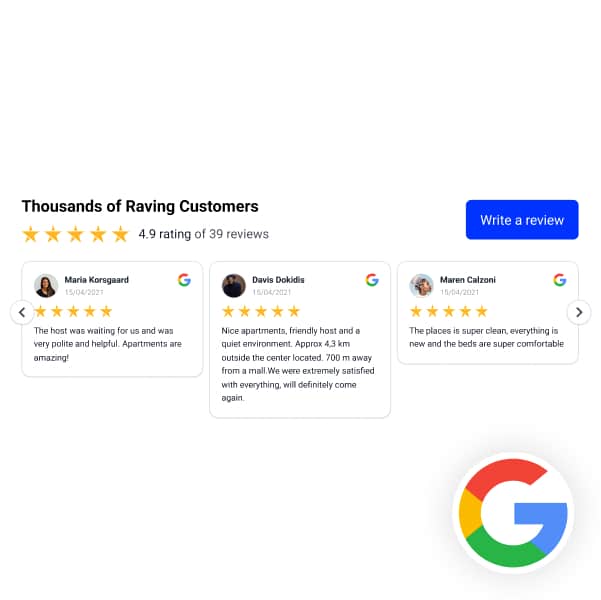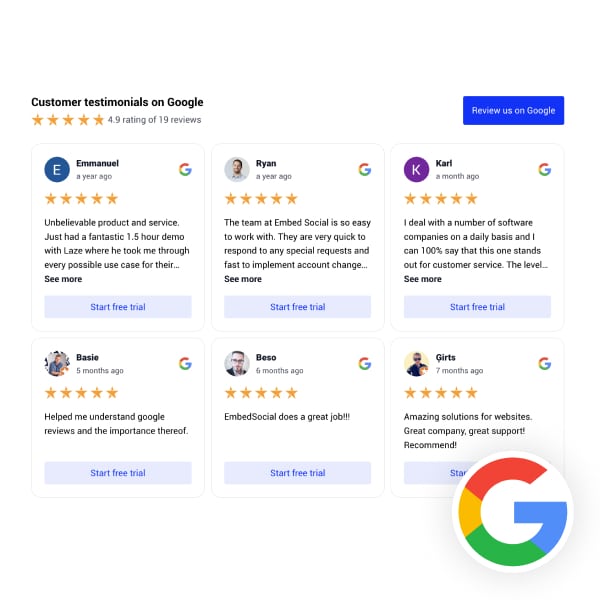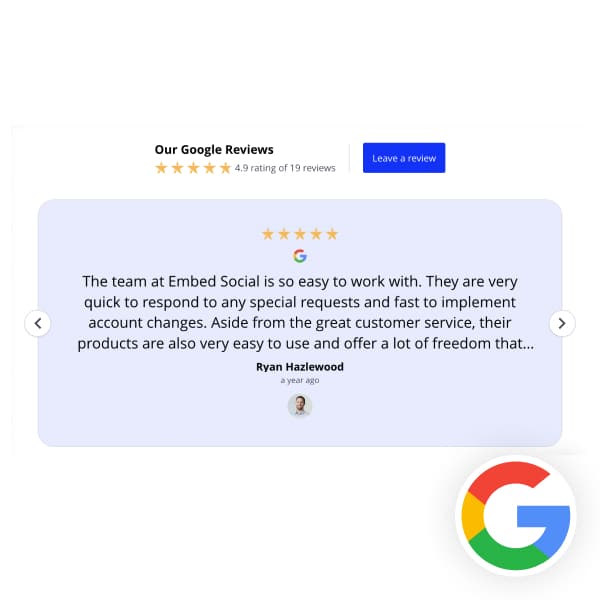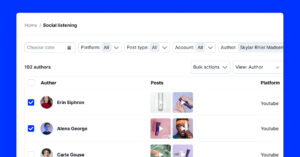If you are looking to embed Google reviews on your Squarespace website to boost credibility and engage visitors with honest feedback, this is the place for you.
I’ll outline how to incorporate a Google reviews widget into your Squarespace site, underscoring the advantages such as increased trust and SEO benefits.
You only need to follow a few straightforward steps to enhance your website’s allure and user experience by showcasing authentic customer feedback.
In this tutorial:
Quick guide: Embed Google reviews on Squarespace for free
Here is how to add Google reviews to Squarespace with the free Google reviews widget;
- Sign up for EmbedSocial to get your free Google reviews widget;
- Navigate to the ‘Sources’ tab (left-hand side) and press ‘Connect with Google’;
- Choose ‘Google’ as your source and enter your Google account credentials;
- Select the correct Google business location connected to your account;
- Open the widget editor, customize your widget, and copy the embed code;
- Log into your Squarespace account;
- Open the page where you want to add your widget;
- Select ‘Add new section’, choose ‘Embed’ from the block options;
- Click the block, select ‘Code snippet’, and paste your code by choosing ‘Embed data’.
The free Google reviews widget is a great solution for SMEs who only need a few reviews on their website. For larger websites and brands with more reviews that need to sync automatically, check the steps below for the guide to embed premium Google reviews widgets automatically on a Squarespace website.
Complete guide to embed Google reviews in Squarespace automatically
Automatically embedding your Google reviews on Squarespace pages is a two-part procedure: collecting the reviews and then adding them on Squarespace in the form of a widget.
Phase 1: Create and customize your Google reviews widget
- Register for EmbedSocial to get a free or premium Google reviews widget;
- Navigate to the ‘Sources’ tab (left-side ribbon), and click ‘Connect with Google’:
- Choose the Google location you want to use as a source for your online reviews:
- Now, you have to design your widget by choosing a template and tweaking it as you see fit:
- Copy the embeddable widget code from the ‘Embed’ section before moving into Squarespace:
Phase 2: Add your Google reviews widget to your Squarespace website
Now that you’ve copied your Google reviews widget code let’s finish the setup in your Squarespace editor. Just a few simple steps remain, so stick with me.
- Sign into your Squarespace account and select your target page;
- Choose ‘Add new section’:
- After that, choose ‘Add block’ at the desired location for the widget:
- Choose the appropriate content block type for your widget, and from the list of blocks, pick ‘Embed’:
- Click on the newly added block, opt for the ‘Code snippet’, and select ‘Embed data’:
- Paste the code and click ‘Save‘:
Video guide: Add and display Google reviews on Squarespace
Here’s a video outlining the entire 2-minute process:
Live demo: Google reviews widgets in action
Check out these 40+ Google reviews widgets, and once you decide on the one you like, tap ‘Use this template’:
Furthermore, you can view a full page with a description for each of the widget types below:
Sign up for the Google reviews widget
In summary, embedding Google reviews into Squarespace is a strategic move that will greatly impact your website’s ability to sell more.
With successfully embedded Google reviews, you showcase genuine customer experiences, building trust with potential clients and enhancing your site’s search visibility, which enriches the overall user journey.
Google reviews are live and can be easily authenticated and in this world with fake and AI-generated content, you will stand out with genuine customer insights that will help new prospects choose your brand over the competition.
FYI: You can automatically embed Google reviews widget on your website and show authentic user-generated reviews, increasing trust for more sales. Try it now.
FAQ about embedding Google reviews
Can you add a review section on the Squarespace website?
Yes, you can add a review section to your Squarespace website.
This can be achieved by using Squarespace’s built-in blocks, such as the Text Block for written reviews or the Gallery/Summary Block for more visually oriented testimonials.
Additionally, free third-party tools and widgets like EmbedSocial offer more dynamic and interactive options, allowing you to add Google reviews or reviews from other platforms directly to your Squarespace website.
How do I add Google reviews to Squarespace website?
- Create a Google review widget in EmbedSocial by linking your Google Business Profile and copying the widget code from the ‘Embed’ tab.
- In Squarespace, choose the page for the reviews, add an ‘Embed’ block, and paste the widget code into the Code snippet field.
Is it legal to add Google Reviews to Squarespace website?
Yes, adding Google reviews to Squarespace is legal if you stick to Google’s guidelines and terms of service. Ensure the reviews are displayed accurately, without altering any content, and acknowledge that the reviews are sourced from Google.
Which is the best Google reviews Squarespace plugin?
Several Google review plugins offer similar functionalities. We suggest experimenting with the EmbedSocial Google reviews plugin, a comprehensive social media aggregator that not only gathers and organizes but also showcases all your Google reviews with its advanced features.