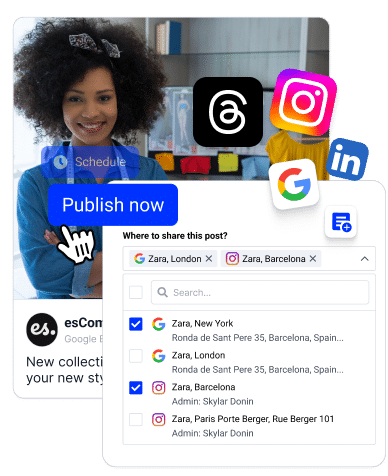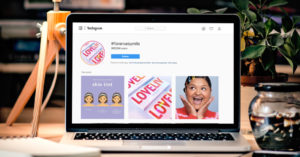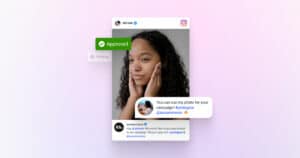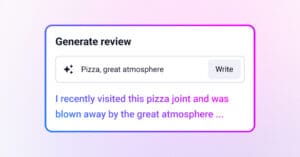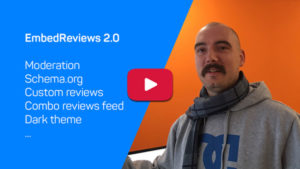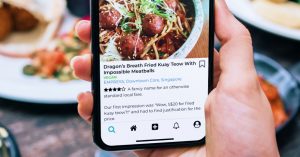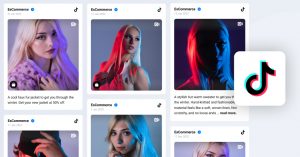Google reviews are no longer just for your business’s listing on Maps; they originate from your business’s listing and are directly associated with your business’s online presence. They’re powerful content assets that can be turned into branded, shareable posts that drive engagement, conversions, and trust.
With EmbedSocial, you can easily transform positive customer reviews from your Google Business Profile into scroll-stopping social media content.
Whether you’re showcasing customer testimonials, building your online reputation, or simply trying to reach more customers, this guide shows you the best way to do it—all automatically.
Steps to reuse Google reviews into social proof posts
Google reviews and customer testimonials are among the most influential tools businesses can use to build trust and credibility with potential customers. In today’s digital landscape, positive customer reviews on Google are often the deciding factor for consumers considering a purchase or service. In fact, 91% of people trust online reviews as much as personal recommendations, making them a cornerstone of any successful marketing strategy.
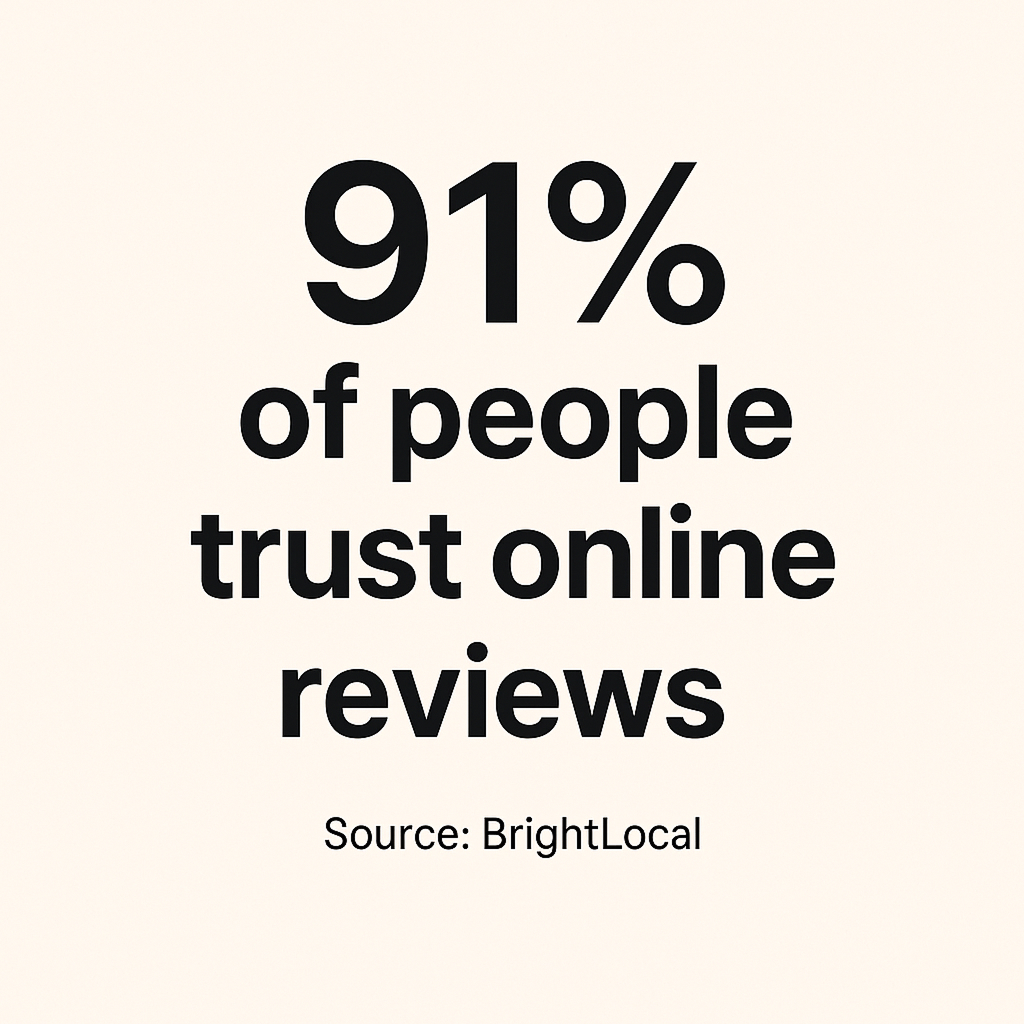
By sharing authentic customer feedback and positive reviews across your social media channels, you can showcase the quality of your service and products to a wider audience. Social media posts featuring real customer testimonials not only enhance your online reputation but also help you reach more customers and drive sales. When businesses consistently create and share posts that highlight their best reviews, they build trust with both existing and potential customers, turning positive feedback into a powerful engine for growth.
Step 1: Connect your Google Business Profile
First, log in to your EmbedSocial account. If you’re new, create one here.
- Navigate to the Sources section
- Click “Add Source” and select Google
- Authorize your Google account and select the GBP location
- Go to Monitor to see all generated reviews.
Note: EmbedSocial will automatically sync all your reviews, including legitimate reviews with verified ratings and written feedback and images too. All reviews will be available in the Monitor or All posts page where you will be able to tag or organize them.
Step 2: Pick reviews worth sharing
Not every review site has the same impact as Google, so it’s important to surface your best ones. Inside EmbedSocial:
- Use the Search option with keywords that can help you find recurring positive feedback themes and look for reviews where clients wrote about their experience in detail
- Tag high-impact testimonials that mention speed, quality, service, or include specific details about the client’s experience
- Click Repost when you are ready to create the social media posts.
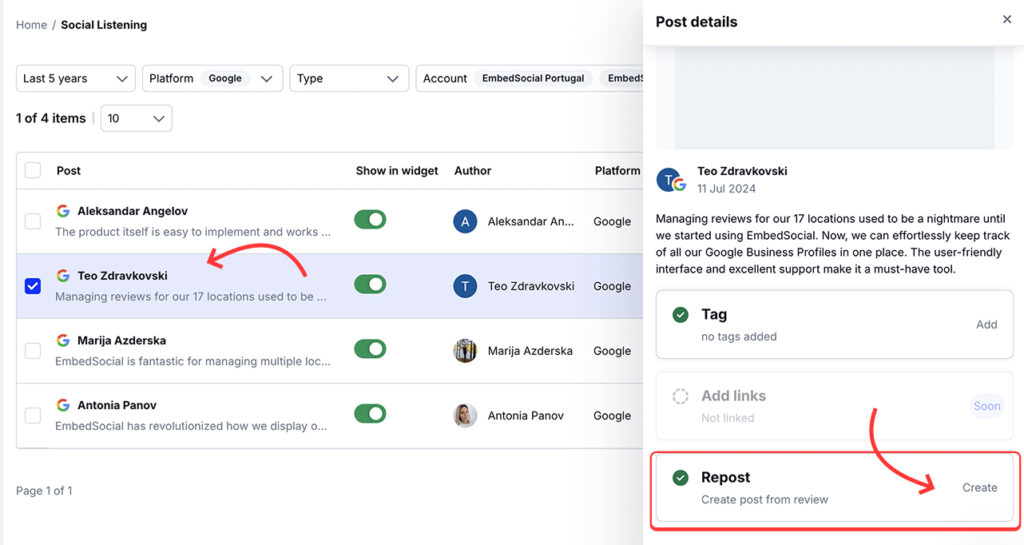
Pro tip: Use the Tagging option to save the reviews you discover in one category that you can reuse in future to shorten the time to create the social media posts.
Step 3: Design the testimonial social media posts
Once you’ve selected a review, it’s time to customize the image with the Google review. Once you click repost, you will get to the Post generator page where you can:
- Add rating icon, adjust brand colors, and customize the review text
- Click Download image to use the image in another tool
- Click Schedule to further the flow and actually post the image on Instagram.
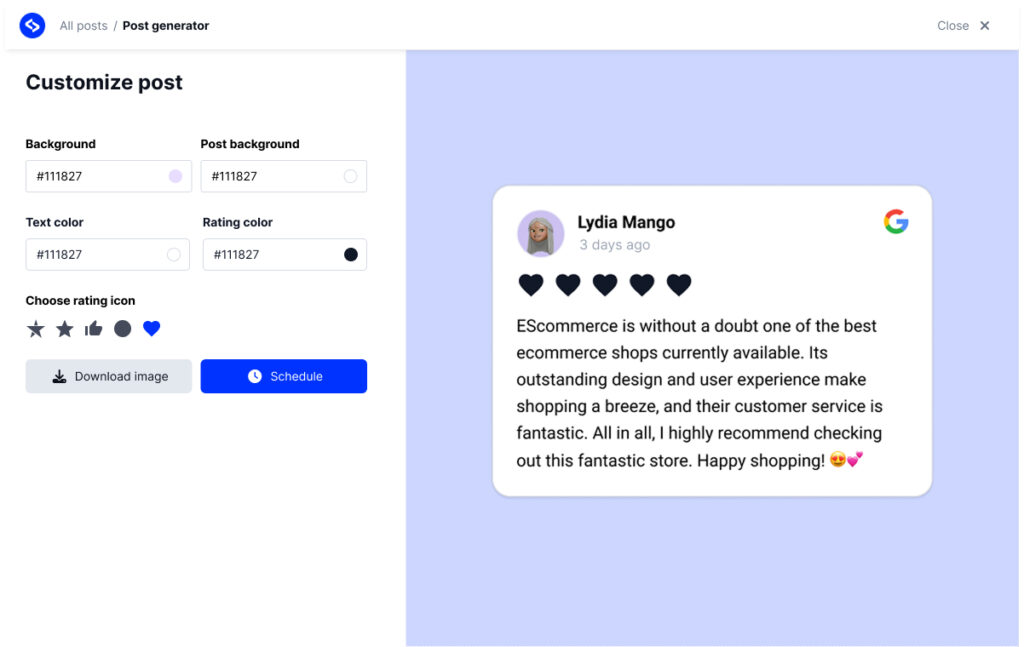
When crafting your social media post, focus on delivering a clear message and keep the message short for better engagement. Don’t forget to add a review link to your post to direct users to the original review.
EmbedSocial helps you create ready-to-post graphics for all your social media channels, including Instagram, Facebook, LinkedIn, and X.
Step 4: Create and schedule post on Instagram
After styling your post and clicking on Schedule, you will be redirected to the create post page, where you can:
- Select the account where you want to post
- Write or AI generate the caption of the post
- Pick a date to schedule or click Publish to post now.
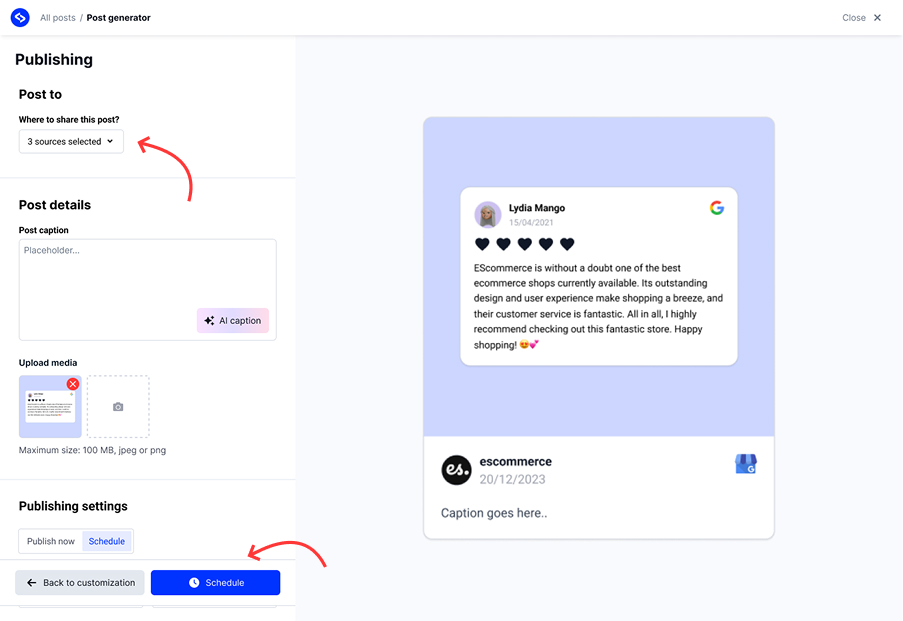
We recommend creating and scheduling a batch of 10–15 reviews on social media to keep your content calendar full and consistent.
Step 5: Embed the Google reviews on your website
Double the impact: With just a few clicks, you can embed those same reviews, including the original rating, on your website using the Google Review widget from EmbedSocial. This boosts visibility in both social media and Google search results, building stronger social proof everywhere potential customers look.
For best results, you can tag the products mentioned and add product information along with the reviews in the widget, making social proof sell for you on your website.
See a demo of the UGC widget combined with social media posts from Instagram and Google reviews.
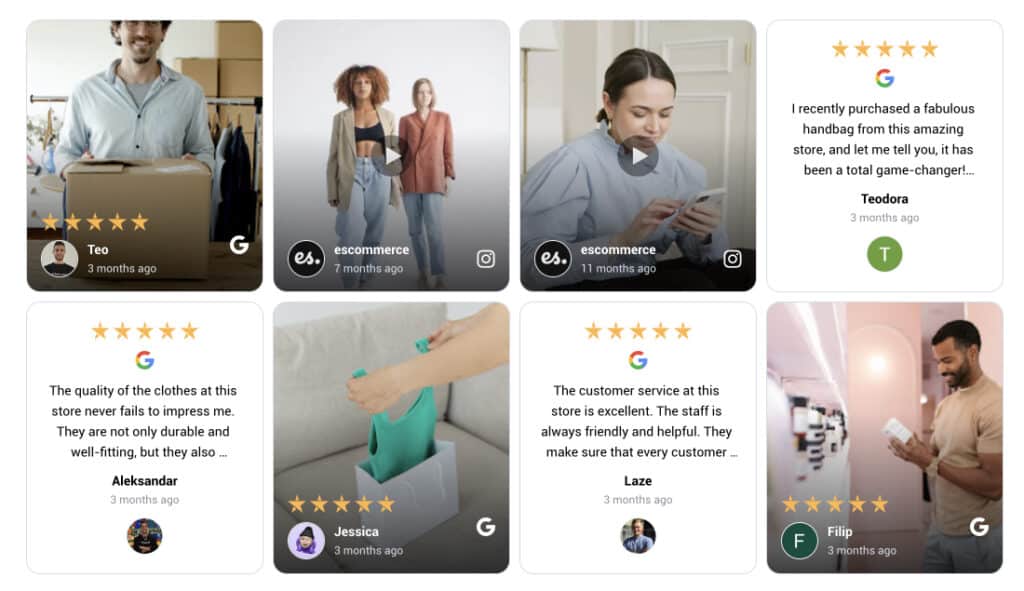
Examples: Google Review posts created with EmbedSocial
Here are some real examples of how brands use EmbedSocial to turn Google reviews into scroll-worthy visuals:
- A beauty brand using pastel-themed quote cards for 5-star reviews
- A local café featuring daily review highlights with photos of their drinks
- A fashion retailer showcasing customer praise alongside product images
Each visual is automatically generated and perfectly formatted for platforms like Instagram, LinkedIn carousels, or Facebook feeds.
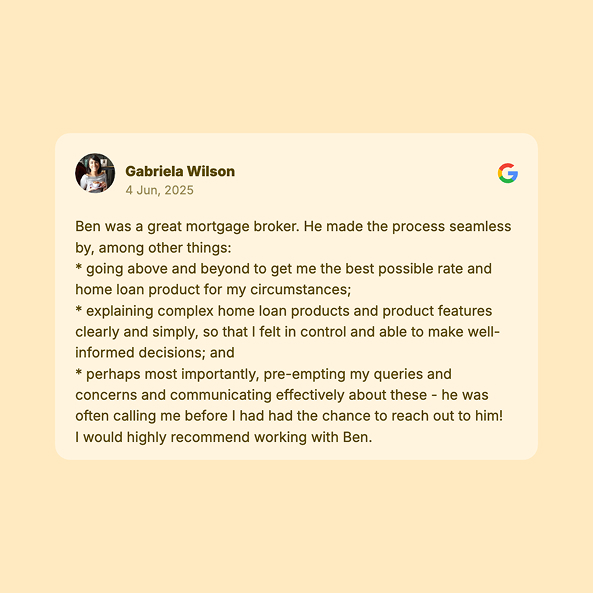
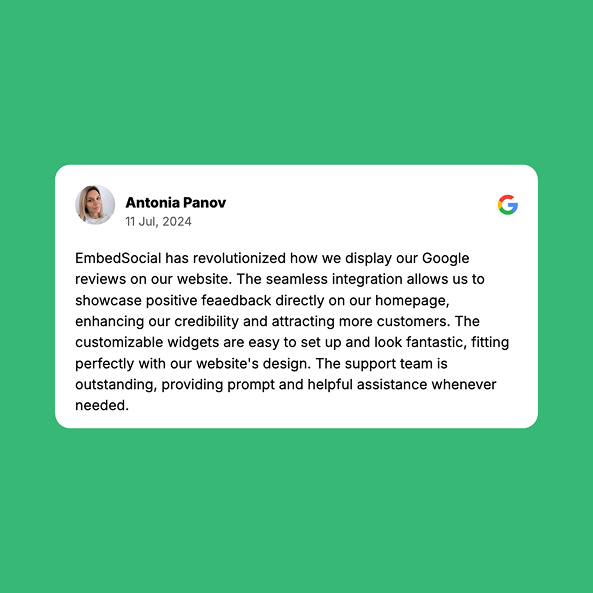
Make reviews and UGC part of your weekly content plan
Instead of posting reviews and UGC randomly, build them into a content rhythm.
Steps to build a UGC + Review content calendar:
- Plan review posts every Tuesday or Thursday for consistency
- Mix in UGC posts with real customer photos or videos every other week
- Alternate formats: Use Stories, Reels, carousels, or testimonial graphics
- Layer content: Combine UGC and reviews in a single post for extra authenticity
Create a weekly review-to-post habit
Here’s a simple workflow:
- Log in every Friday
- Filter new reviews from your Google Business Profile
- Use EmbedSocial to create and schedule social media posts
- Embed top picks on your homepage, product pages, or landing pages
This habit not only helps you share reviews consistently but also boosts visibility in search results and on social.
Example content week:
- Mon: Tip or product how-to
- Tue: Review highlight
- Wed: Behind-the-scenes
- Thu: Customer UGC post
- Fri: Engagement poll or Q&A
This structured approach ensures you maintain consistent brand messaging, build trust over time, and never run out of authentic content to post.
Why share Google Reviews regularly?
Most businesses overlook the benefits of sharing Google reviews regularly.
Scheduling and sharing your Google reviews consistently brings long-term benefits:
- Builds a habit loop: Encourages more reviews from happy customers
- Reinforces trust: Keeps positive customer feedback visible across platforms
- Increases engagement: Regular posts mean more reach and visibility
- Improves rankings: Signals relevance to both social platforms and Google search results
- Supports sales cycles: Helps influence buying decisions with fresh customer testimonials
Regular posting is more than content—it’s a growth strategy that turns your review section into a live marketing engine.
Start today with EmbedSocial
Not sharing Google reviews on social media is a missed opportunity for businesses to connect with potential customers and enhance their marketing efforts. When sharing reviews, it is essential to follow best practices, such as including a clickable link to the original review, to professionally source and verify the content. Actively promoting Google reviews on platforms like Facebook, Instagram, and Twitter increases visibility, builds trust, and encourages customer engagement.
EmbedSocial makes it easy to turn Google reviews into content your customers actually want to see. Use them to encourage customers to leave reviews, engage new followers, and drive sales with zero hassle.
Try it for 7-day free – no design skills or manual work needed.
Frequently asked questions (FAQ)
Can I post reviews automatically to social media using EmbedSocial?
Yes. With our scheduling tools, you can create visuals from reviews and schedule them to publish across your connected platforms.
Do I need permission from the reviewer to share their feedback?
Most Google reviews are public. If you’re including identifiable personal info or a photo, it’s good practice to obtain consent, especially if used for paid ads.
Can I customize the post design for each platform?
Absolutely. Choose from available color settings to customize the layout to fit your brand on Instagram, LinkedIn, Facebook, and more.
What if I manage multiple locations?
You can connect multiple Google Business Profiles and filter or organize reviews by location.
Can I embed the reviews on my website too?
Yes. Use our review widgets to place Google reviews on landing pages, homepages, or product pages to boost credibility and conversions.