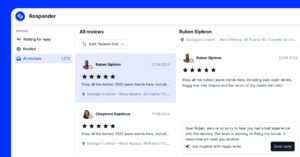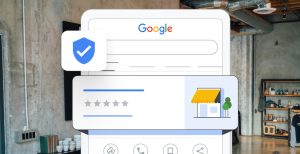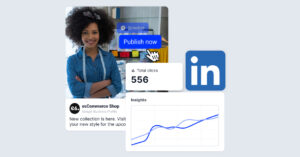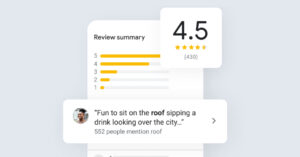Do you want to save Instagram stories since they disappear after 24 hours?
After all, why should you let all that hard work go to waste after you’ve put so much effort into recording your favorite moments via Instagram Stories?
To avoid this and ensure you never lose an Instagram story, there are a few methods you can use to save Instagram story published on your profile.
Below, we break down each of them and tell you how to use story downloader tools.
FYI: You can embed Instagram stories widget automatically on your website and display your Instagram stories in seconds. Try it now.

Display Instagram stories on your website automatically
Automatically generate and embed Instagram stories to unlock your website’s sales potential.
How to save Instagram story via the official app?
There are several official methods for saving or downloading your Instagram stories from within the app, both while posting the story and after it has disappeared:
1. Download Instagram stories right after posting
If you do not want to save every story to your phone’s camera roll, you can manually save specific stories either while posting them or shortly afterward:
- Go to your Instagram profile and tap your active story;
- Click on the three-dot ‘More’ menu at the bottom of the story;
- Tap ‘Save Photo/Save Video’ to save the specific photo or video story.
The above process is identical on both iPhone and Android. Also, once you download your content, you’ll find it in your phone’s gallery app, and the format of the downloaded content will be identical to the format of the posted story.
2. Archive stories in your Instagram app
This great option is provided by Instagram natively—it allows you to automatically archive all stories you publish on Instagram after their initial 24-hour period.
To activate this option, follow the steps below:
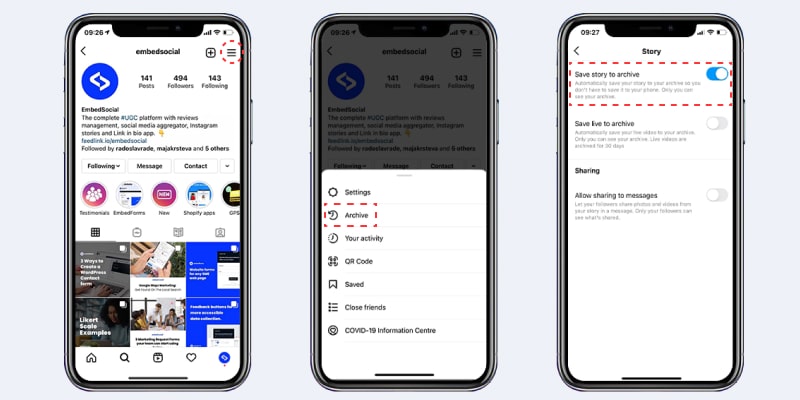
- Open your Instagram account and click on the hamburger settings icon (top-right corner);
- Click on ‘Archive’ -> and then tap the three-dot menu in the top-right corner;
- Tap ‘Settings’ and then simply toggle the ‘Save story to archive’ button.
That’s it! Now, every time you post an Instagram story, it will be saved in your ‘Archive’ section, from where you can easily download your stories:
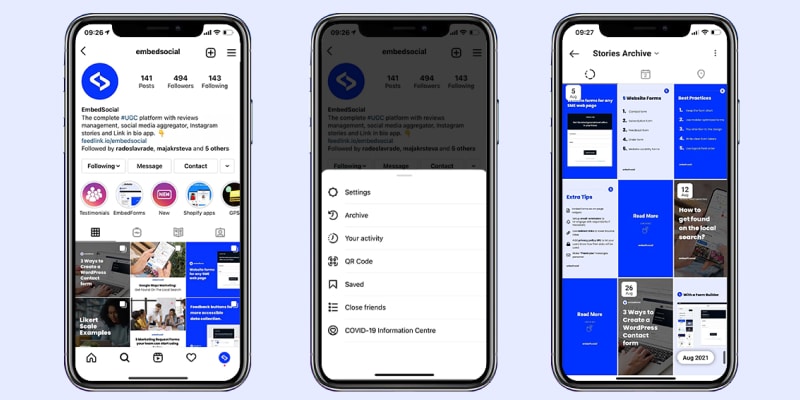
To access this section and view the saved stories, follow the steps below:
- Navigate to your Instagram profile and click ‘Settings’;
- Scroll down and tap on ‘Archive’;
- Check out all your stories in the ‘Archive’ section categorized by date.
As you can see, all your Instagram stories are saved forever in their own database, which also gives you access to various Instagram stories insights.
Moreover, one of the best benefits of saving Instagram stories like this is the option to re-post or re-use them to create Instagram Highlights.
3. Save Instagram stories in ‘Highlights’
If you have certain stories you particularly like or are proud of, you can also save them into Story Highlights—a public section on your Instagram profile underneath your profile image. These highlights function as sort of story folders in which you can place recently published stories or those saved in your archive.
If you want to show off your best Instagram highlights, you can also customize them with a cover photo of your own and change their name.
There are numerous benefits of having highlights for businesses:
- Easy access to categorized posts and stories
- Highlight specific products or collections
- Showcase customer testimonials on social media
- Create an FAQ section about your business
That’s not all! You can try and be creative with this Instagram feature at any time!
Here’s how to save an Instagram story in Highlights:
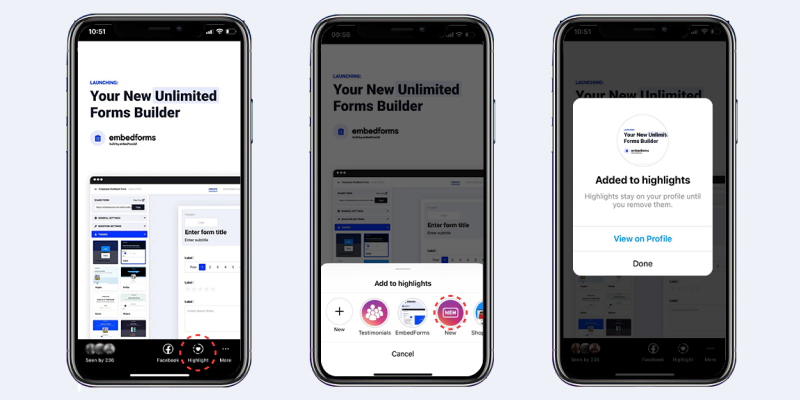
- Open the active story or go to the Archive and click on any saved story;
- Tap the Highlight icon (heart) at the bottom of the story screen;
- Choose a Highlight category or just tap ‘New‘;
- Type in your Highlights name if creating a new folder.
That’s it. Now your story will appear in the Highlight section below your Instagram profile details. Note that you can change the Highlight cover photo only after creating it. Then, you can edit the Highlight and add new photos and videos to it at any time.
4. How to save the entire Highlight in a single video
Instagram also offers a very useful functionality to its Highlights feature that allows you to download an entire Highlights folder as a single video in a few steps:
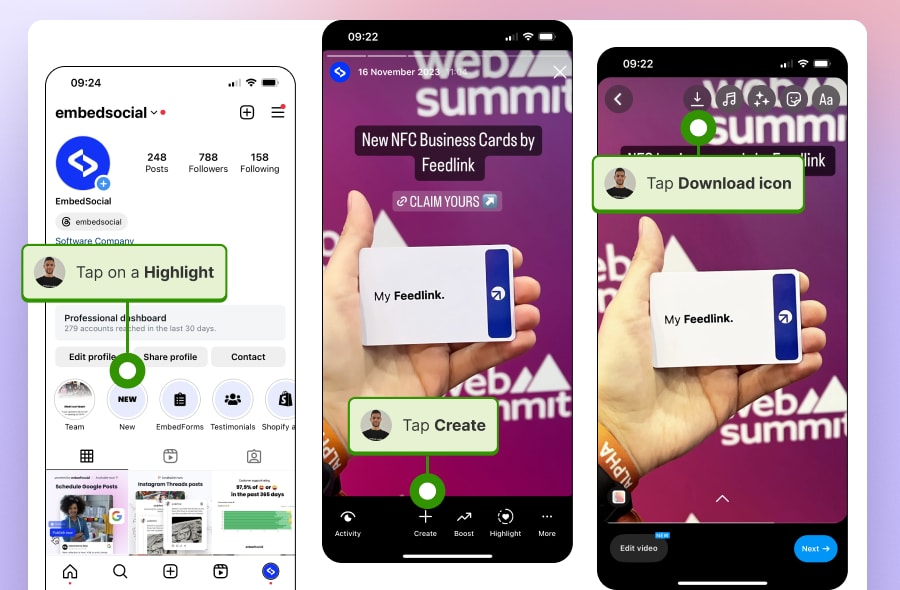
- Go to your profile and click on your chosen Highlight;
- Tap on the ‘Create‘ button in the bottom panel;
- Wait for the video reel to generate and choose music for it;
- Tap ‘Next’ and look for the ‘Save’ button in the top ribbon.
The entire Highlight will then be converted into a single video and saved in your phone’s gallery. Also, please note that you can continue clicking ‘Next’ to keep on editing the video by adding stickers and other elements.
5. Share and save stories as Instagram posts
This basic functionality allows you to reuse your Instagram stories and republish them as posts, thus saving them on your account forever. It only takes a few steps to do that:
- Open your active story or find the one you like in your ‘Archive’;
- Click on the three-dot ‘More’ button at the bottom right;
- Tap ‘Share as post’, add your post details and tap ‘Share’.
That’s it! the story photo or video will appear in your main account and can be seen by your followers or any other user if you have a public account.
How to download Instagram stories automatically via a web-based app?
If you want to make sure your Instagram stories are automatically saved with a web-based app and reachable anytime, we suggest you try EmbedStories.
This professional tool connects to your official Instagram account and saves every new story you post. Moreover, it allows you to upload old archived stories and create customizable widgets of all of them, which you can later embed across your websites.
On top of that, you can recreate all the same ‘Highlights’ you have on Instagram.
Here are all the benefits that EmbedStories provides:
- Save all elements of the Instagram story, such as photos and videos
- Create a gallery from multiple Instagram photo stories
- Embed and display your Instagram stories on any website
- Create different web widgets and story sliders with separate embeddable codes
- Archive and save IG stories from multiple Instagram accounts that you manage
Here’s a step-by-step tutorial to download and archive all your Instagram stories:
- Log into EmbedStories or create an account;
- Connect your Facebook account;
- Allow the system to get your Instagram accounts;
- Click ‘Sources’ -> ‘Add Source’ and select the Instagram account.
That’s it! Once you complete these steps, you’ll be ready to create an embeddable widget out of your stories, and choose from a variety of sliders, popups, or grid widgets that you can place directly on your website:

Then, every time you post stories, EmbedStories will fetch them and save them in your account, automatically syncing the widgets displayed on your website.
FYI: You can embed Instagram stories widget automatically on your website and display your Instagram stories in seconds. Try it now.
Using EmbedStories is perfect for agencies and individuals managing multiple Instagram accounts since it saves a ton of time and money otherwise spent to manually download, post, analyze, and reuse Instagram stories.
Additionally, it allows you to create and embed a video and a photo stories widget with any content that fits the format. All in all, Instagram story download tools like this one help you take your Instagram marketing game to the next level.
Create embeddable Instagram stories widgets
As mentioned above, after downloading your stories using EmbedStories, you can collect them into an embeddable widget that you can place onto your website.
The process to do that is fairly simple as you have to follow a few steps:
Step 1: Log into your EmbedStories account:
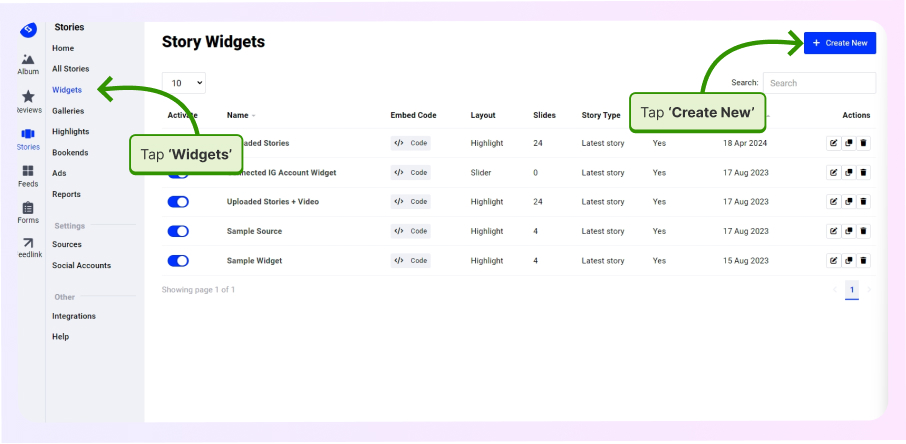
Step 2: Select your Instagram stories source:
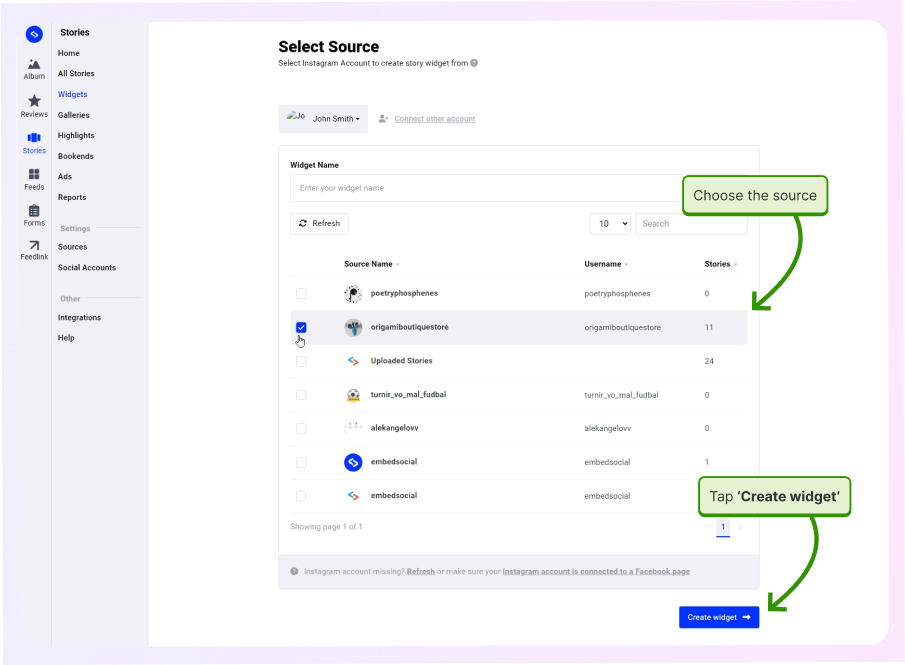
Step 3: Copy the widget code:
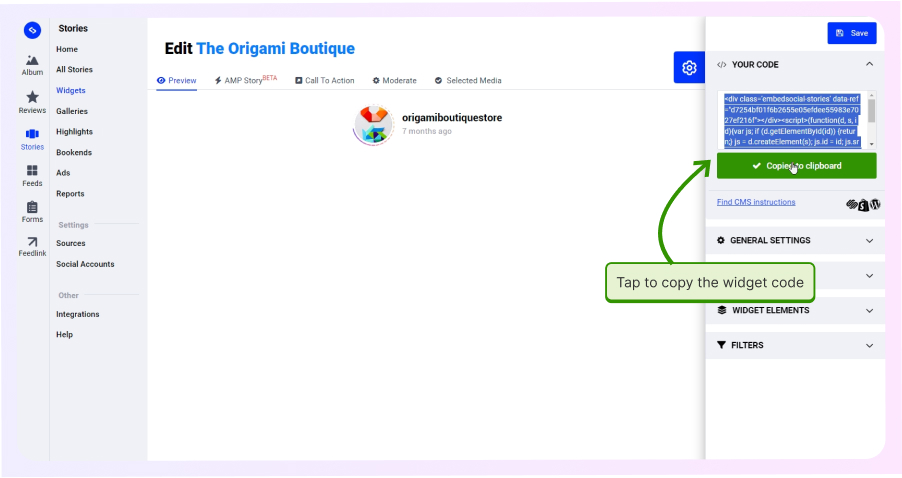
That’s it! Once you copy the code, open your website builder, place a blank HTML block and paste the code to get the a live and automatically updatable stories widget.
Note: When you embed Instagram stories via EmbedSocial, you can either use the above story-like widget available in EmbedStories or implement the full gallery widgets available in EmbedFeed. If you choose the latter, you get full slider widgets with shoppable feeds:
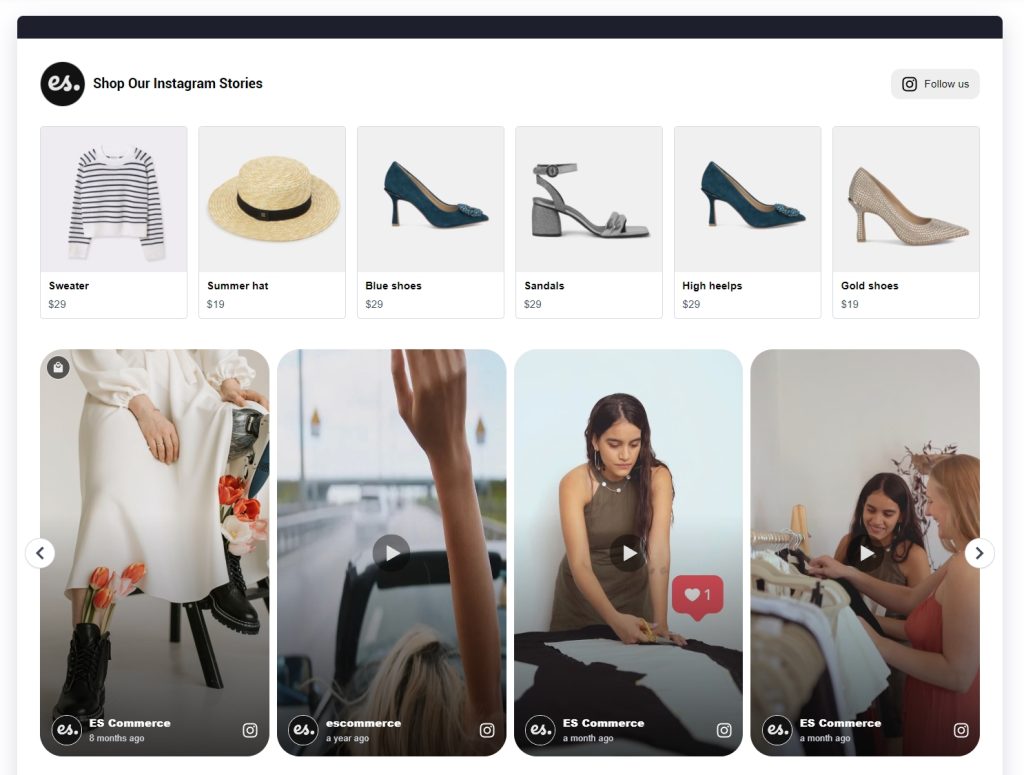
Embed Instagram Stories Highlights on website
As mentioned above, the EmbedStories product can help you organize your generated Instagram stories in folders similar to Instagram Highlights.
This feature provideс you with a code to embed the Highlights on your website, and once you do that, you get a widget that looks just like the official Instagram version:
If you think this feature will level up your Instagram marketing strategy, check out our step-by-step guide on how to embed Instagram Stories Highlights on any website.
FYI: You can embed Instagram stories widget automatically on your website and display your Instagram stories in seconds. Try it now.
Methods to save others’ Instagram Stories?
While there’s no official Instagram API option to save other people’s Instagram Stories, videos, and photos, you can use various methods to do that:
Use a third-party Instagram story downloader service
Look either for web-based or mobile apps in your Google Play Store or Apple App Store for an Instagram story saver app that fetches others’ Instagram stories to get inspiration for your own Instagram story ideas or for other reasons.
Usually, IG story downloader services request users to enter the a specific Instagram username and click on the download button in order to save a story.
Make a screenshot or recording of an Instagram story
You can always take a screenshot of the story, or in the case of video stories, capture a recording using your phone’s recording app. Plus, Instagram does not notify other users when you screenshot or record their Instagram Stories.
However, the downside of this option is that you might get a lower-quality story and may even capture other elements of the story you were not intending to.
Bonus: How to download others’ Instagram content
As mentioned above, a few Instagram video downloader tools for both mobile and the web to download Instagram photos and videos, and it’s the easiest method to download others’ Instagram content on your smartphone and PC as you use a simple web browser.
Here’s how to use StorySaver.net to get others’ Instagram Reels, Stories, and Feed content on all popular platforms and reuse them for your Instagram goals:
Download Instagram content on your phone
- Open Safari or Google Chrome and go to StorySaver.net to download Instagram content;
- Go to Instagram, open a public account and find the content you want to download;
- Copy the profile URL (for stories) or tap the three-dot menu in the top right corner to copy the video URL;
- Go back to Storysaver.net on your browser, enter the Instagram account or content URL, and hit Download;
- Pass the captcha if asked to do so and hit ‘Save as Video’ or ‘Save as Photo’;
- On your iPhone, go to ‘Files’ -> ‘Downloads’ and click on the video or photo;
- Tap the bottom icon and choose to save the content in your camera roll.
Download Instagram content on your PC
- Open your computer’s web browser and go to StorySaver.net;
- Go to Instagram, open a public account and find the content you want to download;
- Copy the profile URL (for stories) or tap the three-dot menu in the top right corner to copy the link;
- Go back to Storysaver.net on your browser, enter the Instagram account or content URL, and hit Download;
- Pass the captcha if asked to do so and hit ‘Save as Video’ or ‘Save as Photo’;
- The saved photo or video will appear on your local hard disk.
NOTE: Before downloading Instagram content, ensure that you have the creator’s permission to download and that you are doing so from public accounts.
Hope this guide helps you do more with Instagram stories and Instagram videos.
Key takeaways
As you can see, saving your Instagram stories is very easy, especially if you are the owner of the account where the story photos or videos are located.
In such cases you only have to tap the story in question and download it from its ‘More’ menu. Otherwise, you can find all your old stories in your ‘Archive’ section, provided you’ve turned on the option to archive stories older than 24 hours.
However, if you are wondering how to download Instagram story from someone else’s account, you can only do so for recent stories posted on public accounts with a third-party Instagram downloader service, such as StorySaver, iGram, or Save Insta Free.
FAQs on saving Instagram stories
If you want to save Instagram stories on iPhone, you only have to open your story, tap the three-dot ‘More’ menu in the bottom-right corner and tap ‘Save Photo’. However, if you want to download someone else’s story, you can try one of several IG story downloader apps from the App Store.
To save videos from Instagram stories, you have to open the story in question, tap the three-dot icon and click ‘Save video’ so that the video story downloads in your iPhone’s camera roll. It works the same as with photos.
Yes, you can save old Instagram stories if you have previously toggled on the ‘Save story to archive’ option. Then, you simply have to access your archive via the main settings menu (top-right hamburger menu on your profile page), find the story you wish to download, and access the ‘More’ -> ‘Save’ option.
To save other people’s stories, you can use a third-party inexpensive or free tool like FastDL. You only have to navigate to the app’s website, copy the link of the public Instagram profile from which you want to download the story, and press ‘Download’.
Yes, when downloading both your own stories and the stories off a public profile using third-party apps, you will also get the music track, provided the story in question was a video.
If you want to download Instagram stories on a computer, you will have to use a third-party downloader app or website, as the desktop version of Instagram does not offer that functionality, even if you want to download your own stories.
FYI: You can embed Instagram stories widget automatically on your website and display your Instagram stories in seconds. Try it now.