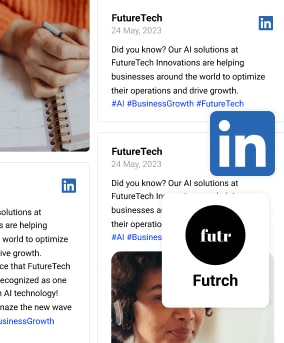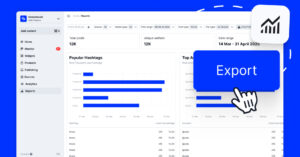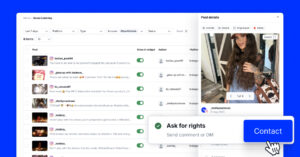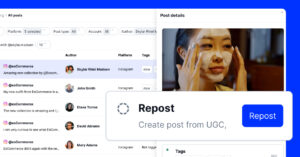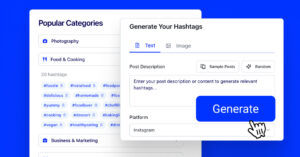First, here’s the TL;DR:
So, if you’ve ever wondered how to make your website more dynamic, this guide will show you how to embed LinkedIn feed widgets on your website. Once you do, you’ll elevate your engagement metrics, enhance your credibility, and start fostering robust networking.
However, LinkedIn’s API currently only allows automatically pulling content from your own pages. When it comes to collecting and reusing posts from other users, you can officially only embed one at a time via each post’s ellipsis menu (top-right corner).
But there’s more to it, so feel free to jump to any section that interests you:
- Can you embed a LinkedIn feed on your website?
- Quick guide: Embedding a LinkedIn feed via a social media aggregator
- Full guide: How to embed a LinkedIn feed via a website widget?
- How to add a LinkedIn feed to WordPress and all other popular CMS platforms?
- Official method: How to embed LinkedIn post on website?
- How to create a custom widget from public LinkedIn posts?
- Why embed LinkedIn feed posts on your website?
- 3 еxamples of top LinkedIn feed widgets
- Why choose EmbedSocial’s LinkedIn feed widgets?
- Conclusion: Use a LinkedIn feed widget for more leads and engagement!
- FAQs about embedding a LinkedIn feed on websites
Can you embed a LinkedIn feed on your website?
Yes, you can embed LinkedIn feed on website, but with certain caveats.
LinkedIn’s official position is that its Marketing APIs can’t power public “social feeds” or allow others to use the data for advertising, sales, or recruiting use cases. But that doesn’t mean you can’t create engaging widgets using content from your pages.
Official LinkedIn partners like EmbedSocial offer engaging widgets that automatically collect new posts from the user’s pages, which you can embed anywhere.
That way, you can keep your customers, followers, and fans in the loop with the latest happenings around your brand and in your industry niche.
And if you want to add inspiring content from other LinkedIn users, we give you tools to curate and customize your own widget. This is ultimately the better choice than adding a single LinkedIn post to your website using the official embed method.
Quick guide: Embedding a LinkedIn feed via a social media aggregator
Our API-approved LinkedIn feed embed process includes five simple steps:
- Create your EmbedSocial account.
- Connect your LinkedIn account.
- Customize the embeddable widget.
- Copy the LinkedIn embed code.
- Paste the website embed code on your page.
Once you are done, you will get an auto-updatable LinkedIn embed feed widget that will refresh itself when you add new content to your LinkedIn page.
Full guide: How to embed a LinkedIn feed via a website widget?
Need more info on how to embed LinkedIn feed on website? Here you go:
1. Create your EmbedSocial account
First things first, you have to create your EmbedSocial account. You can even start a 7-day trial to test out all its features before you commit.
2. Connect your LinkedIn account
Next, you have to connect your LinkedIn account.
You first have to navigate to the ‘Sources’ section in the EmbedSocial dashboard:
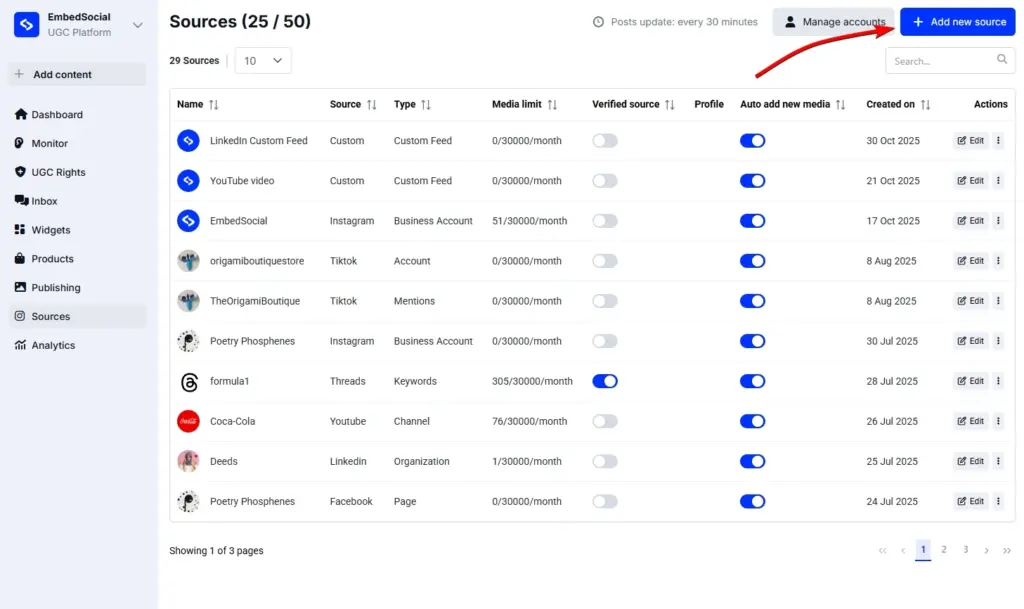
Then, you can choose LinkedIn from the list of offered platforms:
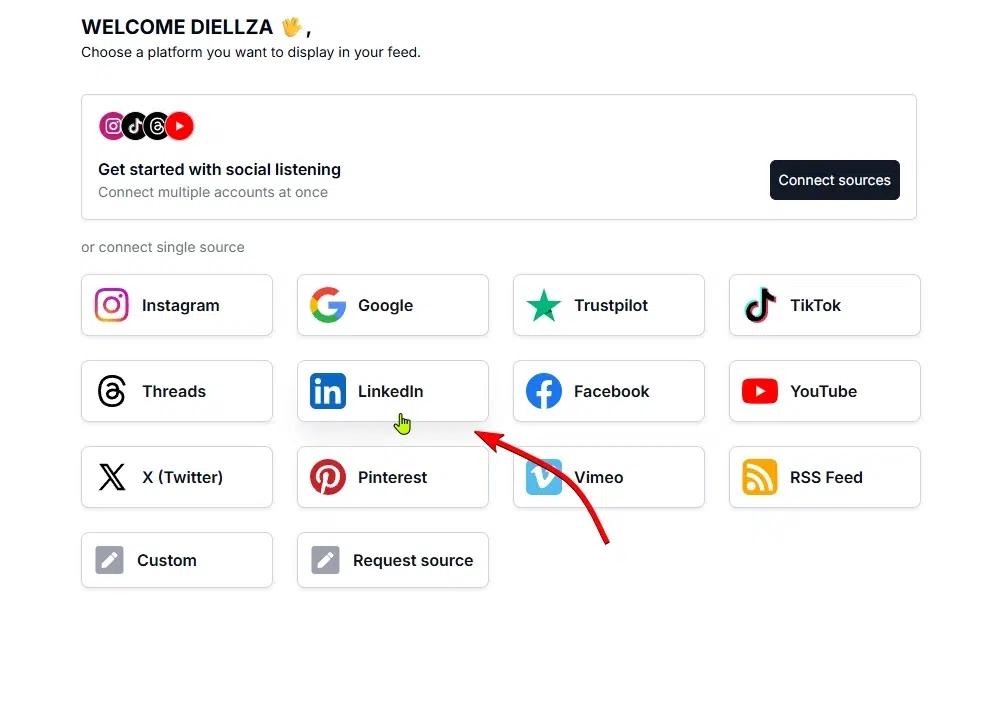
Finally, you simply have to select your LinkedIn account and tap ‘Create widget’:
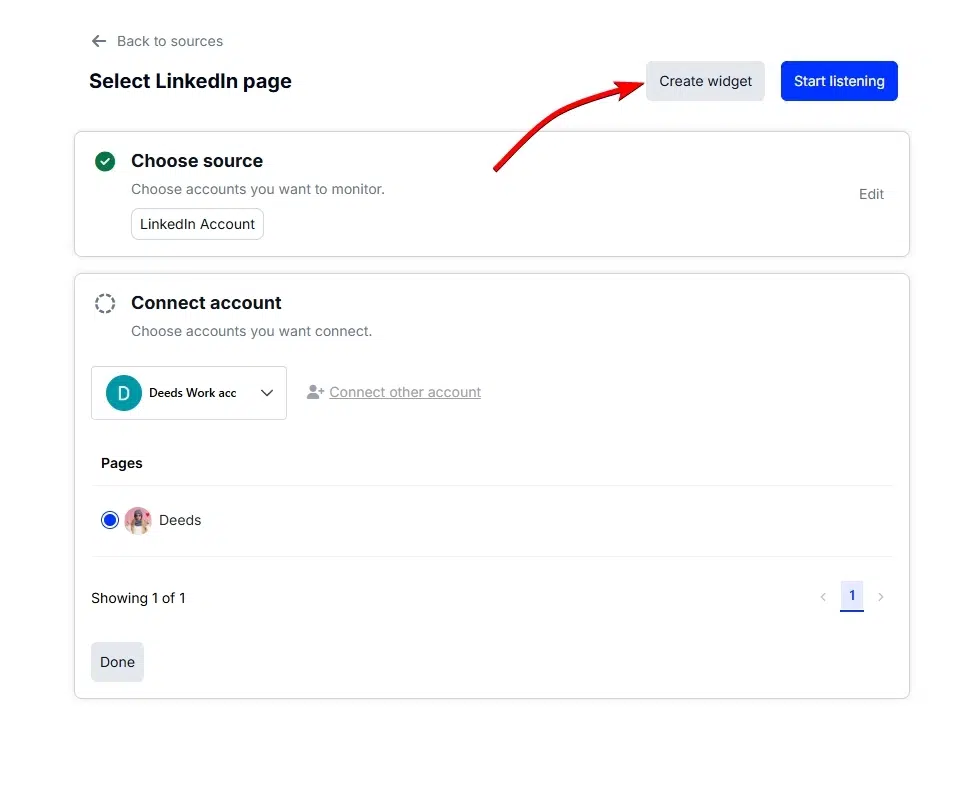
Note: If it’s your first time connecting your LinkedIn account to EmbedSocial, you will have to follow a few on-screen prompts to log into your LinkedIn profile.
3. Customize the embeddable widget
This is the fun part: you get to design the best widget for your website. You have total freedom to create one that fits perfectly with your design identity:
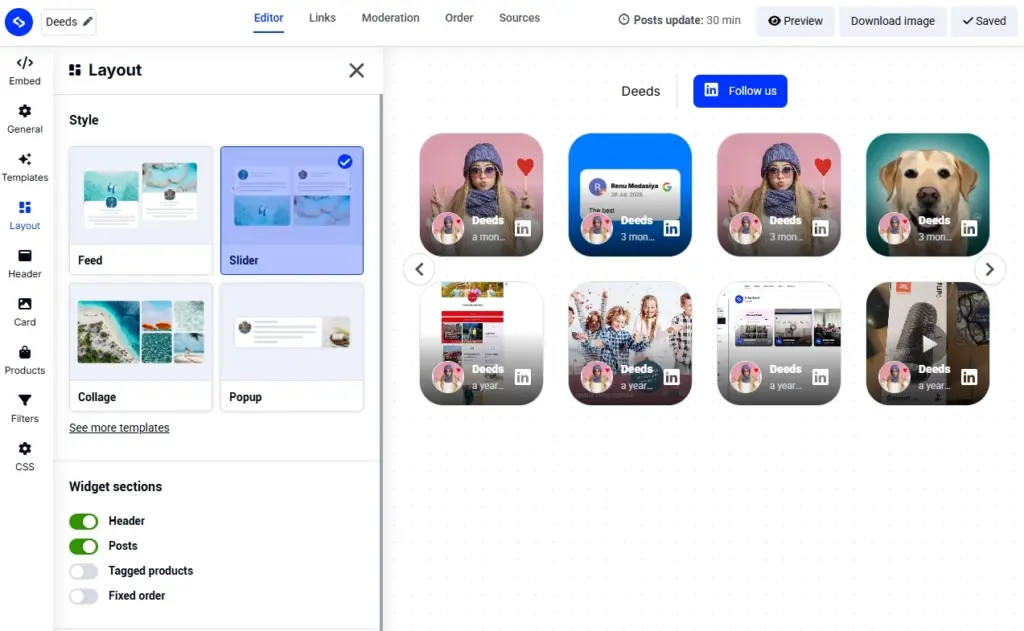
As you can see, you can change everything from the overall layout to the header, the individual cards, the fonts, the colors, and even filter out specific posts.
4. Copy the LinkedIn embed code
When you are done with the design, you only have to go to the ‘Embed’ tab, press ‘Copy code’ to add the widget code to your paste clipboard:
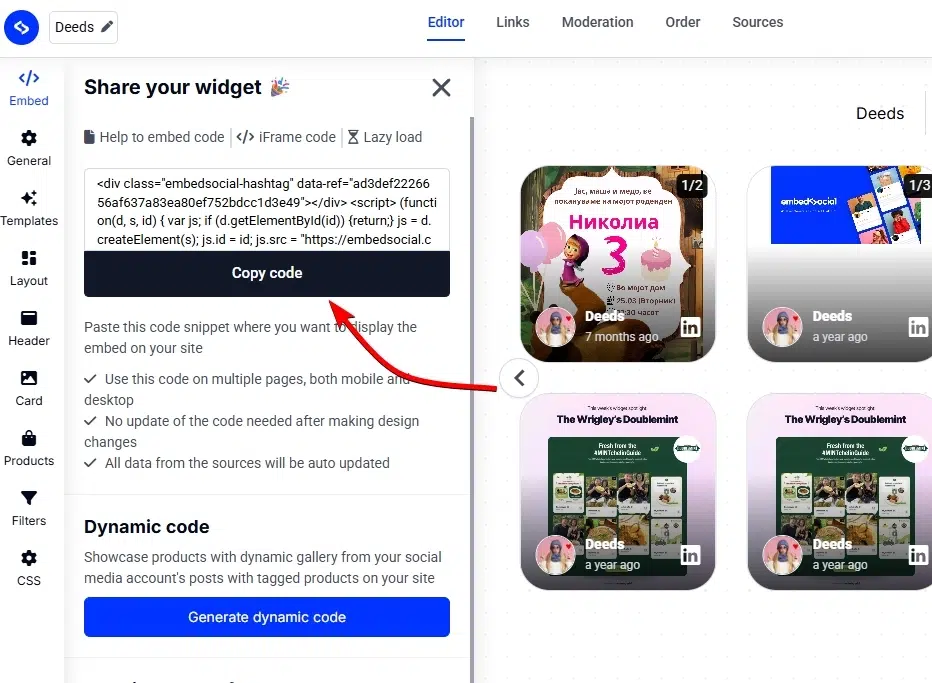
5. Paste the website embed code on your page
Finally, you have to open your website builder, navigate to the corresponding page, add a custom HTML element (in most cases), and paste the widget code. In the following section, I cover how to complete this process on all popular website-building platforms.
How to add a LinkedIn feed to WordPress and all other popular CMS platforms?
EmbedSocial’s LinkedIn widgets can be embedded on any popular website builder and CMS platform out there without any issues at all. Here’s how:
How to embed UGC on Shopify?

Here’s how to embed UGC on Shopify sites:
- Log into your Shopify account after copying the embeddable widget code in EmbedSocial;
- Navigate to the ‘Pages’ tab and click ‘Add page’;
- In the ‘Content’ field pages the embeddable code;
- Select the page where you want the code to appear and press ‘Save’.

How to embed UGC on Squarespace?

Here’s how to embed UGC on Squarespace sites:
- Copy your EmbedSocial widget code and log into your Squarespace account;
- Choose the page where you want the reviews to appear;
- Click ‘Add new section’ and then ‘Add block’ where you want to display the widget;
- From the blocks list, choose ‘Embed‘;
- Click on the block, select ‘Code snippet’, and click ‘Embed data’;
- Finally, in the code box, paste the copied reviews code;
- Make sure to save and publish your changes on Squarespace.
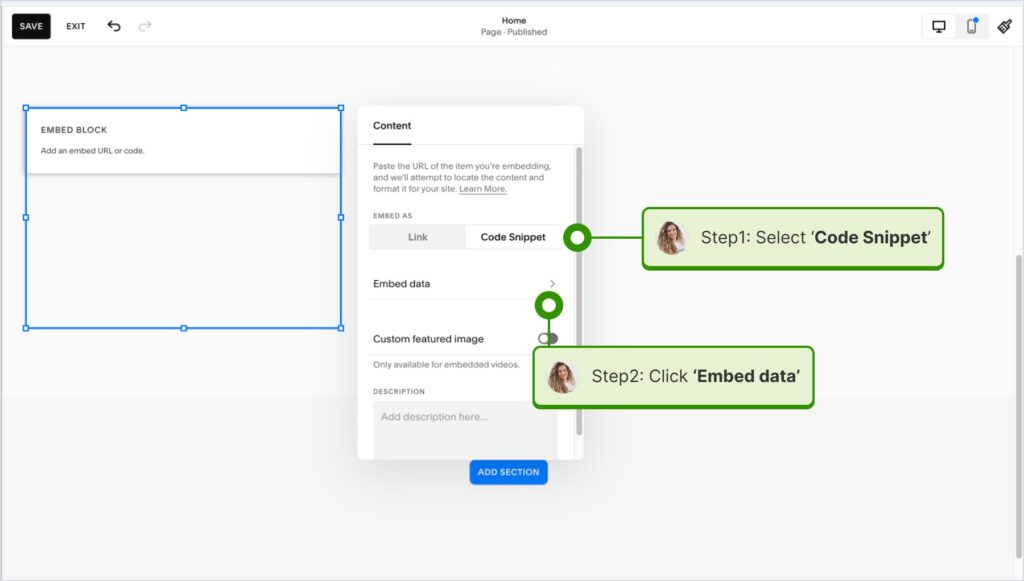
How to embed UGC on Wix?

Here’s how to embed UGC on Wix sites:
- Log into your Wix editor and choose the page and location to add the widget;
- Click the “+” icon in the top-left corner to add a new element;
- Find the ‘Embed & Social’ section and tap ‘Embed Code’;
- Paste the code and tap ‘Update’.
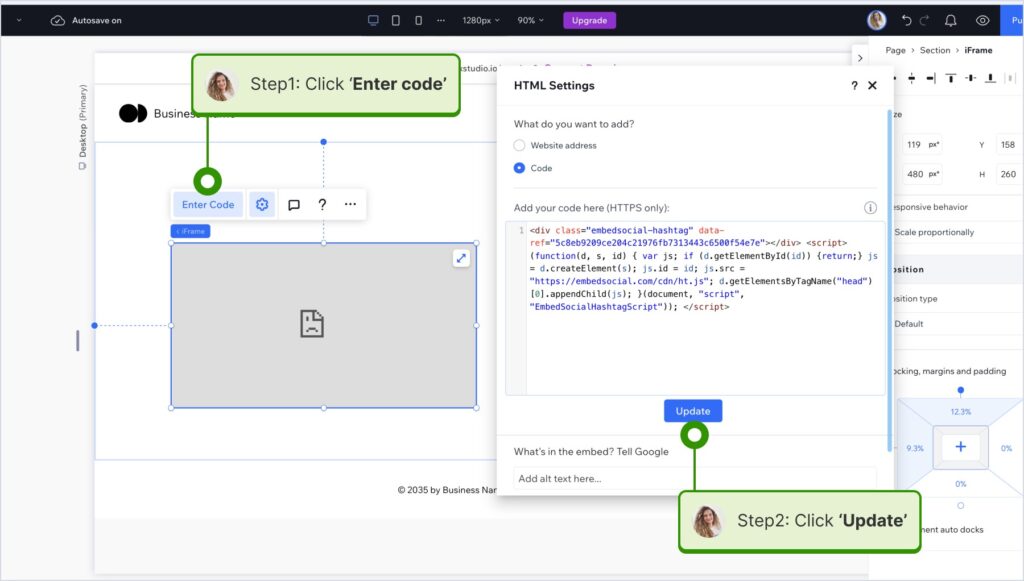
How to embed UGC on Webflow?

Here’s how to embed UGC on Webflow sites:
- After creating the widget in EmbedSocial, log in to your Webflow account;
- Go to the edit view of your website within Webflow;
- Choose to ‘Add element’ in Webflow and select the ‘Embed’ element;
- Drag and drop it where you want your reviews to appear;
- In the input field, paste the copied EmbedSocial code.

How to embed UGC on Pagecloud?
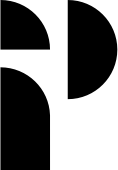
Here’s how to embed UGC on Pagecloud sites:
- After copying the EmbedSocial code, log in to your Pagecloud account;
- Start editing the webpage where you want the reviews to appear;
- Tap on ‘Apps’ from the left ribbon menu and select ‘Embed’;
- Paste the EmbedSocial code into the popup field and click ‘Ok’ to complete the process.

How to embed UGC on Google Sites?
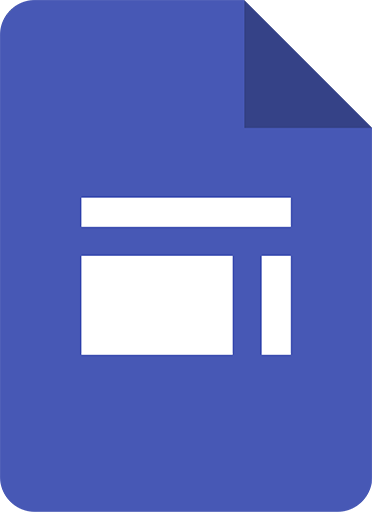
Here’s how to embed UGC on Google Sites:
- Once you copy your embeddable widget code in EmbedSocial, log in to your Google Sites account;
- Navigate to the page where you want to embed the widget;
- Use the ‘Insert’ tab in Google Sites and choose where you want to place the widget;
- Choose ‘Embed‘ from the menu and paste the copied code in the dialog box;
- Click ‘Next‘ and then ‘Insert‘ to finalize the embedding.
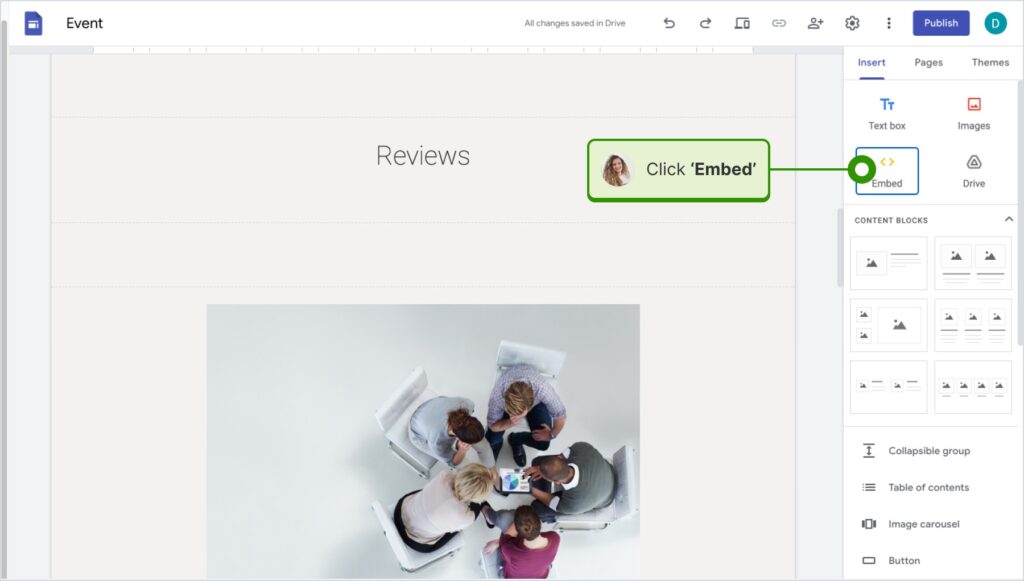
How to embed UGC on Elementor?
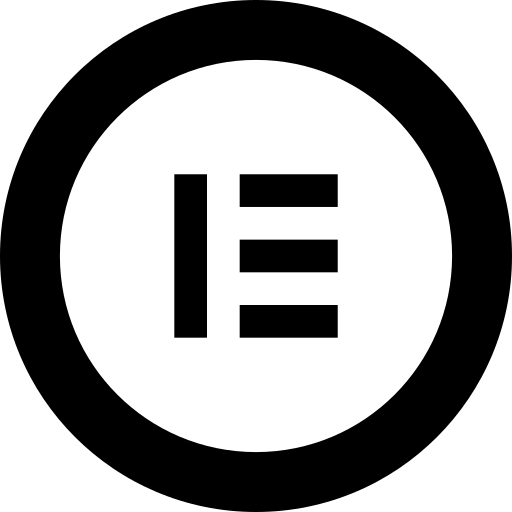
Here’s how to embed UGC in Elementor:
- Log in and navigate to the page where you want to add the reviews;
- Tap an empty section and choose the ‘HTML’ block from the left ribbon section;
- Drag and drop it on the page and paste the widget code in the empty field;
- Update and publish the page to see the live widget.
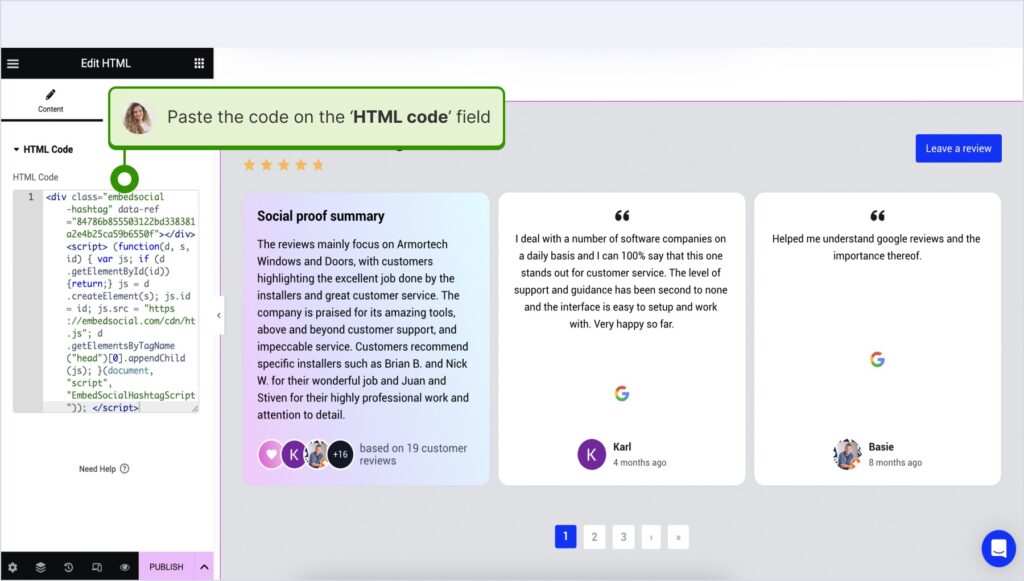
How to embed UGC in Notion?
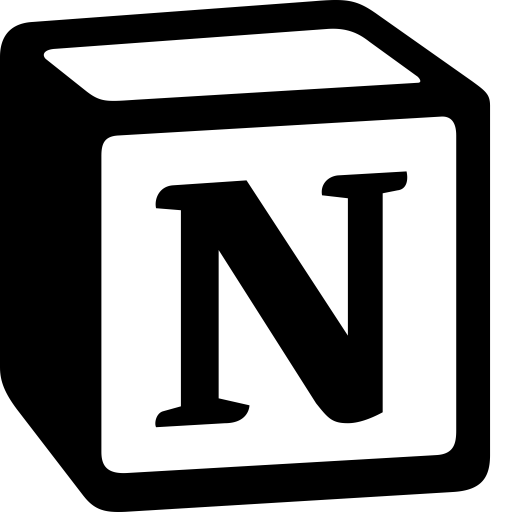
Here’s how to embed UGC in Notion:
- After copying the widget code, log in to Notion, and go to the relevant page;
- Type the /embed command, and from the dropdown, choose the ‘Embed’ option;
- Paste the URL and click the ‘Embed link’ button to add your reviews to Notion.

How to embed UGC on HTML websites?
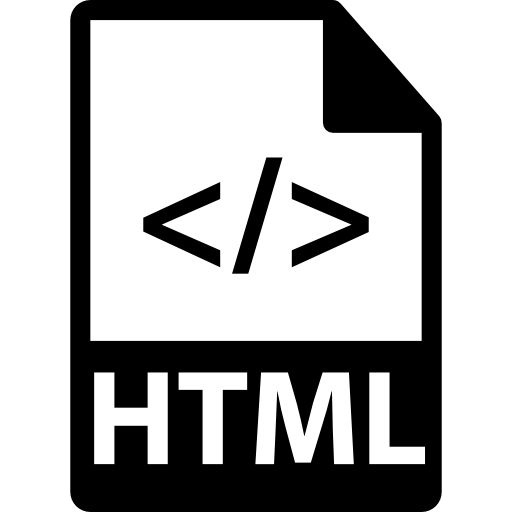
Here’s how to embed UGC on HTML sites
- Copy the EmbedSocial widget review from the ‘Embed’ tab in the top-left corner of the Editor;
- Open the HTML file of your website, which could be either a new page or an existing one;
- Paste the copied EmbedSocial embed code where you want the reviews to display.

Official method: How to embed LinkedIn post on website?
What if you just need to embed a single LinkedIn post and don’t mind the extra steps? Then, you can use LinkedIn’s limited method of embedding a single post:
1. Navigate to the post you want to embed
Naturally, you first have to find the post you want to embed. Remember that you can only embed public LinkedIn posts this way. If their visibility is restricted, that option will not appear.
2. Copy its embeddable code
Once you find a post, tap the ellipsis menu and click ‘Embed this post’:
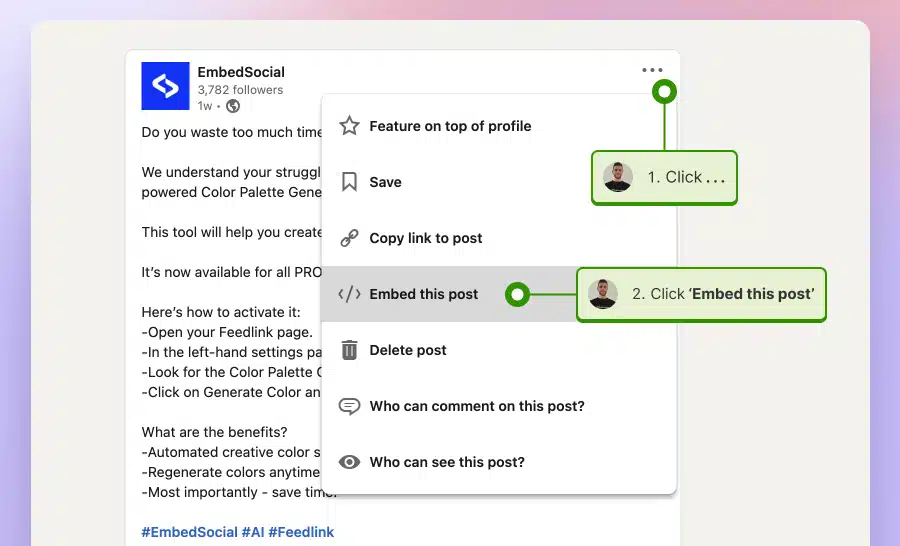
3. Paste the code on your website
Then, you simply have to tap ‘Copy code’ and paste it on your website:
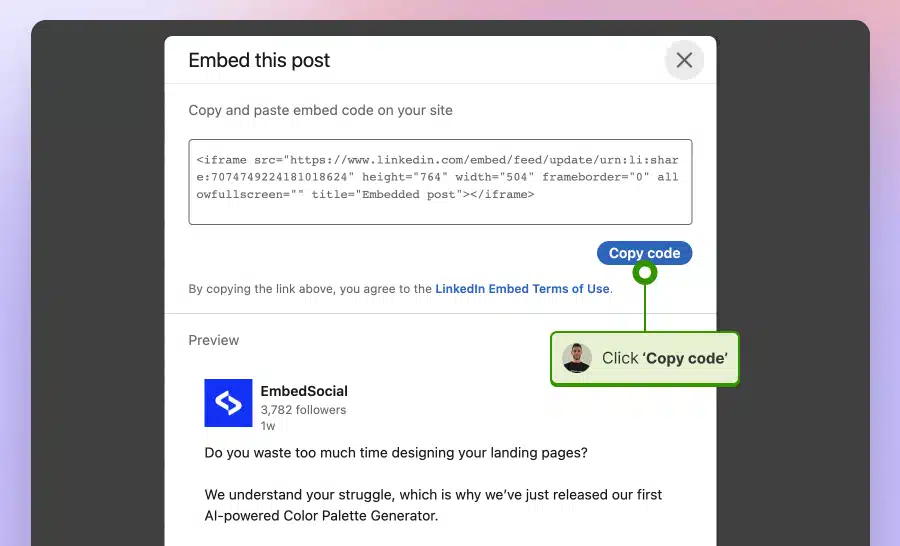
So why don’t I recommend this method?
Well, you have to repeat the process multiple times to embed more than one post.
Also, you can’t combine them in a single widget, so they’ll take up more space.
Finally, you have to repeat the process every time you want to add new content.
That’s why EmbedSocial’s option (described below) is much better!
How to create a custom widget from public LinkedIn posts?
If you want to add other people’s posts to your website, you can create a single custom widget using EmbedSocial. The steps are similar to the process outlined above.
Here’s what you have to do:
1. Log in to your EmbedSocial account
As explained previously, you have to log in to your EmbedSocial account after creating one. Setting up your free 7-day trial is extremely straightforward.
2. Create a custom content source
Then, you head over to ‘Sources’ → ‘Add new source’ to find a list of all the sources you can connect in EmbedSocial. You should tap on the ‘Custom’ one and give it a name.
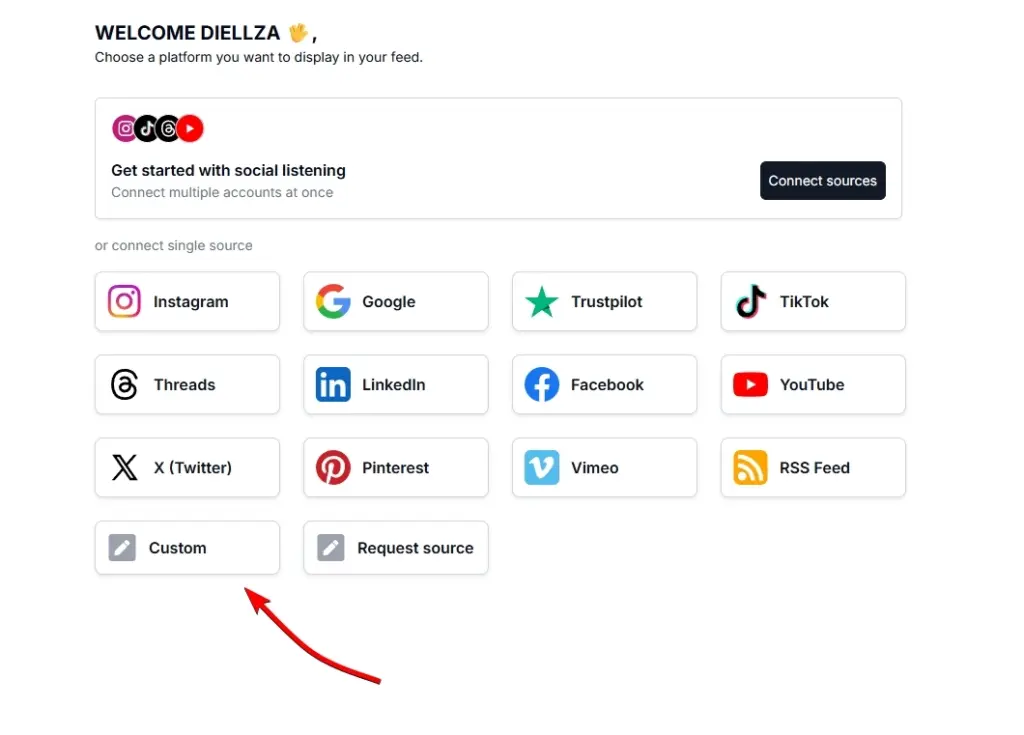
3. Manually add public LinkedIn posts
After clicking ‘Add post’ from the new screen, you will be prompted to manually enter the post’s data, including the author’s details and the post description, visuals, and date.
For example, here’s how you would enter the latest Ahrefs public post:
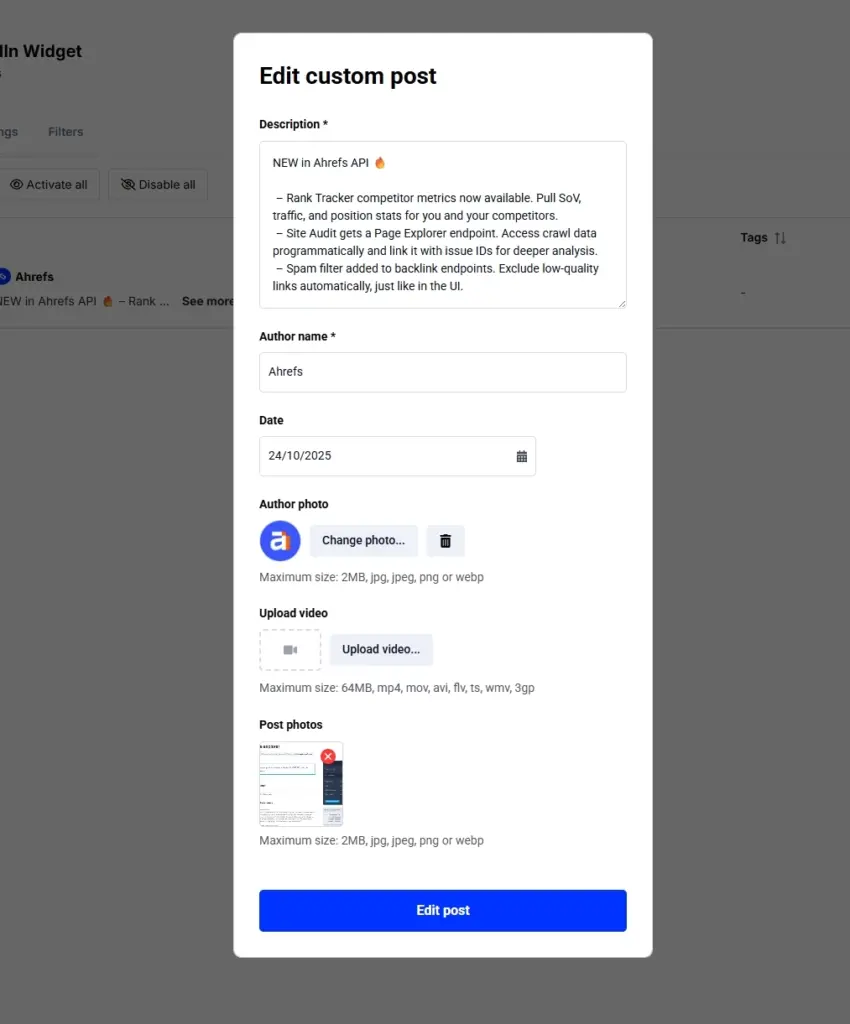
The details added to this custom post were directly copied/downloaded from the LinkedIn public post. However, before doing so, you must ask for permission to reuse others’ posts.
Note: You have to redo this procedure for all the posts you want to add.
4. Customize your custom widget
After adding all relevant posts (a few are missing below), you should do the standard customizations I went over previously: layout, title, colors, header, filters, etc.:
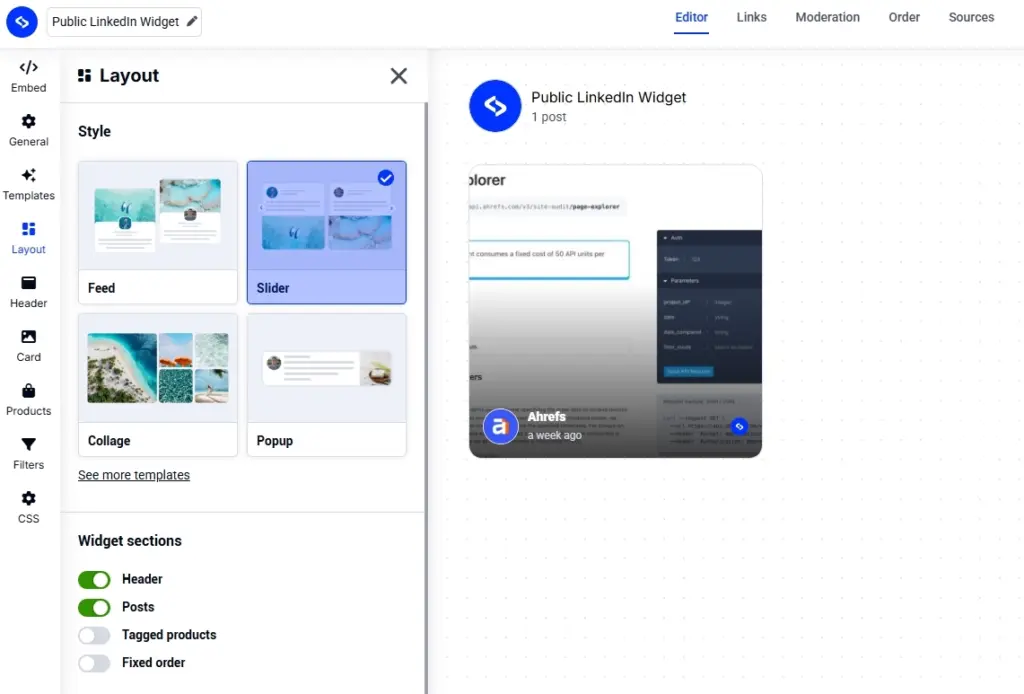
5. Copy & paste the embeddable widget code
Once you are done, just tap the embeddable code and paste it into your website builder, just as I outlined above in the main tutorial.
Note: You should ask for permission to showcase others’ LinkedIn content on your website
Why embed LinkedIn profile feed on your website?
When you embed a LinkedIn profile feed widget on your website, or even expert opinions from your network, you reap plenty of benefits, including the following:
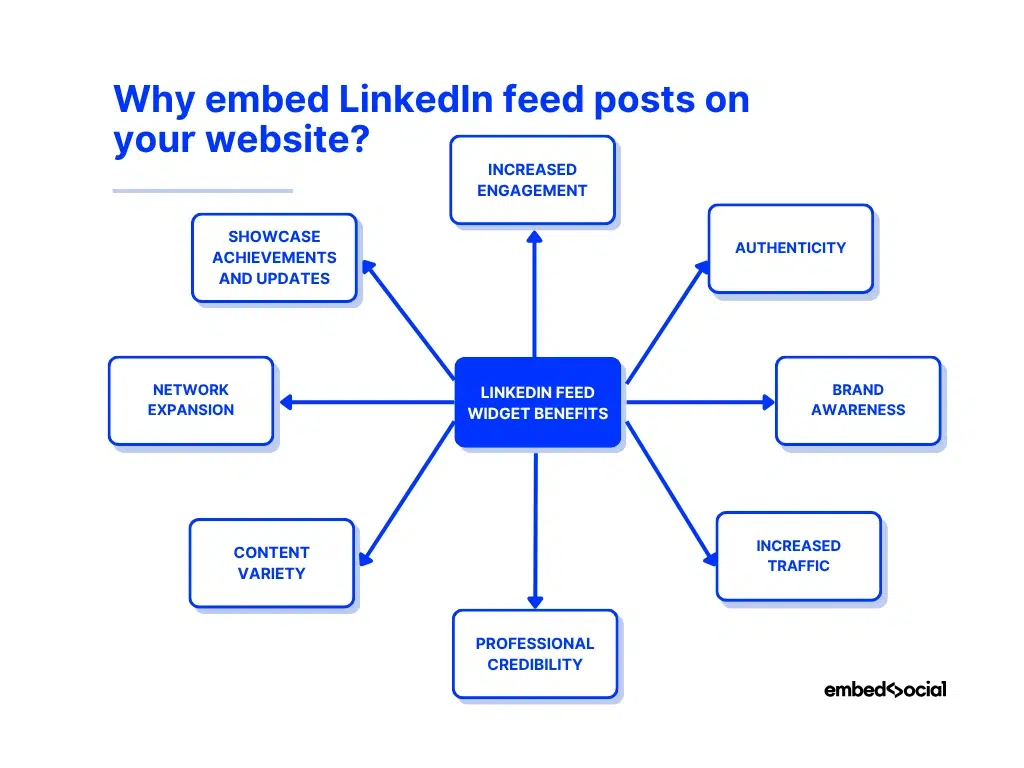
- Increased engagement—visitors interact more with your latest updates, which keeps them browsing longer, lowers bounce rates, and boosts conversions;
- Authenticity—real LinkedIn company page posts from your team show genuine participation in your industry, proving that you have the needed expertise;
- Brand awareness—displaying your regular LinkedIn updates reinforces your brand’s voice, values, and personality, showing visitors what you stand for;
- Increased traffic—sharing your LinkedIn posts on your website creates an additional entry point for users, which increases your organic visibility for both platforms;
- Professional credibility—LinkedIn is built for professionals, so embedding your content from there instantly adds authority and demonstrates your legitimacy;
- Content variety—social media posts bring motion and freshness to your website, breaking the monotony of a web page and providing a richer experience;
- Network expansion—people who discover your activity on your website are more likely to follow or connect with you on LinkedIn, leading to business opportunities;
- Showcase achievements and updates—featuring milestones, awards, and endorsements to showcase proof of your growth in your LinkedIn company feed.
If you are looking to bring your professional network to your website and create an engaging experience for visitors, adding dynamic real-time content does that. Not to mention you build trust, engagement, and lasting credibility with every visitor.

Display social media wall on your website automatically!
Try our Social media aggregator and display Instagram, Facebook, YouTube, Pinterest, TikTok, and LinkedIn feeds on your website in seconds.
3 еxamples of top LinkedIn feed widgets
We offer a few LinkedIn feed widget templates to get you started (which you can customize further), but you can always create the perfect feed from scratch.
Here’s what your widget can look like when you display LinkedIn posts:
1. LinkedIn Feed Slider Widget
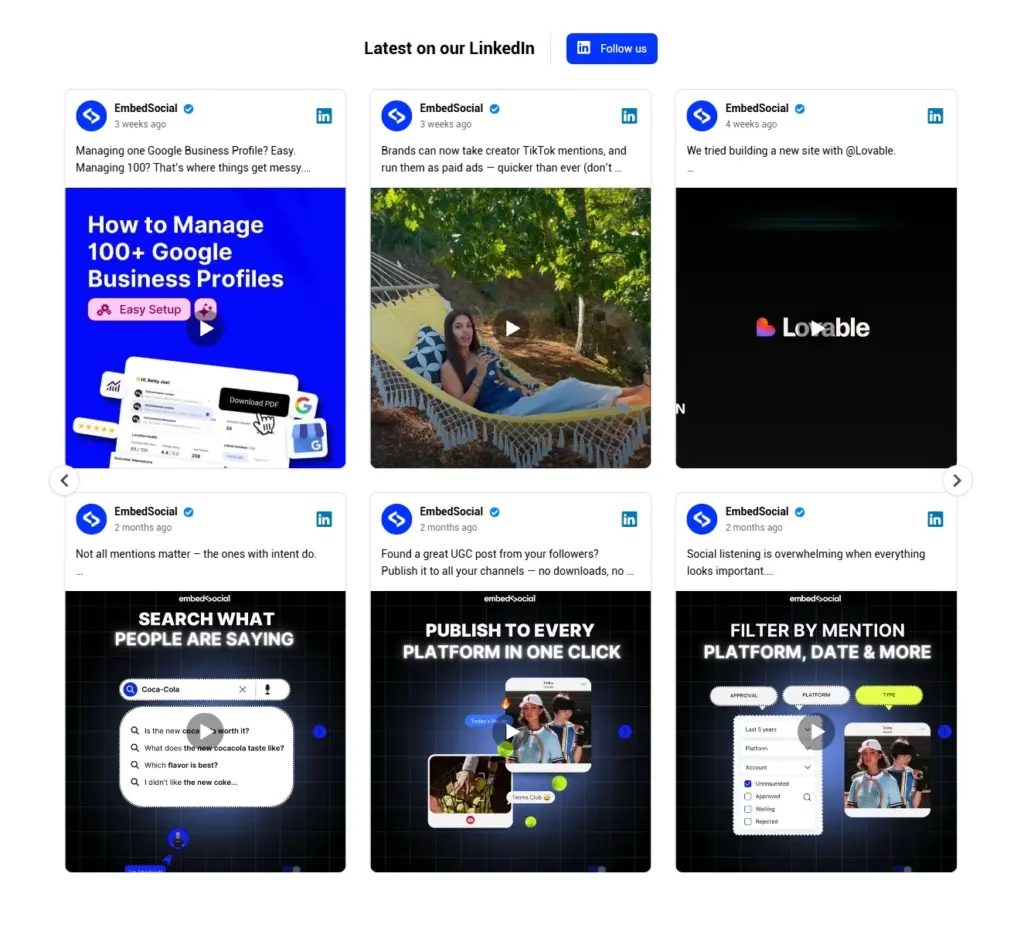
2. Latest News Widget: LinkedIn + RSS
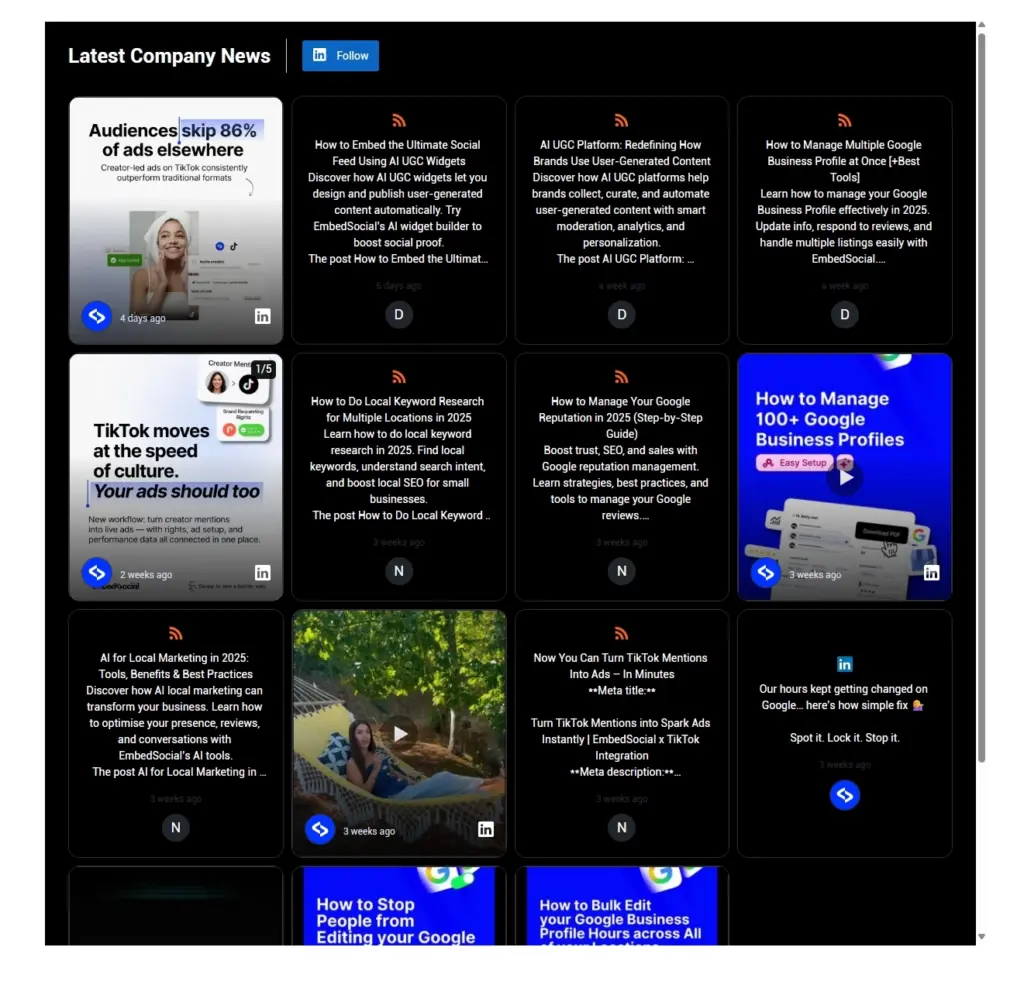
3. LinkedIn Photo Grid Widget
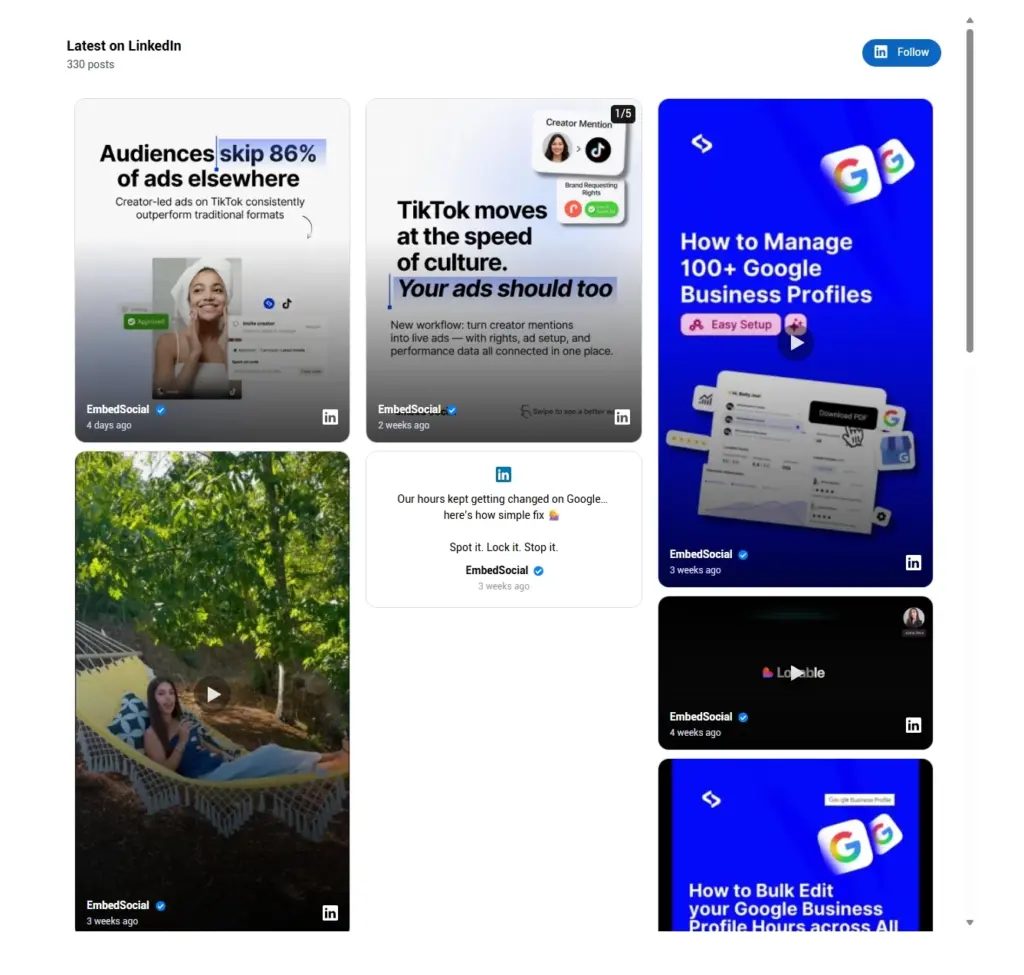
Why choose EmbedSocial’s LinkedIn feed widgets?
EmbedSocial’s LinkedIn marketing tools give you full control over how your LinkedIn content appears on your website, and we’ve worked hard to offer brands the freedom to build the perfect widget for their needs. So, expect to see simplicity and flexibility.
In addition to automatically syncing posts and integrating seamlessly with any web platform, this is why our curated LinkedIn feed widgets stand out over the rest:
- Customizable templates and layouts—choose from a rich library of pre-made designs or fine-tune every element using a drag-and-drop editor and custom CSS;
- Hashtag walls and social commerce—add posts from hashtags and mentions into one shoppable display, letting visitors browse and buy directly from your social content; so you can combine your company’s announcements with shoppable product posts;
- AI and moderation tools—translate posts automatically, filter unwanted content, and maintain full control over what appears publicly in your feed;
- CMS and API integrations—embed with ease on a WordPress website or a different website platform like Wix, Shopify, etc. and connect to EmbedSocial via API;
- Scalable and supported—build unlimited widgets, cancel anytime without hidden costs, and rely on a dedicated support team to help you whenever needed.
At the end of the day, if you want a dynamic hub for your professional content, try out EmbedSocial’s widgets and see how easy it is to connect with your audience.
We’re here to help you out with anything you need, such as meeting your advanced needs or dealing with a multi-account management situation.
Learn more:
In-depth LinkedIn widget customization options
EmbedSocial’s widget is a powerful tool designed to help brands integrate real-time social media feeds directly onto their websites in a seamless, visually appealing manner.
To help them do that, we offer completely customizable website widgets. Users can adjust everything on their LinkedIn feed, from how their posts are displayed to the number of posts they showcase, the colors and fonts they use, and the CTAs they include.
Therefore, users can create a widget feed that aligns perfectly with their websites. Here are some of the customization features available to users:
- Language and AI caption translator
- Fonts and colors
- Style, layout, and elements
- Number of posts included
- Theme and navigation style
- Header elements, title, alignment, photo, etc.
- Additional customizable CTA button
- Card style of the individual posts
- Shoppable UGC links
- Advanced filtering and moderation options
- Mix and match different sources
EmbedSocial is a complete UGC platform!
Beyond embedding LinkedIn feeds, EmbedSocial serves as a full user-generated content (UGC) management platform trusted by thousands of brands worldwide.
It offers everything from collecting social content to publishing it in custom widgets, giving businesses a unified tool to turn audience activity into brand growth.
Here’s what you get with your subscription:
- Collect content automatically—connect social accounts and gather UGC from LinkedIn, Instagram, Facebook, TikTok, Google, and more in one place;
- Manage and moderate—review submissions, filter unwanted content, and approve only the most relevant posts to maintain brand consistency;
- Analyze and report—track engagement, performance, and conversions from your UGC widgets to understand what resonates most with your audience;
- Publish anywhere—embed feeds, reviews, and shoppable galleries on any website or CMS using simple code or direct integrations with major platforms;
- Leverage official API connections—use verified API integrations with leading platforms like LinkedIn, Google, Meta, TikTok, and X to ensure data accuracy, secure updates, and uninterrupted feed syncing across all your social channels.
EmbedSocial unifies the entire UGC management cycle, making it easy for any business to display authentic content that builds trust and boosts sales.
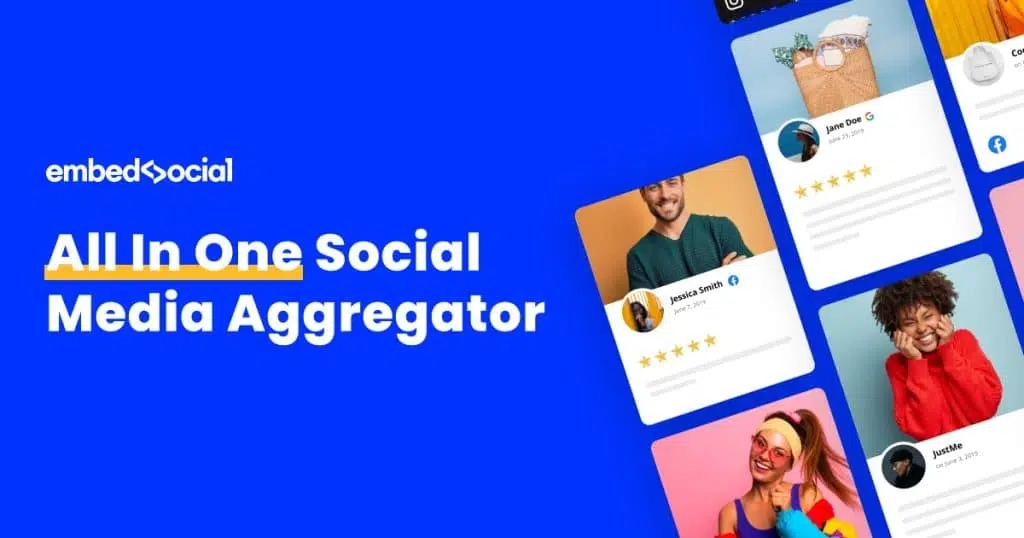
Conclusion: Use a LinkedIn feed widget for more leads and engagement!
Embedding your LinkedIn feed is a simple way to make your website more engaging, credible, and alive with real professional activity. With EmbedSocial’s LinkedIn feed widget, you can automatically display your latest updates and achievements without coding knowledge.
Imagine showcasing your business culture, boosting your customer engagement, and building trust via social proof while saving time through automation and customization. Ultimately, you decide how your feed looks, how often it updates, and what content appears on it.
By turning your LinkedIn content into an interactive feed on the website, you’ll keep visitors engaged longer, attract more leads, and strengthen your professional credibility.
So, start today—add your LinkedIn feed with EmbedSocial’s widgets and transform your website into a live reflection of your brand’s expertise.

Display social media wall on your website automatically!
Try our Social media aggregator and display Instagram, Facebook, YouTube, Pinterest, TikTok, and LinkedIn feeds on your website in seconds.
FAQs about embedding a LinkedIn feed on websites
Can you embed a LinkedIn post?
Yes. You can embed any public LinkedIn post using the post’s ellipsis menu (three dots). Select “Embed this post,” copy the code, and paste it into an HTML website element.
Can I embed a LinkedIn feed on my website?
Not directly through LinkedIn. The platform only allows per-post embeds. However, with tools like EmbedSocial, you can securely connect your LinkedIn account through the official API and automatically display your company’s posts as a live feed.
How does LinkedIn feed work?
Your LinkedIn feed shows a constantly updating stream of posts, shares, and comments from your network and followed pages. It’s personalized by LinkedIn’s algorithm, which ranks content based on your connections, interests, and past engagement.
How do I customize my LinkedIn feed?
You can refine your feed by following relevant people, pages, and hashtags, and by engaging with content you like. LinkedIn also lets you hide unwanted posts or adjust preferences under “Improve my feed” to prioritize more meaningful updates.
Can I search my LinkedIn feed?
Yes. Use the search bar at the top of LinkedIn and apply the “Posts” filter to find specific posts, topics, or discussions within your feed based on keywords or hashtags.